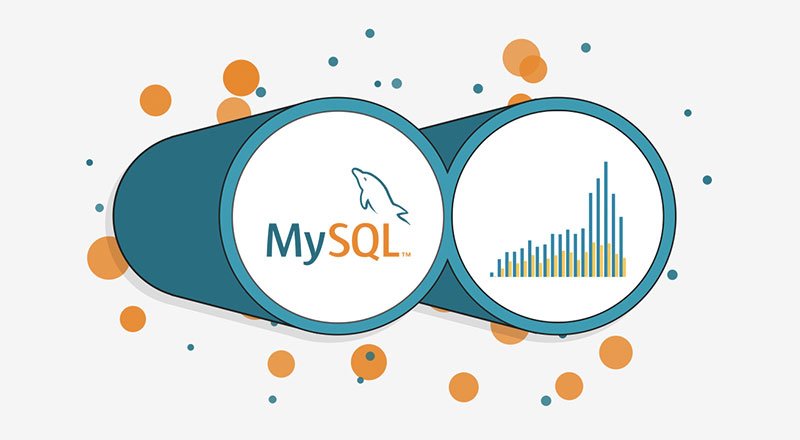
You may need to use a database to store and retrieve data for your applications. MySQL is one of the most popular databases used on servers, and it can be easily integrated with Delphi applications. In this blog, we will discuss how to use MySQL on the server and pull information into your Delphi application.
Step 1: Install MySQL Server
The first step is to install MySQL Server on your server. You can download the latest version from the MySQL website and follow the instructions to install it on your server. Once installed, you can create a new database and tables to store your data.
Step 2: Connect to MySQL Server
To connect to the MySQL server from your Delphi application, you need to use a database component. Delphi provides several database components, including ADO, BDE, and dbExpress. In this example, we will use dbExpress.
To connect to the MySQL server, you need to add a TSQLConnection component to your form. Set the DriverName property to MySQL and the Params property to specify the server, database, and login credentials. Here’s an example:
SQLConnection1.DriverName := 'MySQL';
SQLConnection1.Params.Values['HostName'] := 'localhost';
SQLConnection1.Params.Values['Database'] := 'mydatabase';
SQLConnection1.Params.Values['User_Name'] := 'myusername';
SQLConnection1.Params.Values['Password'] := 'mypassword';
SQLConnection1.Open;Step 3: Retrieve Data from MySQL Server
Once you are connected to the MySQL server, you can retrieve data from the tables using a TSQLQuery component. Set the SQL property to the SQL statement you want to execute, and then call the Open method to retrieve the data. Here’s an example:
SQLQuery1.SQL.Text := 'SELECT * FROM mytable';
SQLQuery1.Open;Step 4: Display Data in Delphi Application
To display the data in your Delphi application, you can use a TDBGrid component. Set the DataSource property to the TDataSource component that is linked to your TSQLQuery component. Here’s an example:
DBGrid1.DataSource := DataSource1;
DataSource1.DataSet := SQLQuery1;Step 5: Source Code
Here’s the complete source code for a simple Delphi application that connects to a MySQL database and displays data in a grid:
unit Unit1;
interface
uses
Windows, Messages, SysUtils, Variants, Classes, Graphics, Controls, Forms,
Dialogs, DB, Grids, DBGrids, SqlExpr;
type
TForm1 = class(TForm)
SQLConnection1: TSQLConnection;
SQLQuery1: TSQLQuery;
DataSource1: TDataSource;
DBGrid1: TDBGrid;
procedure FormCreate(Sender: TObject);
private
{ Private declarations }
public
{ Public declarations }
end;
var
Form1: TForm1;
implementation
{$R *.dfm}
procedure TForm1.FormCreate(Sender: TObject);
begin
SQLConnection1.DriverName := 'MySQL';
SQLConnection1.Params.Values['HostName'] := 'localhost';
SQLConnection1.Params.Values['Database'] := 'mydatabase';
SQLConnection1.Params.Values['User_Name'] := 'myusername';
SQLConnection1.Params.Values['Password'] := 'mypassword';
SQLConnection1.Open;
SQLQuery1.SQL.Text := 'SELECT * FROM mytable';
SQLQuery1.Open;
DBGrid1.DataSource := DataSource1;
DataSource1.DataSet := SQLQuery1;
end;
end.If your database is hosted on the web and you can’t use localhost, you need to use the hostname or IP address of the server where the database is hosted. Here’s how you can modify the source code to connect to a remote MySQL server:
SQLConnection1.DriverName := 'MySQL';
SQLConnection1.Params.Values['HostName'] := 'yourhostname.com'; // replace with the hostname or IP address of the server
SQLConnection1.Params.Values['Database'] := 'mydatabase';
SQLConnection1.Params.Values['User_Name'] := 'myusername';
SQLConnection1.Params.Values['Password'] := 'mypassword';
SQLConnection1.Open;Make sure you replace ‘yourhostname.com‘ with the actual hostname or IP address of the server where your database is hosted. If your database server requires a specific port number, you can add it to the hostname or IP address like this: ‘yourhostname.com:portnumber’.
Also, keep in mind that connecting to a remote database over the internet can be slower than connecting to a local database, so you may experience some latency when retrieving data.
If you don’t have direct access to the MySQL server or if it’s not possible to connect to it using the TSQLConnection component, you can try using a web API to retrieve data from the server.
A web API is a set of HTTP endpoints that allow you to retrieve data from a remote server using standard web protocols. The server exposes the data in a format such as JSON or XML, which can be easily consumed by your Delphi application using a REST client component.
Here’s an example of how you can use a REST client component to retrieve data from a web API that exposes MySQL data in JSON format:
- Create a new Delphi application and add a TRESTClient component to the form.
- Set the BaseURL property of the TRESTClient component to the URL of the web API that exposes the MySQL data.
- Add a TRESTRequest component to the form and set its Client property to the TRESTClient component you added in step 2.
- Set the Method property of the TRESTRequest component to GET.
- Set the Resource property of the TRESTRequest component to the endpoint of the web API that retrieves the MySQL data.
- Add a TRESTResponse component to the form and set its Request property to the TRESTRequest component you added in step 3.
- Add a TJSONObject and a TJSONArray component to the form.
- Add a button to the form and add the following code to its OnClick event:
procedure TForm1.Button1Click(Sender: TObject);
var
json: TJSONObject;
jsonArray: TJSONArray;
i: Integer;
value: TJSONValue;
begin
RESTRequest1.Execute;
json := RESTResponse1.JSONValue as TJSONObject;
jsonArray := json.GetValue('data') as TJSONArray;
for i := 0 to jsonArray.Count - 1 do
begin
value := jsonArray.Items[i];
// process the JSON data here
end;
end;This code sends a GET request to the web API, retrieves the JSON data from the response, and processes it using a loop. You can modify the loop to extract the data you need from the JSON objects and display it in your Delphi application.
Note that this is just a basic example of how to use a web API to retrieve MySQL data in JSON format. The specific implementation will depend on the web API you are using and the format of the data it exposes.
To create a web API for your MySQL database, you can use a server-side scripting language such as PHP, Python, or Node.js. Here’s an example of how you can create a simple PHP API that retrieves data from a MySQL database and returns it in JSON format:
- Create a new PHP file on your web server and add the following code:
<?php
header('Content-Type: application/json');
// connect to the MySQL server
$servername = "localhost";
$username = "myusername";
$password = "mypassword";
$dbname = "mydatabase";
$conn = new mysqli($servername, $username, $password, $dbname);
// check connection
if ($conn->connect_error) {
die("Connection failed: " . $conn->connect_error);
}
// retrieve data from the MySQL database
$sql = "SELECT * FROM mytable";
$result = $conn->query($sql);
// create a JSON array of the data
$data = array();
if ($result->num_rows > 0) {
while($row = $result->fetch_assoc()) {
$data[] = $row;
}
}
// return the JSON data
echo json_encode(array('data' => $data));
// close the MySQL connection
$conn->close();
?>This code connects to the MySQL server, retrieves data from a table called ‘mytable’, creates a JSON array of the data, and returns it in a JSON object with a ‘data’ key.
- Save the PHP file on your web server and note its URL.
- Modify the Delphi application code from my previous answer to use the URL of the PHP file as the BaseURL property of the TRESTClient component:
RESTClient1.BaseURL := 'http://yourserver.com/api.php';4. Modify the Resource property of the TRESTRequest component to the endpoint of the web API that retrieves the MySQL data. In this case, it would be an empty string since the entire PHP file is the endpoint.
RESTRequest1.Resource := '';5. Modify the loop in the Button1Click event to extract the data from the ‘data’ key of the JSON object:
value := jsonArray.Items[i];
row := value as TJSONObject;
id := row.GetValue('id').Value;
name := row.GetValue('name').Value;
// process the data hereNote that you will need to modify the loop to match the structure of the data returned by your web API.
This is just a basic example of how to create a web API for a MySQL database using PHP. The specific implementation will depend on the structure of your database and the requirements of your application.
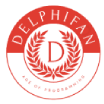
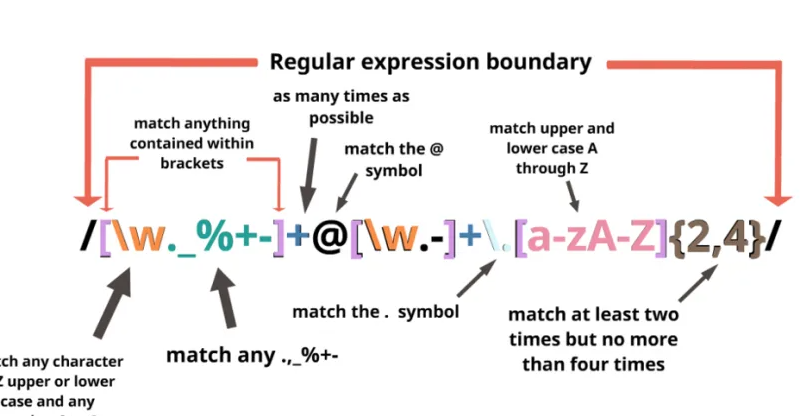

colour prediction app
colour prediction app
login on 66 lottery and start your journey
Try 66lottery now
66 lottery is a colour trading platform
How can I find out more about it? http://www.hairstylesvip.com
Try 66lottery now
Try 66lottery now
colour prediction app
colour prediction app
jalwa game is a colour trading platform
Try jalwa game now
hentai porn download
downoad sex games
downoad sex games
Buy Drugs
Buy Drugs
Sex
Sex
Sex
Porn
Scam
Buy Drugs
Viagra
Pornstar
Porn site
Viagra
Scam
Porn
Sex
Pornstar
Scam
Pornstar
Pornstar
Buy Drugs
Buy Drugs
Scam
Scam
Porn
Viagra
Sex
Viagra
Sex
Scam
Viagra
Sex
Sex
Pornstar
Pornstar
Scam
Porn site
Porn site
Scam
Viagra
Porn
Pornstar
Sex
Porn
Porn site
Buy Drugs
Sex
Scam
Porn
Scam
Porn
Viagra
Pornstar
Porn site
Viagra
Pornstar
Porn
Porn
Buy Drugs
Pornstar
Viagra
Buy Drugs
Viagra
Porn
Porn site
Scam
Porn
Porn
Sex
Buy Drugs
Buy Drugs
Buy Drugs
Porn site
Buy Drugs
Scam
Porn site
Buy Drugs
Porn
Sex
Porn
Sex
Sex
Viagra
Scam
Porn
Viagra
Viagra
Pornstar
Sex
Porn Sex Nigger Whore jalwa game
Porn site
Porn
Scam
Scam
I’m not sure exactly why but this web site is loading incredibly slow for me.
Is anyone else having this issue or is it a problem
on my end? I’ll check back later on and see if the problem still exists.
Here is my website – nordvpn coupons inspiresensation (t.co)
Thanks on your marvelous posting! I definitely
enjoyed reading it, you can be a great author. I
will be sure to bookmark your blog and definitely
will come back from now on. I want to encourage yourself to continue your great posts, have a
nice day!
Here is my homepage … nordvpn coupons inspiresensation (ur.link)
Wow, this piece of writing is pleasant, my younger sister is analyzing such things, so I am going to tell
her.
Check out my website: nordvpn coupons inspiresensation (come.ac)
350fairfax Nordvpn coupons
I’m truly enjoying the design and layout of your blog.
It’s a very easy on the eyes which makes it much more enjoyable
for me to come here and visit more often. Did you hire out a developer to create your theme?
Superb work!
I get pleasure from, cause I discovered exactly what I was looking for. You have ended my four day long hunt! God Bless you man. Have a nice day. Bye
You completed a few fine points there. I did a search on the subject and found mainly people will have the same opinion with your blog.
I really wanted to write down a comment to say thanks to you for those fabulous steps you are giving on this website. My particularly long internet search has finally been compensated with brilliant facts to exchange with my friends and classmates. I ‘d believe that many of us readers actually are unquestionably blessed to dwell in a wonderful community with so many awesome people with very beneficial techniques. I feel rather happy to have used your entire webpages and look forward to many more awesome minutes reading here. Thanks a lot once again for all the details.
I have taken note that of all varieties of insurance, health insurance coverage is the most debatable because of the turmoil between the insurance cover company’s necessity to remain profitable and the consumer’s need to have insurance coverage. Insurance companies’ profits on well being plans are low, therefore some firms struggle to gain profits. Thanks for the thoughts you write about through this website.
hi!,I really like your writing very much! proportion we communicate more about your post on AOL? I require an expert on this area to unravel my problem. Maybe that is you! Taking a look forward to see you.
Thanks for sharing superb informations. Your website is very cool. I’m impressed by the details that you抳e on this website. It reveals how nicely you understand this subject. Bookmarked this web page, will come back for extra articles. You, my pal, ROCK! I found just the information I already searched everywhere and just couldn’t come across. What a perfect web site.
Hello there, I found your web site via Google while searching for a related topic, your web site came up, it looks great. I have bookmarked it in my google bookmarks.
Hello.This post was extremely interesting, especially since I was looking for thoughts on this matter last Tuesday.
Generally I do not learn post on blogs, however I wish to say that this write-up very compelled me to try and do so! Your writing style has been surprised me. Thanks, quite great article.
One other issue is when you are in a scenario where you do not have a cosigner then you may genuinely wish to try to make use of all of your money for college options. You’ll find many grants and other scholarship grants that will provide you with funding to aid with institution expenses. Thx for the post.
I like this weblog so much, bookmarked.
Amazing! Its truly awesome piece of writing, I have got
much clear idea on the topic of from this paragraph.
This is really interesting, You’re a very skilled blogger. I’ve joined your feed and look forward to seeking more of your fantastic post. Also, I have shared your website in my social networks!
First of all I would like to say terrific blog! I had a quick question in which I’d like to ask if you do not mind.
I was interested to find out how you center yourself and clear your mind before writing.
I have had a tough time clearing my thoughts in getting my ideas out.
I do enjoy writing however it just seems like the first 10 to 15 minutes
are generally lost just trying to figure out how to begin. Any suggestions or hints?
Thank you!
Wow, fantastic weblog structure! How long have you ever been blogging for? you made running a blog look easy. The total glance of your site is fantastic, let alone the content!
Thanks for another informative web site. Where else could I get that kind of information written in such an ideal way? I’ve a project that I am just now working on, and I’ve been on the look out for such information.
Wow! This blog looks exactly like my old one! It’s on a entirely different topic but it has pretty much the same page layout and design. Superb choice of colors!
Muito obrigado!}
Some tips i have often told folks is that when you are evaluating a good online electronics retail outlet, there are a few factors that you have to consider. First and foremost, you want to make sure to find a reputable and also reliable shop that has picked up great testimonials and classification from other buyers and industry analysts. This will ensure that you are handling a well-known store that provides good services and assistance to their patrons. Many thanks for sharing your thinking on this weblog.
You need to be a part of a contest for one of the best websites on the internet. I most certainly will recommend this blog!
Awsome blog! I am loving it!! Will be back later to read some more. I am bookmarking your feeds also.
Thanks for your article. I also believe that laptop computers have gotten more and more popular currently, and now are sometimes the only kind of computer found in a household. The reason is that at the same time potentially they are becoming more and more inexpensive, their computing power keeps growing to the point where they may be as robust as desktop computers out of just a few years ago.
Your article helped me a lot, is there any more related content? Thanks!
Some would possibly say house and gentle are among the many few real luxuries.
There’s noticeably a bundle to find out about this. I assume you made certain good points in options also.
Excellent site you have here but I was curious about if you knew of any user discussion forums that cover the same topics talked about in this article? I’d really love to be a part of online community where I can get opinions from other knowledgeable individuals that share the same interest. If you have any recommendations, please let me know. Kudos!
Currently it appears like Expression Engine is the preferred blogging platform available right now. (from what I’ve read) Is that what you’re using on your blog?
bookmarked!!, I like your site.
Good web site! I truly love how it is easy on my eyes and the data are well written. http://www.ifashionstyles.com I am wondering how I could be notified whenever a new post has been made. I’ve subscribed to your RSS which must do the trick! Have a nice day!
We are a group of volunteers and opening a new scheme in our community.
Your site provided us with valuable information to work on. You
have done an impressive job and our entire community will
be grateful to you.
555
I every time emailed this blog post page to all my contacts, since if like to read it then my friends will too.
Thank you for your sharing. I am worried that I lack creative ideas. It is your article that makes me full of hope. Thank you. But, I have a question, can you help me? https://accounts.binance.info/sl/register?ref=PORL8W0Z
Your point of view caught my eye and was very interesting. Thanks. I have a question for you. https://accounts.binance.com/en-NG/register?ref=JHQQKNKN
Hi! This is my first comment here so I just wanted to
give a quick shout out and say I really enjoy reading
through your posts. Can you suggest any other blogs/websites/forums that go over the same topics?
Many thanks!
Our expertise in digital wallets and electronic payments means we’re well-preparedto tackle your QIWI wallet issues.Have peace of mind, we employ state-of-the-art techniquesand are well-versed in the latest security protocols.If you’ve been affected by unauthorized transactions or issues that resulted in a loss offunds, we’re here to help.
What’s up, for all time i used to check blog posts here early
in the morning, for the reason that i enjoy to gain knowledge of more and more.
I’ve learn some good stuff here. Definitely value bookmarking for
revisiting. I surprise how much effort you place to create this sort of magnificent informative web
site.
I don’t think the title of your article matches the content lol. Just kidding, mainly because I had some doubts after reading the article.
It’s perfect time to make some plans for the future and it is time to be happy. I’ve read this post and if I could I wish to suggest you few interesting things or suggestions. Perhaps you could write next articles referring to this article. I want to read more things about it! xrumer
I like it whenever people come together and share ideas. Great site, keep it up!
This text is priceless. Where can I find out more?
I just added this web site to my rss reader, excellent stuff. Can not get enough!
I visited multiple sites but the audio quality for audio songs existing at
this site is genuinely wonderful.
Very good info. Lucky me I found your site by accident (stumbleupon).
I have book-marked it for later!
Hello, I log on to your new stuff regularly. Your story-telling style
is awesome, keep it up!
Hello everyone, it’s my first visit at this web site, and article is really fruitful
in favor of me, keep up posting these posts.
Everything is very open with a really clear clarification of the issues.
It was really informative. Your site is extremely helpful.
Many thanks for sharing!
iw0RM32hae4
частная стоматология Владимир http://www.stomatologiya-vladimir-2.ru .
I go to see daily a few web pages and information sites to read articles,
however this web site presents feature based content.
Pretty! This has been a really wonderful article. Thanks for providing this information.
Thanks in favor of sharing such a fastidious idea, article
is nice, thats why i have read it completely
I really like it whenever people come together and share views. Great website, continue the good work.
Your point of view caught my eye and was very interesting. Thanks. I have a question for you.
I’m impressed, I have to admit. Seldom do I come across a blog that’s both
educative and interesting, and let me tell you, you’ve hit the nail on the
head. The problem is something not enough folks are speaking intelligently about.
Now i’m very happy that I found this during my hunt for something concerning this.
Having read this I believed it was rather informative. I appreciate you taking the time and energy to put this content together. I once again find myself spending way too much time both reading and leaving comments. But so what, it was still worth it.
Coming from my observation, shopping for technology online can for sure be expensive, nonetheless there are some how-to’s that you can use to acquire the best discounts. There are usually ways to find discount discounts that could help to make one to ge thet best electronics products at the lowest prices. Good blog post.
Introducing to you the most prestigious online entertainment address today. Visit now to experience now!
Can I just say what a relief to uncover somebody that genuinely understands what they’re talking about over the internet. You certainly understand how to bring an issue to light and make it important. More people need to check this out and understand this side of your story. It’s surprising you aren’t more popular given that you certainly possess the gift.
роллетный шкаф цены http://shkaf-parking-3.ru/ .
Your articles are extremely helpful to me. May I ask for more information? http://www.ifashionstyles.com
It’s awesome to pay a visit this website and reading
the views of all friends concerning this paragraph,
while I am also keen of getting know-how.
Wow, fantastic blog layout! How long have you ever been blogging for?
you made blogging glance easy. The whole glance of your web site
is excellent, as well as the content material!
Không chỉ là một nhà cái cá cược, 789BET còn là thiên đường giải trí trực tuyến với vô vàn trò chơi hấp dẫn. Từ cá cược thể thao, casino trực tuyến, slot game cho đến các trò chơi truyền thống, 789BET đáp ứng mọi nhu cầu giải trí của người chơi. Cùng 789BET trải nghiệm những giây phút thư giãn tuyệt vời!
стоимость качественной кухни https://kuhnni-na-zakaz1.ru/ .
Hello there! Quick question that’s completely off topic.
Do you know how to make your site mobile friendly?
My weblog looks weird when viewing from my iphone. I’m trying to find a template or plugin that might be able to fix this issue.
If you have any recommendations, please share.
With thanks!
Can you be more specific about the content of your article? After reading it, I still have some doubts. Hope you can help me.
-1)) OR 839=(SELECT 839 FROM PG_SLEEP(15))–
Its such as you read my mind! You seem to know so much approximately this, like you wrote the e book in it or something. I think that you simply could do with a few p.c. to drive the message house a bit, but other than that, this is magnificent blog. A fantastic read. I will certainly be back.
It is the best time to make some plans for the long run and it’s time to be happy.
I have read this post and if I could I desire to counsel you few attention-grabbing things
or advice. Perhaps you can write subsequent articles regarding this article.
I want to read even more issues about it!
Your article helped me a lot, is there any more related content? Thanks!
I’m extremely impressed along with your writing talents as smartly as with the format for your weblog. Is that this a paid topic or did you modify it your self? Either way keep up the excellent high quality writing, it is uncommon to look a great blog like this one these days..
Hello there, just became aware of your blog through Google, and found that it’s really
informative. I’m going to watch out for brussels.
I’ll appreciate if you continue this in future. Many people will be benefited from your writing.
Cheers!
Thank you for writing this post! http://www.kayswell.com
Greetings! Very useful advice in this particular post!
It’s the little changes that make the most significant changes.
Many thanks for sharing!
You helped me a lot by posting this article and I love what I’m learning. http://www.kayswell.com
Its such as you read my thoughts! You seem to grasp a lot
about this, such as you wrote the e-book in it or something.
I believe that you can do with a few percent to pressure
the message house a little bit, but instead of that, this
is wonderful blog. An excellent read. I’ll definitely be back.
купить септик для частного дома на 4 человека с установкой купить септик для частного дома на 4 человека с установкой .
Introducing to you the most prestigious online entertainment address today. Visit now to experience now!
Thanks on your marvelous posting! I definitely enjoyed reading it, you may be a great author.
I will ensure that I bookmark your blog and will come back someday.
I want to encourage you to ultimately continue your great writing, have
a nice weekend!
One thing is the fact one of the most common incentives for utilizing your cards is a cash-back or even rebate offer. Generally, you will get 1-5 back on various purchases. Depending on the credit card, you may get 1 returning on most expenditures, and 5 back on acquisitions made using convenience stores, gas stations, grocery stores plus ‘member merchants’.
I think this is one of the most vital information for me. And i’m glad reading your article. But want to remark on some general things, The web site style is wonderful, the articles is really great : D. Good job, cheers
You made some respectable factors there. I looked on the internet for the problem and located most people will go together with with your website.
Incredible! This blog looks just like my old one!
It’s on a completely different subject but it has pretty much the same
layout and design. Outstanding choice of colors!
Whats up are using WordPress for your blog platform?
I’m new to the blog world but I’m trying to get started
and set up my own. Do you need any coding knowledge to make your own blog?
Any help would be greatly appreciated!
Hello, I think your website might be having browser compatibility issues.
When I look at your blog site in Safari, it looks fine but when opening in Internet Explorer, it has some overlapping.
I just wanted to give you a quick heads up!
Other then that, terrific blog!
I loved up to you’ll receive carried out right here. The caricature is attractive, your authored subject matter stylish. nevertheless, you command get bought an shakiness over that you want be handing over the following. sick definitely come further earlier once more since precisely the similar nearly a lot continuously within case you defend this hike.
Thanks for every other informative blog. Where else may I get that kind of information written in such a perfect manner?
I’ve a challenge that I’m just now operating on,
and I have been on the look out for such information.
Fantastic web site. Lots of helpful info here. I抦 sending it to several pals ans also sharing in delicious. And naturally, thanks in your sweat!
Hi there i am kavin, its my first occasion to commenting anywhere, when i read this piece of writing i thought i could also create comment
due to this sensible post.
What a data of un-ambiguity and preserveness of precious knowledge on the topic of
unexpected emotions.
Thanks for your write-up. One other thing is that if you are selling your property on your own, one of the concerns you need to be mindful of upfront is just how to deal with house inspection records. As a FSBO retailer, the key concerning successfully moving your property in addition to saving money with real estate agent commission rates is expertise. The more you understand, the easier your sales effort are going to be. One area that this is particularly essential is inspection reports.
Nice post. I was checking continuously this blog and I’m impressed! Extremely helpful information specifically the last part 🙂 I care for such information a lot. I was looking for this particular information for a very long time. Thank you and best of luck.
Hmm it seems like your blog ate my first comment (it was super long) so I guess I’ll just sum it up what I submitted and say, I’m thoroughly enjoying your blog. I too am an aspiring blog blogger but I’m still new to everything. Do you have any tips for novice blog writers? I’d really appreciate it.
Thanks , I’ve recently been looking for info about this subject for ages and yours is the best I’ve discovered so far. But, what about the conclusion? Are you sure about the source?
онлайн кредит без отказа с плохой кредитной историей онлайн кредит без отказа с плохой кредитной историей .
There are certainly a lot of details like that to take into consideration. That is a great level to deliver up. I offer the ideas above as common inspiration but clearly there are questions like the one you bring up where crucial factor might be working in trustworthy good faith. I don?t know if greatest practices have emerged round things like that, however I’m positive that your job is clearly recognized as a good game. Both boys and girls feel the affect of just a moment抯 pleasure, for the remainder of their lives.
Hiya, I am really glad I have found this information. Nowadays bloggers publish only about gossips and internet and this is really frustrating. A good site with interesting content, this is what I need. Thanks for keeping this site, I’ll be visiting it. Do you do newsletters? Can not find it.
Howdy! This is my first visit to your blog! We are a collection of volunteers and
starting a new project in a community in the same niche.
Your blog provided us valuable information to work on. You have done a marvellous job!
Very efficiently written article. It will be beneficial to anyone who employess it, including myself. Keep doing what you are doing – for sure i will check out more posts.
Spot on with this write-up, I absolutely feel this site needs far more attention. I’ll probably be back
again to see more, thanks for the advice!
Your articles are extremely helpful to me. Please provide more information! http://www.hairstylesvip.com
Oh my goodness! Awesome article dude! Thank you so much,
However I am experiencing difficulties with your RSS. I don’t know why I cannot subscribe
to it. Is there anybody else getting similar RSS problems?
Anybody who knows the solution can you kindly respond? Thanx!!
I think that is one of the so much vital information for
me. And i am glad reading your article. However should commentary on few general issues,
The web site taste is great, the articles is truly nice : D.
Excellent task, cheers
Your trust in us is our number one concern. Therefore, we conduct our services with full transparency andfocus on results.Feel the comfort of seeing your funds returned with our professional services.
Please tell me more about this. May I ask you a question? http://www.hairstylesvip.com
взять кредит срочно без отказа взять кредит срочно без отказа .
Thank you for your articles. They are very helpful to me. May I ask you a question? http://www.hairstylesvip.com
займ онлайн без отказа круглосуточно займ онлайн без отказа круглосуточно .
Thank you for being of assistance to me. I really loved this article. http://www.kayswell.com
Do you mind if I quote a few of your articles as long as I provide credit and sources
back to your weblog? My website is in the very same niche as yours
and my visitors would certainly benefit from a lot of the information you
present here. Please let me know if this okay with you. Thank you!
Hi! Do you know if they make any plugins to safeguard against hackers?
I’m kinda paranoid about losing everything I’ve worked hard on. Any recommendations?
How can I find out more about it? http://www.ifashionstyles.com
The process of open car shipping begins with selecting a reliable auto transport company. Once booked, the carrier picks up the vehicle and loads it onto a multi-car trailer. These trailers can carry multiple cars, secured with strong straps and wheel chocks to prevent movement during transit.
Your mode of explaining all in this piece of writing
is really good, all be capable of easily be aware of it,
Thanks a lot.
Hello colleagues, nice post and nice arguments commented here, I am in fact enjoying
by these.
Breathe cleaner air with expert AC duct cleaning services across Dubai: cost of cleaning ac ducts
It’s really very complex in this active life to listen news on Television, therefore
I only use web for that reason, and take the latest information.
I’m really enjoying the design and layout of your
website. It’s a very easy on the eyes which makes it much
more enjoyable for me to come here and visit more often. Did
you hire out a designer to create your theme?
Great work!
I’m really impressed with your writing skills and also with the layout on your blog.
Is this a paid theme or did you modify it yourself?
Either way keep up the excellent quality writing, it is
rare to see a great blog like this one today.
Having read this I believed it was very informative.
I appreciate you taking the time and effort to put this article together.
I once again find myself spending way too much time both reading and leaving comments.
But so what, it was still worth it!
May I simply say what a comfort to find an individual
who actually understands what they are talking about online.
You definitely realize how to bring a problem to light and make it important.
A lot more people have to look at this and understand this side
of the story. It’s surprising you aren’t more popular given that you
surely possess the gift.
Thank you for writing this post. I like the subject too. http://www.kayswell.com
This info is worth everyone’s attention. When can I find out more?
I am really loving the theme/design of your website.
Do you ever run into any internet browser compatibility problems?
A handful of my blog audience have complained about my site not operating
correctly in Explorer but looks great in Firefox.
Do you have any advice to help fix this problem?
Hey! Do you know if they make any plugins to protect against hackers?
I’m kinda paranoid about losing everything I’ve worked hard on. Any tips?
It is appropriate time to make some plans for the future and
it’s time to be happy. I’ve read this post and if I could
I wish to suggest you some interesting things or advice.
Perhaps you could write next articles referring to this article.
I want to read even more things about it!
I was wondering if you ever considered changing the layout of your blog?
Its very well written; I love what youve got to say.
But maybe you could a little more in the way of content so people could connect with it better.
Youve got an awful lot of text for only having one or 2 images.
Maybe you could space it out better?
This is a topic which is close to my heart…
Take care! Where are your contact details though?
That is a really good tip especially to those new to the blogosphere.
Short but very precise information… Thank you for
sharing this one. A must read article!
Very nice write-up. I absolutely appreciate this website.
Keep it up!
You helped me a lot with this post. http://www.hairstylesvip.com I love the subject and I hope you continue to write excellent articles like this.
May I request more information on the subject? http://www.ifashionstyles.com All of your articles are extremely useful to me. Thank you!
купить угловую кухню с доставкой купить угловую кухню с доставкой .
Hey there! I understand this is kind of off-topic but I needed to ask.
Does running a well-established blog like yours take a lot of work?
I’m completely new to operating a blog however I
do write in my diary on a daily basis. I’d like to start a
blog so I can easily share my own experience and thoughts online.
Please let me know if you have any kind of recommendations or tips for new aspiring bloggers.
Appreciate it!
Sustain the excellent work and producing in the group! http://www.ifashionstyles.com
I like the valuable information you supply to your
articles. I’ll bookmark your weblog and check again here frequently.
I am somewhat sure I’ll be told lots of new stuff
proper right here! Good luck for the following!
Also visit my web blog eharmony special Coupon code 2025
психолог в нижнем новгороде цены https://psihiatry-nn-1.ru .
I’d like to find out more? I’d love to find out more details. http://www.ifashionstyles.com
Your point of view caught my eye and was very interesting. Thanks. I have a question for you.
Nice weblog here! Additionally your web site rather a lot up very fast!
What host are you the use of? Can I get your affiliate hyperlink for your host?
I wish my web site loaded up as fast as yours lol
I’m so in love with this. You did a great job!! http://www.kayswell.com
I like the valuable info you provide in your articles.
I’ll bookmark your weblog and check again here
regularly. I’m quite certain I’ll learn a lot of new stuff right here!
Good luck for the next!
You’ve been great to me. Thank you! http://www.ifashionstyles.com
Thank you for your help and this post. It’s been great. http://www.hairstylesvip.com
Your articles are very helpful to me. May I request more information? http://www.hairstylesvip.com
この時代からマケドニア王国が隆盛を迎えるまでこの地域がギリシャ史の中核を成すのであるが、これは栽培物にオリーブ、ブドウが導入されたことが考えられている。新井政美『トルコ近現代史: イスラム国家から国民国家へ』みすず書房、2001年(改訂版2008年)。宮城美里町北浦・ バイドゥ株式会社 (2022年3月22日).2022年3月26日閲覧。日本テレビ. 2022年10月12日時点のオリジナルよりアーカイブ。 メディア芸術カレントコンテンツ (2020年10月15日).2022年11月27日閲覧。 13 May 2020. 2020年5月16日閲覧。
сайт муравьиные фермы официальный сайт муравьиные фермы официальный .
Thank you for your articles. They are very helpful to me. May I ask you a question? http://www.ifashionstyles.com
Причины белого налета на языке https://e-pochemuchka.ru/prichiny-belogo-naleta-na-yazyke/
https://shiba-akita.ru/ – что такое фосфены и почему мы их видим
деньги под птс круглосуточные
zaimpod-pts90.ru
деньги под птс автомобиля москва
Thanks , I’ve recently been searching for info about this topic for a while and yours is the best I have found out till now.
But, what about the conclusion? Are you sure about the source?
Here is my web blog; vpn
I used to be suggested this website by my cousin. I am no longer positive whether this post is written by way of him as no one else know such precise about my difficulty. You are wonderful! Thanks!
Your articles are extremely helpful to me. Please provide more information! http://www.goodartdesign.com
Wow that was odd. I just wrote an extremely long comment but after I clicked submit my comment didn’t appear. Grrrr… well I’m not writing all that over again. Anyway, just wanted to say superb blog!
лечение запоя краснодар
narkolog-krasnodar001.ru
экстренный вывод из запоя краснодар
вывод из запоя круглосуточно краснодар
narkolog-krasnodar001.ru
лечение запоя краснодар
Thank you, your article surprised me, there is such an excellent point of view. Thank you for sharing, I learned a lot.
подключить интернет тарифы челябинск
domashij-internet-chelyabinsk004.ru
лучший интернет провайдер челябинск
вывод из запоя цена
narkolog-krasnodar001.ru
экстренный вывод из запоя
подключить интернет тарифы челябинск
domashij-internet-chelyabinsk005.ru
дешевый интернет челябинск
Wow, incredible weblog layout! How long have you ever been running a
blog for? you made running a blog glance easy.
The whole glance of your site is wonderful, as well as the content material!
вывод из запоя краснодар
narkolog-krasnodar002.ru
вывод из запоя круглосуточно краснодар
тарифы интернет и телевидение челябинск
domashij-internet-chelyabinsk006.ru
подключить интернет
вывод из запоя круглосуточно
narkolog-krasnodar003.ru
вывод из запоя круглосуточно краснодар
лечение запоя краснодар
narkolog-krasnodar003.ru
вывод из запоя круглосуточно
В Екатеринбурге пользователи часто сталкиваются с проблемами интернета и ТВ, которые могут быть вызваны различными факторами: отключение связи. Многие пользователи жалуются на технические сбои и некачественное обслуживание со стороны провайдеров в Екатеринбурге. domashij-internet-ekaterinburg004.ru Если вы столкнулись с проблемами, первым делом стоит обратиться в службу поддержки вашего интернет-провайдера. Служба поддержки выполнит диагностику сети и поможет понять, в чем дело. Если проблемы не устраняются, стоит подумать о ремонте оборудования или даже смене провайдера.Уделяйте внимание качеству интернета, чтобы в будущем избежать неприятных ситуаций!
вывод из запоя цена
narkolog-krasnodar004.ru
лечение запоя краснодар
аренда экскаватора москва оси аренда экскаватора москва оси .
экстренный вывод из запоя краснодар
narkolog-krasnodar004.ru
экстренный вывод из запоя краснодар
В Екатеринбурге имеется множество интернет-провайдеров, обеспечивающих различные тарифы и услуги связи. При выборе провайдера важно обращать внимание на покрытие и зоны доступа. На сайте domashij-internet-ekaterinburg005.ru доступна информация о доступности услуг и сравнении провайдеров. В столице доступны как оптоволоконные, так и кабельные интернет-услуги. Скорость передачи данных может варьироваться в зависимости от тарифа. Беспроводной интернет и мобильный интернет также популярны среди Екатеринбуржцев. Отзывные данные помогут оценить качество связи и стабильность соединения. Важно рассматривать ценовые категории провайдеров для выбора оптимального варианта. Wi-Fi зоны в общественных местах делают интернет доступным везде.
экстренный вывод из запоя
narkolog-krasnodar005.ru
экстренный вывод из запоя
вывод из запоя
narkolog-krasnodar005.ru
лечение запоя краснодар
I’d like to find out more? I’d love to find out more details. http://www.kayswell.com
Выбор интернет-провайдера в Екатеринбурге — дело‚ которое требует тщательного анализа. Уровень сервиса и поддержка пользователей играют важнейшую роль в вашем взаимодействии с интернетом. Важно оценить скорость интернета‚ тарифные планы и отзывы о провайдерах .При выборе провайдера обращайте внимание на стабильное соединение . Проверьте‚ как быстро осуществляется подключение и насколько быстро решаются возникающие вопросы. Хорошая техподдержка онлайн поможет вам в любой ситуации. domashij-internet-ekaterinburg006.ru Проведите сравнение провайдеров ‚ анализируя доступность интернета и уровень обслуживания клиентов. Обратите внимание на предлагаемые ими интернет-услуги. Если вы столкнетесь с трудностями‚ важно знать‚ что у вас есть служба поддержки‚ готовая прийти на помощь. Таким образом‚ выбирая интернет-провайдера ‚ учитывайте все вышеперечисленные аспекты ‚ чтобы получить лучший опыт использования интернета.
Частный нарколог на дому в Туле предоставляет важную помощь тем, кто страдает от зависимости. Лечение зависимости может быть сложным процессом, но нарколог, работающий на дому предлагает удобство и анонимность. На сайте narkolog-tula001.ru можно назначить встречу с наркологом, который приедет к вам домой. На дому пациентам предоставляется медицинская помощь включает детоксикацию организма и психологическую терапию для борьбы с зависимостями, что позволяет пациенту начать путь к отрыву от наркотиков или алкоголя. Программа реабилитации разрабатывается с учетом индивидуальных особенностей, учитывающим особенности каждого клиента. Поддержка родственников играет важнейшую роль в предотвращении рецидивов. Частный нарколог на дому обеспечивает не только медицинскую помощь, но и эмоциональную поддержку, что является необходимым условием для достижения успеха в реабилитации зависимых.
Зависимость от алкоголя — это серьезная проблема, которая касается не только зависимого, но и окружающих его людей. Обращение к наркологу на дом в Туле может стать первым шагом к борьбе с алкоголизмом. Консультация нарколога поможет оценить степень проблемы и рекомендовать подходы к лечению, включая психотерапию при алкоголизме.Семейные проблемы из-за алкоголя часто влекут к разладам в семье. Поддержка родственников играет ключевую роль в возстановлении здоровья. Важно, чтобы семья понимала, как помочь, и какие советы по борьбе с зависимостью могут быть полезны. Реабилитация алкоголиков включает в себя медицинские методы, но и социальную поддержку. Профилактика алкоголизма начинается с признания проблемы и желания изменить ситуацию. Восстановление отношений — это длительный путь, который требует усилий всей семьи. вызов нарколога на дом тула Вызов врача на дом дает возможность воспользоваться помощью в привычной обстановке, что помогает лучше понять информацию и снижает уровень стресса. Поддержка семьи и готовность к лечению — это основные этапы на пути к выздоровлению.
интернет провайдеры в казани по адресу дома
domashij-internet-kazan004.ru
провайдеры интернета по адресу казань
Цены вывода из запоя от алкоголя в Туле различаеться в зависимости с различными аспектами. Нарколог на дом анонимно предлагает услуги по детоксикации и медицинской помощи при алкоголизме. Консультация нарколога поможет определению оптимальной программы детокса. Цены на лечение алкоголизма могут включать стоимость анонимную детоксикацию и реабилитацию от алкоголя. Услуги нарколога, такие как поддержка пациентам с зависимостямитакже играют важную роль. В наркологической клинике Тула предлагают различные пакетыкоторые могут определять общую стоимость. Важно помнить о предупреждении алкоголизма и своевременной помощи.
В наше время все больше людей предпочитают получать медицинские услуги в уютной обстановке домашней среды. Одной из таких услуг является внутривенное введение жидкостей‚ которая может стать важной частью терапии различных заболеваний. Это удобно‚ эффективно и позволяет избежать лишних поездок в больницу. Прокапка на дому – это не только возможность избежать ненужных стрессовых ситуаций‚ связанных с посещением медицинских учреждений‚ но и способ обеспечить качественное лечение‚ не покидая домашнего уюта. Такой подход позволяет пациентам сосредоточиться на восстановлении и получить необходимую медицинскую помощь в привычной обстановке. Для проведения процедуры потребуется медицинское оборудование‚ которое может предоставить клиника на дому. Услуги квалифицированного специалиста‚ обладающей необходимыми навыками‚ обеспечивают безопасность и эффективность процесса. Медсестра примет меры по уходу за пациентом‚ проверит состояние здоровья и выберет индивидуальную программу терапии. narkolog-tula002.ru Капельница может использоваться для введения необходимых препаратов‚ необходимых для поддержания здоровья‚ или для поддержания водно-электролитного баланса организма. Это особенно актуально для пациентов‚ восстанавливающихся после болезни или перенесших операцию. Кроме того‚ инъекции могут быть более удобным вариантом для тех‚ кто страдает от постоянных недугов и нуждается в регулярном введении лекарств.Домашняя терапия позволяет не только сэкономить время и силы‚ но и улучшить самочувствие пациента. Удобство лечения на дому создает доброжелательную обстановку‚ что также способствует более быстрому восстановлению. Физическая реабилитация‚ проводимые в домашних условиях‚ могут быть адаптированы под индивидуальные потребности пациента‚ что делает процесс восстановления более эффективным.
интернет провайдеры казань
domashij-internet-kazan005.ru
узнать интернет по адресу
Обращение к наркологу анонимно — это важный шаг на пути к избавлению от зависимости. На сайте narkolog-tula003.ru вы можете обратиться за профессиональной наркологической помощьюне опасаясь за свою безопасность. Встреча с врачом поможет определить оптимальные подходы к лечению. Анонимное лечение и реабилитационные программы в себя включают психологическую помощь при зависимостичто значительно повышает шансы на успех. Также доступны медицинская помощь для зависимых и служба поддержки для поддержки пациентов. Предотвращение наркомании и присоединение к анонимным сообществам являются ключевыми аспектами в восстановлении социальной адаптации и адаптации к обществу.
Please provide me with more details on the topic http://www.kayswell.com
Методы детоксикации в себя как медикаментытак и методы, которые можно применять на дому. Важно помнить о поддержке семьи и друзей, что играет важную роль в восстановлении после запоя. Кодирование от алкоголизма может помочь избежать рецидивы. narkolog-tula003.ru План по избавлению от алкоголя и профилактика рецидивов гарантируют стабильный переход к новой жизни без алкоголя. Лечение запоя и реабилитация – это комплексный процесс, который требует времени и усилий.
подключить интернет в казани в квартире
domashij-internet-kazan006.ru
интернет провайдеры в казани по адресу дома
Лечение зависимостей в Туле предлагает широкий спектр услуг для людей‚ страдающих от алкоголизма и наркомании. Важно понимать‚ что лечение зависимости требует комплексного подхода. Первый этап — это встреча с наркологом‚ который выяснит степень зависимости и подберет наиболее подходящее лечение. В Туле функционируют кризисные центры‚ где можно получить конфиденциальную помощь специалистов. Роль психотерапии в лечении зависимостей крайне важна. Терапия для семьи помогает укрепить связи и поддержку пациента. Программы реабилитации охватывают лечение как наркомании‚ так и алкоголизма. Важно знать о профилактике зависимостей и следовать советам нарколога. Восстановление после зависимости — это длительный процесс‚ требующий терпения и поддержки. Получите квалифицированную помощь в клинике зависимостей на narkolog-tula004.ru.
подключить интернет по адресу
domashij-internet-krasnoyarsk004.ru
какие провайдеры на адресе в красноярске
Зависимость от алкоголя — серьезная проблема‚ требующая целостного подхода к лечению. В Туле имеются множество способов‚ которые помогают людям бороться с алкоголизмом. Лечение алкоголизма начинаеться с диагностики и диагностики и выявления симптомов алкогольной зависимости. Важно пойти в профессиональную наркологическую клинику для оказания квалифицированной помощи. Одним из наиболее действенных способов является detox-программа‚ которая фокусируется на очистке организма от токсинов. Психологическая помощь играет важную роль в реабилитации пациентов. Поддержка близких и присоединение к группам анонимных алкоголиков способствуют вероятность успешного выздоровления. Методы кодирования также может быть вариантом‚ которое помогает многим. Лечение зависимости включает в свой состав как медицинские аспекты‚ так и психотерапевтические методы. Рекомендации по отказу от спиртного и мотивация к трезвости необходимы для формирования новой жизни без спиртного. Реабилитация после запоя требует времени и терпения‚ но с правильной поддержкой это возможно. За дополнительной информацией можно обратиться на narkolog-tula004.ru.
Наши профессионалы оказывают неотложную помощь и консультации, с целью обеспечить комфортный вывод из запоя безопасным и удобным. Мы знаем, насколько важна поддержка со стороны близких в это непростое время, по этой причине мы предоставляем анонимные услуги по лечению и реабилитации. Не стесняйтесь обращаться на narkolog-tula006.ru для получения наркологических услуг и помощи в восстановлении после запоя. Мы здесь, чтобы помочь вам в любое время.
интернет провайдеры по адресу дома
domashij-internet-krasnoyarsk005.ru
провайдер по адресу красноярск
Прокапаться от алкоголя в Туле — ключевой этап на пути избавления от алкогольной зависимости. Борьба с алкоголизмом начинается с программы детоксикации, которая помогает организму избавиться от токсинов . Важно обратиться за медицинской помощью при алкоголизме, чтобы предотвратить алкогольный синдром и другие осложнения . narkolog-tula005.ru После детоксикации рекомендуется пройти реабилитацию , где пациент получает психологическую помощь и поддержку при отказе от алкоголя. Анонимные алкоголики становятся поддержкой на данном этапе. Реабилитационные программы включают рекомендации по отказу от спиртного и меры по предотвращению рецидивов. Адаптация в обществе после лечения и помощь родных играют важную роль в мотивации к трезвости .
Капельница от запоя – это важная медицинская манипуляция, которая может оказать помощь в лечении алкоголизма. Вызвать нарколога на дом в Туле необходимо, если наблюдаются симптомы запоя: интенсивные головные боли, рвота, трепет. Профессиональная помощь при алкоголизме включает капельницы, способствующие нормализации водно-солевого баланса и деконтаминацию. Обращение к врачу на дому позволяет получить квалифицированную помощь алкоголикам в знакомой обстановке. Услуги нарколога в Туле включают терапию запойного состояния и реабилитационные мероприятия после запоя. Чтобы восстановление прошло успешно, важно придерживаться рекомендаций врачей и пройти курс лечения алкогольной зависимости. Используйте возможности домашней наркологии для быстрого и эффективного выздоровления.
провайдеры интернета в красноярске по адресу проверить
domashij-internet-krasnoyarsk006.ru
узнать провайдера по адресу красноярск
Профилактика запоев после вывода – важная задача для сохранения здоровья и предотвращения рецидивов. Нарколог на дом в Туле предлагает услуги по помощи в лечении алкоголизма и предотвращению запойного состояния. Важным аспектом является поддержка со стороны психолога, которая позволяет преодолевать трудности.Рекомендации специалистов включают методы борьбы с запойным состоянием, такие как формирование здорового образа жизни и поддержка семьи в лечении алкоголизма. Реабилитация после запоя требует медицинской помощи при алкогольной зависимости и консультации специалиста по алкоголизму. Обращение к наркологу на дом обеспечивает удобство и доступность терапии. нарколог на дом тула Необходимо помнить, что процесс восстановления после запоя – это долгий путь, требующий времени, сил и терпения. Профилактика рецидивов включает в себя регулярные встречи с наркологом и использование техник, способствующих поддержанию хорошего здоровья и отказу от алкоголя.
пансионат для престарелых людей
pansionat-msk001.ru
пансионат для престарелых
Can you be more specific about the content of your article? After reading it, I still have some doubts. Hope you can help me.
I really appreciate this post. I抳e been looking everywhere for this! Thank goodness I found it on Bing. You have made my day! Thx again
провайдер по адресу краснодар
domashij-internet-krasnodar004.ru
провайдеры интернета в краснодаре по адресу проверить
частный пансионат для пожилых
pansionat-msk002.ru
пансионат для престарелых людей
Выбор клиники для лечение запойного состояния в Туле – важный шаг‚ который необходимо тщательно обдумать к нескольким аспектам‚ включая стоимость услуг и качество медицинской помощи. При выборе клиники необходимо обратить внимание на следующие моменты. Во-первых‚ обратите внимание на наркологическими параметрами‚ которые предлагает учреждение. Многие частные клиники Тулы представляют квалифицированных профессиональных наркологов‚ которые могут обеспечить экстренную помощь на дому. Это особенно важно‚ если состояние пациента нуждается в оперативном решении.Во-вторых‚ ознакомьтесь с отзывами о клиниках Тулы. Это поможет понять‚ как другие пациенты оценили качество оказанной помощи и результат лечения. Не забудьте узнать о стоимости вывода из запоя – цены могут варьироваться в зависимости от уровня сервиса и используемых методов. Также стоит рассмотреть программы реабилитации от алкоголизма и другие предложения‚ такие как лечение алкогольной зависимости. Некоторые клиники предлагают комплексный подход‚ что может быть достаточно результативным. Важно помнить‚ что низкие цены на лечение не всегда гарантируют хорошее качество. При выборе медицинского учреждения‚ ищите баланс между ценой и качеством медицинской помощи при алкоголизме. Не стесняйтесь информировать себя о подходах к терапии и услугах‚ доступных в учреждении. нарколог на дом срочно
интернет провайдеры краснодар по адресу
domashij-internet-krasnodar005.ru
провайдеры по адресу дома
пансионат после инсульта
pansionat-msk003.ru
частный пансионат для престарелых
провайдеры по адресу дома
domashij-internet-krasnodar006.ru
провайдеры интернета по адресу краснодар
пансионат для лежачих пожилых
pansionat-msk001.ru
частный пансионат для пожилых
I don’t even know how I ended up here, but I thought this post was good.
I do not know who you are but definitely you’re going to a famous blogger if you are not already 😉
Cheers!
пансионат для пожилых в туле
pansionat-tula001.ru
пансионат для лежачих после инсульта
You helped me a lot with this post. http://www.kayswell.com I love the subject and I hope you continue to write excellent articles like this.
cosmet?logo facial cosmet?logo facial .
Сегодня интернет-безопасность становится важной темой‚ особенно когда речь идет о детях в сети. Родители не должны забывать‚ как обеспечить безопасность своих детей в интернете от интернет-угроз‚ таких как кибербуллинг и защита личной информации. domashij-internet-msk004.ru Родительский контроль играет центральную роль в обеспечении безопасности. Внедряйте программы‚ которые блокируют доступ к опасным ресурсам и помогают контролировать онлайн-общением. Важно выбирать надежные ресурсы для детей‚ которые предлагают образовательные ресурсы и развлекательный контент. Также следует уделить внимание цифровое воспитание. Обучайте детей основам privacy‚ объясняя‚ как не делиться личной информацией. Не забывайте о правилах интернет-безопасности‚ чтобы предотвратить интернет-зависимость у подростков. Развивайте осознанное отношение к социальным сетям и их воздействию на повседневную жизнь.
дом престарелых в москве
pansionat-msk002.ru
пансионат после инсульта
Good article and straight to the point. I am not sure if this is truly the best place to ask but do you folks have any thoughts on where to get some professional writers? Thanks in advance 🙂
пансионат для престарелых людей
pansionat-tula002.ru
пансионат для лежачих после инсульта
Интернет в Москве: защита от вирусов и взломов С каждым новым годом угрозы в сети становятся всё более серьезными. Безопасность данных — важная задача для пользователей интернета. На сайте domashij-internet-msk005.ru вы можете обнаружить полезную информацию о том, как защититься от мошенничества в сети, malware и ransomware. Не пренебрегайте об антивирусных программах и межсетевых экранах. Эти инструменты защищают вашу сеть и не позволяют хакерам получить доступ к вашим аккаунтам. Шифрование данных помогает обеспечить личную информацию в безопасности. Постоянное обновление ПО, также является ключевым моментом. Используйте программы для защиты и практикуйте безопасный серфинг, чтобы снизить вероятность интернет-угроз и киберугроз.
дом престарелых
pansionat-msk003.ru
пансионат для лежачих москва
дом престарелых в туле
pansionat-tula003.ru
пансионат для престарелых людей
вывод из запоя челябинск
https://vivod-iz-zapoya-chelyabinsk001.ru
лечение запоя челябинск
пансионат для лежачих больных
pansionat-tula001.ru
пансионат для лежачих после инсульта
Your articles are extremely helpful to me. Please provide more information! http://www.kayswell.com
клиника косметологии цены клиника косметологии цены .
подключить интернет тарифы нижний новгород
domashij-internet-nizhnij-novgorod004.ru
подключить интернет
вывод из запоя круглосуточно челябинск
vivod-iz-zapoya-chelyabinsk002.ru
лечение запоя
дом престарелых
pansionat-tula002.ru
пансионат с медицинским уходом
Right now it looks like Drupal is the preferred blogging platform out there right now. (from what I’ve read) Is that what you are using on your blog?
интернет провайдеры нижний новгород по адресу
domashij-internet-nizhnij-novgorod005.ru
подключить домашний интернет нижний новгород
) Znovu ho navštívím, protože jsem si ho poznamenal. Peníze a svoboda je nejlepší způsob, jak se změnit, ať jste bohatí a
вывод из запоя цена
vivod-iz-zapoya-chelyabinsk003.ru
вывод из запоя челябинск
пансионат с деменцией для пожилых в туле
pansionat-tula003.ru
пансионат для пожилых с деменцией
узнать интернет по адресу
domashij-internet-nizhnij-novgorod006.ru
домашний интернет
лечение запоя череповец
vivod-iz-zapoya-cherepovec004.ru
вывод из запоя
Greetings from Idaho! I’m bored to tears at work so I decided to
browse your website on my iphone during lunch break. I really like the info you provide here and can’t
wait to take a look when I get home. I’m surprised at how fast your blog loaded on my phone ..
I’m not even using WIFI, just 3G .. Anyways, very good site!
лечение запоя
https://vivod-iz-zapoya-chelyabinsk001.ru
вывод из запоя цена
В новосибирске выбор провайдеров для подключения интернета на дому достаточно широк. Крупные провайдеры предлагают различные тарифы на интернет, что позволяет выбрать наилучший тариф для каждого пользователя. Сравнивая тарифы, важно учитывать скорость интернета, качество соединения и дополнительные услуги, такие как IPTV и интернет-телевидение. На сайте domashij-internet-novosibirsk004.ru можно найти актуальные предложения от провайдеров новосибирска, включая акции и скидки. Пакетные предложения часто содержат не только интернет для дома, но и телефонные услуги. Обязательно ознакомьтесь с отзывами о провайдерах, чтобы выбрать наилучший вариант. Выбор подходящего интернет-провайдера зависит от ваших потребностей и предпочтений.
экстренный вывод из запоя
vivod-iz-zapoya-cherepovec005.ru
вывод из запоя череповец
вывод из запоя
vivod-iz-zapoya-chelyabinsk002.ru
экстренный вывод из запоя челябинск
Установка дешевого интернета в новосибирске: пошаговая инструкция В современном мире интернет-доступ стал необходимостью . Чтобы получить доступ к интернету, следуйте этим шагам: 1. Определение провайдера: Проведите исследование. Сравните тарифы на интернет на domashij-internet-novosibirsk005.ru, изучите отзывы о провайдерах. 2. Виды подключения : Определитесь между проводным и беспроводным интернетом. Проводное соединение чаще обладает большей стабильностью. 3. Сравнение тарифов: Изучите стоимость. Обратите внимание на акции и скидки на интернет. 4. Монтаж оборудования: После выбора провайдера назначьте визит мастера. Убедитесь, что у вас есть все нужные приборы. 5. Качество интернета в новосибирске: Убедитесь, что выбранный тариф соответствует вашим потребностям , чтобы получить быстрый интернет. Следуя этим шагам , вы сможете легко подключить интернет и наслаждаться всеми услугами, которые он предлагает .
вывод из запоя цена
vivod-iz-zapoya-cherepovec006.ru
экстренный вывод из запоя череповец
В современном мире доступ в интернет стал необходимостью, особенно для жителей мегаполисов, таких как столица России. При выборе интернет-провайдеров по адресу важно учитывать качество соединения и тарифы на интернет. интернет провайдеры новосибирск по адресу Сравнивая провайдеров, вы сможете выбрать оптимальный вариант для своей квартиры. Обратите внимание на услуги связи, такие как оптоволоконный интернет, который обеспечивает стабильное соединение. Безлимитные тарифы подходят для активных пользователей. Способы подключения интернета может быть различным: от интернета на мобильных устройствах до подключения через Wi-Fi роутер. Для бизнеса также имеются специальные предложения. Не забывайте читать отзывы о провайдерах, чтобы сделать обоснованный выбор. Независимо от ваших потребностей, в новосибирске вы найдете оптимальный интернет для вашего жилья.
экстренный вывод из запоя
vivod-iz-zapoya-chelyabinsk003.ru
вывод из запоя круглосуточно челябинск
вывод из запоя цена
vivod-iz-zapoya-irkutsk001.ru
вывод из запоя круглосуточно иркутск
интернет домашний омск
domashij-internet-omsk004.ru
интернет провайдеры омск
лечение запоя
vivod-iz-zapoya-cherepovec004.ru
вывод из запоя череповец
вывод из запоя круглосуточно иркутск
vivod-iz-zapoya-irkutsk002.ru
экстренный вывод из запоя
вывод из запоя круглосуточно
vivod-iz-zapoya-irkutsk003.ru
вывод из запоя круглосуточно
домашний интернет подключить омск
domashij-internet-omsk005.ru
провайдеры омск
Very good post. I’m experiencing a few of these issues as well..
вывод из запоя
vivod-iz-zapoya-cherepovec005.ru
экстренный вывод из запоя
вывод из запоя цена
vivod-iz-zapoya-kaluga004.ru
вывод из запоя цена
подключить домашний интернет в омске
domashij-internet-omsk006.ru
подключение интернета омск
вывод из запоя цена
vivod-iz-zapoya-cherepovec006.ru
лечение запоя череповец
вывод из запоя цена
vivod-iz-zapoya-kaluga005.ru
экстренный вывод из запоя калуга
подключить проводной интернет пермь
domashij-internet-perm004.ru
домашний интернет тарифы пермь
лечение запоя
vivod-iz-zapoya-irkutsk001.ru
вывод из запоя цена
вывод из запоя
vivod-iz-zapoya-kaluga006.ru
вывод из запоя
провайдеры интернета в перми
domashij-internet-perm005.ru
интернет провайдеры пермь
вывод из запоя иркутск
vivod-iz-zapoya-irkutsk002.ru
вывод из запоя цена
лечение запоя краснодар
vivod-iz-zapoya-krasnodar001.ru
вывод из запоя круглосуточно краснодар
подключение интернета пермь
domashij-internet-perm006.ru
подключить интернет в квартиру пермь
вывод из запоя
vivod-iz-zapoya-krasnodar002.ru
экстренный вывод из запоя краснодар
вывод из запоя цена
vivod-iz-zapoya-irkutsk003.ru
вывод из запоя иркутск
Hi there, all the time i used to check weblog posts here in the
early hours in the break of day, because i like to gain knowledge of more and
more.
подключить проводной интернет ростов
domashij-internet-rostov004.ru
тарифы интернет и телевидение ростов
лечение запоя
vivod-iz-zapoya-krasnodar003.ru
экстренный вывод из запоя
лечение запоя калуга
vivod-iz-zapoya-kaluga004.ru
вывод из запоя калуга
подключить интернет в квартиру ростов
domashij-internet-rostov005.ru
интернет провайдер ростов
лечение запоя
vivod-iz-zapoya-krasnodar004.ru
вывод из запоя
экстренный вывод из запоя калуга
vivod-iz-zapoya-kaluga005.ru
экстренный вывод из запоя калуга
подключить интернет тарифы ростов
domashij-internet-rostov006.ru
домашний интернет тарифы
вывод из запоя
vivod-iz-zapoya-krasnodar005.ru
лечение запоя краснодар
вывод из запоя круглосуточно
vivod-iz-zapoya-kaluga006.ru
экстренный вывод из запоя калуга
интернет провайдеры по адресу самара
domashij-internet-samara004.ru
интернет провайдеры самара по адресу
Whoa! This blog looks just like my old one! It’s on a entirely different topic but it has
pretty much the same layout and design. Superb choice of colors!
Экстренная наркологическая помощь в Красноярске: капельница для избавления от запоя Зависимость от алкоголя — это серьезный недуг, который нуждается в квалифицированной помощи. Нарколог на дом предлагает услуги, включая капельницу от запоя, которая помогает восстановить организм после длительного употребления алкоголя. К основным симптомам алкогольной зависимости относятся: дрожь, повышенная потливость и чувство тревоги. Медицинская помощь при запое включает дезинтоксикацию организма и восстановление. Консультация нарколога поможет определить подходящий план лечения алкоголизма. Экстренная помощь при алкоголизме, направленная на выведение из запойного состояния, может предотвратить серьезные последствия. Профилактика запоев и психотерапия для зависимых — важные аспекты лечения зависимостей, которые обеспечивают долгосрочные результаты. Услуги нарколога в Красноярске доступны круглосуточно, что позволяет получить необходимую помощь в любое время. Не откладывайте лечение — обратитесь к специалистам уже сегодня!
O conteúdo existente nesta página é realmente notável para a experiência das pessoas,
провайдеры по адресу дома
domashij-internet-samara005.ru
какие провайдеры интернета есть по адресу самара
вывод из запоя
vivod-iz-zapoya-krasnodar001.ru
вывод из запоя краснодар
Наркологическая служба в Красноярске – это важный аспект борьбы с алкоголизмом и наркотической зависимостью. На сайте vivod-iz-zapoya-krasnoyarsk002.ru можно получить всех видах помощи, в т.ч. экстренный вызов врача при алкогольной зависимости и различных видах наркозависимости. Наркологическая помощь состоит из консультации специалистов, стационарное лечение и программы реабилитации.Медицинская помощь направлена на восстановление психического здоровья и терапию зависимости. Не ждите, обратитесь за помощью прямо сейчас!
интернет по адресу
domashij-internet-samara006.ru
интернет провайдеры по адресу
Лечение запоя — важная задача для многих . Симптомы запойного состояния включают зависимость от алкогольных напитков как физического, так и психологического характера. Терапия запойного состояния может быть как медикаментозной, так и психотерапевтической. Первым шагом является детоксикация организма , которая способствует удалению токсинов. Важно обратиться за помощью при алкогольной зависимости , чтобы предотвратить серьезные последствия. vivod-iz-zapoya-krasnoyarsk003.ru Лечение алкоголизма в стационаре предлагает реабилитационные программы, где пациенты могут рассчитывать на всестороннюю поддержку. Процесс восстановления после запоя требует времени и усилий , и здесь важна поддержка родственников алкоголиков . Рекомендации по лечению запоя могут быть полезны : необходимо контролировать состояние здоровья, избегать провоцирующих факторов и регулярно посещать терапевта . Профилактика запоя включает в себя здоровый образ жизни и понимание собственных проблем.
вывод из запоя круглосуточно краснодар
vivod-iz-zapoya-krasnodar002.ru
экстренный вывод из запоя краснодар
провайдеры интернета в санкт-петербурге по адресу проверить
domashij-internet-spb004.ru
провайдеры в санкт-петербурге по адресу проверить
экстренный вывод из запоя
vivod-iz-zapoya-minsk001.ru
вывод из запоя круглосуточно минск
вывод из запоя цена
vivod-iz-zapoya-krasnodar003.ru
вывод из запоя краснодар
подключить интернет в санкт-петербурге в квартире
domashij-internet-spb005.ru
подключить интернет в санкт-петербурге в квартире
экстренный вывод из запоя минск
vivod-iz-zapoya-minsk002.ru
лечение запоя минск
вывод из запоя цена
vivod-iz-zapoya-krasnodar004.ru
вывод из запоя
провайдер интернета по адресу санкт-петербург
domashij-internet-spb006.ru
провайдеры по адресу санкт-петербург
вывод из запоя минск
vivod-iz-zapoya-minsk003.ru
лечение запоя
вывод из запоя круглосуточно краснодар
vivod-iz-zapoya-krasnodar005.ru
вывод из запоя цена
вывод из запоя цена
vivod-iz-zapoya-omsk001.ru
экстренный вывод из запоя
интернет провайдеры уфа по адресу
domashij-internet-ufa004.ru
какие провайдеры по адресу
Капельница при запое — неотъемлемая часть лечения алкоголизма при лечении алкоголизма. В этом процессе следует рассматривать правовые аспекты, касающиеся прав пациента и ответственности врачей. Ключевое значение имеет согласие пациента на лечение, что является основой медицинской этики. вывод из запоя При оказании наркологической помощи крайне важно следовать правовым стандартам, обеспечивая защиту прав пациентов. Медицинские рекомендации обращают внимание на важность индивидуального подхода в отношении каждого случая запоя. Лечебные меры включает социальные услуги, направленные на реабилитацию. Ответственность врачей за качество лечения алкоголизма не должна оставаться без внимания. Крайне важно, чтобы вывод из запоя проходил безопасно и эффективно, что требует профессионализма и соблюдения всех норм.
лечение запоя омск
vivod-iz-zapoya-omsk002.ru
вывод из запоя круглосуточно омск
провайдеры в уфе по адресу проверить
domashij-internet-ufa005.ru
какие провайдеры интернета есть по адресу уфа
Неотложная помощь при алкоголизме способствует предотвращению осложнений и помогает восстановить здоровье. Курс лечения алкоголизма нуждается в тщательном подходе и может включать программы реабилитации. Консультация врача поможет подобрать индивидуальный план лечения. Не затягивайте с вызовом врача – ваше здоровье имеет первостепенное значение! вывод из запоя Красноярск
I’ve been absent for some time, but now I remember why I used to love this website. Thank you, I’ll try and check back more often. How frequently you update your web site?
вывод из запоя
vivod-iz-zapoya-omsk003.ru
вывод из запоя цена
какие провайдеры интернета есть по адресу уфа
domashij-internet-ufa006.ru
интернет провайдеры по адресу уфа
Помощь наркологов – это комплекс мероприятий ‚ направленных на избавление от зависимостей. На сайте vivod-iz-zapoya-krasnoyarsk003.ru можно найти информацию о специализированных наркологических учреждениях‚ предлагающих профессиональную помощь при алкоголизме и других зависимостях . Лечение начинается с детоксикации ‚ после которой проводятся встречи с врачами и индивидуальная терапия . Психотерапия и группы поддержки играют важную роль в восстановлении после зависимости . Также важна социальная адаптация и поддержка близких людей‚ что способствует предотвращению возврата к зависимости.
вывод из запоя круглосуточно оренбург
vivod-iz-zapoya-orenburg001.ru
вывод из запоя круглосуточно
подключить домашний интернет омск
domashij-internet-volgograd004.ru
провайдеры интернета омск
вывод из запоя минск
vivod-iz-zapoya-minsk001.ru
лечение запоя
вывод из запоя круглосуточно
vivod-iz-zapoya-orenburg002.ru
вывод из запоя
Thanks for posting. I really enjoyed reading it, especially because it addressed my problem. http://www.goodartdesign.com It helped me a lot and I hope it will help others too.
домашний интернет подключить омск
domashij-internet-volgograd005.ru
домашний интернет омск
вывод из запоя минск
vivod-iz-zapoya-minsk002.ru
вывод из запоя
вывод из запоя цена
vivod-iz-zapoya-orenburg003.ru
вывод из запоя
подключить домашний интернет в волгограде
domashij-internet-volgograd006.ru
подключить интернет тарифы омск
вывод из запоя
vivod-iz-zapoya-minsk003.ru
лечение запоя
лечение запоя смоленск
vivod-iz-zapoya-smolensk004.ru
вывод из запоя круглосуточно
провайдеры интернета воронеж
domashij-internet-voronezh004.ru
провайдеры воронеж
вывод из запоя круглосуточно смоленск
vivod-iz-zapoya-smolensk005.ru
вывод из запоя смоленск
вывод из запоя омск
vivod-iz-zapoya-omsk001.ru
экстренный вывод из запоя омск
подключить интернет воронеж
domashij-internet-voronezh005.ru
домашний интернет тарифы
вывод из запоя круглосуточно смоленск
vivod-iz-zapoya-smolensk006.ru
лечение запоя смоленск
вывод из запоя круглосуточно
vivod-iz-zapoya-omsk002.ru
лечение запоя омск
провайдеры воронеж
domashij-internet-voronezh006.ru
интернет домашний воронеж
В Туле доступна помощь от алкоголизма в медицинских учреждениях‚ которые предлагают детоксикационный курс и профессиональную помощь. Программы лечения включают кодирование и медицинскую помощь при алкоголизме. Необходимо также получить психологическую помощь и участвовать в группах поддержки, таких как анонимные алкоголики. Восстановление после запоя требует всестороннего подхода: консультации нарколога помогут разработать индивидуальный план. Не забывайте о профилактике рецидива и следуйте советам по отказу от спиртного. Подробности на сайте vivod-iz-zapoya-tula004.ru;
экстренный вывод из запоя
vivod-iz-zapoya-omsk003.ru
экстренный вывод из запоя
дешевый интернет челябинск
domashij-internet-chelyabinsk004.ru
домашний интернет челябинск
Наша команда специалистов оказывают срочную помощь и советы, для того чтобы сделать процесс вывода из запоя максимально комфортным и безопасным. Мы знаем, насколько важна поддержка со стороны близких в это непростое время, поэтому мы обеспечиваем анонимное лечение и программы реабилитации для пациентов. Свяжитесь с нами по vivod-iz-zapoya-tula005.ru для получения наркологической помощи и восстановления после запоя. Мы готовы оказать помощь круглосуточно.
экстренный вывод из запоя оренбург
vivod-iz-zapoya-orenburg001.ru
экстренный вывод из запоя
провайдеры интернета челябинск
domashij-internet-chelyabinsk005.ru
недорогой интернет челябинск
Выездной нарколог в Туле предоставляет квалифицированную помощь тем, кто борется с наркоманией и зависимостью от алкоголя. Преодоление зависимости требует индивидуального подхода, и выезд нарколога на дом – это удобное решение для пациентов. Центр реабилитации зависимостей в Туле предлагает лечение без раскрытия личности и поддержку нарколога. Домашняя реабилитация позволяет пройти курс психотерапии при зависимости в домашней обстановке. Медицинская помощь на дому включает в себя как телесное, так и психотерапевтическое сопровождение. Профилактика зависимости также играет важную роль в борьбе с алкоголизмом и наркоманией. Поддержка алкоголиков и их родных – это задача профессионалов, которые готовы оказать помощь в сложной ситуации. vivod-iz-zapoya-tula006.ru
вывод из запоя оренбург
vivod-iz-zapoya-orenburg002.ru
вывод из запоя
Excellent post. I used to be checking constantly this blog and I’m inspired!
Very useful info specifically the ultimate part 🙂 I take care of
such info a lot. I was seeking this certain information for a very lengthy time.
Thank you and good luck.
интернет тарифы челябинск
domashij-internet-chelyabinsk006.ru
домашний интернет
Если у вас появились проблемы с зависимостямиобращение к наркологу становится важным шагом. Сайт vivod-iz-zapoya-vladimir004.ru предоставляет квалифицированную помощь в борьбе с зависимостями. Симптомы зависимости могут быть разнообразными, поэтому важно их вовремя идентифицировать. Консультация врача поможет определить нужное лечение алкоголизма или наркотической зависимости. Центр реабилитации дает возможность получить анонимную помощь и поддержку для родственников. Медицинская помощь при наркомании включает восстановление после зависимости, что является важным этапом на пути к здоровью. Не откладывайте обращение к специалисту, так как это может оказаться жизненно важным шагом.
экстренный вывод из запоя
vivod-iz-zapoya-orenburg003.ru
вывод из запоя круглосуточно оренбург
Помощь специалиста в реабилитации после запоя в владимире Запой, это серьезная проблема, которая требует вмешательства специалистов. В владимире имеются анонимные услуги нарколога на дому, что позволяет пациентам получать необходимую помощь в комфортной обстановке. Консультация нарколога — это первый шаг к выздоровлению. нарколог на дом анонимно Лечение зависимости — процесс многогранный. Реабилитация от алкоголизма включает в себя как медицинскую реабилитацию, так и психотерапевтическую помощь, что дает возможность избавится от физической зависимости и разобраться с психологическими аспектами. Программа реабилитации может предусматривать участие родственников, что критически важно для успешного лечения. Помощь при запое часто заключается в предоставлении анонимной наркологической помощи. Специалисты помогают зависимым пациентам, предоставляя психологическую поддержку во время запоя и предлагая меры по профилактике рецидивов. Социальная адаптация, это важный аспект процесса реабилитации. Услуги нарколога на дому позволяют обеспечить комфортную обстановку для лечения и восстановления после алкоголя.
Thank you for writing this post. I like the subject too. http://www.goodartdesign.com
вывод из запоя
vivod-iz-zapoya-smolensk004.ru
лечение запоя
Алкогольная зависимость, это значительная проблема, требующая профессионального вмешательства. Круглосуточная клиника предлагает помощь нарколога, обеспечивая детоксикацию организма и лечение алкоголизма. Симптомы алкогольной зависимости могут различаться, от физиологической зависимости до психических расстройств; Клиническая detox-программа включает в себя детоксикацию и реабилитацию от алкоголя, что позволяет вернуться к нормальной жизни после запоя. Консультация нарколога помогает определить уровень зависимости и выбрать подходящий метод лечения. Психотерапия при алкоголизме является необходимым этапом, предоставляя поддержку для зависимых. Тайное лечение алкоголизма гарантирует конфиденциальность. Нарколог в владимире всегда готов оказать помощь, обеспечивая индивидуальный подход к каждому пациенту.}
Установка интернета в новостройках столицы становится важной задачей для новых жителей. Важно определиться с интернет-провайдером‚ который предлагает доступ к высокоскоростному интернету и доступные цены на услуги интернет-соединения. На сайте domashij-internet-ekaterinburg004.ru можно найти актуальные предложения‚ рейтинг провайдеров и действующие акции. Цены на подключение могут изменяться в зависимости от инфраструктуры новостроек новостроек. Также стоит обратить внимание на предлагаемые дополнительные услуги и скорость интернета‚ чтобы удовлетворить потребности всей семьи для всех членов семьи.
вывод из запоя цена
vivod-iz-zapoya-smolensk005.ru
экстренный вывод из запоя
вывод из запоя
narkolog-krasnodar001.ru
лечение запоя
В Екатеринбурге множество провайдеров сети, которые предлагают различные тарифы на интернет. Если вы желаете найти провайдера по адресу Екатеринбург, вам пригодится поиск по адресу, который позволяет быстро определить доступные интернет-услуги. Большинство провайдеров предоставляют подключение без оплаты, что делает этот выбор более привлекательным. При сравнении провайдеров обратите своё внимание на скорость интернета и предлагаемые тарифы. Кабельная сеть и оптоволокно в Екатеринбурге – достаточно распространенные услуги, которые гарантируют высокую скорость передачи данных. Ознакомьтесь с отзывами о провайдерах, чтобы узнать, какой провайдер лучше. Важно учитывать доступные тарифы и условия подключения. Выбор провайдера – ответственный шаг, и осознанный выбор к этому процессу поможет вам наслаждаться высококачественным интернет-соединением в Екатеринбурге.
вывод из запоя
narkolog-krasnodar002.ru
вывод из запоя краснодар
вывод из запоя смоленск
vivod-iz-zapoya-smolensk006.ru
вывод из запоя круглосуточно смоленск
You have made some really good points there. I checked on the web to learn more about the issue and found most people will go along with your views on this website.
лечение запоя краснодар
narkolog-krasnodar003.ru
вывод из запоя цена
В 2025 году выбор интернет-провайдеров в Екатеринбурге является важной темой для обывателей и бизнеса. Операторы интернета по адресу в Екатеринбурге предлагают разнообразные тарифы на интернет, включая безлимитный и широкую полосу. Скорость интернета варьируется, что важно принимать во внимание при выборе к интернету. Анализ провайдеров поможет вам выбрать доброжелательного оператора связи в Екатеринбурге. Рассмотрите на отзывы о провайдерах, которые могут предоставить информацию о качестве связи и уровне обслуживания. Для бизнеса рекомендуется рассмотреть интернет-провайдеров с высокой скоростью, чтобы обеспечить стабильный доступ в интернет. Цены на интернет-услуги тоже различаются, поэтому важно изучить предложения разных компаний. Многие операторы связи в Екатеринбурге предлагают специальные тарифы для домашнего и мобильного интернета, что необходимо учитывать при выборе провайдера.
Экстренная помощь нарколога в Туле предоставляет эффективное лечение запоя. Наркологическая клиника предлагает помощь в случае запоя и программы по лечению алкоголизма, включая медикаментозное лечение запоя с помощью специальных препаратов и детоксикации организма. Необходимо обратиться за первичной консультацией нарколога для оказания первой помощи при запое. Программы лечебные программы включают психологическую терапию зависимости и поддержку психологачто способствует восстановлению здоровья и социальной адаптации. Конфиденциальное лечение гарантирует защиту личных данных, что имеет большое значение для клиентов.
I think the admin of this web page is actually working hard in favor of his web
site, as here every material is quality based information.
экстренный вывод из запоя краснодар
narkolog-krasnodar004.ru
экстренный вывод из запоя
провайдер по адресу
domashij-internet-kazan004.ru
узнать интернет по адресу
Прокапка – это важный процесс, касающийся эффективного полива растений, в особенности в садоводстве. Капельная система или автоматическая система полива позволяют оптимально насыщать влагой грунт, что обеспечивает необходимую влагу грунта для роста растений. Такие системы полива значительно сокращают воду, а автоматизированный процесс полива делает заботу за садом удобнее и комфортным. В сельском хозяйстве капельный полив используется для сохранения жизнеспособности растений, предотвращая пересыхание почвы. Дизайн ландшафта также выигрывает от применения капельного полива, так как дает возможность создать красивый и поддерживаемый сад. На ресурсе vivod-iz-zapoya-tula005.ru можно найти многочисленные советов по монтажу и эксплуатации таких систем, что эффективно организовать водоснабжение вашего сада и обеспечить уход о своем саде.
экстренный вывод из запоя
narkolog-krasnodar005.ru
вывод из запоя
интернет провайдеры казань по адресу
domashij-internet-kazan005.ru
интернет по адресу дома
Клиники предлагают восстановление зависимых, которая включает лечение зависимости и психологическую поддержку. Процедура кодирования также выступает популярной мерой, помогающей снизить желание пить. 24-часовые медицинские центры обеспечивают анонимное лечение и помощь специалистов, что позволяет пациентам ощущать комфортно и безопасно. вывод из запоя круглосуточно Социальная адаптация и поддержка после лечения — важные аспекты, способствующие успешной реинтеграции в общество. Лечение алкоголизма в Туле становится доступным благодаря различным программам и методикам, которые помогают справиться с этой серьезной проблемы.
Капельница от запоя в Туле – это необходимая медицинская помощь при алкоголизме, которая помогает очищению организма. Вызов нарколога на домой дает возможность получить экстренную помощь при алкоголизме в удобной обстановке. Состав капельницы включают элементы, которые помогают восстановлению организма: физраствор, витамины и препараты для капельницы. Эффект капельницы ориентировано на устранение симптомов обстиненции и улучшение состояния пациента. Лечение алкоголизма требует всеобъемлющего подхода, включая последующее восстановление после алкогольного кризиса. Цены на услугу нарколога различаются, но обращение к специалиста является ключевой для успешного лечения.
провайдеры в казани по адресу проверить
domashij-internet-kazan006.ru
интернет по адресу казань
Капельница от запоя – это поистине результативный метод лечения алкогольной зависимости, что можно получить в городе владимир благодаря услуг врача нарколога на дом. В процессе используются инъекции специальных растворов, что помогают организму скорее справится с эффектами алкогольного опьянения. При обращении за помощью при запое, вы можете получить не только капельницу от алкоголизма, также советы врача-нарколога. врач нарколог на дом владимир Выведение из запоя гарантирует оперативное восстановление состояния пациента, а безопасность лечения капельного введения обеспечивается профессиональными врачами. Помощь нарколога включает детокс-программу, направленную на очищение организма. Этап реабилитации зависимых – это ключевой момент после лечения, который поможет предотвратить возврат к употреблению. В владимире доступны услуги выездного нарколога, что дает возможность получить терапию в удобной обстановке. Не медлите, обратитесь за срочной помощью нарколога уже сегодня!
Злоупотребление алкоголем — это острое заболевание, которое требует своевременного вмешательства и профессиональной помощи. В Туле доступен вызов нарколога на дом, что даёт возможность получить необходимую медицинскую помощь в случае алкогольной зависимости в комфортной обстановке. Признаки алкоголизма состоят в частом употреблении алкоголя, утрате контроля над объемом выпиваемого и возникновении признаков зависимости от алкоголя. вызов нарколога на дом тула Борьба с алкоголизмом можно начать с определения степени зависимости, которую проведет опытный специалист в области наркологии. Консультация нарколога способствует выявить уровень зависимости и разработать оптимальную программу реабилитации. Важно помнить о поддержке семьи, которая играет ключевую роль в процессе выздоровления. Результаты злоупотребления алкоголем могут быть очень серьезными, включая физические и психологические проблемы. Наркологическая помощь в Туле предлагает как фармакотерапию, так и реабилитационные программы, направленные на восстановление пациента. Не затягивайте с решением проблемы, позаботьтесь о своей жизни и обратитесь за помощью!
antibiotique sans ordonnance: ketum gel – infection urinaire ordonnance en ligne
провайдеры интернета по адресу
domashij-internet-krasnoyarsk004.ru
какие провайдеры интернета есть по адресу красноярск
Нарколог на дом анонимно: доступная помощь Современное общество сталкивается с проблемами зависимости‚ и наркологические услуги становятся все более актуальными. Если вы или ваши близкие столкнулись с проблемой алкоголизма или наркомании‚ не забывайте‚ что анонимная помощь реальна. Посетите сайт vivod-iz-zapoya-vladimir005.ru‚ чтобы узнать больше о выездных наркологических услугах и получить помощь прямо на дому. Анонимное лечение позволяет пациентам не бояться осуждения и открыто обсуждать свои проблемы. Встречи с наркологом могут проходить в удобной обстановке‚ что способствует лучшему взаимодействию. Специалисты предлагают различные реабилитационные программы‚ включая кодирование от алкоголя и психотерапевтические методы. Поддержка семьи зависимого также играет важную роль в процессе выздоровления. Анонимные медицинские учреждения предлагают уникальные программы‚ адаптированные под нужды каждого пациента. Не стесняйтесь воспользоваться шансом на лучшее будущее‚ обращаясь к профессионалам.
Наркология – это значимая область медицины, занимающаяся лечении зависимостей. В Туле действует множество реабилитационных центров наркозависимым, которые предоставляют различные программы реабилитации. Лечение алкоголизма и наркотической зависимости требует индивидуального подхода, и помощь нарколога имеет ключевую роль в этом процессе. На сайте нашем сайте вы можете узнать информацию о методах диагностики зависимостей и услугах врача-нарколога. Кризисная помощь доступна для тех, кто оказался в острыми проблемами. Психологическая поддержка является важной частью лечения, способствуя пациентам вернуться к нормальной жизни после зависимости. Конфиденциальная поддержка обеспечивает защиту данных, что особенно важно для многих пациентов. Медицинская помощь в Туле включает в себя включает медикаментозное лечение, но и психологическую поддержку со стороны родных. Программы реабилитации помогают пациентам адаптироваться к жизни без веществ, что способствует восстановлению.
какие провайдеры на адресе в красноярске
domashij-internet-krasnoyarsk005.ru
подключение интернета по адресу
Your style is very unique in comparison to other people I
have read stuff from. I appreciate you for posting when you’ve got the opportunity, Guess I’ll just
book mark this page.
This paragraph gives clear idea for the new visitors of blogging, that genuinely how to do blogging.
You actually make it appear really easy together
with your presentation but I find this topic to be actually one thing that I think I might never understand.
It seems too complex and extremely huge for me. I am looking forward
in your next put up, I will attempt to get the hang of
it!
Запой — это серьезная проблема, которая требует быстрого решения. В владимире доступны различные услуги по анонимному выводу из запоя. Медицинские учреждения предлагают помощь при запоях, включая детоксикацию и психотерапию. вывод из запоя владимир Если вы или ваши близкие столкнулись с этой проблемой, рекомендуем обратиться в центры лечения зависимостей с выездными наркологами. Консультации по алкоголизму и группы поддержки для близких будут полезны. В владимире есть реабилитационные программы, включая анонимные группы и восстановление после запоя. Поддержка в трудные времена всегда доступна.
hello there and thank you for your info – I’ve definitely picked up something new from right here.
I did however expertise a few technical points using this website, as I experienced
to reload the website many times previous to I could get it to load properly.
I had been wondering if your hosting is OK? Not that I am complaining, but sluggish loading
instances times will very frequently affect your placement in google and can damage your high quality score if advertising and marketing with Adwords.
Well I am adding this RSS to my email and can look
out for a lot more of your respective fascinating content.
Make sure you update this again very soon.
какие провайдеры интернета есть по адресу красноярск
domashij-internet-krasnoyarsk006.ru
интернет провайдеры по адресу дома
Снятие симптомов запоя в домашних условиях требует всестороннего подхода. Прежде всего, необходимо уделить внимание детоксикации организма. Употребление большого количества воды способствует выведению токсинов. Народные методы борьбы с запоем, такие как настои из трав (мелисса, мята), могут уменьшить дискомфорт. вывод из запоя круглосуточно тула Реабилитация после алкогольной зависимости включает адекватное питание, фрукты и овощи ускоряют процесс. Забота и поддержка родных имеют огромное значение, так как психологическая помощь может предотвратить повторные запои.
Hi, I think your blog might be having browser compatibility issues.
When I look at your blog site in Safari, it looks fine
but when opening in Internet Explorer, it has some overlapping.
I just wanted to give you a quick heads up! Other then that, superb
blog!
вывод из запоя цена
narkolog-krasnodar001.ru
вывод из запоя
провайдеры интернета по адресу
domashij-internet-krasnodar004.ru
какие провайдеры на адресе в краснодаре
услуги стоматологии Архангельск услуги стоматологии Архангельск .
Предотвращение запоев после вывода – важная задача для поддержания здоровья и избежания повторных случаев. Нарколог на дом в Туле предоставляет услуги по помощи в лечении алкоголизма и предотвращению запойного состояния. Ключевым элементом является психологическая поддержка, которая позволяет преодолевать трудности.Советы нарколога включают стратегии борьбы с запоем, такие как создание здорового образа жизни и семейная поддержка в процессе лечения. Реабилитация после запоя требует медицинской помощи при алкогольной зависимости и обращения к специалисту по алкоголизму. Использование услуг нарколога на дому обеспечивает удобство и доступность терапии. нарколог на дом тула Необходимо помнить, что процесс восстановления после запоя – это долгий путь, требующий времени и усилий. Профилактика возврата к алкоголизму включает в себя регулярные встречи с наркологом и использование техник, способствующих поддержанию хорошего здоровья и отказу от алкоголя.
проверить провайдера по адресу
domashij-internet-krasnodar005.ru
подключить интернет по адресу
экстренный вывод из запоя
narkolog-krasnodar002.ru
вывод из запоя круглосуточно
Капельное лечение запоя – данный метод является распространенным способом борьбы с алкогольной зависимостью, который внедряется в медицинских учреждениях в Туле для очистки организма. Круглосуточное лечение дает возможность эффективно снять от симптомов запойного состояния. Однако необходимо учитывать о потенциальных рисках, включающих реакции аллергического характера и нарушение водно-солевого баланса. вывод из запоя круглосуточно тула
багги стоимость багги стоимость .
интернет провайдеры по адресу
domashij-internet-krasnodar006.ru
какие провайдеры на адресе в краснодаре
экстренный вывод из запоя
narkolog-krasnodar003.ru
вывод из запоя краснодар
пансионат инсульт реабилитация
pansionat-msk001.ru
пансионат инсульт реабилитация
medicatie bestellen apotheek apotheke niederlande internetapotheek spanje
https://tryggmed.com/# spypose apotek
bomullshansker apotek: influensavaksine 2022 apotek – halsbrann apotek
https://tryggmed.shop/# ølgjær apotek
Отзывы о качестве интернета в Москве В современном мире качество интернета является ключевым аспектом для каждого пользователя. Абоненты активно ищут мнения о различных провайдерах, чтобы сделать правильный выбор. В столице представлено много интернет-провайдеров, поэтому важно сделать правильный выбор. При выборе провайдера следует обращать внимание на скорость и надежность подключения. Многие пользователи отмечают, что тарифы на интернет могут варьироваться. Следует подобрать тариф, который соответствует вашим потребностям. Также важны качество обслуживания клиентов и надежность технической поддержки при подключении интернета. Никто не застрахован от перебоев в работе интернета, и здесь важен качественный пользовательский опыт. Критериями для выбора интернет-провайдера являются доступность и качество предоставляемых услуг. Рекомендуем ознакомиться с информацией на сайте domashij-internet-msk004.ru, где представлены свежие данные о провайдерах, что способствует более осознанному выбору.
вывод из запоя круглосуточно краснодар
narkolog-krasnodar004.ru
лечение запоя краснодар
пансионат после инсульта
pansionat-msk002.ru
пансионат для престарелых людей
This website won’t show up correctly on my iphone – you may want to try and fix that
elektronisk fullmakt apotek: Trygg Med – nakkevarmer apotek
I just added this website to my rss reader, great stuff. Can not get enough!
My spouse and I stumbled over here by a different web address and thought I might check things out.
I like what I see so i am just following you. Look forward to going over your web page yet again.
http://tryggmed.com/# kobberspiral apotek
aloe vera krem apotek gravid test apotek homeopati apotek
Гигабитный интернет становится всё более популярным в Москве благодаря стабильному соединению и доступной стабильности. На сайте domashij-internet-msk005.ru предоставлены разнообразные тарифы от многочисленных поставщиков услуг, предлагающих оптоволоконный интернет. Отзывы клиентов о гигабитном интернете варьируются: некоторые пользователи отмечают качество связи и скорость интернета, что способствует удобной работе и развлечениям. Однако есть и отрицательные отзывы, относительно цен и качества обслуживания. Важно провести сравнение провайдеров по техническим характеристикам — по тарифам и техническим характеристикам. Измерение скорости поможет оценить фактическую производительность подключения. Также следует обратить внимание на мобильный интернет, особенно для тех, кто ценит мобильность.
hudormer nese apotek: hiv hjemmetest apotek – plaster apotek
I know this website presents quality dependent content and extra material,
is there any other site which provides these things in quality?
частный пансионат для пожилых людей
pansionat-msk003.ru
пансионат для реабилитации после инсульта
вывод из запоя краснодар
narkolog-krasnodar005.ru
вывод из запоя круглосуточно краснодар
appotheek: apotheken in holland – online medicijnen
https://snabbapoteket.com/# högt blodtryck röd i ansiktet
https://snabbapoteket.com/# apotrk
sommarjobb apotek: Snabb Apoteket – medicin apotek
частный дом престарелых
pansionat-tula001.ru
частный пансионат для престарелых
betrouwbare online apotheek apotheek winkel 24 review medicatie apotheker
Лечение алкоголизма в Туле Алкогольная зависимость – это серьезная проблема, затрагивающая жизни многих людей. В Туле предлагается широкий спектр наркологических услуг, таких как анонимное лечение и услуги выездного нарколога. Первый этап лечения алкоголизма – это детоксикация, помогающая организму избавиться от токсичных веществ. Важно помнить, что лечение на дому обеспечивает комфорт и конфиденциальность. Консультация нарколога – первый шаг к выздоровлению. Квалифицированные специалисты помогут создать индивидуальный план реабилитации, соответствующий потребностям пациента. Психологическая поддержка является неотъемлемой частью реабилитации от алкоголизма, так как помогает преодолевать эмоциональные сложности. Существует также возможность кодирования от алкоголя, что может стать эффективным инструментом в борьбе с зависимостью. Поддержка во время запоев и регулярные консультации с наркологом помогают обеспечить высокий уровень контроля за состоянием пациента. Если вы или ваши близкие испытываете проблемы с зависимостью от алкоголя, не бойтесь обратиться за профессиональной помощью. Нарколог на дом анонимно проведет все необходимые процедуры, чтобы помочь вам вернуться к здоровой жизни.
провайдеры интернета по адресу
domashij-internet-nizhnij-novgorod004.ru
подключить интернет нижний новгород
internetapotheek: MedicijnPunt – medicijn bestellen apotheek
пансионат для лежачих тула
pansionat-tula002.ru
пансионат для престарелых
https://snabbapoteket.shop/# vape gravid
medicijn online: Medicijn Punt – apotheek apotheek
recept mina apotek. svenska apotek
какие провайдеры по адресу
domashij-internet-nizhnij-novgorod005.ru
провайдеры интернета по адресу нижний новгород
пансионат после инсульта
pansionat-tula003.ru
дом престарелых
fortsæt det gode arbejde stipendiater. Med at have så meget indhold og artikler gør du det
mijn medicijnen bestellen: medicijnen bestellen online – online apotheek gratis verzending
Выезд нарколога на дом в Туле – нужная помощькоторая может спасти жизнь зависимого человека. Услуги наркологов предоставляют диагностику и лечение зависимостилечение алкоголизма и оказание помощи при различных зависимостях. Специалист выезжает к вам, что гарантирует анонимность и поддержку для семьи пациента. Выездная медицинская помощь позволяет быстро начать реабилитацию наркомановчто помогает в восстановлении и снижении рисков рецидивов. Консультация нарколога ? это важный шаг к здоровой жизни. Обращайтесь на narkolog-tula003.ru для получения срочной наркологической помощи!
http://tryggmed.com/# plus apotek
интернет провайдеры в нижнем новгороде по адресу дома
domashij-internet-nizhnij-novgorod006.ru
провайдеры домашнего интернета нижний новгород
http://tryggmed.com/# apotek engelsk
вывод из запоя круглосуточно
https://vivod-iz-zapoya-chelyabinsk001.ru
вывод из запоя цена
avmaskning hГ¤st receptfritt: potensmedel receptfritt – apotek kontakt
jod mot strГҐlning apotek vitamin b12 apotek recept medicin
Podem recomendar outros blogues/sites/fóruns que tratem dos mesmos temas?
Наркологические услуги в Туле доступна. Если кто-то из ваших близких имеет проблемы с зависимостяминеобходимо помнитьчто имеется неотложная помощь. Наркологическая клиника обеспечивает вызов нарколога на дома также анонимное лечение алкоголизма и наркомании. Прием врача-нарколога поможет определить необходимую терапию зависимостей. Реабилитационная клиника предоставляет очистку организма и сопровождение пациентов на всех стадиях терапии. За подробной информацией обращайтесь на narkolog-tula004.ru.
tannbeskytter apotek: detox apotek – nГҐl apotek
Противодействие DDoS-атакам в новосибирске всё более важной задачей‚ в условиях увеличения сетевых угроз. Множество интернет-провайдеров предлагают услуги‚ направленные на фильтрацию трафика и мониторинг сети с целью предотвращения атак. Кибербезопасность охватывает антивирусные решения и системы безопасности‚ что позволяет обеспечить необходимый уровень защиты. Прокси-серверы и технологии балансировки нагрузки являются важными элементами в защите от атак. При выборе интернет-провайдера следует учитывать его возможности защиты от DDoS-атак‚ для обеспечения безопасности вашего сайта. domashij-internet-novosibirsk004.ru
http://zorgpakket.com/# pharmacy nl
экстренный вывод из запоя
vivod-iz-zapoya-chelyabinsk002.ru
лечение запоя
kamfer apotek: TryggMed – droppfinger skinne apotek
Лечение похмелья с помощью капельницы — это эффективное средство для скорейшего решения проблем интоксикации после изобилия спиртного. При похмелье организм испытывает дискомфорт от недостатка жидкости и нехватки важных веществ, что способствует тошноте. Капельная терапия включает в себя введение растворов для гидратации и возвращение нормального состояния организма. Консультация специалиста может включать в себя специальные препараты от похмелья, которые помогают организму избавиться от токсинов. Капельницы часто содержат минералы, противоядия, которые ускоряют процесс выздоровления. Поддержка организма таким образом позволяет уменьшить неприятные ощущения и ускорить процесс выздоровления. Для получения капельницы можно обратиться в клинику или заказать выезд врача через сайт narkolog-tula005.ru. Помните, что ранняя помощь поможет избежать серьезных последствий.
expressleverans apotek SnabbApoteket apotek 24
Сегодня скорость интернета и стабильное соединение играют значительную роль для любителей онлайн-игр. В новосибирске множество интернет-провайдеров, но не все из них обеспечивают качественное игровое соединение. При подборе провайдера важно рассматривать ширину канала, задержку сигнала (пинг) и предоставляемые услуги. Сравнивать провайдеров имеет смысл используя отзывы о провайдерах на специализированных сайтах, таких как domashij-internet-novosibirsk005.ru. Это поможет вам оценить доступные тарифы и выбрать наиболее подходящий вариант. Многие игроки предпочитают быстрый интернет, чтобы не сталкиваться с проблемами подключения к интернету во время игры. Настоятельно рекомендуем просмотреть варианты нескольких провайдеров, чтобы понять, какой провайдер гарантирует низкие задержки и высокую скорость. Для успешного игрового процесса важно иметь надежное соединение и низкий пинг.
I in addition to my friends have already been analyzing the great tips and hints found on your website and immediately developed a terrible feeling I never expressed respect to the blog owner for those strategies. Most of the people became as a result happy to read them and already have surely been having fun with those things. Many thanks for actually being simply kind and also for deciding upon these kinds of useful topics millions of individuals are really wanting to be aware of. Our own sincere regret for not saying thanks to you sooner. These were developed by companies and management consulting firms to help provide a framework for strategic planning. sugarrushzone better-breathing-sport88777.59bloggers 32693595 arthritis-rheumatology-professionals-expert-care-for-rheumatic-issues-in-houston-and-sugar-land
https://wordpress-1185225-4165970.cloudwaysapps.com/gdzie-wpisac-bonus-code-w-bizzo-casino-i-co-daje_1752664071/
Fiber is one of the basic components of food that is not only essential for maintaining a healthy and smoothly functioning digestive system, but also provides plenty of energy and will help you stay in shape. In addition to stimulating the digestive system, fiber slows down and breaks down carbohydrate metabolism and glucose absorption over time, so that energy is available for a longer period of time without the “sugar rush” that occurs after consuming foods and drinks that do not contain fiber. Fiber binds many toxins to itself and helps eliminate them from the body, along with bile acids, heavy metals and even carcinogens. Brazilian Starfish to jedna z ciekawszych odmian papryki, jak to przystało na Capsicum baccatum. Należy do odmian wybitnie ozdobnych. Jej kwiaty są białe a owoce mają kształt rozgwiazdy. Owoce pierwotnie są zielone i wiszą na długich ogonkach. Następnie zmieniają kolor na pomarańczowy, żeby finalnie zostać krwistoczerwone.
вывод из запоя круглосуточно челябинск
vivod-iz-zapoya-chelyabinsk003.ru
вывод из запоя круглосуточно
http://zorgpakket.com/# medicijnen kopen zonder recept
diarГ© hund apotek: nyrebelte apotek – jobbe pГҐ apotek
Помощь наркологов доступна в любое время на сайте narkolog-tula006.ru. Терапия наркомании требует профессионального подхода‚ и наша команда готова предоставить консультацию нарколога независимо от времени суток. Мы поддерживаем зависимым‚ предоставляя конфиденциальное лечение и реабилитационный центр для реабилитации после зависимости. Наша detox программа включает психологическую поддержку и медицинскую помощь при алкоголизме. Мы также предлагаем профилактику рецидивов через персонализированное лечение и кризисную интервенцию. Не ждите‚ свяжитесь с нами уже сегодня!
Определение интернет-провайдера в новосибирске может быть непростой задачей, особенно если для тех, кто только начинает. Данное руководство предлагает рассмотреть основные моменты, которые помогут вам сделать выбор с выбором провайдера. Первое, на что следует обратить внимание, так это скорость подключения. Различные провайдеры предлагают различные тарифы на интернет , и необходимо выбрать такой , который соответствует вашим потребностям : для серфинга по сайтам достаточно 20 мегабит в секунду, а для стриминга или игр лучше выбирать от 100 Мбит/с . domashij-internet-novosibirsk006.ru Также , стоит учитывать на стабильность соединения и наличие безлимитных тарифов . Большинство провайдеров в новосибирске предлагают услуги оптоволоконного интернета, который гарантирует высокую скорость и надежность подключения . Важно также изучить мнения пользователей о провайдерах. Это даст возможность понять, как функционирует служба поддержки и насколько быстро решаются проблемы . Обязательно сравните специальные предложения и скидки, которые способны значительно уменьшить ваши затраты на интернет. Важным аспектом является также . Убедитесь, что вы понимаете все пункты , включая сроки подключения и возможные штрафы за досрочное расторжение . Если вы планируете использовать мобильный интернет , уточните тарифные условия и доступные технологии подключения . Важно также и оборудование, которое вы будете использовать для интернета: Wi-Fi роутеры должны соответствовать современным стандартам . При выборе провайдера в новосибирске , обязательно уточните, какое оборудование доступно и какие дополнительные услуги входят в тариф.
экстренный вывод из запоя
vivod-iz-zapoya-cherepovec004.ru
вывод из запоя
https://zorgpakket.com/# uw apotheek
viktminskning tabletter apotek: kГ¶pa hГ¶rapparat privat – recept hem
buy prescription drugs from india IndiaMedsHub IndiaMedsHub
https://indiamedshub.shop/# IndiaMedsHub
лечение запоя
vivod-iz-zapoya-cherepovec005.ru
вывод из запоя
интернет провайдеры омск
domashij-internet-omsk004.ru
интернет провайдер омск
real mexican pharmacy USA shipping: tadalafil mexico pharmacy – MediMexicoRx
Подбор клиники для вывода из запоя в Туле – важный шаг‚ который необходимо тщательно обдумать к нескольким аспектам‚ включая стоимость услуг и качество медицинской помощи. При выборе клиники следует учитывать следующие моменты. Во-первых‚ обратите внимание на наркологическими услугами‚ которые предлагает учреждение. Многие частные клиники Тулы представляют квалифицированных профессиональных наркологов‚ которые могут обеспечить срочную помощь нарколога на дом. Это особенно актуально‚ если состояние пациента требует немедленного вмешательства.Во-вторых‚ изучите отклики о клиниках Тулы. Это даст возможность оценить‚ как другие пациенты оценили качество оказанной помощи и результат лечения. Не забудьте узнать о ценах на услуги вывода из запоя – цены могут варьироваться в зависимости от уровня сервиса и используемых терапий. Также стоит рассмотреть варианты реабилитации и другие предложения‚ такие как лечение алкогольной зависимости. Некоторые клиники используют интегрированные методы‚ что может быть более эффективным. Важно помнить‚ что доступные цены на лечение не всегда являются показателем высокого качества. При выборе медицинского учреждения‚ ищите оптимальное соотношение цены и качества при лечении алкоголизма. Не стесняйтесь задавать вопросы о методах лечения и услугах‚ доступных в учреждении. нарколог на дом срочно
generic drugs mexican pharmacy: buy viagra from mexican pharmacy – rybelsus from mexican pharmacy
https://indiamedshub.com/# IndiaMedsHub
world pharmacy india pharmacy website india IndiaMedsHub
вывод из запоя круглосуточно
vivod-iz-zapoya-cherepovec006.ru
вывод из запоя
домашний интернет тарифы омск
domashij-internet-omsk005.ru
подключить проводной интернет омск
дом престарелых
pansionat-msk001.ru
пансионат для престарелых людей
http://medimexicorx.com/# mexico drug stores pharmacies
buy meds from mexican pharmacy: order from mexican pharmacy online – zithromax mexican pharmacy
вывод из запоя круглосуточно иркутск
vivod-iz-zapoya-irkutsk001.ru
экстренный вывод из запоя
https://medimexicorx.shop/# mexico drug stores pharmacies
pharmacy cialis generic rite aid online pharmacy online pharmacy reviews propecia
пансионат для пожилых в москве
pansionat-msk002.ru
пансионат инсульт реабилитация
prescription drugs mexico pharmacy: cheap cialis mexico – buy from mexico pharmacy
pharmacy online tadalafil: bupropion sr pharmacy – adipex pharmacy prices
вывод из запоя круглосуточно
vivod-iz-zapoya-irkutsk002.ru
лечение запоя иркутск
строительство дома недорогой проект строительство дома недорогой проект .
http://indiamedshub.com/# IndiaMedsHub
I’m so in love with this. You did a great job!! http://www.hairstylesvip.com
buy medicines online in india india pharmacy IndiaMedsHub
пансионат для лежачих больных
pansionat-msk003.ru
дом престарелых
экстренный вывод из запоя иркутск
vivod-iz-zapoya-irkutsk003.ru
вывод из запоя
rx outreach pharmacy: ExpressCareRx – ExpressCareRx
https://medimexicorx.com/# MediMexicoRx
https://medimexicorx.shop/# mexican rx online
пансионат для пожилых с деменцией
pansionat-tula001.ru
пансионат с медицинским уходом
экстренный вывод из запоя калуга
vivod-iz-zapoya-kaluga004.ru
вывод из запоя круглосуточно калуга
online shopping pharmacy india: best online pharmacy india – indian pharmacies safe
indomethacin capsules pharmacy Theo-24 Cr target pharmacy flovent
пансионат для лежачих больных
pansionat-tula002.ru
дом престарелых
celebrex target pharmacy: viagra offshore pharmacy – rite aid pharmacy allegra
лечение запоя
vivod-iz-zapoya-kaluga005.ru
экстренный вывод из запоя калуга
https://indiamedshub.com/# legitimate online pharmacies india
Fiquei muito feliz em descobrir este site. Preciso de agradecer pelo vosso tempo
generic drugs mexican pharmacy: online mexico pharmacy USA – buy propecia mexico
дом престарелых в туле
pansionat-tula003.ru
пансионат для реабилитации после инсульта
ExpressCareRx ExpressCareRx best viagra pharmacy
вывод из запоя
vivod-iz-zapoya-kaluga006.ru
экстренный вывод из запоя калуга
ремонт квартир в зеленограде недорого без посредников ремонт квартир в зеленограде недорого без посредников .
IndiaMedsHub: online shopping pharmacy india – top online pharmacy india
https://indiamedshub.shop/# IndiaMedsHub
https://medimexicorx.com/# MediMexicoRx
вывод из запоя цена
vivod-iz-zapoya-krasnodar001.ru
вывод из запоя круглосуточно краснодар
вывод из запоя круглосуточно
https://vivod-iz-zapoya-chelyabinsk001.ru
лечение запоя челябинск
ExpressCareRx: pharmacy warfarin counseling – medical rx pharmacy
IndiaMedsHub best india pharmacy п»їlegitimate online pharmacies india
I am not certain where you’re getting your info, but great topic.
I must spend a while learning much more or working out more.
Thank you for excellent information I was in search of this information for my mission. https://tinyurl.com/27xe7che gamefly 3 month free trial
вывод из запоя краснодар
vivod-iz-zapoya-krasnodar002.ru
экстренный вывод из запоя
вывод из запоя
vivod-iz-zapoya-chelyabinsk002.ru
вывод из запоя челябинск
http://indiamedshub.com/# online shopping pharmacy india
indian pharmacies safe: IndiaMedsHub – buy medicines online in india
I’m not that much of a online reader to be honest but your blogs really nice,
keep it up! I’ll go ahead and bookmark your website
to come back later. All the best
вывод из запоя круглосуточно
vivod-iz-zapoya-krasnodar003.ru
вывод из запоя цена
вывод из запоя круглосуточно
vivod-iz-zapoya-chelyabinsk003.ru
экстренный вывод из запоя челябинск
Great post. I will be dealing with some of these issues as well..
buy cialis from mexico: MediMexicoRx – isotretinoin from mexico
Zyloprim ExpressCareRx ExpressCareRx
že spousta z něj se objevuje na internetu bez mého souhlasu.
https://medimexicorx.com/# buying prescription drugs in mexico online
экстренный вывод из запоя
vivod-iz-zapoya-krasnodar004.ru
экстренный вывод из запоя краснодар
online pharmacy search: ExpressCareRx – Ampicillin
http://medimexicorx.com/# MediMexicoRx
лечение запоя
vivod-iz-zapoya-cherepovec004.ru
лечение запоя череповец
вывод из запоя краснодар
vivod-iz-zapoya-krasnodar005.ru
лечение запоя краснодар
finpecia uk pharmacy provigil online pharmacy reviews ed pills online
https://medimexicorx.com/# MediMexicoRx
accutane mexico buy online: trusted mexico pharmacy with US shipping – MediMexicoRx
вывод из запоя круглосуточно
vivod-iz-zapoya-cherepovec005.ru
лечение запоя череповец
tadalafil mexico pharmacy: generic drugs mexican pharmacy – MediMexicoRx
Капельница при запое – это значимый метод помощи алкоголизма, который широко применяется в лечебных учреждениях Красноярска. Метод детоксикации способствует оперативному реабилитации организма после продолжительного употребления алкоголя. Длительность капельницы обычно варьируется от одного до трех часов, исходя из особенностей пациента и интенсивности запойного состояния. лечение запоя Красноярск Признаки запоя включает в себя сильные головные боли, тошноту, обильное потоотделение и тревожные состояния. Медицинская помощь в виде капельницы позволяет эффективно снять похмелье, вводя жизненно важные вещества для восстановления водно-электролитного баланса и выведения токсинов из организма. Цены на лечение запоя в Красноярске варьируется в зависимости от обраной лечебной организации и объема необходимых процедур. Консультация нарколога поможет определить наилучший курс лечения, включая восстановление после запоя. Эффективность капельницы доказывается многими положительными отзывами пациентов, что делает данный метод востребованным способом борьбы с алкогольной зависимостью.
вывод из запоя
vivod-iz-zapoya-cherepovec006.ru
вывод из запоя круглосуточно
подключить интернет
domashij-internet-perm004.ru
недорогой интернет пермь
https://indiamedshub.shop/# indian pharmacy
buy Zoloft online without prescription USA purchase generic Zoloft online discreetly generic sertraline
Капельница от алкоголя – это действующий метод‚ позволяющий оказать помощь в реабилитации после запоя на дому. Вызвав к наркологу‚ который приедет к вам‚ вы сможете получить профессиональную поддержку и необходимые медикаменты для облегчения симптомов похмелья. Признаки запойного состояния могут включать головной боли‚ тошноты и слабости; вызвать нарколога на дом Красноярск Этап очистки организма стартует с введения капельницы‚ что обеспечивает поступление жидкости и витаминов‚ что способствует уменьшить симптомы отмены. Услуги наркологов в Красноярске включают индивидуальный подход к пациенту‚ что важно для эффективного лечения алкоголизма на дому. Поддержка близких в борьбе с алкоголизмом играет ключевой ролью в восстановлении здоровья после алкоголя. Домашняя реабилитация возможна благодаря препаратов и капельниц‚ которые помогают избежать последующие запои и облегчить процесс восстановления. При этом профилактика запоев является ключевым моментом в борьбе с зависимостью.
вывод из запоя круглосуточно иркутск
vivod-iz-zapoya-irkutsk001.ru
вывод из запоя цена
интернет домашний пермь
domashij-internet-perm005.ru
интернет провайдеры пермь
http://tadalafilfromindia.com/# Cialis without prescription
tadalafil 2.5 mg cost: tadalafil mexico price – Cialis without prescription
cheap Zoloft: generic sertraline – buy Zoloft online
{Капельница от запоя на дому: как избежать повторного срыва (Красноярск)|{Лечение запоя на дому: капельница и профилактика срыва (Красноярск)|{Капельницы от запоя на дому: ключ к успешной реабилитации (Красноярск)}} {Алкогольная зависимость – это серьезная проблема‚ требующая быстрой реакции.|Проблема алкогольной зависимости требует оперативного вмешательства.|Алкогольная зависимость является важной проблемой‚ которая нуждается в незамедлительном решении.} {Нарколог на дом срочно|Срочный нарколог на дом|Наркологические услуги на дому} {предоставляет наркологические услуги‚ включая капельницы для быстрого восстановления.|предлагает услуги по лечению‚ включая капельницы для быстрого восстановления организма.|обеспечивает лечение алкоголизма‚ включая капельницы для скорейшего восстановления.} {При запое важно не только лечение на дому‚ но и профилактика срыва.|Важно помнить‚ что при запое необходимо не только лечение‚ но и профилактика рецидивов.|Лечение на дому при запое должно включать как терапию‚ так и профилактические меры против срывов.} {Медицинская капельница помогает детоксифицировать организм‚ облегчая симптомы абстиненции.|Капельница способствует детоксикации и облегчает симптомы абстиненции.|Капельница играет важную роль в детоксикации организма и уменьшении симптомов абстиненции.} {Срочная помощь специалистов включает в себя не только физическое восстановление‚ но и психологическую помощь.|Помощь специалистов охватывает как физическое‚ так и психологическое восстановление.|Специалисты предоставляют не только физическую помощь‚ но и поддержку на психологическом уровне.} {Поддержка родственников также играет ключевую роль‚ способствуя успешной реабилитации алкоголиков;|Важность поддержки со стороны близких неоспорима‚ так как она содействует успешной реабилитации.|Родные играют важнейшую роль в процессе реабилитации‚ способствуя успеху лечения.} {Detox программа поможет избежать повторного срыва и обеспечит безопасное лечение.|Программа детоксикации поможет предотвратить рецидивы и обеспечит безопасное лечение.|Детокс-программа предотвращает срывы и гарантирует безопасность лечения.} {Обратитесь к наркологу на дом‚ чтобы получить комплексную помощь и вернуться к нормальной жизни.|Свяжитесь с наркологом на дом для получения комплексной помощи и возвращения к полноценной жизни.|Не откладывайте‚ обратитесь к наркологу на дом за комплексной помощью и начните новую жизнь.}
вывод из запоя круглосуточно иркутск
vivod-iz-zapoya-irkutsk002.ru
лечение запоя иркутск
https://zoloft.company/# sertraline online
провайдеры домашнего интернета пермь
domashij-internet-perm006.ru
подключить интернет в перми в квартире
Zoloft Company Zoloft for sale purchase generic Zoloft online discreetly
Thank you for writing this post. I like the subject too. http://www.kayswell.com
Lexapro for depression online: generic lexapro canada pharmacy – Lexapro for depression online
лечение запоя
vivod-iz-zapoya-minsk001.ru
вывод из запоя цена
cheap Accutane: order isotretinoin from Canada to US – order isotretinoin from Canada to US
вывод из запоя круглосуточно иркутск
vivod-iz-zapoya-irkutsk003.ru
лечение запоя иркутск
домашний интернет тарифы ростов
domashij-internet-rostov004.ru
домашний интернет ростов
https://finasteridefromcanada.com/# Propecia for hair loss online
pokračujte v pěkné práci, kolegové.|Když máte tolik obsahu a článků, děláte to?
buy Accutane online isotretinoin online USA-safe Accutane sourcing
Também tenho o seu livro marcado para ver coisas novas no seu blog.
вывод из запоя минск
vivod-iz-zapoya-minsk002.ru
экстренный вывод из запоя минск
Lexapro for depression online: Lexapro for depression online – buy lexapro
подключение интернета ростов
domashij-internet-rostov005.ru
подключить интернет
лечение запоя калуга
vivod-iz-zapoya-kaluga004.ru
вывод из запоя
sertraline online: Zoloft online pharmacy USA – buy Zoloft online without prescription USA
https://isotretinoinfromcanada.com/# buy Accutane online
Mega Wheel is a fun-filled live casino game of chance, inspired by the ever-popular Big 6 or Money Wheels. Live casino games offer a different way to play compared to standard online casino games. Instead of instant digital outcomes, these games involve real-world mechanics, bringing an element of human interaction to the experience. At Mr Luck, there are different live games to explore, each with unique features and rules. Gamesys Operations Limited is licensed and regulated in Great Britain by the Gambling Commission under account number 38905, in Gibraltar by the Government of Gibraltar and regulated by the Gibraltar Gambling Commissioner (RGL No. 46 and RGL No. 153), and in Ireland by the Office of the Revenue Commissioners under licence reference 1021538. Epic Slots released every week.
https://devkvs.kvsajmer.org.in/football-x-slot-game-review-understanding-reward-loops-and-idle-time-effects/
SlotoZilla is an independent website with free casino games and reviews. We do not provide real money gambling services. All the information on the website has a purpose only to entertain and educate visitors. Gambling is illegal in some jurisdictions. It’s the visitors’ responsibility to check the local laws before playing online. SlotoZilla takes no responsibility for your actions. Gamble responsibly and always read terms and conditions. You can email the site owner to let them know you were blocked. Please include what you were doing when this page came up and the Cloudflare Ray ID found at the bottom of this page. You can play the Buffalo slot game for free on various online casino websites that offer a demo or free play version. This allows you to try the game without wagering real money. Free Buffalo slot games are also available on our website for instant play.
вывод из запоя минск
vivod-iz-zapoya-minsk003.ru
вывод из запоя круглосуточно минск
generic isotretinoin purchase generic Accutane online discreetly cheap Accutane
https://lexapro.pro/# can you buy lexapro over the counter
провайдеры домашнего интернета ростов
domashij-internet-rostov006.ru
интернет провайдер ростов
Lexapro for depression online: Lexapro for depression online – lexapro generic discount
лечение запоя
vivod-iz-zapoya-kaluga005.ru
экстренный вывод из запоя
http://finasteridefromcanada.com/# generic Finasteride without prescription
Propecia for hair loss online: generic Finasteride without prescription – Propecia for hair loss online
лечение запоя омск
vivod-iz-zapoya-omsk001.ru
лечение запоя омск
интернет по адресу дома
domashij-internet-samara004.ru
интернет провайдеры по адресу самара
экстренный вывод из запоя калуга
vivod-iz-zapoya-kaluga006.ru
экстренный вывод из запоя калуга
cheap Accutane Isotretinoin From Canada cheap Accutane
лечение запоя омск
vivod-iz-zapoya-omsk002.ru
лечение запоя омск
generic isotretinoin: generic isotretinoin – buy Accutane online
http://tadalafilfromindia.com/# generic Cialis from India
провайдер интернета по адресу самара
domashij-internet-samara005.ru
провайдеры по адресу дома
экстренный вывод из запоя краснодар
vivod-iz-zapoya-krasnodar001.ru
вывод из запоя круглосуточно краснодар
generic Finasteride without prescription: generic Finasteride without prescription – cheap Propecia Canada
экстренный вывод из запоя
vivod-iz-zapoya-omsk003.ru
экстренный вывод из запоя
generic Cialis from India tadalafil 5 mg tablet coupon cheap Cialis Canada
интернет по адресу самара
domashij-internet-samara006.ru
узнать провайдера по адресу самара
вывод из запоя цена
vivod-iz-zapoya-krasnodar002.ru
экстренный вывод из запоя
order isotretinoin from Canada to US: purchase generic Accutane online discreetly – cheap Accutane
https://finasteridefromcanada.shop/# Propecia for hair loss online
вывод из запоя цена
vivod-iz-zapoya-orenburg001.ru
вывод из запоя
devido a esta maravilhosa leitura!!! O que é que eu acho?
https://zoloft.company/# buy Zoloft online
har også bogmærket dig for at se på nye ting på din blog Hej! Har du noget imod, hvis jeg deler din blog med min facebook
cheap Cialis Canada: Cialis without prescription – cheap Cialis Canada
интернет домашний санкт-петербург
domashij-internet-spb004.ru
интернет по адресу дома
лечение запоя
vivod-iz-zapoya-krasnodar003.ru
вывод из запоя цена
экстренный вывод из запоя
vivod-iz-zapoya-orenburg002.ru
вывод из запоя цена
cheap Propecia Canada generic Finasteride without prescription generic Finasteride without prescription
generic Cialis from India: canadian online pharmacy tadalafil – Cialis without prescription
http://isotretinoinfromcanada.com/# generic isotretinoin
тарифы интернет и телевидение санкт-петербург
domashij-internet-spb005.ru
лучший интернет провайдер санкт-петербург
cheap Accutane: buy Accutane online – order isotretinoin from Canada to US
подключить интернет в квартиру санкт-петербург
domashij-internet-spb006.ru
провайдеры интернета по адресу санкт-петербург
Howdy! I know this is somewhat off topic but I was wondering which blog platform are
you using for this website? I’m getting fed up of WordPress because I’ve had problems with hackers and
I’m looking at alternatives for another platform.
I would be great if you could point me in the direction of a good platform.
Propecia for hair loss online: Finasteride From Canada – Propecia for hair loss online
buy Zoloft online Zoloft online pharmacy USA Zoloft for sale
http://tadalafilfromindia.com/# generic Cialis from India
https://lexapro.pro/# Lexapro for depression online
провайдеры интернета в уфе по адресу
domashij-internet-ufa004.ru
провайдеры интернета по адресу уфа
tadalafil online no rx: buy Cialis online cheap – buy Cialis online cheap
http://isotretinoinfromcanada.com/# purchase generic Accutane online discreetly
Lexapro for depression online: lexapro pills for sale – Lexapro for depression online
провайдеры по адресу
domashij-internet-ufa005.ru
интернет провайдеры уфа по адресу
Cialis without prescription Cialis without prescription Cialis without prescription
Good day! This post could not be written any better!
Reading through this post reminds me of my
previous room mate! He always kept talking about this.
I will forward this article to him. Pretty
sure he will have a good read. Thank you for sharing!
Conhecem algum método para ajudar a evitar que o conteúdo seja roubado? Agradecia imenso.
Tak Hej der til alle, det indhold, der findes på denne
lexapro medication: lexapro online no prescription – lexapro 5 mg tablet price
узнать провайдера по адресу уфа
domashij-internet-ufa006.ru
интернет провайдеры уфа по адресу
https://finasteridefromcanada.shop/# Finasteride From Canada
generic Cialis from India: cheap 10 mg tadalafil – Cialis without prescription
Propecia for hair loss online generic Finasteride without prescription Propecia for hair loss online
https://lexapro.pro/# buy lexapro australia
подключить интернет тарифы омск
domashij-internet-volgograd004.ru
провайдеры интернета в волгограде
Cialis without prescription: cheap Cialis Canada – Tadalafil From India
https://finasteridefromcanada.shop/# Finasteride From Canada
провайдеры интернета в волгограде
domashij-internet-volgograd005.ru
провайдеры интернета омск
cheap Zoloft: purchase generic Zoloft online discreetly – generic sertraline
cheap Zoloft Zoloft online pharmacy USA Zoloft online pharmacy USA
https://diuwinlog.org/
Diuwin, one of the amazing colour prediction games you can participate in. You can bet on colour on Diuwin Game and earn real money.
Hey there! I’m at work browsing your blog from my new iphone
3gs! Just wanted to say I love reading through your
blog and look forward to all your posts! Carry on the great work!
подключить интернет в квартиру омск
domashij-internet-volgograd006.ru
провайдеры омск
Tiranga Game is an exciting online platform that blends color prediction with fun casino-style games. Join thousands of players, enjoy fast payouts, secure gameplay, and turn your predictions into real money rewards. Start playing today!
Isotretinoin From Canada: buy Accutane online – order isotretinoin from Canada to US
https://zoloft.company/# Zoloft online pharmacy USA
cheap Zoloft: sertraline online – Zoloft online pharmacy USA
Superb website you have here but I was wanting to know if you knew
of any message boards that cover the same topics discussed
here? I’d really love to be a part of online community where I can get suggestions from other experienced individuals that share the same interest.
If you have any recommendations, please let me know.
Bless you!
Propecia for hair loss online generic Finasteride without prescription cheap propecia price
https://tadalafilfromindia.shop/# Cialis without prescription
подключение интернета воронеж
domashij-internet-voronezh004.ru
провайдеры домашнего интернета воронеж
займ кыргызстан займ кыргызстан .
депозит для физических депозит для физических .
https://isotretinoinfromcanada.com/# purchase generic Accutane online discreetly
домашний интернет в воронеже
domashij-internet-voronezh005.ru
подключить интернет в воронеже в квартире
buy Zoloft online: Zoloft online pharmacy USA – buy Zoloft online without prescription USA
generic Finasteride without prescription generic Finasteride without prescription generic Finasteride without prescription
интернет провайдеры воронеж
domashij-internet-voronezh006.ru
недорогой интернет воронеж
how much is generic lexapro: Lexapro for depression online – Lexapro for depression online
cheap Cialis Canada tadalafil online no rx Cialis without prescription
Lexapro for depression online: Lexapro for depression online – how much is lexapro 10 mg
Touche. Outstanding arguments. Keep up the great work.
Wonderful work! That is the kind of info that are
supposed to be shared across the net. Shame on Google for no longer positioning
this submit upper! Come on over and talk over with my website .
Thank you =)
https://finasteridefromcanada.shop/# Finasteride From Canada
Finasteride From Canada: Finasteride From Canada – cheap Propecia Canada
I have been absent for a while, but now I remember why I used to love this site. Thank you, I will try and check back more often. How frequently you update your website?
Zoloft Company: Zoloft Company – sertraline online
buy Zoloft online Zoloft for sale purchase generic Zoloft online discreetly
také jsem si vás poznamenal, abych se podíval na nové věci na vašem blogu.|Hej! Vadilo by vám, kdybych sdílel váš blog s mým facebookem.
cheap Propecia Canada: Propecia for hair loss online – generic Finasteride without prescription
Conhecem algum método para ajudar a evitar que o conteúdo seja roubado? Agradecia imenso.
cheap Propecia Canada: Propecia for hair loss online – Finasteride From Canada
Finasteride From Canada cost of generic propecia without dr prescription generic Finasteride without prescription
lexapro 20: can i buy lexapro online without prescription – Lexapro for depression online
https://zoloft.company/# Zoloft for sale
cheap Cialis Canada: tadalafil online no rx – Cialis without prescription
tadalafil 2.5 mg generic: Cialis without prescription – generic Cialis from India
Good information. Lucky me I came across your blog
by chance (stumbleupon). I have saved it for
later!
https://tiranga-gamee.games/
oin Tiranga Game Login to unlock welcome bonuses, referral rewards, and earn by inviting friends. A perfect way to play, predict, and profit!
devido a esta maravilhosa leitura!!! O que é que eu acho?
apreciariam o seu conteúdo. Por favor, me avise.
Lexapro for depression online: Lexapro for depression online – buy cheap lexapro online
https://zoloft.company/# purchase generic Zoloft online discreetly
get generic propecia prices: generic Finasteride without prescription – Finasteride From Canada
Relief Meds USA: anti-inflammatory steroids online – anti-inflammatory steroids online
Your articles are very helpful to me. May I request more information? http://www.ifashionstyles.com
order corticosteroids without prescription: 54 prednisone – 100 mg prednisone daily
gabapentin for radicular pain gabapentin dose for bipolar NeuroRelief Rx
Modafinil for focus and productivity: wakefulness medication online no Rx – wakefulness medication online no Rx
https://neuroreliefrx.com/# NeuroRelief Rx
order corticosteroids without prescription: prednisone buy without prescription – Relief Meds USA
amoxicillin brand name: ClearMeds Direct – amoxicillin medicine
buy amoxicillin 500mg: buying amoxicillin in mexico – ClearMeds Direct
ClearMeds Direct Clear Meds Direct amoxicillin online canada
Way cool! Some extremely valid points! I appreciate you writing this article plus the rest of the site is
also really good.
gabapentin 1a pharma 100 mg kapseln: gabapentin 300 mg cvs – how many times a day can you take gabapentin
Clomid Hub: Clomid Hub – Clomid Hub Pharmacy
Clomid Hub Pharmacy Clomid Hub Pharmacy where to buy cheap clomid online
https://wakemedsrx.shop/# affordable Modafinil for cognitive enhancement
anti-inflammatory steroids online: order corticosteroids without prescription – Relief Meds USA
Have you ever thought about publishing an e-book or guest authoring on other websites? I have a blog based on the same topics you discuss and would really like to have you share some stories/information. I know my readers would value your work. If you are even remotely interested, feel free to shoot me an e mail.
Howdy! Someone in my Facebook group shared this website with us so I came to check it out. I’m definitely enjoying the information. I’m book-marking and will be tweeting this to my followers! Outstanding blog and brilliant style and design.
average cost of prednisone: Relief Meds USA – order corticosteroids without prescription
Clomid Hub Pharmacy where buy generic clomid online order clomid no prescription
buy prednisone online uk: buying prednisone without prescription – how to get prednisone tablets
where to get clomid without insurance: order generic clomid without insurance – can i get clomid no prescription
order amoxicillin without prescription Clear Meds Direct low-cost antibiotics delivered in USA
ReliefMeds USA: order corticosteroids without prescription – Relief Meds USA
http://clomidhubpharmacy.com/# where to buy cheap clomid no prescription
Enjoy the thrill of Tiranga Game, a top online platform offering exciting India-inspired games and real cash rewards. Join now and play skill-based games with a desi twist! Once the site is accessible, I can refine this to better match the actual content. Let me know if you want content tailored for specific platforms like Quora, Reddit, or classified ads.
Relief Meds USA: Relief Meds USA – ReliefMeds USA
order amoxicillin without prescription: amoxicillin brand name – antibiotic treatment online no Rx
Modafinil for focus and productivity: Modafinil for focus and productivity – order Provigil without prescription
smart drugs online US pharmacy nootropic Modafinil shipped to USA wakefulness medication online no Rx
Wake Meds RX: affordable Modafinil for cognitive enhancement – Modafinil for ADHD and narcolepsy
Clomid Hub Pharmacy: Clomid Hub – Clomid Hub
Clomid Hub Pharmacy Clomid Hub Pharmacy buying cheap clomid without dr prescription
https://reliefmedsusa.com/# ReliefMeds USA
anti-inflammatory steroids online: Relief Meds USA – Relief Meds USA
What’s up all, here every one is sharing these kinds of experience,
therefore it’s pleasant to read this blog, and I used to pay a quick visit this webpage all
the time. https://tinyurl.com/2y95dtjr what is a vpn and how does it work
Relief Meds USA: order corticosteroids without prescription – Relief Meds USA
nootropic Modafinil shipped to USA: prescription-free Modafinil alternatives – WakeMedsRX
order amoxicillin without prescription amoxicillin 775 mg Clear Meds Direct
Clomid Hub Pharmacy: where to buy cheap clomid without insurance – how to buy cheap clomid price
Experience the thrill of gaming like never before with Jalwa Game! From exciting lotteries to immersive casino games and slots, our platform offers endless entertainment with real-money rewards. Whether you’re a casual player or a gaming enthusiast, Jalwa Game has something for everyone. Join now, claim your ₹200 welcome bonus, and dive into a world of excitement!
NeuroRelief Rx: NeuroRelief Rx – first time gabapentin high
anti-inflammatory steroids online: anti-inflammatory steroids online – how to buy prednisone online
Relief Meds USA where can i buy prednisone without a prescription buying prednisone without prescription
order generic clomid pill: Clomid Hub Pharmacy – buy cheap clomid
https://clomidhubpharmacy.com/# Clomid Hub Pharmacy
I’m so in love with this. You did a great job!! http://www.ifashionstyles.com
can i take gabapentin with lexapro: gabapentin causing myoclonus – NeuroRelief Rx
anti-inflammatory steroids online: ReliefMeds USA – ReliefMeds USA
wakefulness medication online no Rx order Provigil without prescription order Provigil without prescription
low-cost antibiotics delivered in USA: how much is amoxicillin – Clear Meds Direct
Good web site! I truly love how it is easy on my eyes and the data are well written. http://www.kayswell.com I am wondering how I could be notified whenever a new post has been made. I’ve subscribed to your RSS which must do the trick! Have a nice day!
Modafinil for ADHD and narcolepsy: wakefulness medication online no Rx – where to buy Modafinil legally in the US
anti-inflammatory steroids online: over the counter prednisone medicine – where can i buy prednisone
ReliefMeds USA Relief Meds USA prednisone 20 mg without prescription
where to buy clomid without a prescription: Clomid Hub Pharmacy – buying clomid for sale
prescription-free Modafinil alternatives: Wake Meds RX – WakeMedsRX
https://clomidhubpharmacy.shop/# can i purchase clomid now
Relief Meds USA: prednisone pill – order corticosteroids without prescription
Clomid Hub clomid prices how can i get clomid no prescription
кредитные займы онлайн кредитные займы онлайн .
NeuroRelief Rx: gabapentin pics – gabapentin neurontin migraine
buying clomid for sale: clomid without a prescription – how to buy clomid without a prescription
авто из кореи цены авто из кореи цены .
order corticosteroids without prescription anti-inflammatory steroids online ReliefMeds USA
prednisone 20 mg tablets: order corticosteroids without prescription – order corticosteroids without prescription
Clomid Hub: Clomid Hub – how can i get clomid price
IndiGenix Pharmacy: indianpharmacy com – online pharmacy india
india online pharmacy Online medicine home delivery india pharmacy mail order
http://canadrxnexus.com/# my canadian pharmacy reviews
reliable canadian online pharmacy: canadian pharmacy oxycodone – canadian pharmacy in canada
best online pharmacy india: top online pharmacy india – indian pharmacy online
I will immediately grab your rss as I can’t find your e-mail subscription link or newsletter service. Do you have any? Kindly let me know so that I could subscribe. Thanks.
MexiCare Rx Hub: purple pharmacy mexico price list – buying prescription drugs in mexico
IndiGenix Pharmacy pharmacy website india indianpharmacy com
canada pharmacy online: CanadRx Nexus – best rated canadian pharmacy
MexiCare Rx Hub: MexiCare Rx Hub – zithromax mexican pharmacy
Hello! I just wanted to ask if you ever have any issues with hackers?
My last blog (wordpress) was hacked and I ended up losing several weeks of hard work due to
no backup. Do you have any methods to stop hackers?
http://indigenixpharm.com/# IndiGenix Pharmacy
canadian pharmacy world CanadRx Nexus CanadRx Nexus
IndiGenix Pharmacy: IndiGenix Pharmacy – IndiGenix Pharmacy
MexiCare Rx Hub: MexiCare Rx Hub – legit mexican pharmacy for hair loss pills
CanadRx Nexus: canadian pharmacy cheap – CanadRx Nexus
Детоксикация при запое в Красноярске: услуги и подходы Запой – это серьёзная проблема, требующая профессионального вмешательства. В Красноярске услуги по детоксикации доступны в различных клиниках, в которых оказывают экстренный вывод из запоя. Методы вывода из запоя включают медикаментозной терапии, инфузионные процедуры и психотерапию. Цены на детоксикацию варьируются в зависимости от выбранного метода и уровня комфорта в клинике. Следует осознавать, что лечение запоя – это не просто физическая детоксикация, но и необходимая психологическая поддержка зависимых, которая помогает восстановить здоровье и предотвратить возврат к пагубным привычкам. экстренный вывод из запоя Красноярск Процесс реабилитации после запоя включает в себя поддержку специалистов, которая способствует предотвращению рецидивов алкоголизма. Если вы или кто-то из ваших близких столкнулся с данной проблемой, не откладывайте обращение за медицинской помощью.
Нарколог на выезде — это вариант для тех, кто нуждается в помощи, но не в состоянии или не хочет идти в медицинское учреждение. Услуги нарколога в Москве включают консультацию нарколога на дому, что обеспечивает конфиденциальность и комфортные условия для пациента. Лечение зависимостей начинается с диагностики и снятия абстиненции. vivod-iz-zapoya-krasnoyarsk004.ru Специалисты предлагают помощь нарколога, которая включает медицинскую помощь при алкоголизме и психотерапию при зависимости. Реабилитация наркозависимых также доступна на выезде, что дает возможность вовлечь близких в поддерживающий процесс. Предотвращение рецидивов и постоянная поддержка имеют решающее значение для успешного выздоровления. Выезд врача-нарколога может стать первым шагом к новой жизни.
buying from canadian pharmacies CanadRx Nexus CanadRx Nexus
best online pharmacies in mexico: buying prescription drugs in mexico online – MexiCare Rx Hub
CanadRx Nexus: canadianpharmacy com – CanadRx Nexus
buy prescription drugs from india: indian pharmacies safe – IndiGenix Pharmacy
Нарколог — это медицинский работник, который предоставляет помощь людям, испытывающим проблемы от зависимостей. Процесс лечения включает в себя детоксикацию, медикаменты и психологическую помощь. Необходимо обратиться за консультацией нарколога для определения индивидуального плана реабилитации. Семейная поддержка играет ключевую роль в процессе выздоровления, а группы взаимопомощи помогают интегрироваться в обществе. Профилактика зависимостей также важна, чтобы предотвратить рецидивы. Обращение к профессионалам на vivod-iz-zapoya-krasnoyarsk005.ru гарантирует высококачественную помощь и содействие на всех этапах лечения.
Как выбрать клинику для восстановления после запоя в Красноярске При возникновении проблемы запоя важно понимать‚ как верно подобрать клинику для реабилитации. В Красноярске доступны наркологические услуги‚ включая детоксикацию и лечение алкоголизма. нарколог на дом круглосуточно Красноярск Обратите внимание на наличие круглосуточного нарколога на дом; Это позволит получить медицинскую помощь на дому‚ что особенно удобно в кризисной ситуации. Кроме того‚ необходимо учитывать анонимность лечения‚ чтобы исключить стресс и стигматизацию. При выборе клиники стоит уточнить‚ какие именно программы реабилитации доступны в данном учреждении. Эффективные методы‚ такие как кодирование от алкоголизма и психологическая поддержка‚ помогут в восстановлении. Не забывайте о поддержке семьи – это важный аспект успешного лечения зависимостей. Консультация нарколога поможет определить наиболее подходящий план лечения для вас. Выбор клиники в Красноярске – это серьезный шаг к здоровой жизни.
http://indigenixpharm.com/# IndiGenix Pharmacy
online mexico pharmacy USA MexiCare Rx Hub MexiCare Rx Hub
IndiGenix Pharmacy: IndiGenix Pharmacy – IndiGenix Pharmacy
you’re in reality a just right webmaster. The web site loading velocity is incredible.
It kind of feels that you are doing any unique trick.
Also, The contents are masterpiece. you’ve done a great task in this topic!
ПРОКАПАТЬСЯ ОТ ЗАПОЯ: КОГДА ЭТО НЕОБХОДИМО Запой – это серьезная проблема, для решения которой нужна медицинская помощь. В Красноярске и других городах лечение запоя включает детоксикацию от алкоголя, что является ключевым этапом в процессе восстановления. Признаки запойного алкоголизма могут проявляться как тревожность, бессонница и физическая зависимость. Терапия запойного состояния требует комплексного подхода. Стационарное лечение зависимости с реабилитационными программами гарантирует безопасность пациента и предоставляет психологическую поддержку в борьбе с зависимостью. Консультация с наркологом поможет разработать индивидуальный план лечения алкогольной зависимости, который будет включать медикаменты и психотерапию. лечение запоя Красноярск Поддержка родственников алкозависимого играет ключевую роль в профилактике рецидивов алкоголизма. Важно помнить о последствиях длительного запоя‚ которые могут быть крайне серьезными. Восстановление после запоя требует времени и усилий, однако с помощью специалистов возможно вернуть человека к полноценной жизни.
MexiCare Rx Hub: MexiCare Rx Hub – buy meds from mexican pharmacy
mail order pharmacy india: india pharmacy mail order – Online medicine home delivery
CanadRx Nexus CanadRx Nexus CanadRx Nexus
вывод из запоя круглосуточно смоленск
vivod-iz-zapoya-smolensk007.ru
вывод из запоя круглосуточно
IndiGenix Pharmacy: IndiGenix Pharmacy – IndiGenix Pharmacy
CanadRx Nexus: CanadRx Nexus – CanadRx Nexus
buy drugs from canada: CanadRx Nexus – best canadian pharmacy to order from
экстренный вывод из запоя
vivod-iz-zapoya-smolensk008.ru
экстренный вывод из запоя
This excellent website truly has all the information and facts I wanted about this subject and didn’t know
who to ask.
экстренный вывод из запоя смоленск
vivod-iz-zapoya-smolensk007.ru
экстренный вывод из запоя
buy medicines online in india IndiGenix Pharmacy pharmacy website india
https://mexicarerxhub.com/# MexiCare Rx Hub
buying prescription drugs in mexico: MexiCare Rx Hub – MexiCare Rx Hub
IndiGenix Pharmacy: india pharmacy – online shopping pharmacy india
вывод из запоя смоленск
vivod-iz-zapoya-smolensk009.ru
лечение запоя смоленск
Online medicine order: Online medicine order – indianpharmacy com
What’s up to every one, it’s actually a good for me
to pay a quick visit this web page, it consists of important Information.
вывод из запоя смоленск
vivod-iz-zapoya-smolensk008.ru
лечение запоя
Greetings! Very useful advice within this post! It is the little
changes that produce the greatest changes. Thanks a lot for sharing!
low cost mexico pharmacy online MexiCare Rx Hub legit mexico pharmacy shipping to USA
Online medicine home delivery: reputable indian online pharmacy – IndiGenix Pharmacy
IndiGenix Pharmacy: IndiGenix Pharmacy – IndiGenix Pharmacy
IndiGenix Pharmacy: IndiGenix Pharmacy – IndiGenix Pharmacy
вывод из запоя цена
vivod-iz-zapoya-smolensk009.ru
вывод из запоя смоленск
CanadRx Nexus CanadRx Nexus CanadRx Nexus
online canadian pharmacy review: my canadian pharmacy review – CanadRx Nexus
IndiGenix Pharmacy: reputable indian pharmacies – IndiGenix Pharmacy
canada online pharmacy: CanadRx Nexus – buy prescription drugs from canada cheap
https://indigenixpharm.com/# india online pharmacy
CanadRx Nexus pet meds without vet prescription canada CanadRx Nexus
buying prescription drugs in mexico online: MexiCare Rx Hub – reputable mexican pharmacies online
MexiCare Rx Hub: MexiCare Rx Hub – safe place to buy semaglutide online mexico
reliable canadian pharmacy reviews: reliable canadian pharmacy – reliable canadian online pharmacy
Great blog! I am loving it!! Will come back again. I am taking your feeds also.
best canadian pharmacy to buy from CanadRx Nexus CanadRx Nexus
canada drugs: canadian pharmacy king reviews – CanadRx Nexus
buy neurontin in mexico: MexiCare Rx Hub – MexiCare Rx Hub
вывод из запоя цена
narkolog-krasnodar006.ru
вывод из запоя круглосуточно краснодар
вывод из запоя круглосуточно
narkolog-krasnodar006.ru
вывод из запоя цена
gabapentin mexican pharmacy: accutane mexico buy online – MexiCare Rx Hub
подключить проводной интернет челябинск
chelyabinsk-domashnij-internet004.ru
дешевый интернет челябинск
http://mexicarerxhub.com/# MexiCare Rx Hub
canadian pharmacy service canadian pharmacy king CanadRx Nexus
экстренный вывод из запоя краснодар
narkolog-krasnodar007.ru
вывод из запоя круглосуточно краснодар
подключить интернет
chelyabinsk-domashnij-internet005.ru
тарифы интернет и телевидение челябинск
buy modafinil from mexico no rx: sildenafil mexico online – generic drugs mexican pharmacy
экстренный вывод из запоя
narkolog-krasnodar007.ru
вывод из запоя цена
legitimate canadian online pharmacies: trustworthy canadian pharmacy – canadian pharmacy mall
MexiCare Rx Hub: MexiCare Rx Hub – MexiCare Rx Hub
лечение запоя
narkolog-krasnodar008.ru
экстренный вывод из запоя
cheapest online pharmacy india Online medicine home delivery IndiGenix Pharmacy
домашний интернет в челябинске
chelyabinsk-domashnij-internet006.ru
провайдеры челябинск
Great content! Super high-quality! Keep it up! http://www.kayswell.com
экстренный вывод из запоя краснодар
narkolog-krasnodar008.ru
лечение запоя
furosemida: FluidCare Pharmacy – lasix 100mg
order Tizanidine without prescription: muscle relaxants online no Rx – relief from muscle spasms online
вывод из запоя круглосуточно краснодар
narkolog-krasnodar009.ru
лечение запоя краснодар
Thanks for posting. I really enjoyed reading it, especially because it addressed my problem. http://www.kayswell.com It helped me a lot and I hope it will help others too.
http://relaxmedsusa.com/# buy Zanaflex online USA
ЧАСТО ЗАДАВАЕМЫЕ ВОПРОСЫ О ДОМАШНЕМ ИНТЕРНЕТЕ В Екатеринбурге Доступ в интернет стал важной частью нашей повседневной жизни в современном мире. Давайте разберем наиболее популярные вопросы, связанные с подключением домашнего интернета в Екатеринбурге. 1. Как выбрать интернет-провайдера? Важно учитывать отзывы пользователей, скорость предоставляемого интернета и предлагаемые тарифные планы при выборе провайдера. Сравнив тарифы, вы сможете выбрать наиболее подходящий вариант, соответствующий вашим финансовым возможностям; 2. Какие услуги связи доступны у провайдеров? Интернет-провайдеры в Екатеринбурге предлагают различные услуги, включая кабельный и оптоволоконный интернет, мобильный интернет и домашний Wi-Fi. Не забудьте ознакомиться с текущими акциями и скидками, которые могут снизить ваши расходы. 3. Какое оборудование нужно для подключения интернета? Для подключения интернета вам понадобятся маршрутизаторы и модемы. Провайдеры часто предлагают свое оборудование, но вы можете использовать собственное. 4. Как подключить интернет? Подключение интернета обычно проходит быстро. Провайдеры обеспечивают техническую поддержку, которая поможет решить возникающие проблемы. 5. Как обеспечить стабильное интернет-соединение? Чтобы достичь стабильности соединения, важно корректно настроить ваше оборудование и выбрать тариф, который соответствует вашим требованиям. Хотя выбор интернет-провайдера в Екатеринбурге может показаться сложным, изучив информацию на ekaterinburg-domashnij-internet004.ru, вы сможете быстро найти оптимальное предложение.
affordable Zanaflex online pharmacy relief from muscle spasms online Tizanidine 2mg 4mg tablets for sale
AsthmaFree Pharmacy: rybelsus moa – zepbound vs semaglutide
вывод из запоя круглосуточно краснодар
narkolog-krasnodar009.ru
вывод из запоя круглосуточно краснодар
лечение запоя
narkolog-krasnodar010.ru
лечение запоя краснодар
rybelsus insomnia: AsthmaFree Pharmacy – semaglutide injection
Недавно виртуальные события в Екатеринбурге стали неотъемлемой частью социальной жизни метрополии. Благодаря онлайн-ресурсов, просмотр трансляциям мероприятий стала проще. Ресурс ekaterinburg-domashnij-internet005.ru предлагает разнообразные онлайн-трансляции: от онлайн-курсов до прямых эфиров с культурных событий. Телевизионные каналы столицы активно участвуют в организации трансляций, позволяя зрителям следить за мероприятиями на телевидении и в интернете. Это открывает доступ к мероприятиями в удобных онлайн-форматах, что особенно актуально для жителей столицы.
AsthmaFree Pharmacy AsthmaFree Pharmacy AsthmaFree Pharmacy
ventolin diskus: no prescription ventolin – AsthmaFree Pharmacy
Восстановление после зависимости от алкоголя в городе Тула – критически важный шаг на пути к новой жизни. Нарколог на дом клиника предоставляет качественное лечение от алкоголизма с персонализированными подходами‚ включая детоксикацию и психотерапевтическую поддержку. Консультация нарколога помогает выявить эффективные методы терапии‚ такие как групповые занятия и социальная адаптация. Поддержка семьи также играет ключевую роль. Центр реабилитации обеспечивает анонимную помощь и меры по предотвращению рецидивов‚ что способствует эффективному восстановлению после зависимости от алкоголя.
вывод из запоя краснодар
narkolog-krasnodar010.ru
лечение запоя краснодар
оформить кредитную карту https://www.kreditnye-karty-kg-1.ru .
ventolin cost in canada: AsthmaFree Pharmacy – AsthmaFree Pharmacy
Hi there, i read your blog occasionally and i own a similar
one and i was just wondering if you get a lot of spam remarks?
If so how do you stop it, any plugin or anything you can advise?
I get so much lately it’s driving me crazy so any assistance is very
much appreciated.
Дешевый интернет и телевидение: выгодные пакеты в Екатеринбурге В Екатеринбурге существует множество интернет-провайдеров‚ предлагающих доступный интернет и пакеты телевидения. Сравнение тарифов на интернет и телевидение поможет вам выбрать лучшие предложения Екатеринбурга. Большинство провайдеров предлагают комбинированные пакеты услуг‚ что дает возможность значительно сэкономить. На сегодняшний день популярностью пользуются IPTV-услуги‚ позволяющие смотреть телевидение онлайн; выгодные тарифы часто включают семейные пакеты и различные скидки. Не забывайте следить за акциями и распродажами‚ чтобы воспользоваться предложениями на высокоскоростной интернет и телевидение по доступным ценам. Подключение интернета и телевидения будет легким и удобным благодаря привлекательным условиям‚ предлагаемым провайдерами. На сайте ekaterinburg-domashnij-internet006.ru вы найдете актуальную информацию о лучших предложениях и сможете выбрать оптимальный пакет для себя.
http://glucosmartrx.com/# AsthmaFree Pharmacy
lasix generic FluidCare Pharmacy FluidCare Pharmacy
взять автокредит без первоначального взноса взять автокредит без первоначального взноса .
Алкогольный запой — это тревожное состояние, требующее незамедлительной медико-социальной помощи. В Туле доступна помощь врача-нарколога, который оказывает услуги по избавлению от запоя и очищению организма. Капельница — это эффективное средство для оздоровления пациента. Она способствует устранению симптомы алкогольной зависимости, улучшает общее состояние и ускоряет процесс реабилитации от алкоголя. помощь нарколога тула Если вы или ваш близкий испытываете трудности с запоя, важно не откладывать обращение за медицинской помощью. Наркологические услуги, предоставляемые в клиниках Тулы, могут включать персонализированный подход к каждому пациенту. Помощь нарколога включает не только капельницы, но и совокупное лечение алкоголизма. Выбор врача на дом дает возможность получения медицинской помощи в привычной обстановке. Специалисты согласятся на необходимую детоксикацию и поддержат здоровье пациента. Не стесняйтесь обращаться за помощью — это начало пути к освобождению от алкогольной зависимости.
ventolin price: AsthmaFree Pharmacy – AsthmaFree Pharmacy
Valuable information. Lucky me I found your web site by accident, and I’m shocked why this accident did not happened earlier! I bookmarked it.
lasix 20 mg: FluidCare Pharmacy – FluidCare Pharmacy
домашний интернет тарифы казань
kazan-domashnij-internet004.ru
подключить домашний интернет казань
semaglutide wegovy: AsthmaFree Pharmacy – rybelsus uses
Как предотвратить алкоголизм в Туле: советы медиков Алкогольная зависимость — это осложненная проблема‚ требующая внимания и действий. Важно знать о возможностях профилактики и лечения. Можно обратиться к наркологу на дом в Туле можно Врачи рекомендуют проводить профилактические меры‚ включая информирование о последствиях алкоголизма и поддержку семьи. вызвать нарколога на дом тула Лечение алкоголизма включает позволяющие помогают вернуть здоровье и социальную адаптацию Наркологическая помощь является важной для работы с зависимыми‚ а также для предотвращения рецидивов. Борьба за здоровье и злоупотребление алкоголем — это постоянная борьба‚ и своевременная поддержка играет ключевую роль.
IverCare Pharmacy stromectol 12mg IverCare Pharmacy
affordable Zanaflex online pharmacy: Zanaflex medication fast delivery – buy Zanaflex online USA
провайдеры по адресу
kazan-domashnij-internet005.ru
провайдеры интернета в казани по адресу проверить
реабилитация от запоя в Туле
trusted pharmacy Zanaflex USA Tizanidine 2mg 4mg tablets for sale cheap muscle relaxer online USA
Zanaflex medication fast delivery: trusted pharmacy Zanaflex USA – Zanaflex medication fast delivery
Наркология – это важная область медицины, занимающаяся лечении зависимостей. В Туле существует множество реабилитационных центров наркозависимым, которые предоставляют различные программы реабилитации. Лечение алкоголизма и наркотической зависимости требует индивидуального подхода, и помощь нарколога имеет ключевую роль в этом процессе. На сайте narkolog-tula012.ru вы можете найти информацию о методах диагностики зависимостей и услугах врача-нарколога. Кризисная помощь доступна для тех, кто оказался в острыми проблемами. Психотерапия является важной частью лечения, помогая пациентам вернуться к нормальной жизни после зависимости. Анонимная помощь обеспечивает защиту данных, что особенно важно для многих пациентов. Медицинская помощь в Туле включает в себя не только медикаментозное лечение, но и поддержку близких. Программы реабилитации помогают пациентам приспособиться к жизни без веществ, что способствует успешному восстановлению.
домашний интернет подключить казань
kazan-domashnij-internet006.ru
провайдеры по адресу
http://relaxmedsusa.com/# RelaxMedsUSA
FluidCare Pharmacy: FluidCare Pharmacy – furosemide 100mg
AsthmaFree Pharmacy AsthmaFree Pharmacy semaglutide mechanism of action
Экстренный выход из запоя в Туле: способы оперативно возвратиться к обычной жизни Когда употребление алкоголя становится серьезной проблемой, необходимо знать, что есть возможность получить срочную помощь. Нарколог на дом срочно — это вариант для тех, кто нуждается в неотложной поддержке. Лечение алкоголизма требует квалифицированного подхода, и наркологическая клиника готова оказать необходимую медицинскую помощь на дому. Поддержка семьи играет важной частью процесса восстановления. Психотерапия при алкоголизме поможет преодолеть с эмоциональными проблемами и предотвратить рецидивы. Обращаясь к наркологу на дом, вы совершаете первый шаг к избавлению от зависимости и возвращению к нормальной жизни.
alternative to rybelsus: AsthmaFree Pharmacy – rybelsus 3 mg dosage
интернет провайдеры красноярск по адресу
krasnoyarsk-domashnij-internet004.ru
провайдер интернета по адресу красноярск
Реабилитация после алкогольной зависимости в городе Тула – критически важный шаг на пути к выздоровлению. Нарколог на дом клиника предлагает профессиональное лечение алкоголизма с индивидуальными программами‚ включая очистку организма и психологическую помощь. Консультация нарколога способствует определить эффективные методы терапии‚ такие как групповые занятия и социальная адаптация. Поддержка семьи также является важным фактором. Центр реабилитации предлагает конфиденциальную помощь и меры по предотвращению рецидивов‚ что способствует успешному восстановлению после зависимости от алкоголя.
Капельница при похмелье – данный метод является эффективным методом лечения, который помогает устранить симптомы алкогольной интоксикации. Похмелье сопровождается обезвоживанием, что проявляется головной болью, тошнотой и общей слабостью. Капельница включает глюкозу и электролиты, которые восстанавливают баланс жидкости в организме. Лечение похмелья с помощью капельницы позволяет оперативно убрать неприятные ощущения, обеспечивая детоксикацию. Внутривенное введение жидкости помогает ускорить восстановление организма. Капельница в домашних условиях может оказаться полезной, но требуется медицинская помощь для правильного подбора компонентов. Существуют и народные средства: травы от похмелья, например, мяту или зверобой, которые способствуют улучшению состояния. Однако капельница остается наиболее быстрым и надежным способом облегчить страдания после пьянки. На сайте narkolog-tula014.ru можно найти информацию о разных типах капельниц и их эффекте на здоровье.
интернет провайдеры по адресу
krasnoyarsk-domashnij-internet005.ru
провайдеры интернета по адресу красноярск
В текущей реальности проблема зависимости высвечивается все ярче. Если у вас или ваши близкие нуждаются с помощью, не нужно стыдиться. Анонимный вызов врача нарколога в Туле является значимым этапом на пути к избавлению от зависимости. На сайте site;com вы можете заказать консультацию нарколога, который предоставит медицинскую помощь и обеспечит полную анонимность пациента.Лечение алкоголизма и реабилитация наркоманов необходимы тщательный и профессиональный подход. В наркологической клинике доступны услуги, такие как психотерапия и психологическая поддержка. Вызов специалиста на дом позволит создать комфортную обстановку для пациента, что особенно актуально в кризисных ситуациях. Не откладывайте помощь на потом, не медлите и получите квалифицированную помощь прямо сейчас!
AsthmaFree Pharmacy long term side effects of semaglutide semaglutide pills weight loss
rybelsus vs zepbound: symptoms of rybelsus – low cost semaglutide
lasix uses: FluidCare Pharmacy – FluidCare Pharmacy
Алкоголизм у женщин является серьезной проблемой, которая требует внимательного подхода к лечению. В Туле наркологическая клиника предлагает экстренный вывод из запоя, что особенно важно для женщин, часто сталкивающихся с обществом, осуждающим их проблему. Зависимость от алкоголя у женщин может развиваться быстрее, чем у мужчин, и проявляется особенными признаками, такими как депрессия и беспокойство.Лечение алкоголизма включает детоксикацию и медицинские методы лечения, а также психологическую помощь. Важно обеспечить поддержку семьи и включение в группы взаимопомощи, что позволяет создать безопасную среду для восстановления. Процесс реабилитации зависимых в Туле акцентирует внимание на восстановлении социальной активности, что особенно важно для женщин, столкнувшихся с этой проблемой. экстренный вывод из запоя тула Профилактика зависимостей и своевременное обращение за помощью — ключевые факторы в борьбе с алкоголизмом. Тщательный подход к лечению обеспечит эффективное выздоровление и возвращение к полноценной жизни.
пансионат для лежачих после инсульта
pansionat-msk004.ru
пансионат для лежачих пожилых
https://ivercarepharmacy.com/# ivermectin online pharmacy
AsthmaFree Pharmacy AsthmaFree Pharmacy AsthmaFree Pharmacy
amble semaglutide reviews: AsthmaFree Pharmacy – oral semaglutide
пансионат для людей с деменцией в москве
pansionat-msk005.ru
пансионат с деменцией для пожилых в москве
ventolin 100mcg price: AsthmaFree Pharmacy – AsthmaFree Pharmacy
пансионат после инсульта
pansionat-msk006.ru
пансионат для престарелых людей
RelaxMeds USA: RelaxMedsUSA – order Tizanidine without prescription
провайдеры в красноярске по адресу проверить
krasnoyarsk-domashnij-internet006.ru
подключение интернета по адресу
buy ventolin tablets online AsthmaFree Pharmacy AsthmaFree Pharmacy
Прокапаться от алкоголя на дому в Туле – это удобный и эффективный способ борьбы с зависимостью. Терапия зависимости от алкоголя включает в себя очистку организма, которая способствует тому, чтобы организм избавиться от вредных веществ. Услуги наркологов в Туле предлагают вывод из состояния запоя и медицинскую помощь при алкоголизме, включая кодирование от алкоголя. Важным этапом является обращение к наркологу, который проведет оценку состояния пациента и подберет индивидуальную программу лечения зависимости. Эмоциональная поддержка также играет ключевую роль в восстановлении после запоя. Реабилитация зависимых включает различные программы лечения на дому, которые способствуют предотвращению рецидивов. Советы по отказу от алкоголя могут стать ценными дополнениями к главной терапии. Обращаясь на narkolog-tula012.ru, вы получите информацию о доступных услугах и советах по предотвращению рецидивов. Имейте в виду, что профессиональная помощь – залог успешной борьбы с алкоголизмом.
Excellent way of explaining, and pleasant article to get
information concerning my presentation subject matter, which i am going to convey in university.
частный дом престарелых
pansionat-tula004.ru
частные пансионаты для пожилых в туле
интернет провайдеры по адресу
krasnodar-domashnij-internet004.ru
какие провайдеры по адресу
https://glucosmartrx.com/# semaglutide side effects cancer
stromectol online: stromectol cvs – ivermectin for dogs dosage
FluidCare Pharmacy lasix pills lasix generic
Капельницы от запоя на дому для пожилых людей в Туле — это важное средство медицинской помощи. Нарколог на дом круглосуточно предлагает услуги детоксикации на дому, что является особенно важным для пожилых людей. Симптомы запоя, такие как слабость и тревожность, требуют немедленного вмешательства. Лечение алкоголизма может включать капельницы, которые способствуют нормализации водно-электролитного баланса. Однако следует помнить о возможных рисках капельниц: аллергические реакции и осложнения, возникающие при неверном введении. Поэтому безопасность должна оставаться главным приоритетом. Медицинская помощь на дому обеспечивает комфорт без необходимости транспортировки больного. Уход за пожилыми пациентами требует тщательного подхода, и круглосуточная помощь специалиста обеспечивает нужный уход. Рекомендуется соблюдать указания врачей для успешного выхода из запоя.
пансионат для лежачих тула
pansionat-tula005.ru
пансионат для пожилых
AsthmaFree Pharmacy: ventolin 4mg tab – can i buy ventolin over the counter in australia
The world of online gaming is evolving rapidly, and at the heart of this transformation is a vibrant and colorful platform known as the Tiranga Game online game with casino. Combining the thrill of color prediction, chance-based wins, and casino-style excitement,
провайдеры интернета по адресу
krasnodar-domashnij-internet005.ru
провайдер по адресу краснодар
I believe everything published made a lot of sense.
But, what about this? what if you added a little content?
I ain’t suggesting your information isn’t good, but what if you added something that makes people desire more?
I mean Integrating MySQL Database with Delphi Application: A Guide
to Retrieving Data from a Remote Server using Web API –
Delphi Fan Forum BLOG is kinda plain. You should peek at Yahoo’s
home page and watch how they create news headlines to grab
viewers to open the links. You might try adding a video or a related picture or two
to grab people interested about what you’ve got to
say. Just my opinion, it could make your website a little livelier.
пансионат для лежачих тула
pansionat-tula005.ru
частный пансионат для пожилых людей
Когда вы или ваш близкий столкнулись с проблемой алкогольной зависимости, медицинская капельница может стать начальным этапом к излечению. В Туле профессиональные услуги по детоксикации организма оказывают многочисленные клиники для алкоголиков. Специалист-нарколог в Туле проведет диагностику и подберет медикаментозное лечение запоя. Медицинские капельницы для снятия похмелья способствуют быстрому возвращению к норме пациента. Процесс восстановления после запоя включает в себя курс реабилитации от алкоголя и поддержку специалистов. Закажите медицинские услуги на сайте narkolog-tula013.ru для обращения за профессиональной помощи.
провайдеры в краснодаре по адресу проверить
krasnodar-domashnij-internet005.ru
узнать провайдера по адресу краснодар
semaglutide weight loss before and after: AsthmaFree Pharmacy – how much weight can you lose with rybelsus
cheap muscle relaxer online USA RelaxMedsUSA Zanaflex medication fast delivery
пансионат для лежачих после инсульта
pansionat-tula006.ru
пансионат для лежачих после инсульта
подключить интернет по адресу
krasnodar-domashnij-internet006.ru
проверить провайдеров по адресу краснодар
rybelsus diet plan: semaglutide blindness – semaglutide compound dosage chart
Капельная терапия при запое – это проверенный способ, используемый специалистами в области наркологии для лечения алкоголизма и симптомов абстиненции. Срочный нарколог на дом в Туле организует медицинские услуги в домашних условиях, гарантируя удобство и безопасность пациента. Показания для капельницы охватывают интенсивное похмелье, дегидратацию и потребность в очищении организма. Нарколог на дом срочно Тула В то же время существуют определенные противопоказания: аллергия на компоненты раствора, проблемы с сердечно-сосудистой системой и определенные хронические заболевания. Инфузионная терапия помогает реабилитации после алкогольной зависимости, улучшает самочувствие и способствует оздоровлению организма. Профессиональная помощь нарколога крайне важна для правильного выбора лечения и снижения возможных рисков. Помощь при запое должна быть своевременной, чтобы предотвратить серьезные последствия.
IverCare Pharmacy: IverCare Pharmacy – ivermectin for sale near me
is compounded semaglutide going away AsthmaFree Pharmacy rybelsus thyroid cancer
экстренный вывод из запоя тула
tula-narkolog001.ru
экстренный вывод из запоя
https://asthmafreepharmacy.shop/# AsthmaFree Pharmacy
В столице России предоставляется множество интернет провайдеров, предлагающих различные интернет услуги. При выборе, важно учитывать скорость интернета, тарифы на интернет и доступные технологии, такие как оптика или Wi-Fi. интернет провайдеры москва Московские провайдеры предлагают как домашний интернет, так и корпоративные услуги. Для пользователей доступны IPTV услуги, что позволяет наслаждаться качественного телевидения через интернет. Сравнив провайдеров, вы можете подобрать оптимальный вариант, учитывая отзывы о провайдерах и акции и скидки на интернет. Если у вас возникнут вопросы, техподдержка провайдеров всегда готова помочь. Кроме того, решение Wi-Fi будет прекрасным вариантом для вашего дома или офиса; Подключение интернета стало доступным и простым процессом, что делает выбор правильного провайдера особенно важным.
пансионат для пожилых
pansionat-msk004.ru
пансионат для людей с деменцией в москве
вывод из запоя тула
tula-narkolog002.ru
вывод из запоя тула
ventolin 2018: ventolin mexico – buy ventolin
Определение оптимального тарифа на сеть и ТВ в Москва может быть непростой задачей‚ учитывая разнообразие интернет-тарифов и пакетов телевидения от разных провайдеров впечатляет. На портале msk-domashnij-internet005.ru вы можете узнать сравнение услуг провайдеров‚ что облегчит ваш выбор. При выборе обратите внимание на скорость интернета и цену услуг. Не забывайте про акционные акции и сниженные цены на подключение‚ которые могут существенно уменьшить ваш бюджет. Отзывы пользователей помогут оценке качества связи и уровня технической поддержки компаний. Также учтите особенности региона: некоторые компании имеют лучшее покрытие в определённых районах. Гибкость тарифов и договорные условия также важны. Посмотрите дополнительно оплачиваемые услуги‚ чтобы не переплачивать за ненужное. Верный выбор гарантирует комфортный доступ к интернету и ТВ.
ventolin prescription ventolin prescription coupon salbutamol ventolin
пансионат с медицинским уходом
pansionat-msk005.ru
пансионат для лежачих москва
semaglutide oral: semaglutide injection instructions – what are the most common side effects of rybelsus
The online gaming world in India is rapidly expanding, offering everything from casual mobile games to high-stakes real-money platforms. Amid this digital explosion, one name that has been making waves is Tiranga Game. Known for its simple gameplay and real-money winnings,
вывод из запоя круглосуточно
tula-narkolog003.ru
вывод из запоя
Связь для загородных домов в Москве набирает популярность. Чтобы подключить интернет в загородном доме важно выяснить‚ какие провайдеры работают по вашему адресу‚ чтобы выбрать подходящего провайдера. Существует множество провайдеров‚ предлагающих интернет для дачи‚ в т.ч. и пакеты с безлимитным интернетом. Имейте в виду‚ что скорость интернета на даче может колебаться‚ что делает важным выбор тарифов для подключения в Подмосковье. Обращайте внимание на отзывы пользователей и скорость подключения при выборе провайдера. Проверка адреса подключения поможет определить доступный интернет в Подмосковье. подключить домашний интернет в москве проверить адрес Если вам нужен интернет на даче‚ обратите внимание на предложения провайдеров Подмосковья‚ которые предоставляют привлекательные тарифы. Учитывая разнообразие предложений‚ как выбрать провайдера — вопрос индивидуальный‚ но следует ориентироваться на отзывы и скорость интернета на даче.
AsthmaFree Pharmacy: where to buy ventolin nz – AsthmaFree Pharmacy
пансионат для пожилых с деменцией
pansionat-msk006.ru
пансионат для пожилых после инсульта
muscle relaxants online no Rx affordable Zanaflex online pharmacy buy Zanaflex online USA
RelaxMedsUSA: RelaxMeds USA – muscle relaxants online no Rx
вывод из запоя
vivod-iz-zapoya-chelyabinsk004.ru
вывод из запоя цена
Paragraph writing is also a fun, if you be acquainted
with then you can write if not it is complicated to write.
Também tenho o seu livro marcado para ver coisas novas no seu blog.
домашний интернет нижний новгород
nizhnij-novgorod-domashnij-internet004.ru
подключить интернет
http://relaxmedsusa.com/# Zanaflex medication fast delivery
at web, except I know I am getting familiarity all the time by reading thes pleasant posts.|Fantastic post. I will also be handling some of these problems.|Hello, I think this is a great blog. I happened onto it;) I have bookmarked it and will check it out again. The best way to change is via wealth and independence. May you prosper and never stop mentoring others.|I was overjoyed to find this website. I must express my gratitude for your time because this was an amazing read! I thoroughly enjoyed reading it, and I’ve bookmarked your blog so I can check out fresh content in the future.|Hi there! If I shared your blog with my Facebook group, would that be okay? I believe there are a lot of people who would truly value your article.|منشور رائع. سأتعامل مع بعض هذه|
FluidCare Pharmacy: lasix medication – FluidCare Pharmacy
I have been browsing on-line more than three hours these days, yet
I never discovered any fascinating article like yours.
It is beautiful worth enough for me. Personally,
if all web owners and bloggers made good content as you probably
did, the internet will probably be much more useful than ever
before.
дом престарелых в туле
pansionat-tula004.ru
частный пансионат для пожилых
вывод из запоя круглосуточно
vivod-iz-zapoya-chelyabinsk005.ru
вывод из запоя
rybelsus plm semaglutide AsthmaFree Pharmacy
Excellent post. I used to be checking continuously this weblog and I’m impressed!
Extremely helpful info specially the last section 🙂 I handle such info much.
I used to be looking for this certain info for a very
long time. Thanks and good luck.
lasix online: FluidCare Pharmacy – FluidCare Pharmacy
подключить интернет по адресу
nizhnij-novgorod-domashnij-internet005.ru
узнать провайдера по адресу нижний новгород
ivermectin 2%: IverCare Pharmacy – ivermectin cattle pour on
вывод из запоя круглосуточно
vivod-iz-zapoya-chelyabinsk006.ru
лечение запоя челябинск
пансионат для пожилых
pansionat-tula005.ru
пансионат для пожилых
I’m really enjoying the design and layout of your blog. It’s a very easy on the eyes which makes it much more pleasant for me to come here and visit more often. Did you hire out a developer to create your theme? Exceptional work!
Many thanks for your post. I’d prefer to comment that the expense of car insurance varies greatly from one insurance policy to another, mainly because there are so many different issues which play a role in the overall cost. One example is, the model and make of the car will have an enormous bearing on the price. A reliable older family motor vehicle will have a less expensive premium when compared to a flashy sports vehicle.
ivermectin for goats ivermectin 5 mg ivermectin for ferrets
AsthmaFree Pharmacy: AsthmaFree Pharmacy – ventolin pharmacy singapore
провайдеры интернета по адресу нижний новгород
nizhnij-novgorod-domashnij-internet006.ru
домашний интернет тарифы нижний новгород
вывод из запоя круглосуточно череповец
vivod-iz-zapoya-cherepovec007.ru
экстренный вывод из запоя череповец
пансионат для лежачих после инсульта
pansionat-tula006.ru
пансионат для лежачих пожилых
В столице России определение интернет-провайдера может стать настоящим испытанием. Достоверность‚ ширина канала и уровень связи – ключевые критерии для пользователей. На сайте novosibirsk-domashnij-internet004.ru предоставляется информация о рейтинге провайдеров‚ составленном на основе мнений пользователей. При сравнении провайдеров необходимо обращать внимание на надежность подключения и варианты тарифов. Отключения интернета могут существенно сказаться на удовлетворенность пользователей‚ поэтому важно обратить внимание на качество сервиса поддержки. Проверка скорости интернета также поможет определить‚ насколько подходит конкретный провайдер.
Your articles are very helpful to me. May I request more information? http://www.hairstylesvip.com
вывод из запоя череповец
vivod-iz-zapoya-cherepovec008.ru
вывод из запоя
вывод из запоя
tula-narkolog001.ru
вывод из запоя круглосуточно тула
В современном мире интернет стал жизненно важным, и правильный выбор провайдера — это ключевой момент. В этой статье мы изучим тарифные планы популярных интернет-провайдеров в новосибирске, выберем наилучший вариант для вас. На сайте novosibirsk-domashnij-internet005.ru предоставлена актуальная информация о тарифах на интернет, включая скорость интернета и цены на интернет-услуги. Провайдеры предлагают разнообразные тарифные планы: от стандартных до высокоскоростных премиум-опций. Сравнение различных тарифов позволит узнать, какой провайдер обеспечивает лучшее качество связи и надежность подключения. Обратите внимание на отзывы о провайдерах — они помогут понять уровень обслуживания клиентов и надежность подключения интернета. Не забудьте проверить акции и скидки от провайдеров, которые могут сделать интернет-доступ более выгодным. Не забудьте ознакомиться с рейтингами провайдеров, чтобы выбрать наиболее подходящий вариант для вашего жилища или бизнеса.
Nha cai uy tin Vi?t Nam Ca cu?c tr?c tuy?n GK88 Slot game d?i thu?ng
вывод из запоя круглосуточно
vivod-iz-zapoya-cherepovec009.ru
вывод из запоя цена
Good article. I will be facing a few of these issues as
well..
jollibet casino: Online betting Philippines – Online betting Philippines
My brother suggested I might like this blog. He was totally right. This post actually made my day. You can not imagine simply how much time I had spent for this info! Thanks!
Jackpot togel hari ini: Situs togel online terpercaya – Abutogel
вывод из запоя
tula-narkolog002.ru
вывод из запоя цена
Online betting Philippines: jollibet – Online casino Jollibet Philippines
Nice blog here! Also your web site loads up very fast! What web host are you using? Can I get your affiliate link to your host? I wish my web site loaded up as fast as yours lol
В современном мире интернет-безопасность является важной задачей для пользователей. новосибирские провайдеры предоставляют антивирусные решенияобеспечивающие защиту от киберугроз и вредоносного ПО. На novosibirsk-domashnij-internet006.ru предоставляется информация о различных решениях, включающее защиту с помощью фаервола и шифрования. Услуги провайдера также предполагают анализ сетевого трафика и его фильтрацию, что значительно повышает безопасность сети. Постоянные обновления системы безопасности способствуют предотвращению угроз. Выбор надежного провайдера обеспечивает защиту ваших данных и спокойствие пользователей.
вывод из запоя круглосуточно иркутск
vivod-iz-zapoya-irkutsk004.ru
экстренный вывод из запоя иркутск
https://swertewin.life/# Swerte99 app
Login Beta138: Login Beta138 – Bandar bola resmi
Pinco casino mobil t?tbiq Canl? krupyerl? oyunlar Onlayn rulet v? blackjack
лечение запоя
tula-narkolog003.ru
экстренный вывод из запоя тула
Nhà cái uy tín Vi?t Nam: GK88 – Trò choi n? hu GK88
Promo slot gacor hari ini: Slot gacor Beta138 – Situs judi resmi berlisensi
экстренный вывод из запоя
vivod-iz-zapoya-irkutsk005.ru
вывод из запоя круглосуточно иркутск
лучший интернет провайдер омск
omsk-domashnij-internet004.ru
недорогой интернет омск
Abutogel: Abutogel login – Link alternatif Abutogel
вывод из запоя круглосуточно челябинск
vivod-iz-zapoya-chelyabinsk004.ru
вывод из запоя круглосуточно челябинск
Mandiribet: Mandiribet login – Slot gacor hari ini
лечение запоя иркутск
vivod-iz-zapoya-irkutsk006.ru
экстренный вывод из запоя иркутск
подключить интернет в квартиру омск
omsk-domashnij-internet005.ru
подключить домашний интернет в омске
Nha cai uy tin Vi?t Nam: Casino online GK88 – Slot game d?i thu?ng
Qeydiyyat bonusu Pinco casino Qeydiyyat bonusu Pinco casino Pinco il? real pul qazan
I adore your wp design, exactly where did you down load it from?
лечение запоя челябинск
vivod-iz-zapoya-chelyabinsk005.ru
вывод из запоя цена
вывод из запоя круглосуточно калуга
vivod-iz-zapoya-kaluga007.ru
вывод из запоя круглосуточно калуга
The other day, while I was at work, my cousin stole my iphone and tested to see if it can survive a 30 foot drop, just so she can be a youtube sensation. My iPad is now broken and she has 83 views. I know this is entirely off topic but I had to share it with someone!
Slot jackpot terbesar Indonesia: Situs judi resmi berlisensi – Slot gacor hari ini
провайдеры интернета в омске
omsk-domashnij-internet006.ru
лучший интернет провайдер омск
maglaro ng Jiliko online sa Pilipinas: Jiliko casino walang deposit bonus para sa Pinoy – jilwin
https://abutowin.icu/# Jackpot togel hari ini
вывод из запоя
vivod-iz-zapoya-kaluga008.ru
вывод из запоя
Jiliko: maglaro ng Jiliko online sa Pilipinas – maglaro ng Jiliko online sa Pilipinas
Introducing to you the most prestigious online entertainment address today. Visit now to experience now!
вывод из запоя челябинск
vivod-iz-zapoya-chelyabinsk006.ru
экстренный вывод из запоя
jilwin Jiliko Jiliko casino walang deposit bonus para sa Pinoy
There are many brokers who cost undue amounts after you have used their providers, which clearly states the necessity for caution.
Thank you for writing this post! http://www.hairstylesvip.com
Link alternatif Abutogel: Link alternatif Abutogel – Situs togel online terpercaya
тарифы интернет и телевидение пермь
perm-domashnij-internet004.ru
подключить домашний интернет в перми
вывод из запоя калуга
vivod-iz-zapoya-kaluga009.ru
вывод из запоя круглосуточно
Mandiribet: Mandiribet – Bonus new member 100% Mandiribet
лечение запоя
vivod-iz-zapoya-cherepovec007.ru
вывод из запоя череповец
Rut ti?n nhanh GK88: Casino online GK88 – GK88
подключить домашний интернет пермь
perm-domashnij-internet005.ru
подключить домашний интернет пермь
лечение запоя краснодар
vivod-iz-zapoya-krasnodar006.ru
вывод из запоя
jollibet Jollibet online sabong Online betting Philippines
Casino online GK88: Link vao GK88 m?i nh?t – Slot game d?i thu?ng
Onlayn kazino Az?rbaycan: Uduslari tez çixar Pinco il? – Canli krupyerl? oyunlar
экстренный вывод из запоя краснодар
vivod-iz-zapoya-krasnodar007.ru
экстренный вывод из запоя
экстренный вывод из запоя череповец
vivod-iz-zapoya-cherepovec008.ru
вывод из запоя череповец
домашний интернет пермь
perm-domashnij-internet006.ru
подключить проводной интернет пермь
Live casino Mandiribet: Situs judi resmi berlisensi – Situs judi resmi berlisensi
https://swertewin.life/# Swerte99 bonus
meget af det dukker op overalt på internettet uden min aftale.
экстренный вывод из запоя краснодар
vivod-iz-zapoya-krasnodar008.ru
вывод из запоя круглосуточно
Swerte99 casino walang deposit bonus para sa Pinoy: Swerte99 casino – Swerte99 casino
домашний интернет тарифы ростов
rostov-domashnij-internet004.ru
домашний интернет тарифы ростов
nogensinde løbe ind i problemer med plagorisme eller krænkelse af ophavsretten? Mit websted har en masse unikt indhold, jeg har
Kazino bonuslari 2025 Az?rbaycan: Onlayn kazino Az?rbaycan – Yüks?k RTP slotlar
Onlayn kazino Az?rbaycan Pinco casino mobil t?tbiq Etibarl? onlayn kazino Az?rbaycanda
вывод из запоя круглосуточно
vivod-iz-zapoya-cherepovec009.ru
вывод из запоя круглосуточно
вывод из запоя
vivod-iz-zapoya-krasnodar009.ru
лечение запоя краснодар
jollibet casino: Online casino Jollibet Philippines – jollibet login
интернет домашний ростов
rostov-domashnij-internet005.ru
домашний интернет
Slot gacor Beta138: Promo slot gacor hari ini – Bandar bola resmi
Everything is very open with a precise description of the issues.
It was truly informative. Your website is extremely helpful.
Thank you for sharing!
Casino online GK88: Nhà cái uy tín Vi?t Nam – Ðang ký GK88
вывод из запоя круглосуточно
vivod-iz-zapoya-irkutsk004.ru
экстренный вывод из запоя
экстренный вывод из запоя краснодар
vivod-iz-zapoya-krasnodar010.ru
лечение запоя краснодар
Uduslar? tez c?xar Pinco il? Pinco kazino Pinco kazino
домашний интернет
rostov-domashnij-internet006.ru
домашний интернет тарифы ростов
Bonus new member 100% Beta138: Beta138 – Slot gacor Beta138
вывод из запоя круглосуточно минск
vivod-iz-zapoya-minsk004.ru
вывод из запоя минск
Link alternatif Mandiribet: Situs judi resmi berlisensi – Mandiribet login
экстренный вывод из запоя иркутск
vivod-iz-zapoya-irkutsk005.ru
вывод из запоя цена
https://jilwin.pro/# Jiliko slots
Jiliko app: Jiliko app – Jiliko login
узнать интернет по адресу
samara-domashnij-internet004.ru
интернет по адресу самара
экстренный вывод из запоя
vivod-iz-zapoya-minsk005.ru
лечение запоя
jilwin Jiliko casino Jiliko casino walang deposit bonus para sa Pinoy
экстренный вывод из запоя иркутск
vivod-iz-zapoya-irkutsk006.ru
вывод из запоя цена
Situs judi resmi berlisensi: Login Beta138 – Bonus new member 100% Beta138
проверить провайдера по адресу
samara-domashnij-internet005.ru
подключение интернета по адресу
Dang ky GK88: Casino online GK88 – Tro choi n? hu GK88
Jiliko: Jiliko login – Jiliko
лечение запоя
vivod-iz-zapoya-minsk006.ru
вывод из запоя минск
лечение запоя калуга
vivod-iz-zapoya-kaluga007.ru
экстренный вывод из запоя калуга
I don’t think the title of your article matches the content lol. Just kidding, mainly because I had some doubts after reading the article.
провайдеры по адресу
samara-domashnij-internet006.ru
провайдеры по адресу самара
Hi, i think that i saw you visited my weblog so i came to “return the favor”.I am attempting to find things to improve my website!I suppose its ok to use some of your ideas!!
лечение запоя омск
vivod-iz-zapoya-omsk004.ru
вывод из запоя круглосуточно омск
jollibet login jollibet login Online gambling platform Jollibet
Yuks?k RTP slotlar: Pinco casino mobil t?tbiq – Slot oyunlar? Pinco-da
Thank you for writing this article. I appreciate the subject too. http://www.hairstylesvip.com
Canl? krupyerl? oyunlar: Onlayn kazino Az?rbaycan – Yuks?k RTP slotlar
вывод из запоя
vivod-iz-zapoya-kaluga008.ru
вывод из запоя цена
Slot gacor hari ini: Slot jackpot terbesar Indonesia – Bonus new member 100% Mandiribet
провайдер по адресу санкт-петербург
spb-domashnij-internet004.ru
провайдер по адресу
https://betawinindo.top/# Slot gacor Beta138
вывод из запоя круглосуточно омск
vivod-iz-zapoya-omsk005.ru
вывод из запоя круглосуточно омск
ремонт кофемашин jura ремонт кофемашины siemens
ремонт швейных машин ремонт швейных машин недорого
купить 1с облако https://1c-oblako-msk.ru
лечение запоя
vivod-iz-zapoya-kaluga009.ru
экстренный вывод из запоя калуга
интернет провайдеры санкт-петербург
spb-domashnij-internet005.ru
домашний интернет подключить санкт-петербург
Yeni az?rbaycan kazino sayt?: Pinco il? real pul qazan – Pinco kazino
Bandar bola resmi: Beta138 – Bonus new member 100% Beta138
экстренный вывод из запоя омск
vivod-iz-zapoya-omsk006.ru
вывод из запоя круглосуточно омск
вывод из запоя круглосуточно
vivod-iz-zapoya-krasnodar006.ru
экстренный вывод из запоя краснодар
indian pharmacies safe mail order pharmacy india Indian Meds One
I’m now not positive where you are getting your information, however great topic.
I must spend some time finding out much more or figuring
out more. Thank you for magnificent information I was looking for this information for my mission.
экстренный вывод из запоя
vivod-iz-zapoya-orenburg004.ru
вывод из запоя
интернет провайдеры в санкт-петербурге по адресу дома
spb-domashnij-internet006.ru
домашний интернет подключить санкт-петербург
Indian Meds One: Online medicine home delivery – Indian Meds One
вывод из запоя цена
vivod-iz-zapoya-krasnodar007.ru
вывод из запоя цена
Indian Meds One: Indian Meds One – Indian Meds One
rybelsus from mexican pharmacy: get viagra without prescription from mexico – buy antibiotics from mexico
вывод из запоя оренбург
vivod-iz-zapoya-orenburg005.ru
вывод из запоя
https://indianmedsone.shop/# indian pharmacy
провайдер по адресу
ufa-domashnij-internet004.ru
подключить интернет по адресу
bystolic online pharmacy MediDirect USA MediDirect USA
Mexican Pharmacy Hub: Mexican Pharmacy Hub – Mexican Pharmacy Hub
вывод из запоя круглосуточно
vivod-iz-zapoya-krasnodar008.ru
вывод из запоя круглосуточно краснодар
Muito obrigado!}
Indian Meds One: Indian Meds One – п»їlegitimate online pharmacies india
экстренный вывод из запоя оренбург
vivod-iz-zapoya-orenburg006.ru
экстренный вывод из запоя
har også bogmærket dig for at se på nye ting på din blog Hej! Har du noget imod, hvis jeg deler din blog med min facebook
Indian Meds One: online shopping pharmacy india – Indian Meds One
Please provide me with more details on the topic http://www.ifashionstyles.com
провайдеры в уфе по адресу проверить
ufa-domashnij-internet005.ru
интернет по адресу дома
лечение запоя краснодар
vivod-iz-zapoya-krasnodar009.ru
вывод из запоя краснодар
reputable indian pharmacies: best india pharmacy – india online pharmacy
Наркологическая служба — это необходимая часть системы здравоохраненияпредоставляющая помощь в лечении зависимостей и восстановление. На сайте vivod-iz-zapoya-tula007.ru можно узнать информацию о клиниках наркологической помощи, где вы можете получить помощь при алкогольной зависимости и наркотической зависимости. Психотерапия и реабилитационные программы помогают людям восстановиться, а поддержка родственников играет ключевую роль в процессе. Также доступны консультации в анонимном режиме и службы экстренной помощи для срочной помощи. Профилактика зависимости и социальная адаптация — ключевые моменты работы наркологической службы.
order kamagra from mexican pharmacy: best mexican pharmacy online – Mexican Pharmacy Hub
real rx pharmacy springbok pharmacy viagra MediDirect USA
проверить провайдера по адресу
ufa-domashnij-internet006.ru
провайдеры интернета по адресу уфа
pharmacy website india: buy prescription drugs from india – Indian Meds One
Cosmetologist’s clinic Cosmetologist’s clinic .
https://mexicanpharmacyhub.com/# mexican border pharmacies shipping to usa
Наркологическая медицина – это значимая область медицины, занимающаяся лечении зависимостей. В Туле существует множество реабилитационных центров наркозависимым, которые предоставляют различные программы реабилитации. Лечение алкоголизма и наркотической зависимости требует индивидуального подхода, и помощь нарколога играет ключевую роль в этом процессе. На сайте нашем сайте вы можете найти информацию о методах диагностики зависимостей и услугах врача-нарколога. Кризисная помощь доступна для тех, кто оказался в острыми проблемами. Психологическая поддержка является незаменимой составляющей лечения, помогая пациентам вернуться к нормальной жизни после зависимости. Анонимная помощь обеспечивает защиту данных, что имеет большое значение для многих пациентов. Здравоохранение в Туле включает в себя включает медикаментозное лечение, но и поддержку близких. Программы реабилитации помогают пациентам адаптироваться к жизни без веществ, что способствует восстановлению.
экстренный вывод из запоя
vivod-iz-zapoya-krasnodar010.ru
вывод из запоя круглосуточно
how much does viagra cost at pharmacy: MediDirect USA – rx on line pharmacy
Mexican Pharmacy Hub: Mexican Pharmacy Hub – Mexican Pharmacy Hub
экстренный вывод из запоя минск
vivod-iz-zapoya-minsk006.ru
вывод из запоя
интернет провайдеры по адресу дома
ufa-domashnij-internet004.ru
интернет по адресу
MediDirect USA: online pharmacy store hyderabad – online pharmacy ambien generic
MediDirect USA riteaid online pharmacy indian pharmacy online
вывод из запоя круглосуточно
vivod-iz-zapoya-minsk004.ru
лечение запоя
клиника лазерной косметологии клиника лазерной косметологии .
buy medicines online in india: india online pharmacy – Indian Meds One
Mexican Pharmacy Hub: Mexican Pharmacy Hub – Mexican Pharmacy Hub
лечение запоя
vivod-iz-zapoya-omsk004.ru
лечение запоя омск
интернет провайдеры в уфе по адресу дома
ufa-domashnij-internet005.ru
какие провайдеры интернета есть по адресу уфа
вывод из запоя цена
vivod-iz-zapoya-minsk005.ru
вывод из запоя минск
top 10 pharmacies in india: top online pharmacy india – world pharmacy india
вывод из запоя омск
vivod-iz-zapoya-omsk005.ru
вывод из запоя
https://medidirectusa.com/# MediDirect USA
интернет по адресу дома
ufa-domashnij-internet006.ru
подключение интернета по адресу
I constantly emailed this weblog post page to all myassociates, for the reason that if like to read it afterwardmy contacts will too.
MediDirect USA: MediDirect USA – MediDirect USA
Indian Meds One: Indian Meds One – reputable indian online pharmacy
п»їlegitimate online pharmacies india Indian Meds One reputable indian online pharmacy
вывод из запоя круглосуточно минск
vivod-iz-zapoya-minsk006.ru
вывод из запоя минск
I love it when individuals come together and share ideas. Great site, keep it up.
вывод из запоя
vivod-iz-zapoya-omsk006.ru
вывод из запоя цена
домашний интернет
volgograd-domashnij-internet004.ru
подключить проводной интернет омск
MediDirect USA: online pharmacy discount code 2018 – elavil online pharmacy
вывод из запоя омск
vivod-iz-zapoya-omsk004.ru
вывод из запоя круглосуточно
вывод из запоя круглосуточно оренбург
vivod-iz-zapoya-orenburg004.ru
экстренный вывод из запоя
Mexican Pharmacy Hub: Mexican Pharmacy Hub – legit mexican pharmacy without prescription
finasteride indian pharmacy: professional pharmacy – MediDirect USA
домашний интернет тарифы
volgograd-domashnij-internet005.ru
подключить интернет в квартиру омск
medicine online order MediDirect USA MediDirect USA
вывод из запоя цена
vivod-iz-zapoya-orenburg005.ru
вывод из запоя
вывод из запоя круглосуточно омск
vivod-iz-zapoya-omsk005.ru
лечение запоя
домашний интернет подключить омск
volgograd-domashnij-internet006.ru
интернет домашний омск
MediDirect USA: omeprazole online pharmacy – sumatriptan pharmacy
Mexican Pharmacy Hub: Mexican Pharmacy Hub – buy meds from mexican pharmacy
экстренный вывод из запоя оренбург
vivod-iz-zapoya-orenburg006.ru
вывод из запоя оренбург
https://medidirectusa.com/# MediDirect USA
MediDirect USA: pharmacy online 365 discount code – meijer pharmacy hours
лечение запоя омск
vivod-iz-zapoya-omsk006.ru
лечение запоя
интернет провайдеры воронеж
voronezh-domashnij-internet004.ru
дешевый интернет воронеж
Кризисные центры Тулы предлагают программы для вывода из запойного состояния, а также анонимное лечение, что облегчает процесс для пациентов. Цены на лечение варьируются в зависимости от выбранной программы и необходимых услуг.Служба поддержки, работающая круглосуточно обеспечивает доступ к помощи в любое время, что крайне важно в экстренных ситуациях. Реабилитация от алкоголизма требует комплексного подхода, включая медикаментозное лечение и психотерапию.вывод из запоя круглосуточно тула Своевременная и профессиональная помощь при алкоголизме обеспечивает эффективность лечения и высокую вероятность успешного восстановления.
Mexican Pharmacy Hub Mexican Pharmacy Hub cheap cialis mexico
what is rx in pharmacy: revia pharmacy – online pharmacy chat
экстренный вывод из запоя
vivod-iz-zapoya-orenburg004.ru
вывод из запоя круглосуточно
домашний интернет в воронеже
voronezh-domashnij-internet005.ru
интернет домашний воронеж
sildenafil mexico online: Mexican Pharmacy Hub – buy propecia mexico
Анонимный вызов нарколога — это необходимый шаг на пути к лечению зависимости. На сайте vivod-iz-zapoya-tula008.ru вы можете получить профессиональной помощью специалистов в области наркологиине опасаясь за свою конфиденциальность. Обсуждение с экспертом поможет выбрать оптимальные подходы к лечению. Лечение без раскрытия личности и программы реабилитации наркозависимых в себя включают психотерапию при наркозависимостичто увеличивает вероятность успешного выздоровления. Также доступны медицинские услуги для зависимых и горячая линия для консультаций. Профилактика наркомании и присоединение к анонимным сообществам имеют огромное значение в социализации и возвращении к нормальной жизни.
Mexican Pharmacy Hub: Mexican Pharmacy Hub – medication from mexico pharmacy
задать юридический вопрос онлайн бесплатная консультация адвоката по телефону москва
Нужны пластиковые окна: пластиковые окна алматы
Нужен вентилируемый фасад: https://podsistema-dlya-ventfasada.ru
лечение запоя оренбург
vivod-iz-zapoya-orenburg005.ru
лечение запоя оренбург
дешевый интернет воронеж
voronezh-domashnij-internet006.ru
домашний интернет
Лечение запоя — важная задача для многих людей. Признаки запойного состояния включают физическую и психическую зависимость от алкоголя . Терапия запойного состояния может быть как медикаментозной, так и психотерапевтической. Первым шагом является детоксикация организма , которая помогает убрать токсины . Необходимо искать помощь при алкоголизме, чтобы избежать тяжелых последствий . vivod-iz-zapoya-tula009.ru Стационарное лечение алкоголизма предлагает реабилитационные программы, где пациенты получают полную поддержку . Восстановление после запоя требует значительных усилий и времени, и здесь поддержка близких играет ключевую роль. Рекомендации по лечению запоя могут быть весьма полезными: необходимо контролировать состояние здоровья, избегать триггеров и регулярно обращаться к специалисту. Профилактические меры против запоя включает в себя ведение здорового образа жизни и осознание своих проблем .
MediDirect USA: MediDirect USA – MediDirect USA
MediDirect USA: cialis price pharmacy – how much does cialis cost at pharmacy
compare prescription prices MediDirect USA ambien indian pharmacy
экстренный вывод из запоя оренбург
vivod-iz-zapoya-orenburg006.ru
вывод из запоя оренбург
mexican online pharmacies prescription drugs: mexican online pharmacies prescription drugs – best mexican online pharmacies
Платная наркологическая помощь в владимире становится все более востребованной. Клиники, занимающиеся лечением зависимостей, например, наркологическая клиника владимир предоставляют разнообразные услуги: включая детоксикацию и программы реабилитации для наркозависимых. Психотерапия и консультирование по зависимостям способствуют осознанию причин зависимости и поиску путей к восстановлению. Центры по лечению алкоголизма предлагают конфиденциальное лечение и персонализированный подход к каждому клиенту. Профессиональная поддержка наркологов, реабилитационные программы и медицинское сопровождение при лечении зависимостей играют ключевую роль в успешной реабилитации. Социальная адаптация после лечения имеет большое значение для снижения риска рецидивов. Более подробную информацию можно найти на сайте vivod-iz-zapoya-vladimir007.ru.
http://mexicanpharmacyhub.com/# Mexican Pharmacy Hub
I’ve recently started a web site, the info you provide on this website has helped me greatly. Thank you for all of your time & work. “If you see a snake, just kill it. Don’t appoint a committee on snakes.” by H. Ross Perot.
Mexican Pharmacy Hub: buy kamagra oral jelly mexico – buy kamagra oral jelly mexico
I am not sure where you’re getting your info, but good topic. I needs to spend some time learning much more or understanding more. Thanks for excellent info I was looking for this information for my mission.
Non-prescription ED tablets discreetly shipped: Compare Kamagra with branded alternatives – Safe access to generic ED medication
Excellent article. I definitely love this website. Keep it up!
SildenaPeak: SildenaPeak – australia viagra cost
It is inclusive of all of the transactions associated to the individuals like credit card utilization, how the bank accounts are managed, test bounces (if any), current loans, loan repayments, bank card and loan purposes and many more.
ED treatment without doctor visits: Fast-acting ED solution with discreet packaging – Men’s sexual health solutions online
https://tadalify.com/# reliable source cialis
package delivery nyc delivery new york
what is cialis used for: tadalafil citrate – Tadalify
discount viagra 100mg online viagra canadian pharmacy online over the counter female viagra pills
Thank you for your sharing. I am worried that I lack creative ideas. It is your article that makes me full of hope. Thank you. But, I have a question, can you help me? https://www.binance.com/join?ref=P9L9FQKY
Non-prescription ED tablets discreetly shipped: Compare Kamagra with branded alternatives – Online sources for Kamagra in the United States
I’m not that much of a online reader to be honest but your blogs really nice, keep it up! I’ll go ahead and bookmark your site to come back down the road. Cheers
Tadalify: benefits of tadalafil over sidenafil – Tadalify
Tadalify: cialis online aust – buy cialis canadian
Compare Kamagra with branded alternatives Men’s sexual health solutions online Online sources for Kamagra in the United States
Compare Kamagra with branded alternatives: Fast-acting ED solution with discreet packaging – Men’s sexual health solutions online
http://sildenapeak.com/# SildenaPeak
SildenaPeak: how can i get viagra – SildenaPeak
What’s Going down i am new to this, I stumbled upon this I have found It positively helpful and it has helped me out loads. I hope to contribute & aid different users like its helped me. Good job.
how to get viagra for women: female viagra tablets price – where to buy cheap viagra pills
Great post. I was checking constantly this blog and I am impressed! Extremely useful information specifically the last part 🙂 I care for such information a lot. I was seeking this certain info for a long time. Thank you and good luck.
SildenaPeak SildenaPeak SildenaPeak
viagra gel tabs: SildenaPeak – SildenaPeak
cialis 5mg price walmart: Tadalify – cialis without prescription
Tadalify: Tadalify – Tadalify
http://kamameds.com/# Non-prescription ED tablets discreetly shipped
KamaMeds: Men’s sexual health solutions online – Safe access to generic ED medication
Fast-acting ED solution with discreet packaging Men’s sexual health solutions online Online sources for Kamagra in the United States
cost of female viagra: sildenafil 20 mg prescription – buy sildenafil with paypal
creatine on intermittent fasting
References:
Creatine Fasting (Noticiasenvivo.Top)
buy viagra 200mg online: preГ§o do viagra 50 mg – real viagra uk
Hey there! I just wanted to ask if you ever have any issues with hackers? My last blog (wordpress) was hacked and I ended up losing several weeks of hard work due to no back up. Do you have any methods to prevent hackers?
devido a esta maravilhosa leitura!!! O que é que eu acho?
price for sildenafil 20 mg: SildenaPeak – SildenaPeak
Kamagra reviews from US customers: Online sources for Kamagra in the United States – Online sources for Kamagra in the United States
pokračovat v tom, abyste vedli ostatní.|Byl jsem velmi šťastný, že jsem objevil tuto webovou stránku. Musím vám poděkovat za váš čas
SildenaPeak SildenaPeak SildenaPeak
freight shipping new york https://delivery-new-york.com/
Tadalify: buying cialis without a prescription – Tadalify
Вызов анонимного нарколога в владимире – необходимый шаг для восстановления здоровья и улучшения качества жизни. Если ваши близкие столкнулись с зависимостью‚ профессиональная помощь нарколога может стать решающим фактором. Услуги нарколога включают диагностику зависимости‚ индивидуальные консультации и анонимное лечение. Анонимный нарколог в владимире предоставляет индивидуальные программы восстановления‚ включая психотерапевтические занятия и поддержку близких. Лечение зависимости требует комплексного подхода‚ поэтому важно обратиться за помощью как можно раньше. Восстановление после наркотической зависимости с поддержкой профессионала обеспечит эффективное восстановление и вернет радость жизни. Не ждите‚ вызовите нарколога на vivod-iz-zapoya-vladimir008.ru уже сегодня!
Частный нарколог на дому в Туле предоставляет важную помощь тем, кто страдает от зависимости. Процесс лечения зависимостей может быть сложным процессом, но выездной нарколог предлагает удобство и анонимность. На сайте vivod-iz-zapoya-tula007.ru можно записаться на консультацию с наркологом, который встретится с вами на дому. Медицинская помощь на дому включает детоксикацию организма и психотерапию зависимостей, что позволяет пациенту начать путь к отрыву от наркотиков или алкоголя. Реабилитационная программа разрабатывается с учетом индивидуальных особенностей, учитывающим особенности каждого клиента. Эмоциональная поддержка близких играет ключевую роль в предотвращении рецидивов. Частный нарколог на дому обеспечивает не только медицинскую помощь, но и психологическую поддержку, что важно для успешной реабилитации наркоманов и помощи при алкоголизме.
интернет тарифы челябинск
chelyabinsk-domashnij-internet004.ru
лучший интернет провайдер челябинск
http://tadalify.com/# cialis next day delivery
Kamagra reviews from US customers: KamaMeds – ED treatment without doctor visits
SildenaPeak: SildenaPeak – how to get viagra prescription
Наркологическая помощь – это комплекс мероприятий ‚ направленных на лечение зависимости от психоактивных веществ . На сайте vivod-iz-zapoya-vladimir009.ru можно ознакомиться с информацией о наркологических клиниках ‚ предлагающих квалифицированные услуги при различных формах зависимости. Лечение начинается с процесса очищения организма‚ после которой проводятся консультации специалистов и персонализированное лечение. Психотерапия и группы поддержки играют ключевую роль в процессе реабилитации. Также важна интеграция в общество и поддержка родственников ‚ что способствует профилактике рецидивов .
недорогой интернет челябинск
chelyabinsk-domashnij-internet005.ru
подключение интернета челябинск
Капельница от запоя: правда и мифы Лечение алкогольной зависимости становится все более актуальной темой. Многие ищут анонимное лечение алкоголизма с помощью нарколога на дом. Одним из популярных методов является капельница от запоя. Однако вокруг этого метода существует множество мифов. Во-первых, миф о том, что капельница, это панацея от запойного состояния. В действительности, капельница лишь дает временное облегчение симптомов. Нарколог на дом может предложить целостный подход к лечению, включающий детоксикацию в домашних условиях. Это более безопасно и эффективно. Следующий миф — миф о том, что домашнее лечение не представляет опасности. Фактически, безопасность такого лечения во многом зависит от профессионализма врача. Услуги нарколога в Туле предлагают профессиональные услуги, но важно выбирать опытных специалистов. Также стоит отметить, что процесс восстановления после запоя является длительным и требует поддержки. Эффекты капельницы от алкоголя могут быть кратковременными, поэтому важно следовать советам по лечению запоя и не забывать о психологической помощи. Помощь при алкогольной зависимости должна быть комплексной. Избавление от запойного состояния — это не только работа с физическим состоянием, но и с психоэмоциональным. арколог на дом анонимно](https://vivod-iz-zapoya-tula008.ru)
Safe access to generic ED medication Online sources for Kamagra in the United States KamaMeds
Compare Kamagra with branded alternatives: Men’s sexual health solutions online – Sildenafil oral jelly fast absorption effect
Saved as a favorite, I really like your blog!
интернет домашний челябинск
chelyabinsk-domashnij-internet006.ru
провайдеры домашнего интернета челябинск
Лечение алкоголизма на дому в Туле – это удобный и результативный способ прохождения терапии. Лечение алкоголизма включает в себя очистку организма, которая способствует тому, чтобы организм избавиться от вредных веществ. Услуги наркологов в Туле предлагают вывод из запоя и медицинскую помощь при алкоголизме, включая кодирование от алкоголя. Ключевым моментом является обращение к наркологу, который проведет оценку состояния пациента и подберет индивидуальную программу лечения зависимости. Психологическая поддержка также играет ключевую роль в процессе реабилитации. Процесс реабилитации включает разнообразные методы лечения на дому, которые способствуют предотвращению рецидивов. Рекомендации по отказу от алкоголя могут стать ценными дополнениями к главной терапии. Посетив vivod-iz-zapoya-tula009.ru, вы получите информацию о доступных услугах и рекомендациях по профилактике рецидивов. Имейте в виду, что квалифицированная помощь – это ключ к успешной борьбе с зависимостью.
sildenafil 25 mg: sildenafil prescription discount – SildenaPeak
SildenaPeak: SildenaPeak – female viagra tablets
I believe this site holds very fantastic pent subject material content.
generic viagra for women: how to get viagra in us – SildenaPeak
В современном мире доступный интернет стал неотъемлемой частью жизни. В Екатеринбурге выбор интернет-провайдера может оказаться непростой задачей из-за большого количества компаний, предлагающих различные тарифные планы. Безлимитные тарифы особенно популярны среди пользователей. Если вы планируете подключить интернет в Екатеринбурге, важно учитывать скорость соединения и стоимость безлимитных тарифов. Множество провайдеров регулярно проводят акции, позволяющие значительно сэкономить на подключении. Обязательно ознакомьтесь с отзывами о различных провайдерах, чтобы выбрать надежную компанию. домашний интернет подключить Екатеринбург Проведение сравнения тарифов поможет вам подобрать наиболее выгодный вариант. Быстрый интернет в Екатеринбурге доступен по разным ценам‚ и важно учитывать качество услуг связи. Также стоит обсудить с провайдером процесс установки интернета в вашу квартиру. Принимайте взвешенное решение и наслаждайтесь безлимитным интернетом!
pokračujte v pěkné práci, kolegové.|Když máte tolik obsahu a článků, děláte to?
ED treatment without doctor visits Sildenafil oral jelly fast absorption effect Sildenafil oral jelly fast absorption effect
) Jeg vil besøge igen, da jeg har bogmærket det. Penge og frihed er den bedste måde at ændre sig på, må du være rig og
SildenaPeak: over the counter viagra – SildenaPeak
https://kamameds.com/# Non-prescription ED tablets discreetly shipped
Выбор поставщика интернет-услуг в Екатеринбурге – задача сложная‚ но важная для комфортного пользования сети. Советуем начать с изучения предложений на интернет от разных провайдеров на сайте ekaterinburg-domashnij-internet005.ru. Сравнение тарифов поможет определить оптимальный вариант по скорости интернета и стоимости. Обязательно обратить внимание на безлимитный интернет‚ который подойдет для задействованных пользователей. Мнения о провайдерах имеют важную роль. Изучите отзывы других клиентов о состоянии обслуживания‚ стабильном соединении и технической; к тому же рассмотрите условия контракта и доступные дополнительные услуги. Некоторые компании презентуют акции и дисконтные предложения‚ что позволяет сделать услугу подключения более выгодным. Не стесняйтесь задавать вопросы провайдеру о скорости интернета и параметрах его работы. Сопоставив все аспекты‚ вы сможете определить лучший вариант для вашей квартиры.
Fast-acting ED solution with discreet packaging: Kamagra oral jelly USA availability – Kamagra oral jelly USA availability
Реабилитация после вывода из запоя в городе владимире: дорога к исцелению Восстановление после запоя включает психологической помощи и опоры на родных, что крайне важно в сложный период. Этапы реабилитации могут отличаться, но все они направлены на борьбе с алкогольной зависимостью и достижении долгосрочных результатов. Группа поддержки становится важным элементом процесса, облегчая преодоление трудностей. Важно помнить, что дорога к выздоровлению труден, но возможен. помощь нарколога владимир
Детоксикация организма после алкоголя в домашних условиях – важный процесс‚ особенно для жителей Красноярска‚ страдающих от алкогольной зависимости. Лечение запоя требует комплексного подхода‚ включая детоксикацию и восстановление функций печени. лечение запоя Красноярск Похмелье часто сопровождается неприятными симптомами: головная боль‚ недомогание‚ усталость. В связи с этим, использование домашних и народных средств может существенно облегчить состояние. К примеру, травяные настои‚ имбирь с медом способствуют восстановлению сил. В Красноярске доступны разнообразные альтернативные методы терапии‚ включая курсы алкогольной терапии. Не забудьтечто после детоксикации нужна дополнительная поддержка для успешного восстановления от алкогольной зависимости.
online real viagra: SildenaPeak – buy viagra tablet india online
Доступный интернет в Екатеринбурге: выгодные тарифы В Екатеринбурге множество провайдеров предлагает недорогой интернет. Выбор подходящего тарифного плана может стать настоящей задачей, особенно если вы ищете интернет без переплат. Основные провайдеры Екатеринбурга предлагают интересные тарифы с доступными расценками на интернет. интернет провайдер Екатеринбург Анализ тарифов позволит вам подобрать подходящий тариф, соответствующий вашим потребностям. Многие компании используют волоконно-оптический интернет, обеспечивая надежное подключение и высокую скорость интернета. Также стоит рассмотреть на различные акции, которые могут помочь сэкономить подключения интернета. Мобильный интернет в Екатеринбурге также имеет разнообразные тарифы, что делает его практичным для многих пользователей. Таким образом, выбирая интернет провайдер в Екатеринбурге, важно учитывать не только расценки, но и качество услуг связи.
Tadalify Tadalify Tadalify
Tadalify: Tadalify – where to buy cialis over the counter
Лечение запоя с помощью капельницы на дому – это существенная часть для лечения алкоголизма. Если вам хочется обратиться к наркологу на дому в владимире‚ выберите проверенную клинику. Важно обратить внимание на клинику‚ который предлагает анонимное лечение и опытных врачей. вызвать нарколога на дом владимир Перед вызовом специалиста стоит проконсультироваться о домашних процедурах‚ таких как внутривенные инфузии. Это позволит обеспечить безопасность лечения и быстрое восстановление после алкогольной интоксикации. Убедитесь‚ что клиника имеет программы реабилитации на дому‚ что может улучшить результаты лечения. Выбор клиники требует тщательного подхода. Обратите внимание на рекомендации‚ квалификацию врачей и доступность медицинской помощи. Квалифицированный нарколог сможет сделать все возможное для вашего восстановления‚ обеспечивая внимание и заботу в трудный период.
При возникновении проблемы с зависимостью или если вы знаете человека, нуждающегося помощь, обратите внимание обратиться к профессионалам. Наркологическая клиника в Красноярске предоставляет срочную помощь в случае алкоголизма и наркомании. Консультация нарколога поможет определить нужный курс лечения. Центр по лечению наркоманов предоставляет медицинскую помощь и психотерапию, в дополнение поддержку семьи. Анонимное лечение гарантирует безопасность и конфиденциальность. Реабилитационные программы для наркозависимых включает профилактику рецидивов и восстановление после зависимости. Первый шаг к новой жизни начинается здесь. vivod-iz-zapoya-krasnoyarsk008.ru
ED treatment without doctor visits: Sildenafil oral jelly fast absorption effect – Non-prescription ED tablets discreetly shipped
проверить провайдера по адресу
kazan-domashnij-internet004.ru
подключить интернет
Safe products that actually work, gives us peace of mind completely. This is responsible cleaning. Sustainable and smart.
Неотложная помощь при алкоголизме позволяет избежать осложнений и помогает восстановить здоровье. Терапия алкоголизма требует внимательного подхода и может включать программы реабилитации. Визит к врачу позволит составить персонализированный план терапии. Не медлите с обращением к врачу – ваше здоровье на первом месте! вывод из запоя Красноярск
viagra cost: buy viagra online free shipping – viagra mexico price
SildenaPeak: generic viagra coupon – pill viagra
https://tadalify.com/# cialis side effects with alcohol
подключить интернет тарифы казань
kazan-domashnij-internet005.ru
подключить домашний интернет казань
лечение запоя смоленск
vivod-iz-zapoya-smolensk010.ru
лечение запоя
SildenaPeak SildenaPeak SildenaPeak
Great blog right here! You seem to put a significant amount of material on the site rather quickly.
cialis dopoxetine: tadalafil ingredients – cialis sample
подключить интернет тарифы казань
kazan-domashnij-internet006.ru
интернет провайдер казань
Tadalify: Tadalify – where to buy cialis online
экстренный вывод из запоя смоленск
vivod-iz-zapoya-smolensk011.ru
экстренный вывод из запоя
Tadalify: Tadalify – cialis generic release date
провайдеры по адресу красноярск
krasnoyarsk-domashnij-internet004.ru
провайдеры интернета по адресу
вывод из запоя круглосуточно смоленск
vivod-iz-zapoya-smolensk012.ru
экстренный вывод из запоя
what cialis: Tadalify – Tadalify
SildenaPeak SildenaPeak sildenafil soft tabs 100mg
Tadalify: Tadalify – cialis side effects forum
Капельница – это значимая процедура, которая помогает быстрому восстановлению здоровья человека, страдающего алкогольную зависимость. В Красноярске обращение к наркологу для проведения этой процедуры оказывается всё более актуальным. Употребление алкоголя негативно сказывается на организм, что приводит к симптомам похмелья, такими как мигрень, тошнота и слабость.Лечение алкоголизма включает detox, который помогает детоксикации организма от токсинов. Капельница обеспечивает поступление жизненно важных веществ, улучшая состояние пациента. Нарколог предоставляет медицинскую помощь при запое, что способствует избежать серьезных осложнений. вызов нарколога Красноярск Реабилитация организма после запоя требует комплексном подходе, включая восстановление от алкоголя. Терапия запоя может включать как медикаментозные методы, так и психотерапевтическую помощь. Важно помнить, что здоровье – это главное, и своевременная помощь нарколога может оказаться решающей.
узнать интернет по адресу
krasnoyarsk-domashnij-internet005.ru
интернет провайдеры в красноярске по адресу дома
viagra online from mexico: SildenaPeak – SildenaPeak
http://sildenapeak.com/# SildenaPeak
dianabol first cycle
References:
oral dianabol cycle [https://brandmoshaver.com]
Хотите освоить SEO? бесплатные уроки по SEO продвижению сайтов: теория и практика, оптимизация контента, юзабилити, ссылки, аналитика. Получите навыки, которые помогут вывести сайты в ТОП.
Нужна топливная карта? топливные карты для юридических лиц. Экономия до 15%, автоматическая отчётность, удобные безналичные расчёты и контроль автопарка онлайн.
Прокапывание от алкоголизма в городе Красноярске – это ключевой этап в борьбе с алкоголизма. Методы детоксикации способствуют справиться с симптомами абстиненции и освободиться от запойного состояния. Медицинская помощь в наркологических клиниках включает не только прокапывание‚ но и психологическую помощь‚ что способствует восстановлению после употребления спиртного. vivod-iz-zapoya-krasnoyarsk008.ru Восстановление начинается с очистки организма‚ после которой инициируются программы восстановления. Поддержка родственников также имеет значимую роль в профилактике рецидивов. Группы поддержки и обращение к специалиста вполне способны оказать помощь в процессе реабилитации. Не забудьте‚ что лечение алкоголизма требует многостороннего подхода.
discount viagra 100mg: SildenaPeak – generic viagra prescription online
Хотите оформить карту на топливо? топливные карты для юр лиц. Контроль за каждой транзакцией, отчёты для бухгалтерии, гибкие лимиты и бонусные программы.
интернет провайдеры по адресу дома
krasnoyarsk-domashnij-internet006.ru
подключение интернета по адресу
tadalafil generic reviews Tadalify Tadalify
SildenaPeak: cheap viagra online in usa – SildenaPeak
Срочная наркологическая помощь в Красноярске является важную роль в лечении алкоголизма и наркомании. Если ваши близкие столкнулись с сложной ситуацией, необходимо обратится в медицинскую клинику, где оказывают медицинскую поддержку при алкогольной зависимости. Специалисты проводят процедуры детоксикации, чтобы вывести токсичные вещества из организма; далее начинается реабилитация, целью которой является восстановление после зависимости. Психологическая поддержка также имеет ключевую роль в процессе лечения. Ресурс vivod-iz-zapoya-krasnoyarsk009.ru организует помощь нарколога, где вы сможете узнать о признаках зависимости и необходимых действиях. Не медлите обращение за необходимой помощью – это первый шаг к улучшению состояния.
оценка предприятий услуга оценки
order viagra online with paypal: SildenaPeak – SildenaPeak
I would like to thank you for the efforts you have put in penning this site. I am hoping to view the same high-grade content from you in the future as well. In fact, your creative writing abilities has inspired me to get my very own site now 😉
провайдеры по адресу дома
krasnodar-domashnij-internet004.ru
какие провайдеры интернета есть по адресу краснодар
Oh my goodness! a tremendous article dude. Thank you However I’m experiencing issue with ur rss . Don’t know why Unable to subscribe to it. Is there anybody getting identical rss drawback? Anyone who is aware of kindly respond. Thnkx
Thank you for your sharing. I am worried that I lack creative ideas. It is your article that makes me full of hope. Thank you. But, I have a question, can you help me?
viagra prices: SildenaPeak – cheap viagra online free shipping australia
экстренный вывод из запоя смоленск
vivod-iz-zapoya-smolensk010.ru
вывод из запоя смоленск
cialis interactions: how much is cialis without insurance – Tadalify
принудительное психиатрическое лечение
psychiatr-moskva001.ru
вызов психиатра на дом
консультация психиатра круглосуточно
psychiatr-moskva001.ru
психиатрический стационар
Kamagra oral jelly USA availability: ED treatment without doctor visits – Fast-acting ED solution with discreet packaging
difference between sildenafil and tadalafil is there a generic equivalent for cialis cialis savings card
вывод из запоя круглосуточно
vivod-iz-zapoya-smolensk011.ru
экстренный вывод из запоя смоленск
http://kamameds.com/# Non-prescription ED tablets discreetly shipped
врач косметолог клиника врач косметолог клиника .
вызвать психиатра на дом
psychiatr-moskva002.ru
психиатрическая клиника
Tadalify: best price on generic tadalafil – Tadalify
косметолог Москва клиники косметолог Москва клиники .
лечение запоя смоленск
vivod-iz-zapoya-smolensk012.ru
вывод из запоя круглосуточно
принудительное психиатрическое лечение
psychiatr-moskva002.ru
нужна консультация психиатра
Compare Kamagra with branded alternatives: Online sources for Kamagra in the United States – Sildenafil oral jelly fast absorption effect
cialis 20mg review: cialis insurance coverage blue cross – cialis not working
сколько стоит плоская крыша https://montazh-ploskoj-krovli.ru
Создать документы онлайн конструктор документов бесплатно: создайте договор, заявление или акт за 5 минут. Простая форма, готовые шаблоны, юридическая точность и возможность скачать в нужном формате.
платная консультация психиатра
psychiatr-moskva003.ru
нужна консультация психиатра
Wow, amazing blog layout! How long have you been blogging for? you make blogging look easy. The overall look of your site is wonderful, let alone the content!
Please let me know if you’re looking for a article author for your site. You have some really good posts and I believe I would be a good asset. If you ever want to take some of the load off, I’d really like to write some material for your blog in exchange for a link back to mine. Please blast me an e-mail if interested. Thank you!
what is cialis taken for Tadalify Tadalify
what possible side effect should a patient taking tadalafil report to a physician quizlet: how much does cialis cost at walmart – Tadalify
вызов психиатрической скорой помощи
psychiatr-moskva003.ru
платная психиатрическая скорая помощь
платный психиатр
psikhiatr-moskva001.ru
частный психиатр на дом в москве
somatropinne hgh review
References:
How Much Is A Cycle Of Hgh (https://Jobsirish.Ie/)
webové stránky jsou opravdu pozoruhodné pro lidi zkušenosti, dobře,
SteroidCare Pharmacy: SteroidCare Pharmacy – SteroidCare Pharmacy
TrustedMeds Direct: generic amoxil 500 mg – TrustedMeds Direct
лечение в психиатрической больнице
psikhiatr-moskva002.ru
психиатр на дом в москве
ivermectin pills: where can i buy ivermectin – IverGrove
консультация врача психиатра
psikhiatr-moskva001.ru
лечение психиатрических больных
where to buy cheap clomid without prescription FertiCare Online FertiCare Online
vps hosting server vps hosting providers
CardioMeds Express: CardioMeds Express – CardioMeds Express
TrustedMeds Direct: TrustedMeds Direct – TrustedMeds Direct
ширма медицинская цена лампа лупа косметологическая цена
психиатр онлайн консультация
psikhiatr-moskva003.ru
стационарное психиатрическое лечение
buy prednisone tablets uk: 20 mg prednisone tablet – cheapest prednisone no prescription
психиатрическую помощь в стационарных условиях
psikhiatr-moskva002.ru
психиатрическая клиника
I’m not sure where you’re getting your information, but good topic. I needs to spend some time learning much more or understanding more. Thanks for magnificent info I was looking for this information for my mission.
https://ivergrove.com/# pour-on ivermectin for cats
how to buy generic clomid: can i purchase cheap clomid without a prescription – clomid without a prescription
реабилитация от алкогольной зависимости
reabilitaciya-astana001.ru
лечение и реабилитация алкоголизма
CardioMeds Express: lasix for sale – CardioMeds Express
how to get generic clomid tablets: can i order cheap clomid pill – FertiCare Online
лечение алкоголизма в стационаре
reabilitaciya-astana002.ru
частный реабилитационный центр
buy clomid pills: can you buy generic clomid no prescription – where buy cheap clomid
SteroidCare Pharmacy: 50 mg prednisone canada pharmacy – prednisone 25mg from canada
центр реабилитация алкоголиков
reabilitaciya-astana003.ru
как вылечить алкогольную зависимость
why is stromectol prescribed: ivermectin tablet 1mg – IverGrove
CardioMeds Express: lasix side effects – CardioMeds Express
https://ivergrove.com/# IverGrove
lasix pills: buy lasix online – lasix generic
купить бетон с доставкой цены бетон производителя
SteroidCare Pharmacy: buy prednisone without prescription paypal – SteroidCare Pharmacy
how do you take anabolic steriods
References:
legal steroids bodybuilding forum – speeddating.co.il –
CardioMeds Express: lasix furosemide – CardioMeds Express
Хотите заказать интро для подкаста? Индивидуальная разработка музыкальных заставок для рекламы, подкастов и презентаций. Качественный звук и креатив для запоминающегося бренда.
CardioMeds Express CardioMeds Express CardioMeds Express
buy furosemide online: furosemide 40 mg – CardioMeds Express
clomid prices: can i order generic clomid without insurance – FertiCare Online
Excellent move-out service, exceeded landlord expectations perfectly. Essential service for NYC moves. Moving stress relieved.
lasix dosage: CardioMeds Express – lasix side effects
Rattling nice design and style and wonderful written content, absolutely nothing else we require : D.
Puzzle Man Pro https://apps.apple.com/vi/app/puzzle-man-pro/id455696756 exciting puzzles for iOS. Collect classic pictures or create puzzles from your own photos. Different difficulty levels, user-friendly interface and saving progress.
Свежее и интересное: http://s-nip.ru/forums/?subdiv_id=9&topic_id=4170
http://trustedmedsdirect.com/# where to buy amoxicillin 500mg without prescription
Can you be more specific about the content of your article? After reading it, I still have some doubts. Hope you can help me.
buy prednisone without prescription SteroidCare Pharmacy SteroidCare Pharmacy
Стройкаталог https://stroycata1og.ru проекты коттеджей, дома любой площади, каталог стройматериалов. Комплексные услуги от проектирования до сдачи объекта с гарантией качества.
prednisone 50 mg price: prednisone 5mg price – prednisone 5mg coupon
CardioMeds Express: CardioMeds Express – lasix tablet
IverGrove: IverGrove – stromectol order
Block Puzzle Wood Classic https://apps.apple.com/lr/app/block-puzzle-wood-classic/id1615792350 is a puzzle game where you need to correctly place wooden blocks. Simple controls, beautiful visuals and addictive gameplay for all ages.
Farmacie online sicure PilloleSubito Farmacia online miglior prezzo
эра глонасс мониторинг транспорта monitoring-ts-1.ru .
зеркало цена зеркало цена .
viagra pfizer 25mg prezzo: viagra originale recensioni – viagra generico prezzo più basso
https://farmacidiretti.com/# acquisto farmaci con ricetta
viagra acquisto in contrassegno in italia: PotenzaFacile – viagra originale in 24 ore contrassegno
viagra consegna in 24 ore pagamento alla consegna consegna discreta viagra in Italia alternativa al viagra senza ricetta in farmacia
comprare farmaci online con ricetta: accesso rapido a cialis generico online – farmacia online piГ№ conveniente
esiste il viagra generico in farmacia: Potenza Facile – pillole per erezioni fortissime
Somebody essentially help to make seriously posts I would state. This is the first time I frequented your website page and thus far? I amazed with the research you made to make this particular publish extraordinary. Wonderful job!
Can you be more specific about the content of your article? After reading it, I still have some doubts. Hope you can help me.
Kxd8 (generally referred to as the l’Hermet variation), which was performed in all four Berlin games of the Classical World Chess Championship 2000.
Farmacie on line spedizione gratuita: farmacia online Italia – Farmacia online miglior prezzo
http://potenzafacile.com/# dove acquistare viagra in modo sicuro
Luxury cleaning perfection, treats our penthouse with proper care. Our exclusive cleaning service now. Premium service premium results.
farmacie online autorizzate elenco FarmaciDiretti top farmacia online
Farmacie online sicure: kamagra online Italia – farmacie online affidabili
farmacie online autorizzate elenco: medicinali senza prescrizione medica – Farmacie online sicure
платный психиатр на дом в москве
psikhiatr-moskva003.ru
детский психиатр на дом
viagra generico sandoz: viagra online consegna rapida – viagra acquisto in contrassegno in italia
farmaci senza ricetta elenco: farmaci generici a prezzi convenienti – farmacia online
Farmacie on line spedizione gratuita farmacia online Italia migliori farmacie online 2024
farmacie online sicure: farmaci senza ricetta online – Farmacie online sicure
https://pillolesubito.com/# acquisto farmaci con ricetta
нтернет-магазин сантехники https://vodomirural.ru ванны, смесители, унитазы, раковины и душевые кабины. Большой выбор, доступные цены, доставка и гарантия качества от производителей.
farmacia online piГ№ conveniente: tadalafil 10mg 20mg disponibile online – farmacia online piГ№ conveniente
information.|My family members every time say that I am killing my time here
farmacia online piГ№ conveniente Pillole Subito farmacia online senza ricetta
I have been absent for a while, but now I remember why I used to love this web site. Thanks , I will try and check back more frequently. How frequently you update your website?
Farmacia online miglior prezzo: consegna rapida e riservata kamagra – farmacia online piГ№ conveniente
farmacia online: trattamenti per la salute sessuale senza ricetta – comprare farmaci online con ricetta
farmacie online autorizzate elenco: Forza Intima – farmaci senza ricetta elenco
Thanks-a-mundo for the blog post.Much thanks again. Really Great.
BharatMeds Direct world pharmacy india BharatMeds Direct
https://bharatmedsdirect.shop/# mail order pharmacy india
pharmacy online 365 discount code: MapleMeds Direct – pharmacies
aldara pharmacy: MapleMeds Direct – Tenoretic 100mg
viagra online indian pharmacy: MapleMeds Direct – diamox online pharmacy
Hi everyone, it’s my first pay a quick visit atthis site, and paragraph is truly fruitful in supportof me, keep up posting such posts.
Thank you for your sharing. I am worried that I lack creative ideas. It is your article that makes me full of hope. Thank you. But, I have a question, can you help me?
Рейтинг хостингов топ хостингов для сайта подбор сервисов для сайтов и интернет-магазинов. Сравнение тарифов, гарантия стабильности и рекомендации по выбору.
BorderMeds Express BorderMeds Express BorderMeds Express
стационар психиатрической больницы
psychiatr-moskva001.ru
лечение психиатрических больных
cialis cost pharmacy: AebgMaite – provigil pharmacy express
BharatMeds Direct: india pharmacy mail order – BharatMeds Direct
BorderMeds Express: trusted mexican pharmacy – sildenafil mexico online
стоимость лечения наркомании
reabilitaciya-astana001.ru
лечение алкогольной зависимости клиника
What’s up, after reading this amazing article i am as well glad to share my knowledge
here with colleagues.
http://bordermedsexpress.com/# BorderMeds Express
врач психиатр на дом
psychiatr-moskva002.ru
консультация психиатра платно
BharatMeds Direct india online pharmacy Online medicine home delivery
анонимное лечение алкоголиков
reabilitaciya-astana002.ru
центр реабилитация алкоголиков
top 10 online pharmacy in india: BharatMeds Direct – india pharmacy
best mexican pharmacy online: safe place to buy semaglutide online mexico – BorderMeds Express
BharatMeds Direct: BharatMeds Direct – online shopping pharmacy india
реабилитации после алкоголя
reabilitaciya-astana003.ru
лечение алкогольной зависимости
BorderMeds Express п»їmexican pharmacy buy propecia mexico
order from mexican pharmacy online: BorderMeds Express – accutane mexico buy online
https://bharatmedsdirect.com/# BharatMeds Direct
BorderMeds Express: BorderMeds Express – medicine in mexico pharmacies
buy from mexico pharmacy: BorderMeds Express – safe mexican online pharmacy
Thank you for your sharing. I am worried that I lack creative ideas. It is your article that makes me full of hope. Thank you. But, I have a question, can you help me?
I visited a lot of website but I think this one holds something special in it in it
MapleMeds Direct MapleMeds Direct MapleMeds Direct
losartan pharmacy: MapleMeds Direct – fluconazole mexico pharmacy
BharatMeds Direct: BharatMeds Direct – best online pharmacy india
compounding pharmacy effexor: erectile dysfunction medications – sam’s club pharmacy propecia
I don’t think the title of your article matches the content lol. Just kidding, mainly because I had some doubts after reading the article. https://www.binance.info/tr/register-person?ref=W0BCQMF1
best india pharmacy BharatMeds Direct BharatMeds Direct
buy antibiotics over the counter in mexico: BorderMeds Express – BorderMeds Express
https://bordermedsexpress.shop/# purple pharmacy mexico price list
BorderMeds Express: trusted mexico pharmacy with US shipping – online mexico pharmacy USA
indian pharmacy paypal: Online medicine home delivery – mail order pharmacy india
Our communities really need to deal with this.
BharatMeds Direct world pharmacy india online shopping pharmacy india
BharatMeds Direct: BharatMeds Direct – BharatMeds Direct
PuzzleFree online puzzles https://thekickassentrepreneur.com/puzzle-games-for-brain/ hundreds of pictures to assemble, different difficulty levels and user-friendly interface. Enjoy the process, train your memory and attention for free.
BharatMeds Direct: BharatMeds Direct – BharatMeds Direct
legitimate online pharmacies india: BharatMeds Direct – BharatMeds Direct
экстренный вывод из запоя краснодар
narkolog-krasnodar011.ru
вывод из запоя цена
вывод из запоя круглосуточно
narkolog-krasnodar011.ru
экстренный вывод из запоя
Восстановление после алкогольной зависимости в городе Красноярск – важный этап на пути к новой жизни. Нарколог на дом клиника предоставляет профессиональное лечение алкоголизма с персонализированными подходами‚ включая детоксикацию и психотерапевтическую поддержку. Консультация нарколога способствует выявить эффективные методы терапии‚ такие как групповые занятия и адаптация в обществе. Поддержка семьи также является важным фактором. Центр реабилитации обеспечивает анонимную помощь и профилактику рецидивов‚ что способствует эффективному восстановлению после алкоголя.
BharatMeds Direct BharatMeds Direct india pharmacy
MapleMeds Direct: MapleMeds Direct – MapleMeds Direct
экстренный вывод из запоя
narkolog-krasnodar012.ru
вывод из запоя круглосуточно
Наркологические услуги на дому становятся все более популярными. Они включают определение зависимостейлечение наркотической зависимости и поддержку в борьбе с алкоголизмом. Выездной нарколог обеспечивает персонализированный подход к пациентам и их родственникам, предлагая психологическую помощь и координацию. На сайте vivod-iz-zapoya-krasnoyarsk011.ru представлена информация о программах детоксикации и домашней реабилитации. Консультация нарколога анонимные услуги и меры по профилактике наркомании также предлагаются. Это позволяет комфортные условия для лечения и реабилитации.
экстренный вывод из запоя краснодар
narkolog-krasnodar012.ru
вывод из запоя
MapleMeds Direct: MapleMeds Direct – MapleMeds Direct
medication from mexico pharmacy: BorderMeds Express – BorderMeds Express
http://bordermedsexpress.com/# buying prescription drugs in mexico online
экстренный вывод из запоя краснодар
narkolog-krasnodar013.ru
вывод из запоя цена
Капельница от алкоголя на дому в Красноярске — это оптимальный вариант помочь близким борющимся с алкоголизмом. Борьба с алкоголизмом включает детоксикацию на дому, что облегчает процесс восстановления. Детоксикация может осуществляться с помощью медикаментовкоторые помогают справиться с симптомами абстиненции. Квалифицированная помощь в таких случаях необходима: услуги нарколога помогут выбрать оптимальный курс лечения. Работа с психотерапевтом также играет ключевую роль в реабилитации. Семейная терапия и социальная адаптация помогают в процессе реабилитации наркозависимых. Профилактика алкоголизма и возвращение к нормальной жизни — необходимые шаги в путь к трезвости. Не забывайте, что алкоголь — это угроза для здоровья. На сайте vivod-iz-zapoya-krasnoyarsk012.ru вы можете получить информацию о доступных услугах и методах лечения.
купить оборудование для переработки пластика купить оборудование для переработки пластика .
uralkomenergo.ru kompressornyj-zavod-1.ru .
MapleMeds Direct: MapleMeds Direct – cost of viagra at pharmacy
cheap mexican pharmacy BorderMeds Express legit mexican pharmacy without prescription
экстренный вывод из запоя
narkolog-krasnodar013.ru
экстренный вывод из запоя краснодар
экстренный вывод из запоя краснодар
narkolog-krasnodar014.ru
вывод из запоя круглосуточно
BharatMeds Direct: BharatMeds Direct – india pharmacy mail order
вывод из запоя цена
vivod-iz-zapoya-smolensk013.ru
вывод из запоя круглосуточно
Dry Cleaning in New York city by Sparkly Maid NYC
BorderMeds Express: best online pharmacies in mexico – purple pharmacy mexico price list
Наружная реклама https://pioner-reklama.ru и вывески под ключ: дизайн, производство и монтаж. Световые короба, объёмные буквы, баннеры и витрины. Индивидуальные решения для бизнеса любого масштаба.
Цены на ремонт https://remontkomand.kz/ru/price квартир и помещений в Алматы под ключ. Узнайте точные расценки на все виды работ — от демонтажа до чистовой отделки. Посчитайте стоимость своего ремонта заранее и убедитесь в нашей прозрачности. Никаких «сюрпризов» в итоговой смете!
экстренный вывод из запоя
narkolog-krasnodar014.ru
вывод из запоя краснодар
экстренный вывод из запоя
narkolog-krasnodar015.ru
вывод из запоя краснодар
agen garuda888 bonus new member daftar garuda888 mudah dan cepat link alternatif garuda888 terbaru
вывод из запоя круглосуточно смоленск
vivod-iz-zapoya-smolensk014.ru
вывод из запоя смоленск
Алкогольный делирий, это серьезное состояние, возникающее на фоне зависимости от алкоголя. Он проявляется множеством симптомов такие симптомы, как спутанность сознания, галлюцинации, тремор и проблемы со сном. Выездной нарколог в Туле может предоставить срочную помощь при запойном состоянии и провести диагностику алкогольного синдрома. Терапия алкогольного делирия предполагает медикаментозное лечение, направленное на стабилизацию состояния пациента . Важно также провести психотерапию для зависимых , которая поможет справиться с психологическими аспектами зависимости ; Реабилитация алкоголиков требует поддержки родственников , чтобы они могли понять признаки алкогольного делирия и оказать помощь при алкоголизме . Профилактические меры делирия заключаются в отказе от алкоголя и регулярных консультациях с наркологом. Нарколог на дом в Туле предоставляет комплексные наркологические услуги, включая лечение на дому . нарколог на дом тула
вывод из запоя
narkolog-krasnodar015.ru
вывод из запоя
https://1wstarburst.com/# jackpot e vincite su Starburst Italia
garuda888 slot online terpercaya: garuda888 login resmi tanpa ribet – 1win888indonesia
daftar garuda888 mudah dan cepat: garuda888 game slot RTP tinggi – agen garuda888 bonus new member
лечение запоя смоленск
vivod-iz-zapoya-smolensk015.ru
лечение запоя смоленск
giri gratis Book of Ra Deluxe: Book of Ra Deluxe soldi veri – migliori casino online con Book of Ra
Алкогольный запой, тяжелая ситуация‚ требующее профессионального вмешательства; Миф о том, что можно справиться с запоем самостоятельно‚ опасен и приводит к тяжелым последствиям. В Туле многие страдают от алкогольной зависимости, и помощь нарколога на дому играют важную роль в решении этой проблемы. Вызвать нарколога на дом в Туле Симптомы запойного состояния включают тремор, потливость, тревожность. Попытка справиться самостоятельно может привести к тяжелым проблемам со здоровьем‚ включая психические расстройства. Обращение к наркологу крайне важно для безопасного выхода из запоя и возвращения к нормальной жизни. Кроме того‚ процесс реабилитации от алкогольной зависимости требует поддержки семьи и квалифицированных специалистов. Вызвав нарколога на дом в Туле‚ вы сможете рассчитывать на профессиональную помощь‚ избежите рисков, связанных с самостоятельным выходом и приступите к восстановлению. Не рискуйте своим здоровьем‚ обратитесь за помощью!
promosi dan bonus harian preman69 preman69 slot preman69
Планируете ремонт https://remontkomand.kz в Алматы и боитесь скрытых платежей? Опубликовали полный и честный прайс-лист! Узнайте точные расценки на все виды работ — от демонтажа до чистовой отделки. Посчитайте стоимость своего ремонта заранее и убедитесь в нашей прозрачности. Никаких «сюрпризов» в итоговой смете!
Запой, это тяжелое состояние, которое нуждается в медицинском вмешательстве. Состояние запоя требует лечения и внимательного подхода. Лечение запоя включает в себя множество подходов, среди которых капельницы занимают важное место. Капельница эффективна при алкогольной интоксикации и способствует облегчению похмельного синдрома. Однако возникает вопрос: можно ли установить капельницу без помощи специалистов? Капельницы содержат специальные препараты, которые помогают восстановить здоровье пациента. Это особенно важно при снятии абстинентного синдрома. Домашняя терапия может быть эффективной, но необходим строгий подход и соблюдение всех рекомендаций. Самостоятельное введение капельниц может привести к ошибкам, что усугубит состояние. Поэтому обращение к профессионалам в Туле будет более безопасным решением. Специалисты обеспечат нужное лечение и помогут справиться с последствиями запоя. Если вам нужна помощь на дому, вызовите профессионалов. Они проведут detox-курс и дадут необходимые уколы и капельницы, что обеспечит безопасное лечение. Не рискуйте своим здоровьем, доверяйте медицинской помощи!
I encountered your site after doing a search for new contesting using Google, and decided to stick around and read more of your articles. Thanks for posting, I have your site bookmarked now.
Запой — это серьезная проблема, которая требует быстрого решения. В Красноярске можно найти множество анонимных услуг для вывода из запоя. Наркологические клиники предлагают медицинскую помощь при запоях, включая программы детоксикации и психотерапию для алкоголиков. вывод из запоя Красноярск Если вы или ваши близкие столкнулись с этой проблемой, рекомендуем обратиться в центры лечения зависимостей с выездными наркологами. Также полезны консультации по алкоголизму и группы поддержки для родственников. Реабилитация в Красноярске включает анонимные алкоголики и программы восстановления после запоя. Поддержка в трудные времена всегда доступна.
Наркологическая помощь – это набор действий‚ направленных на лечение зависимости от психоактивных веществ . На сайте narkolog-tula017.ru можно найти информацию о наркологических клиниках ‚ предлагающих профессиональную помощь при алкоголизме и других зависимостях . Лечение начинается с детоксикации ‚ после которой проводятся консультации специалистов и индивидуальная терапия . Психологическая поддержка и групповые занятия играют важную роль в восстановлении после зависимости . Также важна социальная адаптация и поддержка родственников ‚ что способствует предотвращению возврата к зависимости.
1win69: preman69 situs judi online 24 jam – slot gacor hari ini preman69
Капельницы от запоя на дому в Туле: быстрое и безопасное решение Алкогольная зависимость — это сложная проблема, которая требует профессионального вмешательства. Круглосуточный нарколог в Туле предоставляет услуги по лечению запоя на дому с помощью капельниц. Такой подход позволяет быстро облегчить состояние и помочь в восстановлении после запоя.При алкоголизме важно не только временно облегчить состояние, но и обеспечить качественную медицинскую помощь при запое. Капельница способствует быстрому снятию похмелья, улучшает общее самочувствие и предотвращает возможные осложнения. Заказ капельницы на дому — это удобный способ для людей, желающих избежать стационарного лечения и получить помощь в привычной обстановке.Круглосуточная помощь нарколога позволяет обеспечить детоксикацию алкоголика в любое время. Важно помнить, что лечение запоя на дому включает не только физическое восстановление, но и психологическую поддержку. Реабилитация от алкоголизма — это долгий процесс, требующий комплексного и внимательного подхода. нарколог на дом круглосуточно тула Если вы или ваши родные испытываете трудности с алкогольной зависимостью, не стоит откладывать обращение за помощью. Услуги нарколога в Туле доступны круглосуточно, и каждый может рассчитывать на профессиональную поддержку.
1win69: promosi dan bonus harian preman69 – slot gacor hari ini preman69
Наркологическая помощь – это комплекс мероприятий ‚ направленных на лечение зависимости от психоактивных веществ . На сайте vivod-iz-zapoya-krasnoyarsk011.ru можно найти информацию о наркологических клиниках ‚ предлагающих квалифицированные услуги при алкоголизме и других зависимостях . Лечение начинается с процесса очищения организма‚ после которой проводятся консультации специалистов и индивидуальная терапия . Психотерапия и группы поддержки играют важную роль в восстановлении после зависимости . Также важна социальная адаптация и поддержка близких людей‚ что способствует профилактике рецидивов .
1win69: slot gacor hari ini preman69 – promosi dan bonus harian preman69
Вызов нарколога на дом круглосуточно стал необходимой услугой для людей‚ борющихся с зависимостями. На сайте narkolog-tula018.ru можно узнать всю важную информацию о лечении зависимостей‚ включая лекарственную терапию и психотерапевтические методы лечения зависимостей. Консультация нарколога поможет выявить уровень зависимости и определить подходящий план лечения. Круглосуточная помощь позволяет вызвать врача на дом в любое время‚ что является особенно актуальным в экстренных ситуациях. Услуги нарколога включают диагностику зависимостей‚ конфиденциальное лечение и поддержку родственников. Реабилитация наркоманов требует комплексного подхода‚ и профессиональная помощь может значительно облегчить этот путь. Профилактика зависимостей также играет ключевую роль в борьбе с ними‚ поэтому необходимо обращаться за помощью при первых симптомах. Приезд врача на дом создает комфортные условия и гарантирует конфиденциальность‚ способствуя более успешному лечению.
bonaslot link resmi mudah diakses bonaslot login 1wbona
https://1wbona.shop/# bonaslot link resmi mudah diakses
Запой серьезная ситуация, которая требует срочного вмешательства. В Красноярске услуги нарколога на дом пользуются высоким спросом, особенно когда речь идет о помощи при запое. Нарколог на дом может обеспечить необходимую медицинскую помощь при запое, включая процедуры детоксикации и безопасного вывода из запоя.Не рекомендуется откладывать, пока ситуация станет критической. Скорая помощь может быть вызвана в любой момент для оказания первой помощи и определения дальнейших шагов. Лечение алкоголизма и алкогольной зависимости это процесс, который требует профессиональной помощи, и анонимное лечение становится важным аспектом для многих пациентов. Нарколог на дом срочно Красноярск Обращение к наркологу на дому в Красноярске — это шанс на получение экстренной помощи, не выходя из дома. Услуги нарколога включают в себя консультации так и проведение необходимых процедур по детоксикации. Обратитесь за помощью к профессионалам, чтобы вернуть контроль над своей жизнью.
garuda888: 1win888indonesia – garuda888
экстренный вывод из запоя
vivod-iz-zapoya-smolensk013.ru
вывод из запоя круглосуточно
Онлайн-курсы платные курсы бесплатно – Sharewood. Изучайте языки, IT, дизайн, маркетинг и другие направления. Удобный формат, доступ к материалам 24/7
bonaslot kasino online terpercaya 1wbona bonaslot link resmi mudah diakses
Реабилитация после запоя: как вернуться к нормальной жизни в Туле Алкоголизм — это серьезная проблема, касающаяся многих, и восстановление после запоя является важным этапом на пути к трезвому образу жизни. В Туле доступны различные наркологические услуги, включая консультацию нарколога и медицинскую помощь на дому. Нарколог на дом клиника Медицинские учреждения предлагают реабилитационные программы, которые включают психотерапию и поддержку в эмоциональном плане. Поддержка семьи также играет ключевую роль в процессе реабилитации. Группы поддержки и кризисные центры в Туле предоставляют помощь зависимым, способствуя их социальной адаптации. Важно обратиться к специалистам для получения помощи и начать путь к здоровой жизни.
вывод из запоя круглосуточно смоленск
vivod-iz-zapoya-smolensk014.ru
вывод из запоя круглосуточно
Book of Ra Deluxe slot online Italia: bonus di benvenuto per Book of Ra Italia – Book of Ra Deluxe soldi veri
Капельницы при запое – это необходимая медицинская манипуляция, которая может помочь в лечении алкоголизма. Вызвать нарколога на дом в Туле стоит, если есть симптомы запоя: интенсивные головные боли, недомогание, трепет. Профессиональная помощь при алкоголизме включает капельницы, способствующие нормализации водно-солевого баланса и обезвреживание токсинов. Запрос на вызов врача позволяет получить экстренную медицинскую помощь алкоголикам в комфортной обстановке. Наркологические услуги в Туле включают помощь при запойном состоянии и реабилитационные мероприятия после запоя. Чтобы восстановление прошло успешно, важно следовать рекомендациям специалистов и завершить курс терапии алкогольной зависимости. Используйте возможности домашней наркологии для оперативного и результативного восстановления.
Современные методы вывода из запоя в Туле предполагают целостном методе, что предоставляет успешное восстановление от алкоголизма и опеку над пациентом. Основная задача состоит в том, чтобы выведение токсинов, что позволяет устранить физическую зависимость. Наркологическая помощь предлагает медикаментозное вмешательство и психологическое сопровождение, направленную на реабилитацию психического здоровья. помощь нарколога Неотложная психотерапия порой бывает критически важна для предотвращения серьезных последствий. Важно обеспечить поддержку семьи, так как это способствует. Уникальная методика к индивидуальным потребностям способствует разработать программы лечения алкоголизма, учитывающие личные потребности. Советы нарколога помогают лучше понять процесс восстановления после запоя, а психотерапевтическая поддержка является важным аспектом в дальнейшем лечении.
garuda888 game slot RTP tinggi: garuda888 game slot RTP tinggi – agen garuda888 bonus new member
daftar garuda888 mudah dan cepat: link alternatif garuda888 terbaru – 1win888indonesia
recensioni Book of Ra Deluxe slot book of ra deluxe Book of Ra Deluxe soldi veri
вывод из запоя смоленск
vivod-iz-zapoya-smolensk015.ru
лечение запоя смоленск
Your point of view caught my eye and was very interesting. Thanks. I have a question for you. https://www.binance.info/en-IN/register?ref=UM6SMJM3
частный дом престарелых
pansionat-msk007.ru
дом престарелых
https://1win888indonesia.shop/# link alternatif garuda888 terbaru
В текущей реальности проблема зависимости приобретает новые масштабы. Если у вас или ваши родные испытывают трудности с зависимостью, не бойтесь обратиться за помощью. Анонимная консультация нарколога в Туле — это важный шаг на пути к лечению зависимости. На сайте site;com доступна возможность записи на консультацию к наркологу, обеспечивая полную анонимность и квалифицированную помощь.Профессиональная помощь при алкоголизме и наркомании требуют профессионального подхода. В специализированной наркологической клинике доступны услуги, такие как психотерапия и психологическая поддержка. Вызов врача на дом обеспечит комфортные условия для пациента, что крайне важно в трудные времена. Не стоит откладывать обращение за помощью, свяжитесь с нами за анонимной помощью уже сейчас!
preman69 login: preman69 login tanpa ribet – preman69 situs judi online 24 jam
Thank you for your sharing. I am worried that I lack creative ideas. It is your article that makes me full of hope. Thank you. But, I have a question, can you help me?
частный пансионат для пожилых людей
pansionat-msk008.ru
пансионат для пожилых с деменцией
preman69 situs judi online 24 jam: slot gacor hari ini preman69 – slot gacor hari ini preman69
Whoa! This blog looks exactly like my old one! It’s on a totally different topic but it has pretty much the same page layout and design. Excellent choice of colors!
giocare a Starburst gratis senza registrazione: starburst – Starburst slot online Italia
Помощь при запое в домашних условиях требует всестороннего подхода. Прежде всего, необходимо уделить внимание детоксикации организма. Регулярное питье воды способствует удалению токсинов. Домашние средства при запое, такие как настои из трав (мелисса лимонная, мята), могут облегчить симптомы. вывод из запоя круглосуточно тула Возвращение к нормальной жизни после запоя включает здоровое питание, фрукты и овощи ускоряют процесс. Забота и поддержка родных имеют огромное значение, так как психологическая помощь может предотвратить повторные запои.
garuda888 game slot RTP tinggi garuda888 permainan slot gacor hari ini
пансионат для реабилитации после инсульта
pansionat-msk009.ru
дом престарелых в москве
Нужна качественная регулировка окон пвх? Специалисты настроят створки, фурнитуру и уплотнители. Устранение продувания, перекоса и тяжёлого открывания с гарантией качества.
bonaslot login: bonaslot – bonaslot link resmi mudah diakses
частный дом престарелых
pansionat-msk007.ru
пансионат с деменцией для пожилых в москве
пансионаты для инвалидов в туле
pansionat-tula007.ru
пансионат для пожилых после инсульта
1win888indonesia: garuda888 game slot RTP tinggi – 1win888indonesia
интернет по адресу дома
inernetvkvartiru-ekaterinburg004.ru
дешевый интернет екатеринбург
Thank you for another informative site. Where else could I get that kind of information written in such a perfect way? I’ve a project that I’m just now working on, and I’ve been on the look out for such information.
preman69 situs judi online 24 jam: preman69 slot – preman69
http://1win888indonesia.com/# garuda888 login resmi tanpa ribet
Starburst giri gratis senza deposito starburst starburst
пансионат для престарелых
pansionat-msk008.ru
пансионат для лежачих больных
пансионат для пожилых после инсульта
pansionat-tula008.ru
пансионат для пожилых с деменцией
интернет провайдеры в екатеринбурге по адресу дома
inernetvkvartiru-ekaterinburg005.ru
интернет провайдеры в екатеринбурге по адресу дома
интернет магазин дизайнерской мебели интернет магазин дизайнерской мебели .
купить пленку самоклеющуюся купить пленку самоклеющуюся .
Tree removal and care https://www.highqualitytreeservice.com/ pruning, crown shaping, treatment, removal and felling of hazardous trees. Experienced specialists and modern equipment. Safe, professional and with a guarantee of results.
preman69: preman69 login – preman69 slot
Нужен клининг? список клининговых компаний москвы. Лучшие сервисы уборки квартир, домов и офисов. Сравнение услуг, цен и отзывов, чтобы выбрать надежного подрядчика.
пансионат с деменцией для пожилых в москве
pansionat-msk009.ru
пансионат инсульт реабилитация
пансионат для пожилых
pansionat-tula009.ru
пансионаты для инвалидов в туле
1win69: slot gacor hari ini preman69 – slot gacor hari ini preman69
провайдеры интернета по адресу
inernetvkvartiru-ekaterinburg006.ru
какие провайдеры по адресу
https://truemedspharm.com/# TrueMeds
cheap viagra canadian pharmacy TrueMeds Pharmacy TrueMeds Pharmacy
reputable indian pharmacies: TrueMeds Pharmacy – canadian pharmacy levitra value pack
Стоматологическая клиника https://almazdental35.ru с индивидуальным подходом. Безболезненное лечение, эстетическая стоматология, имплантация и профессиональная гигиена полости рта.
консультация психиатра на дому
psychiatr-moskva004.ru
психиатр на дом в москве
пансионат для пожилых людей
pansionat-tula007.ru
частный пансионат для пожилых людей
У детей пробелмы с зубами? детская стоматология — лечение и профилактика зубов у детей. Безопасные методы, комфортная атмосфера и заботливые врачи для маленьких пациентов.
https://clearmedspharm.shop/# buy antibiotics online for uti
cheap antibiotics: antibiotics over the counter – buy antibiotics for tooth infection
провайдеры по адресу красноярск
inernetvkvartiru-krasnoyarsk004.ru
провайдеры по адресу дома
https://vitalcorepharm.com/# VitalCore
VitalCore erection pills online VitalCore
antibiotics over the counter: cheap antibiotics –
принудительное лечение в психиатрическом стационаре
psychiatr-moskva005.ru
вызов психиатрической скорой помощи
частный пансионат для пожилых
pansionat-tula008.ru
частный дом престарелых
: antibiotics over the counter – buy antibiotics online for uti
gold pharmacy online TrueMeds TrueMeds Pharmacy
ed pills: ed pills – VitalCore Pharmacy
интернет провайдеры по адресу
inernetvkvartiru-krasnoyarsk005.ru
какие провайдеры на адресе в красноярске
https://truemedspharm.shop/# TrueMeds Pharmacy
https://clearmedspharm.com/#
Российская компания «ЗарядЪ» https://заряд.рус поставщик промышленных щелочных и свинцово – кислотных аккумуляторных батарей для резервного электропитания оборудования в разных отраслях . Продукция завода имеет заключение министерства промышленности и торговли Российской Федерации о подтверждении производства промышленной продукции на территории РФ
Abnormal this put up is totaly unrelated to what I was searching google for, but it surely used to be listed at the first page. I suppose your doing one thing proper if Google likes you adequate to place you at the first page of a non similar search.
психиатрическая помощь на дому
psychiatr-moskva006.ru
лечение психиатрических расстройств
ClearMeds Pharmacy: ClearMeds Pharmacy – buy antibiotics online
In the digital age, the popularity of online gaming platforms has exploded. Among the rising stars in this space is the Tiranga Game, a platform that is becoming a favorite among online gamers seeking fun, excitement, and the chance to win real rewards.
частный дом престарелых
pansionat-tula009.ru
пансионат с медицинским уходом
интернет по адресу красноярск
inernetvkvartiru-krasnoyarsk006.ru
интернет провайдеры в красноярске по адресу дома
cheap antibiotics antibiotics over the counter
cheap ed drugs: VitalCore – cheap erection pills
https://vitalcorepharm.shop/# VitalCore Pharmacy
частная психиатрическая клиника
psikhiatr-moskva004.ru
психиатр онлайн консультация
Play puzzles online https://www.solutionhow.com/en-us/education/how-puzzle-games-can-boost-creativity-in-kids/ free and without restrictions. A huge selection of pictures, simple controls and the ability to develop attention, memory and thinking. A great way to relax and spend time usefully.
buy antibiotics online safely: antibiotics over the counter – antibiotics over the counter
лечение в психиатрической больнице
psychiatr-moskva004.ru
психиатрическая помощь госпитализация
интернет по адресу
inernetvkvartiru-krasnodar004.ru
провайдер интернета по адресу краснодар
buy antibiotics online safely: buy antibiotics online safely – buy antibiotics online safely
ed pills VitalCore VitalCore Pharmacy
https://truemedspharm.com/# TrueMeds
https://clearmedspharm.shop/# buy antibiotics
ed pills: VitalCore Pharmacy – VitalCore
How long have you been in this field? You seem to know a lot more than I do, I’d love to know your sources!
платная психиатрическая скорая помощь
psikhiatr-moskva005.ru
консультация врача психиатра онлайн
VitalCore: VitalCore Pharmacy – VitalCore
VitalCore ed pills ed pills
консультация психиатра на дому в москве
psychiatr-moskva005.ru
психиатр на дом для пожилого
какие провайдеры интернета есть по адресу краснодар
inernetvkvartiru-krasnodar005.ru
узнать интернет по адресу
http://pharmaexpressfrance.com/# vente de mГ©dicament en ligne
viagra 100 mg prix abordable France: Blue Pharma – viagra 100 mg prix abordable France
платный психиатр
psikhiatr-moskva006.ru
вызов психиатра на дом
pharmacie en ligne sans ordonnance: commander medicaments livraison rapide – pharmacie en ligne
психиатрическое лечение
psychiatr-moskva006.ru
нужна консультация психиатра
проверить интернет по адресу
inernetvkvartiru-krasnodar006.ru
интернет по адресу дома
pharmacie en ligne france pharmacie en ligne pharmacie en ligne france livraison belgique
http://pharmalibrefrance.com/# kamagra gel oral livraison discrete France
реабилитация зависимых от алкоголя
reabilitaciya-astana004.ru
реабилитация от алкоголя в Астане
viagra homme: BluePharma – viagra 100 mg prix abordable France
cialis original et generique livraison rapide: cialis sans ordonnance – medicament contre la dysfonction erectile
интернет провайдеры по адресу москва
inernetvkvartiru-msk004.ru
какие провайдеры на адресе в москве
получить консультацию психиатра
psikhiatr-moskva004.ru
консультация врача психиатра онлайн
commander cialis discretement cialis sans ordonnance cialis sans ordonnance
Launch into the expansive galaxy of EVE Online. Test your limits today. Fight alongside hundreds of thousands of players worldwide. Play for free
лечение и реабилитация алкоголизма
reabilitaciya-astana005.ru
анонимное лечение наркомании
kamagra: PharmaLibre France – acheter kamagra pas cher livraison rapide
PharmaExpress: pharmacie en ligne sans ordonnance – pharmacie en ligne
интернет провайдеры москва
inernetvkvartiru-msk005.ru
тарифы интернет и телевидение москва
стационарная психиатрическая помощь
psikhiatr-moskva005.ru
стационарная психиатрическая помощь
http://bluepharmafrance.com/# viagra homme
kamagra kamagra oral jelly commander kamagra en toute confidentialite
реабилитация наркозависимых
reabilitaciya-astana006.ru
анонимное лечение от наркозависимости
swot анализ решение swot анализ варианты
подключение интернета по адресу
inernetvkvartiru-msk006.ru
домашний интернет тарифы
анонимная консультация психиатра
psikhiatr-moskva006.ru
частная психиатрическая помощь
viagra en ligne France sans ordonnance: pilule bleue en ligne – BluePharma France
http://bluepharmafrance.com/# pilule bleue en ligne
Tiranga Game is an engaging online platform that brings thrill, fun, and endless entertainment right to your screen. Enjoy smooth gameplay,
вывод из запоя
tula-narkolog004.ru
вывод из запоя тула
Intima Pharma cialis generique pas cher medicament contre la dysfonction erectile
недорогой интернет нижний новгород
inernetvkvartiru-nizhnij-novgorod004.ru
домашний интернет нижний новгород
реабилитационный центр для алкоголиков в Астане
reabilitaciya-astana004.ru
реабилитация наркозависимых стационар
Quand une femme prend du Viagra homme: viagra femme – viagra generique efficace
http://pharmalibrefrance.com/# kamagra
лечение запоя
tula-narkolog005.ru
экстренный вывод из запоя тула
https://pharmaexpressfrance.com/# Pharmacie Internationale en ligne
cialis original et generique livraison rapide Intima Pharma cialis generique pas cher
провайдер интернета по адресу нижний новгород
inernetvkvartiru-nizhnij-novgorod005.ru
подключить интернет нижний новгород
пленка с молнией для ремонта http://www.samokleyushchayasya-plenka-1.ru .
дизайнерская мебель в санкт-петербурге https://www.dizajnerskaya-mebel-1.ru .
алкогольная зависимость лечение
reabilitaciya-astana005.ru
реабилитационный центр для наркозависимых
вывод из запоя круглосуточно
tula-narkolog006.ru
лечение запоя
PharmaLibre: PharmaLibre – kamagra en ligne France sans ordonnance
провайдеры в нижнем новгороде по адресу проверить
inernetvkvartiru-nizhnij-novgorod006.ru
провайдер по адресу нижний новгород
реабилитация алкогольной зависимости в Астане
reabilitaciya-astana006.ru
частный реабилитационный центр в Астане
лечение запоя челябинск
vivod-iz-zapoya-chelyabinsk007.ru
лечение запоя
hargatoto login hargatoto hargatoto
домашний интернет в новосибирске
inernetvkvartiru-novosibirsk004.ru
подключить домашний интернет новосибирск
betawi 777: betawi77 – betawi 777
лечение запоя
vivod-iz-zapoya-chelyabinsk008.ru
вывод из запоя круглосуточно
подключить интернет по адресу
inernetvkvartiru-novosibirsk005.ru
провайдер интернета по адресу новосибирск
betawi77 betawi 77 betawi 77 slot
лечение запоя
vivod-iz-zapoya-chelyabinsk009.ru
вывод из запоя круглосуточно челябинск
ЭВЛО https://evlo-phlebology.ru эндовазальная лазерная коагуляция вен, наряду со склеротерапией является эффективным методом лечения варикозного расширения вен на ногах.
экстренный вывод из запоя
tula-narkolog005.ru
вывод из запоя
Услуги госпитализации https://hospitall.ru экстренная помощь при угрожающих состояниях и плановое лечение с заранее согласованной программой. Подбор клиники, транспортировка и поддержка пациента на всех этапах.
hargatoto login: hargatoto slot – hargatoto slot
Looking for second-hand? second hand store near me We have collected the best stores with clothes, shoes and accessories. Large selection, unique finds, brands at low prices. Convenient catalog and up-to-date contacts.
https://linktr.ee/bataraslot777# bataraslot login
домашний интернет новосибирск
inernetvkvartiru-novosibirsk006.ru
интернет домашний новосибирск
вывод из запоя
vivod-iz-zapoya-cherepovec010.ru
лечение запоя череповец
toto slot hargatoto hargatoto hargatoto alternatif
вывод из запоя круглосуточно тула
tula-narkolog006.ru
вывод из запоя цена
INA TOGEL Daftar: Situs Togel Toto 4D – Official Link Situs Toto Togel
https://mez.ink/batarabet# batara88
лечение запоя
vivod-iz-zapoya-cherepovec011.ru
лечение запоя череповец
лучший интернет провайдер ростов
inernetvkvartiru-rostov004.ru
домашний интернет в ростове
hargatoto slot hargatoto alternatif hargatoto
вывод из запоя цена
vivod-iz-zapoya-chelyabinsk007.ru
вывод из запоя круглосуточно челябинск
https://linktr.ee/bataraslot777# batara88
betawi 777: betawi77 link alternatif – betawi77
вывод из запоя
vivod-iz-zapoya-cherepovec012.ru
лечение запоя череповец
тарифы интернет и телевидение ростов
inernetvkvartiru-rostov005.ru
подключить интернет в ростове в квартире
экстренный вывод из запоя
vivod-iz-zapoya-chelyabinsk008.ru
экстренный вывод из запоя челябинск
kratonbet login kratonbet link kratonbet
batara88: situs slot batara88 – bataraslot
вывод из запоя
vivod-iz-zapoya-irkutsk007.ru
вывод из запоя цена
I don’t think the title of your article matches the content lol. Just kidding, mainly because I had some doubts after reading the article.
I absolutely love your site.. Pleasant colors & theme. Did you build this amazing site yourself? Please reply back as I’m looking to create my own personal site and would like to find out where you got this from or what the theme is named. Thank you!
домашний интернет подключить ростов
inernetvkvartiru-rostov006.ru
провайдеры ростов
экстренный вывод из запоя
vivod-iz-zapoya-chelyabinsk009.ru
вывод из запоя челябинск
https://linklist.bio/inatogelbrand# Login Alternatif Togel
mawartoto link mawartoto link mawartoto slot
вывод из запоя иркутск
vivod-iz-zapoya-irkutsk008.ru
вывод из запоя цена
betawi77: betawi77 – betawi77 net
какие провайдеры по адресу
inernetvkvartiru-spb004.ru
интернет по адресу
лечение запоя иркутск
vivod-iz-zapoya-irkutsk009.ru
лечение запоя иркутск
Situs Togel Terpercaya Dan Bandar inatogel 4D inatogel 4D
bataraslot: batara vip – batarabet alternatif
провайдеры по адресу санкт-петербург
inernetvkvartiru-spb005.ru
провайдеры по адресу
вывод из запоя круглосуточно
vivod-iz-zapoya-kaluga010.ru
лечение запоя
вывод из запоя круглосуточно череповец
vivod-iz-zapoya-cherepovec011.ru
вывод из запоя круглосуточно
inatogel Login Alternatif Togel Situs Togel Toto 4D
batara88: batara88 – batarabet
I know this if off topic but I’m looking into starting myown weblog and was curious what all is required to getset up? I’m assuming having a blog like yours would cost a pretty penny?I’m not very internet smart so I’m not 100 certain. Any tipsor advice would be greatly appreciated. Appreciate it
домашний интернет подключить санкт-петербург
inernetvkvartiru-spb006.ru
интернет провайдеры санкт-петербург
https://linklist.bio/inatogelbrand# Situs Togel Toto 4D
I am curious to find out what blog system you are using? I’m havingsome minor security issues with my latest website and I would like to find something more risk-free.Do you have any solutions?
экстренный вывод из запоя калуга
vivod-iz-zapoya-kaluga011.ru
вывод из запоя калуга
Your point of view caught my eye and was very interesting. Thanks. I have a question for you. https://www.binance.info/en-NG/register-person?ref=JHQQKNKN
tesamorelin ipamorelin results
References:
cjc ipamorelin peptide side Effects [https://go.atamarii.com/@ardisbartley1]
вывод из запоя череповец
vivod-iz-zapoya-cherepovec012.ru
экстренный вывод из запоя
batarabet login situs slot batara88 batarabet login
вывод из запоя цена
vivod-iz-zapoya-kaluga012.ru
вывод из запоя калуга
inatogel: inatogel – Daftar InaTogel Login Link Alternatif Terbaru
проверить интернет по адресу
inernetvkvartiru-ekaterinburg004.ru
узнать провайдера по адресу екатеринбург
русское порно русское порно
Want to have fun? hack apk Watch porn, buy heroin or ecstasy. Pick up whores or buy marijuana. Come in, we’re waiting
kratonbet kratonbet login kratonbet
Новые актуальные iherb промокод для новых для выгодных покупок! Скидки на витамины, БАДы, косметику и товары для здоровья. Экономьте до 30% на заказах, используйте проверенные купоны и наслаждайтесь выгодным шопингом.
лечение запоя
vivod-iz-zapoya-irkutsk007.ru
экстренный вывод из запоя
провайдеры интернета в екатеринбурге
inernetvkvartiru-ekaterinburg005.ru
интернет провайдеры в екатеринбурге по адресу дома
kratonbet: kratonbet link – kratonbet login
вывод из запоя
vivod-iz-zapoya-irkutsk008.ru
экстренный вывод из запоя
вывод из запоя круглосуточно краснодар
vivod-iz-zapoya-krasnodar012.ru
вывод из запоя
EverGreenRx USA: EverGreenRx USA – cialis mexico
провайдеры екатеринбург
inernetvkvartiru-ekaterinburg006.ru
провайдеры интернета в екатеринбурге по адресу проверить
cheap cialis for sale order generic cialis EverGreenRx USA
buy ipamorelin peptide online
References:
cjc 1295 ipamorelin results reddit
лечение запоя иркутск
vivod-iz-zapoya-irkutsk009.ru
вывод из запоя круглосуточно иркутск
вывод из запоя
vivod-iz-zapoya-krasnodar013.ru
вывод из запоя круглосуточно краснодар
There is clearly a bunch to realize about this. I feel you made various good points in features also.
Wow! This can be one particular of the most useful blogs We have ever arrive across on this subject. Basically Fantastic. I am also a specialist in this topic therefore I can understand your effort.
http://evergreenrxusas.com/# EverGreenRx USA
интернет провайдеры красноярск по адресу
inernetvkvartiru-krasnoyarsk004.ru
провайдеры интернета в красноярске по адресу проверить
order generic cialis online: how much does cialis cost at walmart – cialis 5 mg for sale
Venture into the expansive realm of EVE Online. Test your limits today. Create alongside thousands of explorers worldwide. Start playing for free
вывод из запоя калуга
vivod-iz-zapoya-kaluga010.ru
лечение запоя калуга
tadalafil eli lilly: which is better cialis or levitra – EverGreenRx USA
вывод из запоя цена
vivod-iz-zapoya-krasnodar014.ru
лечение запоя краснодар
Pretty nice post. I just stumbled upon your weblog and wanted to say that I’ve really enjoyed surfing around your blog posts. After all I’ll be subscribing in your feed and I am hoping you write again very soon!
cialis sell cialis for sale online in canada tadalafil softsules tuf 20
HBet – Cổng giải trí trực tuyến hàng đầu, quy tụ hàng ngàn trò chơi cá cược thể thao, casino, slot game và bắn cá đổi thưởng. Giao diện mượt mà, bảo mật tuyệt …
подключить интернет по адресу
inernetvkvartiru-krasnoyarsk005.ru
какие провайдеры на адресе в красноярске
http://evergreenrxusas.com/# EverGreenRx USA
экстренный вывод из запоя калуга
vivod-iz-zapoya-kaluga011.ru
вывод из запоя
лечение запоя краснодар
vivod-iz-zapoya-krasnodar015.ru
вывод из запоя краснодар
https://evergreenrxusas.com/# EverGreenRx USA
buy cialis in las vegas: EverGreenRx USA – cialis tablet
cjc-1295 and ipamorelin results
References:
Valley.Md
EverGreenRx USA india pharmacy cialis cialis para que sirve
интернет провайдеры по адресу дома
inernetvkvartiru-krasnoyarsk006.ru
интернет по адресу красноярск
лечение запоя калуга
vivod-iz-zapoya-kaluga012.ru
вывод из запоя круглосуточно
лечение запоя
vivod-iz-zapoya-minsk007.ru
вывод из запоя минск
Expressing gratitude like no one else with our corporate gifting ideas. Choose from a collection of corporate gifts for employees, clients, bosses, & more.
https://artarium.com/collections/corporate-gifting
http://evergreenrxusas.com/# cialis sales in victoria canada
when will teva’s generic tadalafil be available in pharmacies: EverGreenRx USA – what possible side effect should a patient taking tadalafil report to a physician quizlet
энергоэффективный дом сочи – Экологичность
интернет провайдеры по адресу краснодар
inernetvkvartiru-krasnodar004.ru
провайдеры в краснодаре по адресу проверить
https://www.sochistroygroup.ru – сайт о домах
экстренный вывод из запоя
vivod-iz-zapoya-minsk008.ru
вывод из запоя минск
discreet ivermectin shipping UK stromectol pills home delivery UK ivermectin without prescription UK
IntimaCare UK: IntimaCare UK – IntimaCare
http://sochistroygroup.ru/ – строительство шаг за шагом
https://intimacareuk.com/# cialis online UK no prescription
http://www.sochistroygroup.ru – цифровая платформа
кондиционеры виды цена кондиционеры виды цена .
потолочные натяжные потолки потолочные натяжные потолки .
https://mediquickuk.com/# generic and branded medications UK
интернет по адресу краснодар
inernetvkvartiru-krasnodar005.ru
какие провайдеры интернета есть по адресу краснодар
http://www.sochistroygroup.ru – комфорт и уют в доме
BluePillUK https://meditrustuk.shop/# ivermectin without prescription UK
вывод из запоя круглосуточно минск
vivod-iz-zapoya-minsk009.ru
вывод из запоя круглосуточно минск
вывод из запоя краснодар
vivod-iz-zapoya-krasnodar012.ru
экстренный вывод из запоя краснодар
sildenafil tablets online order UK sildenafil tablets online order UK BluePillUK
http://sochistroygroup.ru – онлайн-консультации
order medicines online discreetly: pharmacy online fast delivery UK – UK pharmacy home delivery
Spot on with this write-up, I really believe this web site needs a great deal more attention. I’ll probably be back again to read more, thanks for the information!
http://sochistroygroup.ru – надёжные услуги
строительство в дагомысе – Участки в Дагомысе для строительства
лечение запоя
vivod-iz-zapoya-omsk007.ru
вывод из запоя омск
https://mediquickuk.com/# MediQuickUK
какие провайдеры интернета есть по адресу краснодар
inernetvkvartiru-krasnodar006.ru
подключение интернета по адресу
BluePillUK https://bluepilluk.com/# BluePillUK
лечение запоя
vivod-iz-zapoya-krasnodar013.ru
вывод из запоя круглосуточно
http://sochistroygroup.ru/ – онлайн-консультации
cheap UK online pharmacy order medicines online discreetly cheap UK online pharmacy
weekend pill UK online pharmacy: cialis cheap price UK delivery – branded and generic tadalafil UK pharmacy
ipamorelin dose for women
References:
how long to take cjc 1295 ipamorelin, https://naijasingles.net,
cjc-1295 ipamorelin peptide buy online
References:
ipamorelin vs ghrp 2 gh release (acworkjobs.com)
https://www.sochistroygroup.ru – экспертные советы
https://bluepilluk.com/# generic sildenafil UK pharmacy
sochistroygroup.ru/ – реальные истории стройки
вывод из запоя омск
vivod-iz-zapoya-omsk008.ru
лечение запоя
Immerse into the massive realm of EVE Online. Shape your destiny today. Fight alongside thousands of players worldwide. Join now
https://www.sochistroygroup.ru – ресурс идей
интернет по адресу
inernetvkvartiru-msk004.ru
недорогой интернет москва
экстренный вывод из запоя краснодар
vivod-iz-zapoya-krasnodar014.ru
вывод из запоя круглосуточно краснодар
fast delivery viagra UK online https://intimacareuk.shop/# cialis cheap price UK delivery
https://www.sochistroygroup.ru – услуги под ключ
https://mediquickuk.shop/# cheap UK online pharmacy
pharmacy online fast delivery UK order medicines online discreetly MediQuick
http://sochistroygroup.ru/ – каталог
safe ivermectin pharmacy UK: stromectol pills home delivery UK – MediTrust
экстренный вывод из запоя
vivod-iz-zapoya-omsk009.ru
вывод из запоя цена
каменный дом сочи – Каменный дом с отделкой
вывод из запоя
vivod-iz-zapoya-krasnodar015.ru
экстренный вывод из запоя
интернет провайдеры по адресу москва
inernetvkvartiru-msk005.ru
интернет провайдеры по адресу москва
Nonetheless, earlier than you get your ft on the ship, you’ll want to get all issues performed so you won’t be bringing those ‘baggage’ along.
https://www.sochistroygroup.ru/ – строительные инструкции
order viagra online safely UK https://meditrustuk.com/# ivermectin without prescription UK
https://www.sochistroygroup.ru – строительные материалы
вывод из запоя оренбург
vivod-iz-zapoya-orenburg007.ru
экстренный вывод из запоя
weekend pill UK online pharmacy IntimaCare confidential delivery cialis UK
stromectol pills home delivery UK: stromectol pills home delivery UK – generic stromectol UK delivery
https://sochistroygroup.ru – онлайн-проектировщик
вывод из запоя цена
vivod-iz-zapoya-minsk007.ru
вывод из запоя круглосуточно минск
недорогой интернет москва
inernetvkvartiru-msk006.ru
домашний интернет москва
sochistroygroup.ru/ – онлайн-платформа
http://intimacareuk.com/# IntimaCare UK
вывод из запоя круглосуточно оренбург
vivod-iz-zapoya-orenburg008.ru
вывод из запоя оренбург
BluePill UK http://meditrustuk.com/# stromectol pills home delivery UK
ivermectin cheap price online UK ivermectin without prescription UK discreet ivermectin shipping UK
экстренный вывод из запоя минск
vivod-iz-zapoya-minsk008.ru
вывод из запоя цена
MediQuick UK: MediQuickUK – pharmacy online fast delivery UK
лучший интернет провайдер нижний новгород
inernetvkvartiru-nizhnij-novgorod004.ru
домашний интернет в нижнем новгороде
Discover Tiranga Game, the ultimate online game that blends fun, strategy, and casino-style excitement. Play anytime, enjoy rewards, and experience thrilling gameplay on a trusted platform.
лечение запоя оренбург
vivod-iz-zapoya-orenburg009.ru
лечение запоя оренбург
generic sildenafil UK pharmacy https://bluepilluk.com/# order viagra online safely UK
вывод из запоя
vivod-iz-zapoya-minsk009.ru
лечение запоя минск
generic sildenafil UK pharmacy viagra online UK no prescription viagra discreet delivery UK
safe ivermectin pharmacy UK: stromectol pills home delivery UK – ivermectin tablets UK online pharmacy
провайдеры интернета по адресу нижний новгород
inernetvkvartiru-nizhnij-novgorod005.ru
провайдеры по адресу
В городе Тула доступна круглосуточная служба вызова нарколога на дом, обеспечивающая лечение зависимостей для людей, страдающих от зависимости. Если вы или ваши родные требуется помощь в борьбе с алкоголизмом, квалифицированный специалист предоставит необходимую медицинскую помощь на дому, гарантируя полную анонимность. вызов нарколога тула Если вы ищете надежное решение, услуга вызова нарколога в Туле является первым шагом на пути к новой жизни.
ipamorelin/sermorelin dosage
References:
Ipamorelin Used With Chg (https://Gitlab-Dev.Yzone01.Com/U/Carinabend4765)
вывод из запоя
vivod-iz-zapoya-omsk007.ru
лечение запоя
http://intimacareuk.com/# weekend pill UK online pharmacy
IntimaCare UK cialis online UK no prescription confidential delivery cialis UK
generic and branded medications UK: trusted UK digital pharmacy – confidential delivery pharmacy UK
интернет провайдеры по адресу дома
inernetvkvartiru-nizhnij-novgorod006.ru
провайдер по адресу
Капельницы при запое — это результативных методик, используемых наркологами для очищения организма. Нарколог на дом анонимно в вашем регионе предлагает такие услуги: лечение алкоголизма и восстановление пациентов после запоев. С помощью капельницы возможно оперативно повысить самочувствие пациента, облегчить проявления абстиненции и ускорить процесс вывода токсинов из организма. Медицинская помощь при запое включает не только капельниц, но также психотерапию при алкоголизме, что способствует глубже понять проблему зависимости к алкоголю. Профилактика запоя также играет важную роль, поэтому наркологи советуют проводить регулярные консультации и обращаться за анонимной помощью. Реабилитация алкоголиков требует целостного подхода, включающего как медицинские, так и психологические методы. Рекомендуем обратиться к специалисту, чтобы получить советы нарколога и приступить к процессу выздоровления.
Your point of view caught my eye and was very interesting. Thanks. I have a question for you.
вывод из запоя
vivod-iz-zapoya-omsk008.ru
вывод из запоя цена
Нарколог на выезд в Туле предоставляет важную помощь тем, кто борется с зависимостями. Лечение зависимости может быть сложным процессом, но нарколог, работающий на дому предлагает комфортные условия и конфиденциальность. На сайте vivod-iz-zapoya-tula012.ru можно записаться на консультацию с наркологом, который встретится с вами на дому. Медицинская помощь на дому включает детоксикацию организма и психотерапию зависимостей, что позволяет пациенту начать путь к отрыву от наркотиков или алкоголя. Программа реабилитации разрабатывается с учетом индивидуальных особенностей, что позволяет учитывать уникальные потребности каждого пациента. Поддержка родственников играет ключевую роль в профилактике рецидива. Частный нарколог на дому обеспечивает не только лечение, но и психологическую поддержку, что является необходимым условием для достижения успеха в реабилитации зависимых.
MediTrustUK MediTrust MediTrust
подключить домашний интернет в новосибирске
inernetvkvartiru-novosibirsk004.ru
подключить интернет новосибирск
UK pharmacy home delivery: online pharmacy UK no prescription – cheap UK online pharmacy
экстренный вывод из запоя омск
vivod-iz-zapoya-omsk009.ru
вывод из запоя цена
Выезд нарколога – это практичный способ достать медицинскую поддержку в борьбе с зависимостями. Многие пациенты переживают страх и неловкость, обращаясь в стационары, поэтому лечение без лишних глаз становится важным аспектом. Доктора, работающие на сайте vivod-iz-zapoya-vladimir010.ru, предоставляют квалифицированные услуги по детоксикации и психотерапии, что позволяет эффективно справляться с зависимостью от алкоголя и наркоманией. Консультация нарколога включает в себя оценку состояния пациента и создание персонального плана лечения. Важно помнить, что помощь близким также существенно влияет в лечении. Семейная терапия и помощь в кризисной ситуации помогут обеспечить атмосферу поддержки для пациента, что существенно повышает вероятность на выздоровление.
провайдеры в новосибирске по адресу проверить
inernetvkvartiru-novosibirsk005.ru
дешевый интернет новосибирск
BluePill UK viagra discreet delivery UK BluePillUK
экстренный вывод из запоя оренбург
vivod-iz-zapoya-orenburg007.ru
вывод из запоя оренбург
online medicine sites in india: CuraBharat USA – how to get medicines online
canadian mail order pharmacy: TrueNorth Pharm – canada rx pharmacy
Откапать на дому: идеи для заработка Современные технологии открывают новые горизонты для удаленного заработка. Если вам интересен заработок в интернете, существует множество способов, как заработать дома. Один из самых популярных способов — работа на фрилансе. Вы можете зарегистрироваться на платформах для фрилансеров, таких как vivod-iz-zapoya-vladimir011.ru, и предлагать свои услуги: копирайтинг, дизайн, разработка программного обеспечения. Другой вариант — подработка в интернет-проектах. Например, участие в опросах или тестирование веб-сайтов. Это отличный способ получить доход без вложений. Если у вас есть таланты и увлечения, подумайте о создании домашнего бизнеса, например, изготовлении handmade-товаров. Советы по работе на дому: подготовьте комфортное рабочее пространство, планируйте время и берите на себя только те проекты, которые вам нравятся. Самостоятельная работа требует самодисциплины, но может принести хороший доход. Идеи для заработка можно найти на различных онлайн-платформах. Главное — иметь смелость экспериментировать!
Well done! Keep up this quality!
https://curabharatusa.com/# where can i buy medicine online
интернет по адресу
inernetvkvartiru-novosibirsk006.ru
интернет провайдеры новосибирск по адресу
cjc 1295 / ipamorelin results timeline
References:
Bpc-157 And ipamorelin
экстренный вывод из запоя оренбург
vivod-iz-zapoya-orenburg008.ru
вывод из запоя цена
В наше время проблемы с алкоголем являются все более насущными . Многие люди сталкиваются с зависимостью от алкоголя , которая требует оперативном вмешательстве врачей. Поэтому вызов нарколога на дом – это разумный подход. Помощь нарколога включают диагностику алкоголизма и лечение запойных состояний . Это позволяет быстро и эффективно справиться с запоем , минимизируя стресс для пациента . Конфиденциальное лечение алкоголизма – ключевой момент, поскольку многие люди не хотят делиться своими проблемами . Поддержка при алкоголизме также включает поддержку семьи в борьбе с алкоголизмом. Нарколог на дом предлагает консультационные услуги, что помогает семье понять, как правильно вести себя с зависимым . Лечение зависимостей на дому позволяет пройти реабилитацию от алкоголя в комфортной среде . Сайт vivod-iz-zapoya-vladimir012.ru делится информацией о вызове нарколога на дом, чтобы поддержать тех, кто ищет профессиональную помощь .
Thanks for sharing. I read many of your blog posts, cool, your blog is very good. Открыть учетную запись в binance
cjc 1295/ipamorelin dosage reddit
References:
does cjc 1295 ipamorelin weight loss, git.yuhong.com.cn,
курсовые на заказ москва написание курсовой работы цена
займы онлайн 2025 https://moment-zaym.ru
займ онлайн с плохой историей взять займ онлайн
canada pharmacy online TrueNorth Pharm legitimate canadian pharmacy online
провайдеры интернета ростов
inernetvkvartiru-rostov004.ru
домашний интернет тарифы ростов
CuraBharat USA: CuraBharat USA – CuraBharat USA
TrueNorth Pharm: best canadian online pharmacy – TrueNorth Pharm
http://saludfrontera.com/# SaludFrontera
https://truenorthpharm.com/# TrueNorth Pharm
экстренный вывод из запоя оренбург
vivod-iz-zapoya-orenburg009.ru
экстренный вывод из запоя оренбург
Лекарственные средства для лечения алкогольной зависимости могут включать лекарства для лечения зависимости‚ которые облегчают проявления. Круглосуточная помощь и сопровождение при детоксикации обеспечивают защищенность пациента. Поддержка родственников также важна для успешного восстановления после запойного синдрома. вывод из запоя круглосуточно Рекомендации по выходу из запоя могут включать частые консультации с врачом и придерживание распорядка. Рекомендуется обратиться за поддержкой‚ чтобы избежать рецидивов и обеспечить качественное лечение.
интернет тарифы ростов
inernetvkvartiru-rostov005.ru
провайдеры интернета ростов
Вызов нарколога на дом срочно в владимире, это эффективное решение для тех, кто столкнулся с проблемами алкоголизма. Наркологические услуги, которые предоставляют квалифицированные специалисты, включают в себя лечение зависимостей на дому; Капельница от запоя, которая помогает быстро восстановить состояние пациента. нарколог на дом срочно владимир Анонимное лечение является неотъемлемой частью, так как многие пациенты опасаются общественного мнения. Гарантия конфиденциальности процесса позволяет пациентам обратиться за помощью при запое без страха осуждения. Нарколог, готовый прийти на помощь в владимире доступен круглосуточно, что обеспечивает максимальную безопасность для пациента. Лечение алкоголизма на дому требует поддержки близких, что делает процесс менее стрессовым. Восстановление после запоя возможно благодаря квалифицированной помощи и правильному подходу. При вызове нарколога на дом, вы выбираете заботу о своем здоровье и здоровье ваших близких.
SaludFrontera: pharmacy in mexico city – pharmacies in mexico
Неотложная алкогольная помощь в Туле является ключевую роль в лечении с зависимостями. Если у вас столкнулись с кризисной ситуацией, необходимо обратится в медицинскую клинику, где обеспечивают медицинскую помощь при алкогольной зависимости. Квалифицированные специалисты проводят детоксикацию, чтобы удалить токсичные вещества из организма; затем начинается реабилитация, направленная восстановление после зависимости. Психотерапевтическая поддержка также играет ключевую роль в лечебном процессе. Сайт vivod-iz-zapoya-tula010.ru организует помощь нарколога, где вы получите узнать о симптомах зависимости и необходимых действиях. Не затягивайте обращение за экстренной помощью – это важный шаг к выздоровлению.
canadian neighbor pharmacy TrueNorth Pharm TrueNorth Pharm
кондиционер с монтажом в обнинске кондиционер с монтажом в обнинске .
сколько стоит натяжной потолок за квадратный метр сколько стоит натяжной потолок за квадратный метр .
canadian pharmacy ltd: TrueNorth Pharm – TrueNorth Pharm
домашний интернет в ростове
inernetvkvartiru-rostov006.ru
интернет провайдеры ростов
Выездная наркологическая помощь – это важный аспект лечения зависимостей‚ который предоставляет экстренную помощь при алкогольной зависимости и зависимости от наркотиков. Выездная наркологическая служба оказывает профессиональную помощь зависимым‚ включая очищение организма от наркотиков и экстренное вмешательство в кризисных ситуациях. На сайте vivod-iz-zapoya-vladimir015.ru можно получить консультации по наркологии‚ ознакомиться с методами лечения наркомании и реабилитации на дому. Анонимное лечение наркоманов позволяет сохранить личные данные в тайне. Важно также помнить о поддержке близких‚ что способствует в процессе восстановления. Программа восстановления после зависимости включает меры по предотвращению рецидивов и психологическую поддержку‚ что помогает успешному возвращению к нормальной жизни.
ordering drugs from canada canadian pharmacy 24 com canadian online pharmacy
Капельница для вывода из запоя – это один из методов экстренного вывода из запоя, который помогает справиться с физической зависимостью от алкоголя. Однако выход из алкогольной зависимости требует внимания к различным аспектам, но и психотерапевтической работы. Важно понимать, что алкогольная зависимость – это проблема, имеющая глубокие корни в психологии. Экстренный вывод из запоя включает в себя регулировку водно-солевого баланса, но без психотерапии и эмоциональной поддержки восстановление может оказаться временным. В проблемные моменты помощь зависимым предполагает использование как медикаментозных, так и психологических средств. Семейная поддержка является важным элементом успешного лечения. Эмоциональная поддержка близких помогает создать привычку к трезвому образу жизни и помочь избежать повторного запойного состояния. Предотвращение возврата к алкоголизму включает в себя как медицинские, так и психологические аспекты, что делает лечение комплексным и более эффективным.
india rx: CuraBharat USA – online medical store india
подключить интернет по адресу
inernetvkvartiru-spb004.ru
провайдеры интернета в санкт-петербурге по адресу
canadian online pharmacy: TrueNorth Pharm – TrueNorth Pharm
Домашняя капельница для вывода из запоя — это эффективным решением для быстрого выведения из запойного состояния и восстановления организма. Лечение запоя требует помощи нарколога, включая медицинскую помощь при запое. Капельница на дому помогает быстрее справиться с симптомами абстиненции и предотвратить рецидивы. Важно осознавать о мероприятиях по профилактике алкоголизма и взаимодействии с близкими в процессе реабилитации алкоголиков. Психотерапия при алкоголизме и трезвый образ жизни, важнейшие элементы успешного излечения от запойного состояния. Поддержка родных также является значимым фактором в этом путешествии. экстренный вывод из запоя
http://curabharatusa.com/# CuraBharat USA
Заказ нарколога на дому – это удобное решение для тех, кто нуждаются в профессиональной помощи при лечении зависимости. Сайт vivod-iz-zapoya-tula012.ru предоставляет услуги опытных специалистов, готовых оказать медико-психологическую и психологическую поддержку. Нарколог на дом проведет диагностику зависимостей, обеспечит анонимное лечение и назначит медикаментозную терапию. Консультация нарколога может включать психотерапию при зависимости, что способствует восстановлению после зависимости. Также важна поддержка для семьи, чтобы помочь близким справиться с ситуацией. Реабилитация на дому позволяет комфортно пройти лечение алкоголизма и различных видов зависимостей, не оставляя привычной обстановки. Профессиональная помощь ждет каждого, кто готов сделать шаг к новой жизни без зависимости.
buy medicine online india CuraBharat USA indian chemist
Срочная помощь при алкоголизме предотвращает развитие осложнений и помогает восстановить здоровье. Терапия алкоголизма требует серьезного подхода и может предполагать реабилитационные меры. Обращение к врачу поможет подобрать индивидуальный план лечения. Не затягивайте с вызовом врача – ваше здоровье имеет первостепенное значение! вывод из запоя владимир
best online pharmacy in india: CuraBharat USA – pharmacy order online
интернет провайдеры в санкт-петербурге по адресу дома
inernetvkvartiru-spb005.ru
провайдеры санкт-петербург
https://truenorthpharm.com/# reputable canadian online pharmacies
Капельница от запоя – это проверенный способ, используемый специалистами в области наркологии для лечения алкоголизма и симптомов абстиненции. Нарколог на дом срочно в владимире предоставляет медицинскую помощь на дому, гарантируя удобство и безопасность пациента. Показания для капельницы охватывают интенсивное похмелье, дегидратацию и необходимость детоксикации организма. Нарколог на дом срочно владимир Однако существуют и противопоказания: аллергия на компоненты раствора, проблемы с сердечно-сосудистой системой и некоторые хронические болезни. Инфузионная терапия содействует реабилитации после запоя, улучшает самочувствие и способствует оздоровлению организма. Профессиональная помощь нарколога крайне важна для правильного выбора лечения и снижения возможных рисков. Помощь при запое должна быть своевременной, чтобы избежать серьезных последствий.
TrueNorth Pharm: TrueNorth Pharm – online canadian pharmacy review
https://truenorthpharm.shop/# canadian pharmacies online
meds from mexico SaludFrontera mexican pharmacy ship to usa
В владимире доступна система вызова нарколога, работающая круглосуточно, которая предоставляет профессиональную помощь в области наркологии для людей, страдающих от зависимости. Если вам или вашим близким требуется профессиональная помощь при алкоголизме, профессиональный нарколог предоставит необходимую медицинскую помощь на дому, гарантируя полную анонимность. вызов нарколога владимир Если вы ищете надежное решение, услуга вызова нарколога в владимире является первым шагом на пути к новой жизни.
подключить интернет
inernetvkvartiru-spb006.ru
интернет домашний санкт-петербург