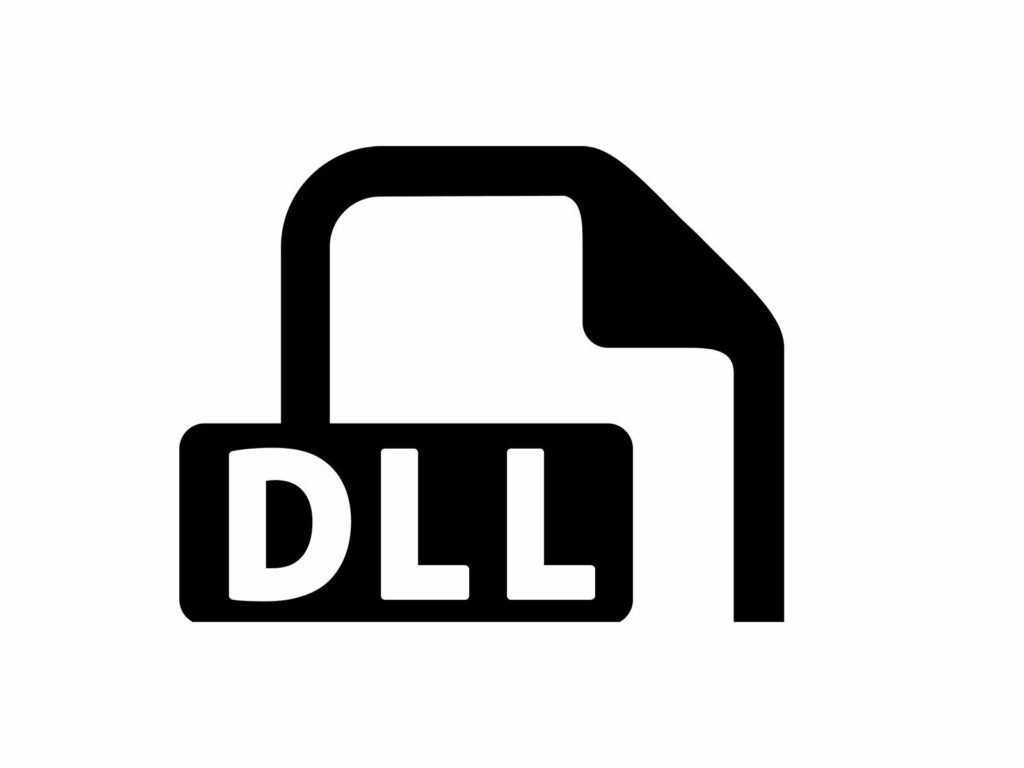
Creating a DLL (Dynamic Link Library) file in Delphi allows you to encapsulate reusable code and share it across multiple applications. Here’s a step-by-step guide on how to create a DLL in Delphi and use it in your Delphi programming projects:
Step 1: Creating the DLL Project
- Launch Delphi and go to “File” -> “New” -> “Other” -> “Delphi Projects” -> “DLL” to create a new DLL project.
- Choose a name and location for your project, and click “OK” to create it.
Step 2: Writing the DLL Code
- In the Code Editor window, you’ll see a unit file with some default code. Replace it with your own code or write the functionality you want to encapsulate in the DLL.
- Make sure to export the functions or procedures you want to use in other applications by adding the “exports” directive before each procedure or function declaration. Example:
library MyDLL;
uses
System.SysUtils,
System.Classes;
{$R *.res}
function AddNumbers(a, b: Integer): Integer; stdcall; export;
begin
Result := a + b;
end;
exports
AddNumbers;
begin
end.
Step 3: Building the DLL
- Go to “Project” -> “Build MyDLL” to compile and build the DLL.
- After a successful build, you should have a DLL file generated in the project’s output directory.
Step 4: Using the DLL in a Delphi Project
- Open or create a new Delphi project where you want to use the DLL.
- Go to “Project” -> “Options” -> “Directories/Conditionals” -> “Library” and add the directory path where the DLL file is located.
- Add the following code to the “uses” section of your project file to import the functions from the DLL:
uses
…, MyDLL;
Now you can call the exported functions from the DLL in your Delphi project, as if they were regular functions. Example:
procedure TForm1.Button1Click(Sender: TObject);
var
result: Integer;
begin
result := AddNumbers(2, 3);
ShowMessage(‘The result is: ‘ + IntToStr(result));
end;
How to create a DLL for a Windows service and use it in Delphi:
Step 1: Creating the DLL Project
- Launch Delphi and go to “File” -> “New” -> “Other” -> “Delphi Projects” -> “DLL” to create a new DLL project.
- Choose a name and location for your project, and click “OK” to create it.
Step 2: Writing the DLL Code
In the Code Editor window, replace the default code with the following:
library MyServiceDLL;
uses
System.SysUtils,
System.Classes,
Winapi.Windows,
Winapi.Messages;
{$R *.res}
procedure ServiceMain(NumServicesArgs: Integer; ServiceArgVectors: LPTSTR); stdcall;
var
StatusHandle: THandle;
ServiceStatus: TServiceStatus;
begin
// Set initial service status
ServiceStatus.dwServiceType := SERVICEWIN32OWN_PROCESS;
ServiceStatus.dwCurrentState := SERVICESTARTPENDING;
ServiceStatus.dwControlsAccepted := SERVICEACCEPTSTOP or SERVICEACCEPTSHUTDOWN;
ServiceStatus.dwWin32ExitCode := 0;
ServiceStatus.dwServiceSpecificExitCode := 0;
ServiceStatus.dwCheckPoint := 0;
ServiceStatus.dwWaitHint := 0;
// Register the service control handler
StatusHandle := RegisterServiceCtrlHandler(”, @ServiceHandler);
if StatusHandle = 0 then
Exit;
// Tell the service controller that the service is starting
ServiceStatus.dwCurrentState := SERVICE_RUNNING;
SetServiceStatus(StatusHandle, ServiceStatus);
// Perform service tasks here
// Tell the service controller that the service has stopped
ServiceStatus.dwCurrentState := SERVICE_STOPPED;
SetServiceStatus(StatusHandle, ServiceStatus);
end;
procedure ServiceHandler(Control: DWORD); stdcall;
begin
case Control of
SERVICECONTROLSTOP,
SERVICECONTROLSHUTDOWN:
// Perform cleanup or stop operations here
// Set the service status to stopped
ServiceStatus.dwCurrentState := SERVICE_STOPPED;
end;
SetServiceStatus(StatusHandle, ServiceStatus);
end;
exports
ServiceMain;
begin
end.
Step 3: Building the DLL
- Go to “Project” -> “Build MyServiceDLL” to compile and build the DLL.
- After a successful build, you should have a DLL file generated in the project’s output directory.
Step 4: Using the DLL in a Delphi Project
- Open or create a new Delphi project where you want to use the DLL.
- Go to “Project” -> “Options” -> “Directories/Conditionals” -> “Library” and add the directory path where the DLL file is located.
- Add the following code to the “uses” section of your project file to import the functions from the DLL:
uses
…, MyServiceDLL;
- Now you can call the exported
ServiceMainfunction from the DLL in your Delphi project, as if it were a regular function.Example:procedure TForm1.Button1Click(Sender: TObject);beginServiceMain(0, nil); // Call the ServiceMain function from the DLLend;
Note that this is a simplified example that demonstrates the basic structure of a Windows service DLL. In a real-world scenario, you would typically add more functionality and handle service-specific tasks within the ServiceMain procedure.
Remember to register and install the service using appropriate tools like sc.exe or third-party service manager applications.
That’s it! You have created a DLL in Delphi and successfully used it in your Delphi project. Remember to distribute the DLL file along with your application if you plan to run it on other machines.
Happy Coding!
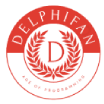
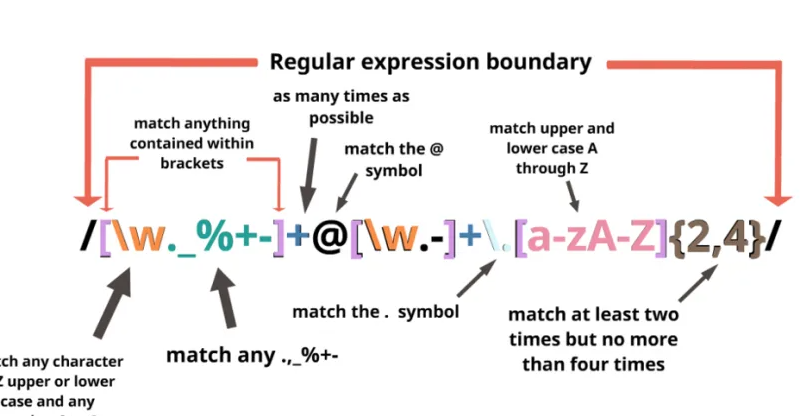

Эта статья сочетает познавательный и занимательный контент, что делает ее идеальной для любителей глубоких исследований. Мы рассмотрим увлекательные аспекты различных тем и предоставим вам новые знания, которые могут оказаться полезными в будущем.
Подробнее можно узнать тут – https://medalkoblog.ru/
Играешь в Fallout 76? Хочешь купить вещи Fallout 76? Широкий ассортимент предметов, включая силовую броню, легендарное оружие, хлам, схемы и многое другое для Fallout 76 на PC, Xbox и PlayStation. Мы предлагаем услуги буста, прокачки персонажа и готовые комплекты снаряжения.
услуги по взысканию задолженности услуги юриста по взысканию задолженности
экскурсии в калининграде 2025 цены стоимость экскурсий в калининграде
Discover Pornjourney AI, a platform where artificial intelligence makes your desires come true. Create your perfect AI heroines, chat in real time, and enjoy personalized content tailored to your tastes. The next level of sex technology is here.
Металлические ограждения https://osk-stroi.ru для дома, дачи, промышленных и общественных объектов. Качественные материалы, долговечность, устойчивость к коррозии. Быстрая установка и индивидуальное изготовление под заказ.
Пиломатериалы от производителя https://tsentr-stroy.ru по доступным ценам. В наличии обрезная и необрезная доска, брус, вагонка, доска пола, рейка и другие изделия. Работаем с частными и корпоративными заказами. Качество, доставка, гибкие условия.
Инвестиции в строительство https://permgragdanstroy.ru жилой и коммерческой недвижимости. Прибыльные проекты, прозрачные условия, сопровождение на всех этапах. Участвуйте в строительстве с гарантированной доходностью.
Агентство недвижимости https://assa-dom.ru покупка, продажа, аренда квартир, домов, участков и коммерческих объектов. Полное сопровождение сделок, помощь с ипотекой, юридическая поддержка. Надежно, удобно, профессионально.
Недвижимость Черноземья https://nedvizhimostchernozemya.ru квартиры, дома, участки, коммерческие объекты. Продажа и аренда во всех крупных городах региона. Надежные застройщики, проверенные предложения, прозрачные сделки.
разработка сайта магазина https://razrabotka-sayta-laravel.ru
шильдики из металла на заказ изготовление шильдов на заказ
железные бейджики бейдж на заказ
Получить деньги на карту онлайн быстрый займ на карту срочно
Займ срочно без отказов и проверок взять займ на карту без отказа онлайн срочно
Займ онлайн бесплатно момент займ
изготовить шильдик шильдик из латуни
seo компания москва https://seoprocessoptimization.ru
шильда методом травления сделать шильдик на заказ
Бесплатная панель управления hosting panel 1Panel сервером с открытым исходным кодом. Удобный интерфейс, поддержка популярных ОС, автоматизация задач, резервное копирование, управление сайтами и базами. Оптимально для вебмастеров и системных администраторов.
юрист в арбитражном процессе онлайн консультация юриста
управление строительными проектами интеграции с платежными системами
headless chrome chrome cloud
заказ бейджей бейджики с персонализацией заказать
значки на заказ значки на заказ металлические
заказ значков из металла https://znachki-zakaz-moskva.ru
сколько стоит раскрутка сайта в яндекс сео раскрутка
продвижение сайта москва поисковое продвижение сайта
значки на заказ металлические пины на заказ
типография срочно https://tipografiya-spb7.ru
типография петербург типография официальный сайт
типография заказ типография официальный сайт
Ищете, где https://motoreuro.ru с гарантией и доставкой? Мы предлагаем проверенные агрегаты с пробегом до 100 тыс. км из Японии, Европы и Кореи. Подбор, установка, оформление документов — всё под ключ.
Станки для производства пресс листогиб металлообработка, резка, сварка, автоматизация. Продажа новых и восстановленных моделей от ведущих брендов. Гарантия, обучение персонала, техподдержка.
печать черных визиток печать двусторонних визиток
печать визиток шелкография печать визиток цена
Онлайн сервис быстрое скачивание изображений с сайта для получения картинок с любого сайта. Вставьте URL — и мгновенно получите изображения на своём устройстве. Поддержка всех форматов, никаких ограничений и лишних действий. Работает бесплатно и круглосуточно.
Нужна печать наклеек дешево? Закажите стикеры любых форм и размеров с доставкой. Яркие, прочные, влагостойкие наклейки на пленке и бумаге — для рекламы, декора, маркировки и упаковки.
Профессиональная печати типография спб. Изготовим любые печатные материалы — от визиток до каталогов. Качественно, быстро, с гарантией. Закажите онлайн или приезжайте в офис в СПб.
Изготовление и печать наклеек купить. Стикеры для бизнеса, сувениров, интерьера и упаковки. Печатаем тиражами от 1 штуки, любые материалы и формы. Качественно, недорого, с доставкой по СПб.
Безболезненная лазерная удаления волос эпиляция Удаление волос на любом участке тела. Работаем с чувствительной кожей, используем новейшие лазеры. Акции, абонементы, индивидуальный подход.
Удаление волос лазерная эпиляция удаление: гладкая кожа на долгое время. Аппараты последнего поколения, опытные мастера, комфортная обстановка. Эпиляция для женщин и мужчин. Онлайн-запись, гибкие цены, без лишнего стресса.
Профессиональная клиника лазерной эпиляции. Эффективное удаление волос на любом участке тела, подход к любому фототипу. Сертифицированные специалисты, стерильность, скидки. Запишитесь прямо сейчас!
грузчика заказать заказать услуги грузчиков
услуги грузчиков перевозки грузчики срочно
дешево заказать грузчиков нужны грузчики для переезда
профессиональные грузчики грузчик нанять
сайт клиники частная клиника
Избавьтесь от волос лазерная эпиляция волос навсегда — с помощью лазерной эпиляции. Эффективные процедуры на любом участке тела, минимальный дискомфорт, заметный результат уже после первого сеанса.
программное обеспечение компьютера цены https://internet-magazin-soft.kz
кабинет узи абакан узи цена
дерматологи абакана отзывы https://dermatolog-abakan1.ru
семейный медицинский центр https://medicinskiy-centr-abakan11.ru
доставка цветов белые https://dostavka-cvetov1.ru
chatgpt русский джипити бот
Квартирный и офисный https://declarant-iv.livejournal.com/20546.html переезд под ключ с грузчиками. Бережная упаковка, погрузка, транспортировка и сборка мебели. Быстро, аккуратно, по доступной цене. Работают опытные специалисты.
терапевт абакан платно платный терапевт
услуги грузчиков заказать грузчики на заказ
Свежие новости мма: бои, результаты, анонсы турниров, интервью и трансферы бойцов. UFC, Bellator, ACA и другие промоушены. Следите за карьерой топовых бойцов и громкими поединками в мире смешанных единоборств.
Fresh and relevant latest football news: matches, results, transfers, interviews and reviews. Follow the events of the Champions League, RPL, EPL and other tournaments. All the most important from the world of football – on one page!
Самые главные новости серии а каждый день: от закулисья клубов до громких голов. Новости РПЛ, НХЛ, Бундеслиги, Серии А, Ла Лиги и ЛЧ. Прямые эфиры, прогнозы, аналитика и трансферные слухи в одном месте.
Читайте свежие новости nhl онлайн. Результаты матчей, расклады плей-офф, громкие трансферы и слухи. Всё о российских и зарубежных лигах.
Свежие актуальные Новости хоккея со всего мира. Результаты матчей, интервью, аналитика, расписание игр и обзоры соревнований. Будьте в курсе главных событий каждый день!
ribbons and balloons dubai balloons and cake dubai
resume biomedical engineer resume automation engineer
Елегантни рокли с дантела и изящни акценти
дамски рокли дамски рокли .
Как добиться идеального результата при строительстве деревянного дома
дом деревянный под ключ https://stroitelstvo-derevyannyh-domov178.ru .
Елегантна и удобна алтернатива на роклята – дамски комплект в неутрални тонове
дамски сетове https://komplekti-za-jheni.com .
Can you be more specific about the content of your article? After reading it, I still have some doubts. Hope you can help me.
Всекидневен комфорт с дамски спортни комплекти от мека памучна материя
дамски спортни екипи https://www.sportni-komplekti.com/ .
Дамски тениски за офиса и свободното време в свежи нови дизайни
интересни дамски тениски http://www.teniski-damski.com/ .
Нежност и комфорт с дамски блузи от вискоза и лен
стилни дамски блузи http://www.bluzi-damski.com/ .
Плюсы деревянных домов и особенности их строительства в разных регионах
деревянное строительство http://www.stroitelstvo-derevyannyh-domov78.ru/ .
Как арендовать яхту в последний момент без переплат и стресса
аренда яхты сочи arenda-yahty-sochi323.ru .
Профессиональная уборка после пожара, залива и ЧС
заказать клининг в москве заказать клининг в москве .
Читайте о необычном http://phenoma.ru научно-популярные статьи о феноменах, которые до сих пор не имеют однозначных объяснений. Психология, физика, биология, космос — самые интересные загадки в одном разделе.
Мир полон тайн https://phenoma.ru читайте статьи о малоизученных феноменах, которые ставят науку в тупик. Аномальные явления, редкие болезни, загадки космоса и сознания. Доступно, интересно, с научным подходом.
Магазин шин с акцентом на безопасность и качество
интернет магазин шин в спб https://www.kupit-shiny0-spb.ru .
Эстетика и функциональность: стеклянные душевые ограждения от производителя
п образные душевые стекла http://steklo777777.ru/ .
Сувениры с логотипом для клиентов, которые работают на вас
изготовление сувениров на заказ http://www.suvenirnaya-produktsiya-s-logotipom-1.ru/ .
engineer resume builder https://resumes-engineers.com
resume software engineer google https://resumes-engineers.com
Научно-популярный сайт https://phenoma.ru — малоизвестные факты, редкие феномены, тайны природы и сознания. Гипотезы, наблюдения и исследования — всё, что будоражит воображение и вдохновляет на поиски ответов.
Научно-популярный сайт https://phenoma.ru — малоизвестные факты, редкие феномены, тайны природы и сознания. Гипотезы, наблюдения и исследования — всё, что будоражит воображение и вдохновляет на поиски ответов.
Как маркетплейс по лизингу помогает находить лучшие предложения за считаные минуты
агрегатор лизинговых компаний http://www.lizingovyy-agregator.ru .
Романтический вечер в открытом море: аренда яхты под ключ
аренда яхты в сочи аренда яхты в сочи .
Annotated datasets for classification, segmentation, and ranking tasks
free datasets http://machine-learning-dataset.com/ .
Абхазия для ценителей природы: отдых в уединённых местах
абхазия отдых https://otdyh-abhaziya0.ru .
Натуральные ингредиенты в каждом кусочке корма Jarvi
ярви корм холистик http://ozon.ru/product/suhoy-korm-jarvi-monoproteinovyy-polnoratsionnyy-dlya-koshek-s-chuvstvitelnym-pishchevareniem-1635753283/ .
Загадки Вселенной https://phenoma.ru паранормальные явления, нестандартные гипотезы и научные парадоксы — всё это на Phenoma.ru
Ритуальные услуги в экстренных случаях — помощь в день обращения
Ритуальные услуги https://ritualnyye-uslugi.neocities.org/ .
Full hd film kategorisinde ödüllü yapımlar sizi bekliyor
hd filim https://www.hdturko.com .
Что посмотреть во время отдыха в Гаграх — природа, история и уют
гагра жилье http://otdyh-gagry.ru/ .
Kaliteli ses ve görüntü deneyimi sunan full hd film platformu
hdfilizle http://www.filmizlehd.co/ .
Пляжный отдых в Абхазии без визы и загранпаспорта
отдых в абхазии https://www.otdyh-abhaziya01.ru .
Поверка бытовых и промышленных приборов с оформлением протокола
Поверка СИ Поверка СИ .
Need transportation? car shipping cost car transportation company services — from one car to large lots. Delivery to new owners, between cities. Safety, accuracy, licenses and experience over 10 years.
car hauler companies car moving service
Услуга «нарколог на дом» в вашем городе — быстро, профессионально, эффективно
заказать нарколога на дом https://www.clinic-narkolog24.ru/ .
Сухум летом: отдых, жилье и атмосфера уюта у Черного моря
сухум жилье без посредников сухум жилье без посредников .
кашпо оригинальное купить http://dizaynerskie-kashpo.ru/ .
Сервис доставки алкоголя, который работает круглосуточно и без выходных
доставка алкоголя ночью в москве на дом [url=https://www.alcocity01.ru]доставка алкоголя москва круглосуточно[/url] .
Профессиональное косметологическое оборудование купить в москве для салонов красоты, клиник и частных мастеров. Аппараты для чистки, омоложения, лазерной эпиляции, лифтинга и ухода за кожей.
Многофункциональные подстолья, подходящие под разные столешницы
подстолье кухонное https://www.podstolia-msk.ru/ .
Скидки на бокалы для вина — акции недели в магазине посуды
бокалы под вино https://www.bokaly-dlya-vina.neocities.org .
Роскошь в деталях — как выбрать императорский фарфор для себя
фарфоровый завод в санкт петербурге http://www.imperatorskiy-farfor.kesug.com/ .
Надёжность jhl moto в условиях российских дорог
jhlmoto http://www.jhlmoto01.ru .
стильные горшки для цветов стильные горшки для цветов .
Well I sincerely liked reading it. This subject provided by you is very helpful for good planning.
Защитные кейсы plastcase.ru/ в Санкт-Петербурге — надежная защита оборудования от влаги, пыли и ударов. Большой выбор размеров и форматов, ударопрочные материалы, индивидуальный подбор.
Your article helped me a lot, is there any more related content? Thanks!
Сезонная генеральная уборка: освежите дом с помощью профессионалов
клининговая компания официальный сайт https://www.kliningovaya-kompaniya10.ru .
деньги займ онлайн без отказа займы онлайн на карту по паспорту
Can you be more specific about the content of your article? After reading it, I still have some doubts. Hope you can help me.
Wonderful post but I was wondering if you could write a litte more on this topic? I’d be very thankful if you could elaborate a little bit further. Cheers!
Уютный каркасный дом с большими окнами и энергоэффективным отоплением
строительство каркасных домов в санкт-петербурге karkasnie-doma-pod-kluch06.ru .
стильные вазоны https://dizaynerskie-kashpo1.ru/ .
цветочные горшки дизайнерские купить https://dizaynerskie-kashpo.ru .
Как получить коммерческий транспорт в лизинг без переплат и лишних затрат
взять в лизинг грузовой автомобиль взять в лизинг грузовой автомобиль .
дизайнерские кашпо дизайнерские кашпо .
кашпо оригинальное купить https://dizaynerskie-kashpo1.ru/ .
Hi, Neat post. There is a problem with your website in internet explorer, would test this?IE still is the market leader and a huge portion of people will miss your great writing due to this problem.
Теплый и надежный каркасный дом в условиях сурового климата
каркасные дома под ключ в спб цены каркасные дома под ключ в спб цены .
Печать на футболках большими и малыми тиражами — оптом и в розницу
заказать футболку с принтом https://www.pechat-na-futbolkah777.ru .
дизайнерские цветочные горшки дизайнерские цветочные горшки .
Hi there, You have done a fantastic job. I抣l definitely digg it and personally recommend to my friends. I am confident they will be benefited from this site.
стильные горшки для цветов интернет магазин http://dizaynerskie-kashpo-spb.ru .
кашпо дизайн https://dizaynerskie-kashpo-spb.ru/ .
защитный кейс альфа профи plastcase.ru
Деревянные дома под ключ с гарантией качества и сроками от проверенного застройщика
построить деревянный дом под ключ https://derevyannye-doma-pod-klyuch-msk0.ru .
интересные горшки https://dizaynerskie-kashpo-spb.ru/ .
заказ дипломной работы диплом сделать
сделать реферат на заказ написать реферат онлайн
отчет о практике купить заказать отчет по практике производственной
Рейтинг клининговых компаний. Каждая из этих компаний предлагает уникальные услуги. Необходимо обратить внимание на несколько ключевых моментов перед выбором клининговой компании.
Первый важный критерий — это репутация клининговой компании. Вы можете изучить отзывы клиентов, чтобы составить объективное мнение. Также важно проверить наличие необходимых лицензий и сертификатов у компании.
Второй значимый фактор — это спектр услуг, которые предлагает компания. Некоторые из них предлагают только уборку жилых помещений, а другие — офисов и торговых площадей. Убедитесь, что компания предлагает именно те услуги, которые вам нужны.
Третий важный аспект — это цены на услуги. Проведите сравнение цен у разных клининговых компаний, чтобы найти лучшее предложение. Не забывайте, что низкая цена не всегда гарантирует качество.
В итоге, подходите к выбору компании ответственно и учитывайте представленные советы. Правильный выбор обеспечит вам качественную уборку и комфорт. Следите за рейтингами и отзывами, чтобы оставаться в курсе лучших предложений на рынке.
рейтинг клининговых компаний москвы по уборке квартир https://www.uborka22.ru .
займы онлайн без проверок zajmy-onlajn
Собираюсь дизайнерские кашпо для цветов купить для своей студии флористики. Клиенты ценят красивое оформление, поэтому важно иметь качественные аксессуары.
Коллекционирую интересные горшки разных форм и размеров. Каждый имеет свой характер и настроение.
решение контрольных заказать контрольную работу онлайн
Металлическое подстолье с порошковой покраской — надёжно и долговечно
купить подстолье для столешницы https://podstolia-msk.ru .
Мощные и доступные мотоциклы jhl moto — идеальное решение для начинающих и опытных
jhl мотоциклы цена http://www.jhlmoto01.ru/ .
Extend the life of your HVAC system with professional AC duct cleaning in Dubai: ac duct cleaning price dubai
Сфера клининга в Москве вызывает растущий интерес. Из-за напряженного ритма жизни в Москве многие люди обращаются к профессионалам для уборки.
Клиниговые фирмы предлагают целый ряд услуг в области уборки. Профессиональный клининг включает как стандартную уборку, так и глубокую очистку в зависимости от потребностей клиентов.
Важно учитывать репутацию клининговой компании и ее опыт . Необходимо обращать внимание на стандарты и профессионализм уборщиков.
Итак, обращение к услугам клининговых компаний в Москве помогает упростить жизнь занятых горожан. Клиенты могут легко найти компанию, предоставляющую услуги клининга, для поддержания чистоты.
клининговые услуги в москве http://uborkaklining1.ru/ .
написать дипломную работу https://diplomsdayu.ru
Ищу горшки дизайнерские купить для офисного помещения. Хочется создать приятную рабочую атмосферу с помощью живых растений в красивых емкостях.
контрольная на заказ срочно купить контрольную работу юриспруденция
отчет по производственной практике купить https://otchetbuhgalter.ru
займы онлайн круглосуточно https://zajmy-onlajn.ru
Увлекся комнатным цветоводством и теперь ищу дизайнерские цветочные горшки. Хочется, чтобы растения не только радовали глаз, но и стояли в красивых емкостях.
Своевременная поверка в Москве — это залог стабильной работы оборудования и безопасности. Все документы оформляются по форме.
Поверка средств измерений — это важный процесс, который позволяет обеспечить точность измерений в различных областях. Эта процедура необходима для соблюдения стандартов качества и повышения доверия к результатам измерений.
Поверка включает несколько ключевых шагов, таких как анализ технического состояния измерительных приборов. Затем проводятся контрольные измерения, которые сравниваются с эталонными значениями. При выявлении расхождений следует откалибровать прибор или, в случае необходимости, произвести его замену.
Важно помнить, что поверка средств измерений должна проводиться регулярно для обеспечения их точности. Кроме того, необходимо следить за сроками поверки, чтобы избежать недостоверных результатов.
Клининг без выходных и праздников: круглосуточный сервис
клининговая компания официальный сайт https://www.kliningovaya-kompaniya10.ru/ .
Hey! Do you use Twitter? I’d like to follow you if that would be okay. I’m undoubtedly enjoying your blog and look forward to new updates.
quanto costa il tadalafil 5 mg
Лизинг тягачей, фургонов и спецтехники с прозрачными условиями и фиксированной ставкой
грузовой транспорт в лизинг https://www.lizing-auto-top1.ru/gruzovye-avtomobili/ .
Каркасный дом под ключ с гарантией: комфортное жилье по доступной цене
каркасный дом спб http://spb-karkasnye-doma-pod-kluch.ru/ .
Каркасный дом с продуманной планировкой и утеплением под любой климат
каркасные дома спб под ключ http://www.karkasnie-doma-pod-kluch06.ru/ .
напольные горшки для цветов купить интернет магазин https://kashpo-napolnoe-spb.ru/ – напольные горшки для цветов купить интернет магазин .
Оригинальные подарки с печатью на футболке — эмоции в каждом принте
печать на футболках москва https://www.pechat-na-futbolkah777.ru/ .
Посетите наш сайт и узнайте о клининг в санкт петербурге цены на услуги!
Клининговые услуги в Санкт-Петербурге становятся всё более популярными. С каждым годом всё больше компаний предлагают широкий спектр услуг по уборке и обслуживанию помещений.
Пользователи услуг клининга отмечают высокое качество и удобство. Команды клининговых компаний зачастую предлагают персонализированный подход к каждому клиенту, учитывая его потребности.
В спектр клининговых услуг входят как плановые уборки, так и одноразовые мероприятия
Почему выгодно заказывать деревянные дома под ключ с полной внутренней отделкой
построить деревянный дом под ключ derevyannye-doma-pod-klyuch-msk0.ru .
кашпо для цветов напольное пластиковое https://kashpo-napolnoe-spb.ru/ – кашпо для цветов напольное пластиковое .
частная наркологическая клиника наркология клиника
частный пансионат для пожилых людей пансионат для пожилых с деменцией
Точная информация о том, сколько стоит клининг, помогает сразу определиться с форматом услуг. Смета составляется индивидуально.
Клининг в Москве стал популярной услугой в последние годы. Растущее число москвичей начинает доверять уборку своих объектов профессиональным клининговым компаниям.
Цены на услуги клининга в Москве различаются в зависимости от характера и объема работ. Например, стандартная уборка квартиры может стоить от 1500 до 5000 рублей.
Кроме того, существуют дополнительные услуги, такие как мойка окон или химчистка. Эти услуги могут значительно увеличить общую стоимость уборки.
Перед выбором клининговой фирмы рекомендуется ознакомиться с различными предложениями на рынке. Обращайте внимание на отзывы и рейтинг выбранной клининговой компании.
Thanks , I’ve just been searching for info about this subject for ages and yours is the best I’ve came upon so far. But, what in regards to the bottom line? Are you positive in regards to the source?
tadalafil mylan 5 mg prezzo in farmacia
Среди всех клининговые компании в СПб выбирайте тех, кто дорожит репутацией. Мы предлагаем качество и прозрачную цену.
Сфера клининга в Санкт-Петербурге вырабатывает тренды. Существует множество фирм, предоставляющих разнообразные клининговые услуги. Уборка квартир, офисов и общественных мест – это основные направления клининговых услуг.
Многие люди предпочитают услуги клининга для того, чтобы сэкономить время. Благодаря этому они могут сосредоточиться на более важных делах. Клининговые услуги также становятся идеальным решением для занятых людей.
Причина успеха клининговых компаний заключается в высоком уровне профессионализма. Работники клининговых компаний обучены использованию нового оборудования и качественных моющих средств. Эффективное использование техники дает возможность достигать быстрого и качественного результата.
Клиенты могут выбрать различные пакеты услуг, чтобы удовлетворить свои потребности. Некоторые компании предлагают разовые уборки, другие – долговременное сотрудничество. Так клиенты могут подобрать наиболее удобный для себя вариант.
нужен юрист онлайн вопрос юристу онлайн бесплатно без телефона
напольное кашпо с внутренним горшком kashpo-napolnoe-spb.ru – kashpo-napolnoe-spb.ru .
типография петербург типография цены
типография санкт петербург типография сайт
изготовление металлических значков металлические пины значки
Надёжное обучение на барбера Красноярск — это шанс открыть новую профессию. Комфортная атмосфера и постоянная практика.
Запись на курсы барбера набирает популярность среди молодежи. Количество школ, обучающих барберов, постоянно растет. Рост популярности мужских стрижек и ухаживающих процедур объясняет интерес к таким курсам.
Программы обучения включают азы стрижки и навыки взаимодействия с клиентами. Учащиеся получают актуальные знания, которые помогут им построить карьеру в этой сфере. Они изучают различные стили и техники стрижки, а также уход за волосами и бородой.
По завершению обучения, всем выпускникам предоставляется шанс найти работу в салонах или открыть свою барберскую студию. Слава и расположение учебных заведений способны повлиять на выбор курсов. Следует ознакомиться с мнениями и отзывами клиентов о курсах перед регистрацией.
В итоге, подходящие курсы барбера следует подбирать в зависимости от ваших амбиций и целей. Рынок услуг растет, и качество обучения становится всё более важным. Не забывайте, что успех в этой профессии зависит от постоянного обучения и практики.
производство металлических значков изготовление металлических значков
An artistic and technical marvel, our drone light shows create experiences audiences never forget.
In recent years, drone light shows have gained significant popularity. These amazing performances employ synchronized drones to produce breathtaking visuals. They provide a modern alternative to traditional fireworks. Many event organizers are embracing this innovative technology.
One significant advantage of drone light shows is that they are environmentally friendly. Unlike traditional fireworks, they don’t create toxic smoke or litter. This makes them a more secure choice for public gatherings. Additionally, they can be tailored to suit different themes and occasions.
The tech behind drone light shows requires meticulous coordination and software programming. Drones are equipped with lights that can change colors and patterns. This advanced technology facilitates engaging displays that can enthrall spectators. Essentially, drone light shows embody the next wave of entertainment.
Looking ahead, the possibilities for drone light shows are immense. With advancements in technology, we can expect even more intricate and impressive displays. Such shows will not only provide entertainment but also create memorable experiences for spectators. The entertainment landscape is certainly brightened by the emergence of drone light shows.
напольные высокие горшки для цветов цены kashpo-napolnoe-spb.ru – напольные высокие горшки для цветов цены .
Оформите Сакура доставка суши на сайте и наслаждайтесь любимыми блюдами без лишних ожиданий.
Заказ вок-блюд через интернет приобретает все большую популярность. Существует множество причин, почему вок-заказ стал любимым среди людей.
Вок-блюда можно заказать в больших и малых ресторанах, которые специализируются на этой кухне. Каждое из этих заведений может предложить уникальное меню и специальные предложения.
Чтобы сделать правильный выбор, стоит обратить внимание на отзывы. Таким образом, вы сможете определить, какие ресторанные услуги наиболее надежные.
Следите за специальными предложениями, которые могут сделать ваш заказ более выгодным. Это отличная возможность попробовать новые блюда по более низкой цене.
Наслаждайтесь лучшими роллами от Сушивок в любое время. Все блюда готовим после оформления заказа — это наша гарантия свежести.
Заказать суши довольно просто. Вы можете оформить заказ различными способами: через интернет, по телефону или в приложении. Каждый вариант имеет свои преимущества и недостатки.
При выборе ресторана обратите внимание на отзывы. Изучите мнения клиентов о качестве блюд и уровне сервиса. Это поможет избежать разочарований и выбрать надежное заведение.
Проверьте меню заведения, прежде чем сделать заказ. Некоторые рестораны могут радовать вас необычными рецептами и комбинациями. Выбор уникальных и необычных позиций может сделать ваш вечер интереснее.
При заказе обязательно уточните, когда ожидается доставка. Это поможет вам организовать свой вечер и быть готовым к приезду курьера. Не забудьте проверить, доставляют ли в вашу часть города.
русское такси прага стоимость такси из аэропорта прага
займ квика
хотите сделать утепление https://sdelai-zabor.ru/statti/pochemu-penopoliuretan-vybirayut-dlya-utepleniya-obzor-preimushhestv
Thanks for sharing. I read many of your blog posts, cool, your blog is very good.
Ultra çözünürlükle 4k filim izle deneyimi sizi bekliyor. Detayları kaçırmadan izleyin.
4K kalitesinde Full HD filmlerin keyfini çıkar. Teknolojideki ilerlemeler sayesinde, izleyiciler artık filmleri etkileyici bir netlikte deneyimleyebiliyor. 4K çözünürlüğün netliği ve kalitesi izleme deneyimini bambaşka bir seviyeye taşıyor.
Birçok platform 4K kalitesinde Full HD filmler sunuyor. Bu seçenekler film kalitesini yükselterek daha iyi bir deneyim sağlıyor. Netflix ve Amazon Prime gibi önde gelen servisler geniş bir 4K içerik arşivine sahip. Bu geniş seçenek yelpazesi her kesime hitap ediyor.
4K’da Full HD film keyfi için uyumlu bir cihaz şarttır. Çoğu modern televizyon ve projeksiyon cihazı 4K’yı desteklemektedir. 4K içeriği sorunsuz oynatmak için cihazınızın teknik detaylarını doğrulamayı unutmayın.
Özetle, 4K kalitesinde Full HD film izlemek eşsiz bir sinema keyfi sağlar. Doğru araçlar ve sağlam yayın servisleriyle büyüleyici görselleri keşfetmeniz mümkün. Bu fırsatı kaçırmayın ve film keyfinizi yeni bir seviyeye taşıyın.
En yeni ve popüler yapımları yüksek görüntü kalitesiyle sunan 4k filmizle, film keyfini başka bir boyuta taşıyor. Göz kamaştırıcı sahneler sizleri bekliyor.
Full HD film izlemek olağanüstü bir macera sunar. Teknolojinin evrimi, film kalitesini önemli ölçüde iyileştirdi. Artık etkileyici görsellerin ve sürükleyici seslerin tadını çıkarabilirsiniz.
Son yıllarda 4K çözünürlüğe olan ilgi önemli ölçüde arttı. Bu yüksek çözünürlük, standart HD’ye kıyasla daha net ve ayrıntılı görüntüler sunar. Pek çok sinema sever, filmleri 4K olarak izlemeyi zorunlu bir deneyim olarak görür.
Yayın platformları, Full HD ve 4K filmlere erişimi kolaylaştırdı. Film tutkunları favori yapımlarına diledikleri an ve diledikleri yerden ulaşabiliyor. Bu kolaylık, medya tüketim şeklimizi kökten değiştirdi.
4K içeriklerin daha fazla sunulması, üstün ekran teknolojilerine olan ilgiyi yükseltiyor. 4K bir televizyona yapılacak doğru bir yatırım, film keyfini ciddi biçimde artırır. Gerçek film tutkunları için bu yatırım kesinlikle buna değer.
Если вам нужна пицца с характером, выбирайте пицца мафия — насыщенный вкус и фирменный стиль.
Заказ пиццы стал легким и доступным процессом. Существует много методов, чтобы заказать пиццу. Вы можете воспользоваться интернет-сервисами, которые предлагают доставку. Вы также можете позвонить в понравившийся ресторан и оформить заказ.
При выборе пиццы обратите внимание на меню. Множество заведений предлагает широкий выбор пиццы, включая традиционные и креативные рецепты. Также есть возможность собрать пиццу на свой вкус, комбинируя различные ингредиенты.
После выбора пиццы обязательно удостоверьтесь, когда выполнится доставка. Часто столицы обещают разные временные рамки в зависимости от объема заказов. Кроме того, не лишним будет ознакомиться с условиями доставки и минимальной суммой заказа.
Оплачивать пиццу можно несколькими способами. Большинство ресторанов принимают наличные и карты, а также предлагают оплату онлайн. Также стоит следить за акциями и скидками, которые помогут сэкономить на заказе.
Срочный микрозайм https://truckers-money.ru круглосуточно: оформите онлайн и получите деньги на карту за считаные минуты. Без звонков, без залога, без лишних вопросов.
Срочные микрозаймы https://stuff-money.ru с моментальным одобрением. Заполните заявку онлайн и получите деньги на карту уже сегодня. Надёжно, быстро, без лишней бюрократии.
Discover Zabljak Savin Kuk, a picturesque corner of Montenegro. Skiing, hiking, panoramic views and the cleanest air. A great choice for a relaxing and active holiday.
La compañía de espectáculos de luces con drones transforma el cielo nocturno en un escenario tridimensional, ideal para presentaciones corporativas, fiestas, conciertos y celebraciones oficiales.
La popularidad de los espectáculos de drones ha crecido exponencialmente en los últimos tiempos. Estos espectáculos fusionan innovación tecnológica, expresión artística y entretenimiento. Las exhibiciones de drones son cada vez más comunes en festivales y celebraciones.
Los drones que llevan luces crean diseños asombrosos en el cielo oscuro. Los espectadores quedan maravillados con el espectáculo de luces y movimientos.
Varios organizadores deciden recurrir a compañías dedicadas a la producción de espectáculos de drones. Dichas compañías tienen personal cualificado y los equipos más modernos disponibles.
La seguridad es un aspecto crucial en estos espectáculos. Se siguen procedimientos detallados para prevenir riesgos durante estas exhibiciones. El futuro de estos eventos es brillante, con innovaciones tecnologías en continuo desarrollo.
AI generator nsfw ai image generator of the new generation: artificial intelligence turns text into stylish and realistic pictures and videos.
Услуги массаж ивантеевка — для здоровья, красоты и расслабления. Опытный специалист, удобное расположение, доступные цены.
Онлайн займы срочно https://moon-money.ru деньги за 5 минут на карту. Без справок, без звонков, без отказов. Простая заявка, моментальное решение и круглосуточная выдача.
кашпо пластиковое напольное высокое https://www.kashpo-napolnoe-msk.ru – кашпо пластиковое напольное высокое .
горшок напольный высокий купить http://www.kashpo-napolnoe-msk.ru – горшок напольный высокий купить .
В критической ситуации необходим экстренный вывод из запоя. В Санкт-Петербурге наша бригада оперативно приедет для снятия угрожающих симптомов.
Процесс вывода из запоя является довольно трудным и требует особого внимания. Важно понимать, что каждая ситуация уникальна и требует индивидуального подхода.
Первым шагом в процессе вывода из запоя является решение обратиться к специалисту. Часто люди пытаются справиться с этим самостоятельно, но это не всегда эффективно.
Консультация с врачом или наркологом — важный шаг в выводе из запоя. Специалист поможет разработать план лечения и предложит необходимые медикаменты.
Кроме того, важно окружить себя поддержкой близких людей. Поддержка любимых людей может стать важным ресурсом в данный период.
Gelişmiş görüntü teknolojisiyle desteklenen platformumuzda, en yeni ve popüler filmleri filmizle 4k kalitesinde izleyerek evinizde sinema keyfini doyasıya yaşayabilirsiniz. Her sahne, ayrıntılarla dolu ve göz kamaştırıcı renklerle dolu.
Dijital yayın çağında filmleri yüksek çözünürlükte izlemek artık standart bir beklenti haline geldi. En popüler formatlardan biri, çarpıcı netlik ve ayrıntı sunan Full HD’dir.
Çevrimiçi olarak 4k çözünürlükte Full HD filmler izleyebileceğiniz birçok platform vardır. Birçok site, kullanıcıların favori türlerini kolayca bulabilmesi için çeşitli film seçenekleri sunar.
Kesintisiz Full HD film izlemek için itibarlı siteleri belirlemek gereklidir. Hangi yayın hizmetinin en iyisi olduğuna karar verirken yorumları ve kullanıcı geri bildirimlerini incelemek faydalı olabilir.
Sonuç olarak, 4k çözünürlükte Full HD film izlemek ev eğlencesi deneyiminizi dönüştürebilir. Arkadaşlarınızla bir film gecesi planlayın ve 4k Full HD filmlerin sunduğu muhteşem görüntü kalitesinin tadını çıkarın.
Офисная мебель https://mkoffice.ru в Новосибирске: готовые комплекты и отдельные элементы. Широкий ассортимент, современные дизайны, доставка по городу.
ремонт стиральных машин сименс ремонт стиральных машин вызов на дом
UP&GO https://upandgo.ru путешествуй легко! Визы, авиабилеты и отели онлайн
ремонт стиральных машин siemens ремонт стиральных машин pdacenter
Hindi News https://tfipost.in latest news from India and the world. Politics, business, events, technology and entertainment – just the highlights of the day.
Mountain Topper https://www.lnrprecision.com transceivers from the official supplier. Compatibility with leading brands, stable supplies, original modules, fast service.
New AI generator nsfw ai free of the new generation: artificial intelligence turns text into stylish and realistic image and videos.
Пешие походы по живописным маршрутам Урала неизменно привлекают туристов. Давайте разберемся, как подготовиться к такому путешествию.
Хочу выделить раздел про Оздоровление и отдых на Кавказских источниках.
Вот, делюсь ссылкой:
https://rustrail.ru/%d0%ba%d0%b0%d0%b2%d0%ba%d0%b0%d0%b7%d1%81%d0%ba%d0%b8%d0%b5-%d0%bc%d0%b8%d0%bd%d0%b5%d1%80%d0%b0%d0%bb%d1%8c%d0%bd%d1%8b%d0%b5-%d0%b8%d1%81%d1%82%d0%be%d1%87%d0%bd%d0%b8%d0%ba%d0%b8/
Теперь, когда вы знаете, как подготовиться, вам останется лишь радоваться красотам Урала.
Animal Feed https://pvslabs.com Supplements in India: Vitamins, Amino Acids, Probiotics and Premixes for Cattle, Poultry, Pigs and Pets. Increased Productivity and Health.
стиральная машина миля ремонт мастер по ремонту стиральных машин на дому
Profesyonel altyapısı ve geniş içerik yelpazesiyle hd film izle sitesi, her filmsevere hitap ediyor. Türkçe dublaj ve altyazılı filmlerle donatılmış platform, kalite ve erişilebilirliği bir arada sunuyor. Online film izleme deneyiminizi yenileyin.
Son yıllarda yayın platformlarının yükselişi dikkat çekici oldu. Önemli bir trend, özellikle Full HD ve 4K çözünürlüklerde yüksek tanımlı içeriğe olan talebin artmasıdır. İzleyiciler, netlik ve detayları ön plana çıkaran daha sürükleyici deneyimler istiyor.
1920×1080 piksel çözünürlüğüyle Full HD formatı göz alıcı görsel netlik sunar. Büyük ekranlar bu çözünürlüğü gerçekten öne çıkararak detaylı bir izleme deneyimi sunar. Öte yandan, 4K filmler 3840×2160 piksel gibi daha yüksek çözünürlükle bu deneyimi geliştirir.
Bu talebi fark eden yayın hizmetleri, geniş Full HD ve 4K film koleksiyonları sağlamaya başladı. Böylece, seyirciler hem yeni yapımları hem de sevilen klasik filmleri en yüksek görsel kalitede izleyebiliyor. Bunun yanında, birçok yayın hizmeti yüksek çözünürlüklü formatlara özel orijinal içerik üretimine kaynak ayırıyor.
Kısaca, yayın platformlarında Full HD ve 4K filmlerin artması izleyici zevklerindeki değişimi ortaya koyuyor. Teknoloji ilerledikçe, görsel medyayı tüketme şeklimizde daha fazla gelişme bekleyebiliriz. Bu trendler, film sektörü ve evde izleme alışkanlıklarının geleceğini önemli ölçüde değiştirecektir.
Как оформить карту международная банковская карта с доставкой в Россию для россиян в 2025 году. Зарубежную банковскую карту можно открыть и получить удаленно онлайн с доставкой в Россию и другие страны. Карты подходят для оплаты за границей.
Актуальные новости и полезные статьи – все это вы найдете на [url=https://narkologicheskaya-klinika01.ru/]сайте наркологической клиники[/url]. Узнайте больше о зависимостях и способах их преодоления.
В наркологической клинике пациенты находят поддержку и лечение для преодоления зависимостей. Здесь работают квалифицированные специалисты, готовые помочь каждому пациенту.
Основной целью наркологической клиники является выявление и лечение проблем, связанных с зависимостями. Лечение осуществляется с использованием сочетания медикаментозной терапии и психологической поддержки.
Клиника предлагает психотерапевтические сессии для укрепления решения пациента. Это помогает пациентам не только избавиться от физической зависимости, но и предотвратить рецидивы.
Каждый пациент проходит реабилитацию в своем темпе, что позволяет избежать стрессовых ситуаций. Несмотря на сложности, победа над зависимостью крайне ценна.
кашпо напольное для сада http://www.kashpo-napolnoe-spb.ru – кашпо напольное для сада .
Улучшите концентрацию и ясность мышления с качественными средствами для поддержки когнитивной активности. Выгодно и удобно купить ноотропы в Москве Биохакер БЗ с быстрой доставкой по всей России.
Ноотропы — это специальные соединения, влияющие на работу мозга и увеличивающие его производительность. Ноотропы используются для стимуляции умственной активности, улучшения памяти и повышения уровня внимания.
Среди ноотропов можно выделить разнообразные препараты, включая как искусственные, так и натуральные. Каждый из них имеет свои уникальные свойства и эффекты.
Природные ноотропы, такие как женьшень и гинкго билоба, известны своими полезными свойствами. Они часто используются в традиционной медицине для улучшения памяти и сосредоточенности.
Среди синтетических ноотропов, таких как пирацетам, выделяются препараты, обладающие специфическими действиями. Синтетические ноотропы применяются для коррекции различных расстройств, связанных с памятью и вниманием.
Хотите начать строительство сразу? У нас вы можете проект дома купить готовый с полным пакетом документации. Гарантия качества и соответствия всем нормам.
Все больше людей обращают внимание на проекты домов при выборе жилья. Выбор подходящего проекта очень важен для создания комфортного дома.
Разнообразие проектов домов включает в себя различные стили и типы. Каждый желающий может выбрать проект, отвечающий его личным предпочтениям.
Учитывать размеры земельного участка — это первостепенная задача при выборе проекта. Не менее значимыми являются также условия окружающей среды и климат.
С использованием современных технологий возможно разработать индивидуальные проекты домов. Проекты могут модифицироваться в зависимости от предпочтений и потребностей клиентов.
Слитное написание наречий в неподготовленной речи? почему ошибаемся? https://e-pochemuchka.ru/slitnoe-napisanie-narechij-v-nepodgotovlennoj-rechi-pochemu-oshibaemsya/
Символизм цвета в православной архитектуре – значение черных куполов и их духовная символика
Отдых в Джубге может быть комфортным и недорогим. Мы поможем найти экономичные варианты жилья без ущерба для качества отдыха. Ищите выгодные предложения джубга жилье недорого.
Джубга — это прекрасное место для отдыха на Черном море. Курорт Джубга известен своими живописными пляжами и прекрасными видами.
Многие туристы выбирают Джубгу для отдыха, чтобы насладиться её уникальными достопримечательностями. Среди популярных мест можно выделить водопады и дольмены.
Кроме того, Джубга предлагает разнообразные развлечения для всей семьи. Развлечения варьируются от спокойных прогулок до активных водных видов спорта, подходящих для всех.
Отдых на пляже — это неотъемлемая часть вашего пребывания в Джубге. Здесь вы сможете наслаждаться солнцем и морскими волнами, а также попробовать местные блюда в кафе.
автоломбард займ под залог птс
zaimpod-pts90.ru
автоломбард под залог автомобиля
Узнайте точную цену за выбранные даты и объект. На сайте представлена честная отдых в абхазии цена.
Абхазия — удивительное место для отдыха, полное красоты и уникальности. Сосновые леса, горные вершины и ласковый Черное море завораживают гостей.
Среди путешественников Абхазия пользуется большой популярностью благодаря своим природным богатствам. На побережье Абхазии доступны различные виды активного отдыха и развлечений.
Местные курорты предлагают множество вариантов размещения от бюджетных гостиниц до роскошных отелей. Гастрономическая культура Абхазии порадует даже самых искушённых гурманов.
Отдых в Абхазии позволит вам забыть о повседневной рутине и насладиться моментом. Посетите Абхазию, и вы сможете насладиться её природными красотами и культурным наследием.
Сравните цены на различные модели и типы экранов для проекторов. У нас выгодные условия и прозрачная экраны для проекторов цена.
Экран для проектора — это ключевой компонент, обеспечивающий высокое качество изображения. Правильный выбор экрана может существенно повлиять на восприятие информации.
Существует множество разновидностей экранов, включая мобильные, фиксированные и настенные. Все эти типы экранов обладают определенными особенностями и могут удовлетворить разные потребности.
При выборе экрана следует принимать во внимание габариты комнаты и характеристики проектора. Подходящие размеры экрана определяются расстоянием до места, где будут сидеть зрители.
Чтобы обеспечить лучшее восприятие картинки, нужно обращать внимание на уровень освещения. При наличии яркого света лучше выбрать экран с матовым покрытием.
Отдых на море в Туапсе – это всегда яркие впечатления. Подберите жилье, которое станет вашим уютным уголком после дня на пляже туапсе отдых на море.
Отдых в Туапсе — это возможность насладиться красотой черноморского побережья. На этом курорте вас ждут удивительные пляжи и комфортная погода.
Летом здесь множество туристов, кто приезжает для расслабления и активного отдыха. Гостям доступны различные развлечения, от водных видов спорта до вечерних мероприятий.
В Туапсе вы найдете разнообразные отели и гостевые дома на любой вкус. Ценовой диапазон очень разнообразен, что позволяет каждому выбрать подходящий вариант.
Не упустите возможность исследовать интересные места и природные парки региона. Это позволит вам получить яркие ощущения и насладиться естественными красотами местности.
Актуальные расценки на предстоящий сезон уже доступны. Сравните предложения и найдите оптимальный вариант по соотношению цены и качества. Узнайте детали про архипо осиповка отдых 2025 цены на нашем портале.
Архипо-Осиповка — это удивительное место для отдыха. Сюда часто приезжают туристы, желающие насладиться теплым морем и живописными пейзажами.
Местные пляжи отличаются чистотой и комфортом, что делает их идеальными для семейного отдыха. На пляжах Архипо-Осиповки доступны различные водные виды спорта и развлекательные программы.
В этом курортном поселке можно найти различные варианты жилья на любой вкус и бюджет. От комфортабельных отелей до уютных гостевых домов — выбор за вами.
Кроме того, Архипо-Осиповка известна своим разнообразным досугом. Разнообразные экскурсии и культурные события позволят вам глубже узнать местную культуру.
лечение запоя краснодар
narkolog-krasnodar001.ru
экстренный вывод из запоя краснодар
подключить интернет
domashij-internet-chelyabinsk004.ru
домашний интернет подключить челябинск
Исчерпывающий ответ на данный вопрос находится тут:
Особенно понравился раздел про pro-zenit.ru.
Вот, делюсь ссылкой:
https://pro-zenit.ru
Пишите, что у вас получилось.
Кстати, вот что я думаю по этому поводу:
Хочу выделить материал про eqa.ru.
Вот, можете почитать:
https://eqa.ru
Поделитесь своими мыслями в комментариях.
лечение запоя краснодар
narkolog-krasnodar002.ru
лечение запоя краснодар
вывод из запоя цена
narkolog-krasnodar001.ru
вывод из запоя краснодар
тарифы интернет и телевидение челябинск
domashij-internet-chelyabinsk005.ru
интернет тарифы челябинск
Насладитесь морским путешествием по живописному побережью — яхты в сочи доступны для аренды с разным уровнем оснащения и форматом проведения досуга.
Прокат яхты — отличный вариант для тех, кто ищет новые приключения на воде. Путешествие на яхте позволяет насладиться красотой природы и расслабиться.
Подбор яхты — ключевой момент, который стоит учитывать при планировании отдыха. Необходимо учитывать тип и размер яхты, чтобы она соответствовала вашим требованиям.
Перед арендайте яхты тщательно изучите условия договора. Некоторые компании могут предлагать дополнительные услуги, такие как капитан или экипаж.
Также стоит уделить внимание планированию маршрута вашего плавания. Проведите время в красивейших местах, которые доступны только с воды.
вывод из запоя круглосуточно краснодар
narkolog-krasnodar002.ru
лечение запоя краснодар
домашний интернет челябинск
domashij-internet-chelyabinsk006.ru
подключение интернета челябинск
вывод из запоя краснодар
narkolog-krasnodar003.ru
лечение запоя
экстренный вывод из запоя краснодар
narkolog-krasnodar003.ru
вывод из запоя краснодар
Репутация интернет-провайдеров в Екатеринбурге является основным критерием для пользователей, которые нуждаются в постоянном интернет-соединении. В обстановке жесткой конкуренции на рынке связи поставщики услуг предлагают различные тарифные планы, которые должны удовлетворять требованиям пользователей по качеству связи и надежности подключения. Однако, качество услуг может варьироваться. Часто встречаются технические проблемы, которые могут вызывать перебои с интернетом. Пользователи выделяют важность зоны покрытия и качества сигнала, что прямо связано на удовлетворенности клиентов. провайдеры Екатеринбург Мнения пользователей служат индикатором надежности провайдеров. Тестирование скорости — важный аспект, который позволяет определить эффективность предложений. Необходимо также учесть систему технической поддержки, которая должна быть быстрой и качественной для поддержки клиентов.
экстренный вывод из запоя краснодар
narkolog-krasnodar004.ru
лечение запоя краснодар
В Екатеринбурге ассортимент Wi-Fi роутеров от различных интернет-провайдеров впечатляет. На сайте domashij-internet-ekaterinburg005.ru предоставлены отзывы о роутерах‚ которые помогут сделать выбор с покупкой. При сравнении роутеров необходимо обратить внимание на скорость интернета и качество связи‚ которые они предлагают. Некоторые пользователи испытывают с проблемами с интернетом‚ поэтому проверка скорости и рекомендации по подбору роутера становятся особенно важными. Также не забудьте обратить внимание на антенны для Wi-Fi‚ которые могут улучшить беспроводную сеть. Не пропустите изучить советы по улучшению связи и конфигурацию роутера. Это значительно повысит качество подключения к интернету и сделает работу сети более удобным.
лечение запоя краснодар
narkolog-krasnodar005.ru
экстренный вывод из запоя краснодар
Посмотрите, что я нашел по этому поводу:
Между прочим, если вас интересует detoxa.ru, посмотрите сюда.
Вот, можете почитать:
https://detoxa.ru
Поделитесь своими мыслями в комментариях.
Проблемы с интернетом в Екатеринбурге становятся важной проблемой, так как всё больше пользователей сталкиваются с проблемами. Важно первым делом обратиться к своему провайдеру. В столице представлен широкий выбор провайдеров, и важно знать, кто из них предлагает лучшие условия.При возникновении проблем с интернетом, таких как низкая скорость или отключение интернета следует незамедлительно связаться с технической поддержкой. Они помогают решить проблемы, например, заменой оборудования.Обзоры и отзывы пользователей о провайдерах могут существенно помочь в выборе интернет-компании в Екатеринбурге. Часто пользователи жалуются на качество связи и тарифы на интернет. Не забудьте сохранить контактные данные провайдеров для оперативного решения проблем. лучший провайдер интернета в Екатеринбурге Имейте в виду, что качество обслуживания клиентов должно быть на высшем уровне для оперативного решения вопросов.
Капельница для восстановления после алкогольного отравления – это работающим средством для восстановления организма после употребления алкоголя. В Туле медицинские услуги включающие вливание глюкозы и электролитов позволяет быстро облегчить симптомы похмелья, такие как головная боль, тошнота и слабость. Медицинские учреждения в Туле предоставляют услуги с использованием энтеросгеля с целью детоксикации. Гидратация организма также играет важную роль в процессе восстановления. Не забывайте о необходимости консультации врача прежде чем начинать лечение. Для получения дополнительной информации посетите сайт narkolog-tula001.ru.
Организация капельницы для лечения запоя в домашних условиях — ключевой момент в лечение алкогольной зависимости. Вызов нарколога и профессиональная поддержка при запое обеспечивают надежность и результативность detox-процедуры. Во-первых, необходимо проанализировать признаки запоя и выяснить текущее состояние пациента. Необходимо обеспечить удобные условия для лечения: подготовьте пространство, где будет проводиться домашняя капельница. Обеспечьте доступа к электричеству и достаточное количество чистой воды. Важно также иметь под рукой необходимые лекарства, которые рекомендовал врач. Перед началом процедуры важно обсудить с специалистом все нюансы, чтобы избежать неприятных ситуаций. Эффективное лечение алкоголизма включает не только капельницу, но и последующую реабилитацию от запоя. Вызов специалиста гарантирует высокий уровень помощи и поддержку в восстановлении организма после запоя.
проверить провайдера по адресу
domashij-internet-kazan004.ru
недорогой интернет казань
Капельница от запоя – это важная процедура‚ используемая для экстренного освобождения от запойного состояния в Туле. Она гарантирует быструю очистку организма‚ что критично для восстановления после запоя. Важно понимать‚ что лечение алкоголизма включает в себя не только медицинскую помощь‚ но и психологическую поддержку. Психотерапевтические подходы помогают людям справиться с зависимостью от алкоголя на психическом уровне. экстренный вывод из запоя тула Эмоциональная поддержка выполняет ключевую роль в реабилитационном процессе. Психологическая поддержка содействует создать стратегии по предотвращению рецидивов. Системный подход‚ объединяющий медикаментозное лечение и психотерапию‚ существенно увеличивает шансы на успешное восстановление. Наркология активно применяют данные методы для достижения стойкого результата в лечении алкогольной зависимости.
Алкогольная зависимость — серьезная проблема, требующая профессионального подхода. В Туле предлагаются услуги вывода из запоя, которые гарантируют безопасное очищение организма и восстановление. Наркологическая клиника предлагает круглосуточную поддержку и анонимное лечение, что гарантирует конфиденциальность. вывод из запоя тула
интернет провайдеры казань по адресу
domashij-internet-kazan005.ru
интернет провайдеры казань по адресу
Срочный вызов нарколога на дом — это важная услуга для людей, страдающих от зависимостей. На сайте narkolog-tula003.ru вы можете получить консультацию нарколога и заказать врача на дом. Профессиональная помощь нарколога включает в себя лечение зависимостей и поддержку при зависимости. Экстренная медицинская служба предлагает конфиденциальные услуги, что позволяет сохранить конфиденциальность. Эффективное лечение наркомании и помощь алкоголикам возможны с помощью психотерапевта на дому. Не откладывайте, обратитесь за срочной помощью!
Идеальные условия для отпуска с семьёй или друзьями — удобное бронирование и приятные отдых в абхазии цены доступны уже сейчас.
Абхазия — это удивительное место для отдыха. Соблазнительные виды и природа Абхазии завораживают каждого, кто сюда приезжает.
Черноморское побережье Абхазии изобилует чудесными курортами. Множество гостиниц и частных домов обеспечивают своим гостям комфортный отдых.
В Абхазии также можно насладиться уникальными природными достопримечательностями. Горные пейзажи, живописные озера и величественные водопады манят туристов.
Любители вкусной еды найдут в Абхазии множество интересных блюд. Местная кухня славится своими свежими продуктами и яркими вкусами.
Nuestro show de luces con drones combina música envolvente y secuencias visuales impactantes para elevar cualquier evento a una dimensión artística. Una forma moderna y segura de iluminar celebraciones.
El espectáculo de drones ha ganado popularidad en los últimos años. Estos eventos combinan tecnología, arte y entretenimiento. Las exhibiciones de drones son cada vez más comunes en festivales y celebraciones.
Los drones que llevan luces crean diseños asombrosos en el cielo oscuro. Los asistentes se sorprenden con la sincronización y el despliegue de luces en el aire.
Varios organizadores deciden recurrir a compañías dedicadas a la producción de espectáculos de drones. Estas organizaciones poseen pilotos entrenados y tecnología avanzada.
La seguridad representa un factor fundamental en la realización de estos eventos. Se establecen medidas estrictas para asegurar la seguridad del público. El futuro de los espectáculos de drones es prometedor, con innovaciones constantes.
Первый шаг к выздоровлению — вызвать нарколога в Тулу. Наркологические услуги, такие как безопасный вывод из запоя, обеспечивают необходимую медицинскую помощь. Профессиональный нарколог проводит детоксикацию организма, что критически важно для здоровья пациента. Индивидуальная программа лечения алкоголизма способствует более высокому уровню успешности восстановления после алкогольной зависимости. вызов нарколога тула Недостаточно лишь медицинских процедур для помощи при запое. Врач-нарколог предоставляет консультацию для определения следующих шагов, включая реабилитацию зависимых. Обращение к специалисту на дому облегчает процесс и снижает уровень стресса. Заботьтесь о своем здоровье и обращайтесь за помощью!
провайдеры интернета в казани по адресу проверить
domashij-internet-kazan006.ru
подключить интернет по адресу
Прокапаться после запоя в Туле: доказанные методы помощи Запой – это значительной проблемой‚ требующей внимательном подходе. Признаки похмелья включают в себя головную боль‚ тошноту‚ и слабость во всем теле. Выход из запоя начинается с детоксикацию организма‚ что важно. Получение медицинскую помощь для безопасного выхода из состояния запоя. Реабилитационный центр предоставляет комплексное лечение алкоголизма‚ включая психотерапию при алкоголизме и поддержку близких. Специальные медикаменты способствуют справится с зависимостью. Важно учитывать психологические аспекты зависимости‚ и профессиональные специалисты готовы оказать помощь. Вы можете посетить сайт narkolog-tula004.ru вы найдете информацию о методах восстановления после алкоголя. Как пережить запой? Прокапаться – это один из самых эффективных способов вернуть организм в норму и положить начало новому‚ здоровому образу жизни.
Лечение алкоголизма в Туле: современные методы Алкоголизм, это серьезная проблема, которая требует квалифицированного вмешательства. Тула предлагает широкий спектр наркологических услуг, включая возможность вызвать нарколога на дом для конфиденциального лечения. Современные методы лечения включают медикаментозную терапию и процедуры детоксикации организма. Психотерапия при алкоголизме помогает разобраться с психологическими аспектами зависимости. Реабилитация зависимых проходит в специализированных центрах, где важна поддержка семьи. Программа реабилитации включает меры по профилактике алкогольной зависимости и лечение запойного состояния, что способствует достижению стабильных результатов. заказать нарколога на дом
узнать интернет по адресу
domashij-internet-krasnoyarsk004.ru
провайдеры интернета по адресу красноярск
Откопаться ? это не просто физический процесс, но и увлекательное приключение земли, которое открывает двери к тайнам прошлого. Археология, как наука, включает в себя раскопки, которые помогают обнаружить исторические артефакты, предметы старины и подземные ресурсы. На сайте narkolog-tula004.ru можно найти разнообразные материалы о современных методах бурения и анализа почвы, которые помогают в поиске ценных находок. Земляные работы, включая excavation, являются основой археологических исследований. Каждый слой почвы, вырываем, может рассказать о жизни людей в разные исторические эпохи. Восстановление найденных артефактов даёт возможность лучше понять культуру и технологии прошлых эпох. Геология также играет ключевую роль в процессе, помогая в анализе почвы и определении местонахождения объектов, что делает поиски более целенаправленными и эффективными. Таким образом, раскопки – это не только работа с землёй, но и интересное исследование в прошлое, где каждая находка становится неотъемлемой частью исторической мозаики.
Обращение к врачу-наркологу — важная мера для тех‚ кто столкнулся с зависимостями. Услуги нарколога включает диагностику зависимости и лечение‚ что особенно актуально в сложных обстоятельствах. Обратившись на narkolog-tula006.ru‚ вы можете вызвать врача на дом анонимно. Это удобно и безопасно. Услуги нарколога на дому обеспечивают комфортные условия для пациентов. Консультация нарколога позволяет определить уровень зависимости и разработать персонализированную программу терапии. В реабилитации пациентов значима поддержка близких‚ что помогает справиться с эмоциями. Наркологическая клиника предлагает всеобъемлющее лечение‚ включая психотерапевтические сеансы и медикаментозное лечение зависимостей. Важно не откладывать обращение за помощью‚ ведь ранняя диагностика и лечение алкогольной и наркотической зависимости могут спасти жизнь.
провайдер по адресу
domashij-internet-krasnoyarsk005.ru
интернет провайдеры в красноярске по адресу дома
Нарколог на дом в Туле предоставляет экстренную помощь тем, кто борется с наркоманией и алкогольной зависимостью. Преодоление зависимости требует индивидуального подхода, и выезд нарколога на дом – это оптимальный вариант для людей, нуждающихся в помощи. Центр лечения зависимостей в Туле предлагает лечение без раскрытия личности и поддержку нарколога. Домашняя реабилитация обеспечивает комфортное прохождение психотерапии при зависимости в домашней обстановке. Медицинская помощь на дому включает в себя как медицинское, так и психологическую поддержку. Предотвращение зависимости также имеет огромное значение в противостоянии алкоголизму и наркомании. Помощь алкоголикам и их близким – это работа квалифицированных специалистов, которые готовы протянуть руку помощи в трудную минуту. narkolog-tula005.ru
Успешное лечение наркозависимости нарколог с большим стажем возможно в нашей клинике. В СПб мы применяем только проверенные и безопасные протоколы.
Наркологическая клиника — это место, где люди могут получить профессиональную помощь в борьбе с зависимостями. Команда профессионалов в наркологической клинике обеспечивает индивидуальный подход к каждому пациенту.
Клиника специализируется на лечении различных форм зависимостей, включая алкогольную и наркотическую. Наркологическая клиника применяет различные методы, чтобы помочь пациентам преодолеть зависимость.
Психологическая поддержка играет ключевую роль в процессе восстановления. Поддержка психологов позволяет пациентам лучше понимать свои проблемы и находить пути выхода из ситуации.
Каждый пациент проходит реабилитацию в своем темпе, что позволяет избежать стрессовых ситуаций. Однако, завоевание контроля над своей жизнью стоит затраченных усилий.
провайдер интернета по адресу красноярск
domashij-internet-krasnoyarsk006.ru
интернет по адресу
Капельница при алкогольной зависимости – это эффективный способ лечения алкоголизма‚ который предлагает специалист по наркологии на дому. Процесс подготовки включает определенные шаги. Во-первых‚ важно выявить симптомы запоя: боли в голове‚ повышенная тревожность‚ обильное потоотделение. Затем пациент должен подготовить комфортное место для процедуры‚ подготовив место для установки капельницы. Услуги на дому даёт возможность снизить уровень стресса‚ связанного с посещением клиники. Врач-нарколог проведет процедуру детоксикации‚ вводя растворы для восстановления‚ которые нормализуют состояние организма и улучшают здоровье пациента. Польза от капельницы заключается в скором выведении токсинов и облегчении состояния. В дополнение‚ инъекции для снятия запойного синдрома могут способствовать стабилизации состояния. После процедуры начинается реабилитация‚ направленная на профилактику рецидивов. врач нарколог на дом
пансионат для людей с деменцией в москве
pansionat-msk001.ru
пансионат для лежачих больных
проверить интернет по адресу
domashij-internet-krasnodar004.ru
проверить провайдера по адресу
пансионат для престарелых людей
pansionat-msk002.ru
пансионаты для инвалидов в москве
Запой — это значительная беда, затрагивающая не лишь саму личность, страдающую от алкоголизма, но и его близких. Как убедить человека покинуть запой? Прежде всего, важно понимать, что семейная поддержка играет важнейшую роль в процессе преодоления зависимости. Нарколог на дом Тула Первый шаг — это консультация специалиста. Специалист по наркологии в Туле может оказать необходимую медицинскую поддержку в домашних условиях, чтобы снизить страдания пациента. Не менее важна психологическая поддержка: она поможет выяснить корни алкогольной зависимости и найти способы ее решения. Советы по выходу из запоя включают в себя создание мотивирующей обстановки, где человек ощущает заботу и поддержку. Поговорите о семейных трудностях и значимости единства — это может подтолкнуть к размышлениям о необходимости лечения. Процессы лечения запоя и реабилитации содействуют восстановлению здоровья и возвращению к привычному образу жизни. Необходимо осознавать признаки запойного состояния и быть готовыми к вызовам. Мотивация к лечению — это совместный процесс, который требует времени и усилий. Поддерживайте своего близкого, показывайте, как вы хотите ему помочь, и вместе пройдите этот путь к выздоровлению.
интернет по адресу дома
domashij-internet-krasnodar005.ru
провайдер по адресу краснодар
пансионат для людей с деменцией в москве
pansionat-msk003.ru
частный пансионат для пожилых людей
узнать интернет по адресу
domashij-internet-krasnodar006.ru
какие провайдеры на адресе в краснодаре
пансионат для пожилых
pansionat-msk001.ru
пансионат для престарелых
пансионат для престарелых людей
pansionat-tula001.ru
пансионат для пожилых людей
Проводной интернет в Москве: сравнение технологий и провайдеров Сегодня доступ к интернету стал необходимостью, особенно для жителей крупных городов, таких как Москва. В столице огромное количество провайдеров предлагают различные технологии подключения, что может затруднить выбор. Давайте основные технологии и тарифы на интернет, а также предоставит советы по выбору провайдера.Среди распространенных технологий подключения особо выделяются оптоволоконный интернет, DSL интернет и кабельный интернет. Оптоволоконный интернет обеспечивает наивысшую скорость интернета и качество связи, что делает его идеальным выбором для пользователей с высокими требованиями. На территории столицы много провайдеров предлагают оптоволоконные тарифы, которые могут достигать скорости до 1 Гбит/с. domashij-internet-msk004.ru DSL интернет, хотя и не так быстр, все еще остается популярным благодаря своей приемлемой цене. Скорость интернета по этой технологии может варьироваться, но она подходит для пользователей с стандартными потребностями. Кабельный интернет тоже предлагает приемлемые скорости и часто включает дополнительные услуги. При определении провайдера важно обратить внимание на отзывы о провайдерах, которые позволят понять о реальном качестве услуг. Необходимо сравнить условия подключения и оборудование для интернета, которые предлагают разные компании. Большинство провайдеров в Москве предлагают специальные акции и скидки для новых клиентов, что также следует учитывать.
пансионат для людей с деменцией в москве
pansionat-msk002.ru
пансионат для лежачих больных
пансионат с деменцией для пожилых в туле
pansionat-tula002.ru
пансионат для пожилых с инсультом
кашпо напольное длинное http://www.kashpo-napolnoe-msk.ru/ – кашпо напольное длинное .
В Москве беспроводной интернет стал важным элементом повседневной жизни. Различные провайдеры интернета предлагают различные провайдеры интернета ‚ включая интернет-телевидение‚ доступ в интернет через Wi-Fi и мобильные сети. Скорость интернета варьируется ‚ однако благодаря появлению сетей 4G и 5G пользователи могут рассчитывать на стабильное соединение даже при высокой нагрузке. интернет телевидение москва При выборе тарифа на интернет важно провести сравнение провайдеров‚ чтобы найти оптимальное предложение . Многие провайдеры акцентируют внимание на акциях и скидках на интернет‚ что упрощает процесс подключения к интернету. Также стоит обратить внимание на роутеры для Wi-Fi ‚ которые обеспечивают качественное покрытие и высокую скорость .
частный пансионат для пожилых
pansionat-msk003.ru
пансионаты для инвалидов в москве
пансионат для пожилых
pansionat-tula003.ru
пансионат с деменцией для пожилых в туле
вазон напольный высокий http://www.kashpo-napolnoe-spb.ru – вазон напольный высокий .
экстренный вывод из запоя челябинск
https://vivod-iz-zapoya-chelyabinsk001.ru
лечение запоя
дом престарелых
pansionat-tula001.ru
пансионат для лежачих больных
подключить интернет в квартиру нижний новгород
domashij-internet-nizhnij-novgorod004.ru
провайдеры в нижнем новгороде по адресу проверить
вывод из запоя цена
vivod-iz-zapoya-chelyabinsk002.ru
вывод из запоя челябинск
пансионат для пожилых
pansionat-tula002.ru
частный пансионат для пожилых
проверить провайдера по адресу
domashij-internet-nizhnij-novgorod005.ru
интернет по адресу
экстренный вывод из запоя челябинск
vivod-iz-zapoya-chelyabinsk003.ru
лечение запоя
частный пансионат для пожилых людей
pansionat-tula003.ru
пансионат для пожилых после инсульта
Awesome site you have here but I was wanting to know if you knew of any user discussion forums that cover the same topics discussed in this article? I’d really love to be a part of online community where I can get responses from other experienced people that share the same interest. If you have any recommendations, please let me know. Many thanks!
https://start.co.ua/korpus-fary-ta-reflektor-typovi-problemy.html
тарифы интернет и телевидение нижний новгород
domashij-internet-nizhnij-novgorod006.ru
домашний интернет тарифы
вывод из запоя череповец
vivod-iz-zapoya-cherepovec004.ru
лечение запоя череповец
лечение запоя челябинск
https://vivod-iz-zapoya-chelyabinsk001.ru
вывод из запоя круглосуточно челябинск
В столице разнообразие интернет-провайдеров предлагает широкий спектр пакетов услуг. Выбор провайдера важен для комфортного использования интернета и телевидения. Обратите внимание на тарифы на интернет и цифровое телевидение, включая кабельное телевидение и спутниковое. Необходимо сравнить провайдеров по скорости интернета и отзывам клиентов; множество из них активно проводят акции и скидкиа также мультипакеты услуг, в которые входит телефонную связь. Не забывайте о IPTV услугипредлагающие удобство просмотра. Выбирайте осознанно! domashij-internet-novosibirsk004.ru
Thank you for your sharing. I am worried that I lack creative ideas. It is your article that makes me full of hope. Thank you. But, I have a question, can you help me? http://6786816.cryptostarthome.com
экстренный вывод из запоя череповец
vivod-iz-zapoya-cherepovec005.ru
лечение запоя череповец
Будьте эффективнее и устойчивее к стрессу, не прибегая к вредным методам. У нас магазин ноотропов и стимуляторов с полным описанием эффектов и показаний.
Ноотропы представляют собой группу препаратов, способствующих улучшению умственной деятельности. Эти вещества помогают улучшить внимание, увеличить память и общее психоэмоциональное состояние.
Среди ноотропов можно выделить разнообразные препараты, включая как искусственные, так и натуральные. Каждый тип ноотропа обладает особыми характеристиками и эффектами.
Природные источники ноотропов, например, женьшень и гинкго билоба, славятся своими благотворными свойствами. Эти растения применяются в народной медицине для повышения уровня концентрации и улучшения памяти.
Синтетические ноотропы, такие как пирацетам, были разработаны для более целенаправленного воздействия. Синтетические ноотропы применяются для коррекции различных расстройств, связанных с памятью и вниманием.
Длинная набережная, оборудованные пляжи и пологое дно делают Архипо-Осиповку идеальной для отдых на море архипо осиповка, особенно для отдыха с маленькими детьми.
Отдых в Архипо-Осиповке — отличный выбор для любителей природы. Сюда часто приезжают туристы, желающие насладиться теплым морем и живописными пейзажами.
Местные пляжи отличаются чистотой и комфортом, что делает их идеальными для семейного отдыха. Купание и водные развлечения делают отдых здесь незабываемым.
Разнообразие мест для проживания в Архипо-Осиповке удовлетворит любые потребности отдыхающих. Вы можете выбрать как роскошные отели, так и более бюджетные варианты, подходящие для всей семьи.
Здесь вы найдете множество развлечений для всей семьи. Вы сможете насладиться прогулками вдоль побережья, участвовать в экскурсиях и посещать местные мероприятия.
лечение запоя челябинск
vivod-iz-zapoya-chelyabinsk002.ru
лечение запоя
Wi-Fi роутеры для дома: исследование и советы в столице России В современном мире стабильное соединение с интернетом стало неотъемлемой частью жизни. Правильный выбор роутера для дома обеспечивает высокую скорость интернета и надежное подключение устройств к беспроводной сети. При определении роутера стоит учитывать такие параметры, как радиус действия, отзывы о роутерах и технологии связи. Сегодня на рынке особо популяризируется Wi-Fi 6, который предлагает улучшенную скорость и безопасность сети. Для просторных квартир или домов можно подумать о расширителе диапазона, чтобы укрепить сигнал в труднодоступных местах. Не пренебрегайте о сетевых кабелях для подключения оборудования для дома; domashij-internet-novosibirsk005.ru. При настройке роутера важно обеспечить защиту сети от несанкционированного доступа. Сравнение роутеров поможет вам определиться с лучшим решением для вашего дома. Обратите внимание на модели, которые поддерживают новейшие технологии, чтобы обеспечить максимальную эффективность вашей Wi-Fi сети.
вывод из запоя цена
vivod-iz-zapoya-cherepovec006.ru
экстренный вывод из запоя череповец
Услуга подключения интернет дома в новосибирске можно у множества интернет-провайдеров, что позволяет выбрать наиболее подходящий тариф. Сравнивая провайдеров, важно обратить внимание на скорость интернета, стоимость подключения и доступные акционные предложения. Тарифы на интернет варьируются в зависимости от скорости и услуг. Высокоскоростной интернет часто предлагается по выгодным условиям. Не забывайте ознакомиться с отзывами о провайдерах, чтобы выбрать надежного оператора. Многочисленные компании предлагают услуги подключения Wi-Fi для удобства пользователей, что обеспечивает доступ к беспроводному интернету. Услуги интернета могут включать телевидение и телефонию. подключить домашний интернет новосибирск Сравнение провайдеров поможет выбрать лучший вариант. Обязательно проверяйте актуальные тарифы и предложения, чтобы воспользоваться самым выгодным предложением.
экстренный вывод из запоя челябинск
vivod-iz-zapoya-chelyabinsk003.ru
лечение запоя челябинск
экстренный вывод из запоя
vivod-iz-zapoya-irkutsk001.ru
экстренный вывод из запоя
Hello there! I know this is kinda off topic nevertheless I’d figured I’d ask. Would you be interested in exchanging links or maybe guest writing a blog post or vice-versa? My website discusses a lot of the same subjects as yours and I feel we could greatly benefit from each other. If you happen to be interested feel free to send me an e-mail. I look forward to hearing from you! Wonderful blog by the way!
https://lift-load.com.ua/chy-varto-minyaty-korpus-dlya-novykh-linz.html
домашний интернет тарифы
domashij-internet-omsk004.ru
подключить интернет омск
вывод из запоя круглосуточно череповец
vivod-iz-zapoya-cherepovec004.ru
вывод из запоя цена
вывод из запоя
vivod-iz-zapoya-irkutsk002.ru
вывод из запоя цена
Посмотрите, что я нашел по этому поводу:
По теме “easyterm.ru”, там просто кладезь информации.
Вот, делюсь ссылкой:
https://easyterm.ru
Какие еще есть варианты?
лечение запоя
vivod-iz-zapoya-irkutsk003.ru
вывод из запоя круглосуточно
домашний интернет в омске
domashij-internet-omsk005.ru
провайдеры домашнего интернета омск
лечение запоя
vivod-iz-zapoya-cherepovec005.ru
вывод из запоя круглосуточно
Праздники, романтические вечера и отдых с друзьями на борту яхты — сочи яхта идеально подойдёт для этих целей и создаст яркие воспоминания.
Чартер яхты становится все более популярным среди любителей отдыха. Плавание на яхте открывает перед вами удивительные горизонты и дарит незабываемые впечатления.
Подбор яхты — ключевой момент, который стоит учитывать при планировании отдыха. Имейте в виду, что яхты бывают разных типов и размеров, в зависимости от ваших предпочтений.
Перед арендайте яхты тщательно изучите условия договора. Многие компании предоставляют возможность нанять капитана и экипаж для комфортного путешествия.
Наконец, не забудьте об организации маршрута. Исследуйте знаменитые пляжи и живописные ландшафты для незабываемых впечатлений.
вывод из запоя круглосуточно калуга
vivod-iz-zapoya-kaluga004.ru
вывод из запоя круглосуточно
подключить домашний интернет омск
domashij-internet-omsk006.ru
интернет тарифы омск
вывод из запоя
vivod-iz-zapoya-cherepovec006.ru
вывод из запоя череповец
Play and enjoy vibrant slot mechanics with bahsegel sweet bonanza, delivering an exceptional blend of fun and real earnings.
One of the most beloved online slot games is Sweet Bonanza, enchanting players globally. This game features vibrant graphics and exciting gameplay, making it a favorite.
The primary attraction of Sweet Bonanza lies in its unique features. The cascading reels mechanism allows for multiple wins in a single spin.
On top of that, Sweet Bonanza provides a free spins option that enhances the overall fun. This feature can lead to substantial payouts, making it even more enticing.
To sum up, Sweet Bonanza is a captivating slot game that offers much to players. Its colorful aesthetics and lucrative features attract a wide range of players, from novices to veterans.
лечение запоя
vivod-iz-zapoya-kaluga005.ru
вывод из запоя цена
домашний интернет пермь
domashij-internet-perm004.ru
домашний интернет
вывод из запоя
vivod-iz-zapoya-irkutsk001.ru
лечение запоя
вывод из запоя цена
vivod-iz-zapoya-kaluga006.ru
вывод из запоя калуга
подключить интернет в квартиру пермь
domashij-internet-perm005.ru
подключить интернет в перми в квартире
кашпо напольное пластик https://www.kashpo-napolnoe-rnd.ru – кашпо напольное пластик .
вывод из запоя круглосуточно иркутск
vivod-iz-zapoya-irkutsk002.ru
вывод из запоя иркутск
вывод из запоя круглосуточно краснодар
vivod-iz-zapoya-krasnodar001.ru
лечение запоя краснодар
интернет домашний пермь
domashij-internet-perm006.ru
подключить интернет в перми в квартире
gessi официальный сайт http://gessi-santehnika-1.ru .
лечение запоя краснодар
vivod-iz-zapoya-krasnodar002.ru
вывод из запоя круглосуточно
лучший интернет провайдер ростов
domashij-internet-rostov004.ru
интернет домашний ростов
Hello just wanted to give you a quick heads up and let you know a few of the pictures aren’t loading properly. I’m not sure why but I think its a linking issue. I’ve tried it in two different browsers and both show the same results.
Luxury limo near me
вывод из запоя
vivod-iz-zapoya-krasnodar003.ru
вывод из запоя краснодар
лечение запоя калуга
vivod-iz-zapoya-kaluga004.ru
вывод из запоя калуга
провайдеры интернета ростов
domashij-internet-rostov005.ru
дешевый интернет ростов
экстренный вывод из запоя краснодар
vivod-iz-zapoya-krasnodar004.ru
лечение запоя
вазон напольный высокий kashpo-napolnoe-rnd.ru – вазон напольный высокий .
Профессиональная наркологическая клиника. Лечение зависимостей, капельницы, вывод из запоя, реабилитация. Анонимно, круглосуточно, с поддержкой врачей и психологов.
экстренный вывод из запоя калуга
vivod-iz-zapoya-kaluga005.ru
вывод из запоя круглосуточно
подключение интернета ростов
domashij-internet-rostov006.ru
провайдеры интернета ростов
вывод из запоя круглосуточно
vivod-iz-zapoya-krasnodar005.ru
вывод из запоя круглосуточно
вывод из запоя
vivod-iz-zapoya-kaluga006.ru
вывод из запоя круглосуточно калуга
интернет провайдеры по адресу самара
domashij-internet-samara004.ru
провайдер по адресу
Алкогольная зависимость – это значительная проблема, требующая целостного подхода к лечению. На сайте vivod-iz-zapoya-krasnoyarsk001.ru вы можете найти информацию о методах лечения зависимости от алкоголявключая очистку организма и кодирование от алкоголя. Ключевым моментом является реабилитация, где оказывается психологическая помощь и формируются поддерживающие группытакие как анонимные алкоголики. Поддержка зависимых часто включает в себя совет по отказу от спиртного и советы для жизни без алкоголя. Возвращение к нормальной жизни после запоя требует усердия и поддержки родственников. Важно помнить о влиянии алкоголя на здоровье и следовать способам отказа от спиртного для успешного восстановления.
Чтобы разобраться в вопросе, рекомендую ознакомиться:
Хочу выделить материал про 095hotel.ru.
Смотрите сами:
https://095hotel.ru
Буду признателен за ваши отзывы.
узнать провайдера по адресу самара
domashij-internet-samara005.ru
подключение интернета по адресу
вывод из запоя цена
vivod-iz-zapoya-krasnodar001.ru
вывод из запоя цена
интернет провайдеры по адресу
domashij-internet-samara006.ru
провайдеры интернета по адресу самара
Центры помощи в Красноярске предлагают разнообразные программы по выводу из запоя, а также анонимное лечение, что облегчает процесс для пациентов. Стоимость лечения зависит от выбранной программы и необходимых услуг.Круглосуточная служба поддержки обеспечивает доступ к помощи в любое время, что крайне важно в экстренных ситуациях. Процесс реабилитации от алкоголизма требует комплексного подхода, включая медикаментозное лечение и психотерапию.вывод из запоя круглосуточно Красноярск Своевременная и профессиональная помощь при алкоголизме гарантирует эффективность лечения и высокие шансы на успешное восстановление.
вывод из запоя
vivod-iz-zapoya-krasnodar002.ru
вывод из запоя круглосуточно
Экономия пространства при высокой производительности. Компактный ножничный подъемник идеален для помещений с ограниченной площадью.
Подъемник ножничного типа считается одним из самых востребованных механизмов для подъема. Данное устройство гарантирует безопасность и эффективность при подъеме людей и грузов.
Ножничные подъемники отличаются своей компактностью и способностью легко маневрировать в ограниченных пространствах. Это позволяет использовать их в помещениях с ограниченной высотой потолка и узкими проходами.
Следующий важный момент касается регулировки высоты, на которую можно поднять груз. Возможность настройки высоты делает их универсальными для различных типов работ.
Применение ножничных подъемников охватывает множество отраслей, от строительства до сферы услуг. Безопасность и легкость в эксплуатации делают ножничные подъемники востребованными на рынке.
интернет провайдер санкт-петербург
domashij-internet-spb004.ru
провайдеры интернета санкт-петербург
вывод из запоя круглосуточно
vivod-iz-zapoya-minsk001.ru
лечение запоя
вывод из запоя круглосуточно краснодар
vivod-iz-zapoya-krasnodar003.ru
вывод из запоя круглосуточно
подключение интернета по адресу
domashij-internet-spb005.ru
подключить проводной интернет санкт-петербург
экстренный вывод из запоя минск
vivod-iz-zapoya-minsk002.ru
вывод из запоя минск
Определяет возможности оборудования по перемещению грузов между уровнями. Выберите модель с подходящей высота подъема одномачтового подъемника для решения ваших задач.
Одномачтовые подъемники стали весьма распространены благодаря своей универсальности. Этот вид подъемника используется для выполнения множества задач.
Первым делом, стоит отметить высокую мобильность одномачтовых подъемников. Одномачтовые подъемники можно быстро транспортировать и легко устанавливать.
Во-вторых, однозначным преимуществом является их компактный размер. Благодаря этому, их можно применять в условиях ограниченной площади.
Несмотря на преимущества, этот вид подъемников также имеет некоторые недостатки. Например, они могут иметь ограниченную грузоподъемность. Важно учитывать все характеристики при выборе подъемника.
экстренный вывод из запоя
vivod-iz-zapoya-krasnodar004.ru
лечение запоя краснодар
Удобные способы связи и оперативная обработка заявок. Легко заказать грузовой подъемник в питере можно прямо сейчас на сайте.
Важность подъемного оборудования в строительстве трудно переоценить. Подъемное оборудование существенно упрощает задачу по перемещению больших грузов на значительные высоты.
Существует множество видов подъемного оборудования, включая подъемники, краны и эскалаторы. Выбор типа подъемного оборудования зависит от задач и условий эксплуатации, что делает его разнообразным.
Перед эксплуатацией подъемного оборудования крайне важно провести его тщательный технический осмотр. Это гарантирует безопасность работы и предотвращает возможные несчастные случаи.
Также важно соблюдать правила эксплуатации подъемного оборудования. Соблюдение всех рекомендаций по эксплуатации оборудования помогает предотвратить аварии и травмы.
провайдеры в санкт-петербурге по адресу проверить
domashij-internet-spb006.ru
интернет по адресу дома
экстренный вывод из запоя
vivod-iz-zapoya-minsk003.ru
вывод из запоя круглосуточно
вывод из запоя цена
vivod-iz-zapoya-krasnodar005.ru
вывод из запоя
вывод из запоя круглосуточно
vivod-iz-zapoya-omsk001.ru
вывод из запоя омск
провайдер по адресу уфа
domashij-internet-ufa004.ru
провайдеры по адресу дома
Если вам или вашим близким требуется помощь при алкоголизме‚ существенно знать‚ как обратиться к нарколога на дом в Красноярске. Вызов врача нарколога на дом даёт возможность получить экстренную помощь без потребности в посещении клиники. Это особенно актуально при лечении запоя‚ когда человек требует в медицинской помощи сразу. врач нарколог на дом Начальным этапом будет поиск услуг нарколога. Есть возможность обратиться в специализированные клиники или воспользоваться онлайн-сервисами для вызова нарколога. Консультация нарколога содействует оценить состояние пациента и установить необходимое лечение зависимости.При обращении к врача принципиально сообщить о признаках запоя‚ чтобы нарколог мог адекватно подготовиться к оказанию помощи. Лечение алкоголизма на дому может включать детоксикацию‚ медикаментозное лечение и психологическую поддержку. Анонимная помощь нарколога также доступна‚ что делает процесс менее стрессовым для пациента.В Красноярске есть множество адреса наркологических клиник‚ где можно получить дополнительные услуги и реабилитацию от алкоголя. Не забывайте‚ что медицинская помощь на дому может стать началом к восстановлению и улучшению качества жизни. Если вам требуется экстренная помощь нарколога‚ не откладывайте – здоровье важнее всего!}
лечение запоя
vivod-iz-zapoya-omsk002.ru
вывод из запоя
какие провайдеры по адресу
domashij-internet-ufa005.ru
интернет провайдеры по адресу уфа
Если вы столкнулись с трудностями зависимости‚ необходимо помнить‚ что помощь специалиста востребована. На сайте vivod-iz-zapoya-krasnoyarsk002.ru вы найдете информацию о помощи при зависимости и реабилитации людей с алкогольной зависимостью. Неотложная помощь и поддержка близких играют ключевую роль в восстановлении после зависимости. Мы предлагаем консультации анонимно у нарколога и детокс-программу. Психологическая поддержка и программы восстановления помогут бороться с последствиями зависимости и предотвратить рецидивов. Не стесняйтесь обратиться за медицинской помощью‚ чтобы стартовать путь к новой жизни.
Hello to every body, it’s my first visit of this weblog; this website contains amazing and genuinely good information in support of visitors.
Мы собрали работы и контакты десятков специалистов. Для вашего удобства доступен раздел фотографы сайт с рейтингами, портфолио и личными профилями.
Выдающиеся фотографы занимают особое место в мире визуального искусства. В этой публикации мы обсудим ряд выдающихся фотографов, чьи снимки оставляют неизгладимое впечатление.
В числе первых можно отметить фотографа, чьи работы известны повсюду. Данный фотограф умеет ловить моменты, запечатлевая их во всей красе.
Не менее талантливым является фотограф, известный своим мастерством в портретной фотографии. Этот фотограф способен создать снимки, передающие характер и настроение модели.
Завершающим пунктом нашего обзора станет фотограф, который известен своими пейзажами. Его уникальный взгляд на окружающий мир помогает увидеть обыденные места по-новому.
вывод из запоя цена
vivod-iz-zapoya-omsk003.ru
лечение запоя
Обретите уверенность в своём выборе. Наш сайт — это место, где поиск суррогатной мамы проходит с юридическим сопровождением, фильтрацией анкет и поддержкой координаторов.
Суррогатное материнство — это процесс, позволяющий создать семью для тех, кто не может стать родителем самостоятельно. С каждым годом все больше людей обращаются к суррогатному материнству, чтобы реализовать свою мечту о детях.
Существует несколько типов суррогатного материнства, каждый из которых имеет свои особенности. В традиционном суррогатном материнстве суррогатная мать является биологической матерью ребенка, так как использует свои яйцеклетки. В отличие от этого, при гестационном суррогатном материнстве эмбрион создается с использованием яйцеклетки и сперматозоидов намеревающихся родителей.
Важно тщательно обдумать решение о суррогатном материнстве, принимая во внимание различные аспекты. Пары должны быть готовыми к финансовым затратам, юридическим требованиям и эмоциональным вызовам, связанным с этим процессом. Выбор подходящего агентства, которое будет сопровождать на каждом этапе, играет ключевую роль в успешном завершении процесса.
Суррогатное материнство касается не только медицинских аспектов, но и социальных вопросов. Понимание и поддержка со стороны общества могут значительно повлиять на восприятие суррогатного материнства как положительного явления. В итоге, суррогатное материнство предоставляет возможность стать родителями тем, кто не может иметь детей, если это происходит с соблюдением всех необходимых норм и правил.
провайдеры интернета в уфе по адресу
domashij-internet-ufa006.ru
провайдеры интернета по адресу
Капельница от запоя – является эффективным методом медицинской помощи при алкогольной зависимости. Вызов нарколога на дом позволяет быстро получить необходимую помощь в ситуации запоя. Состав капельницы как правило содержит препараты для детоксикации организма, такие как физраствор, раствор глюкозы, витамины и антиоксиданты. Действие капельницы направлено на восстановлении водно-электролитного баланса, снятие симптомов абстиненции и повышении общего самочувствия пациента. Лечение запоя с помощью капельницы обеспечивает срочную помощь в условиях запоя и способствует восстановлению после алкогольной интоксикации. Медицинская помощь на дому позволяет избежать госпитализации, что делает процесс лечения более комфортным. Важно учитывать, что восстановление после запоя может включать и методы психотерапии для борьбы с алкогольной зависимостью.
вывод из запоя круглосуточно оренбург
vivod-iz-zapoya-orenburg001.ru
вывод из запоя круглосуточно
подключить интернет в квартиру омск
domashij-internet-volgograd004.ru
домашний интернет омск
экстренный вывод из запоя
vivod-iz-zapoya-minsk001.ru
лечение запоя минск
домашний интернет подключить омск
domashij-internet-volgograd005.ru
домашний интернет подключить омск
экстренный вывод из запоя
vivod-iz-zapoya-minsk002.ru
экстренный вывод из запоя
провайдеры омск
domashij-internet-volgograd006.ru
провайдеры домашнего интернета омск
вывод из запоя
vivod-iz-zapoya-minsk003.ru
экстренный вывод из запоя минск
вывод из запоя круглосуточно смоленск
vivod-iz-zapoya-smolensk004.ru
вывод из запоя круглосуточно смоленск
лучший интернет провайдер воронеж
domashij-internet-voronezh004.ru
домашний интернет в воронеже
вывод из запоя смоленск
vivod-iz-zapoya-smolensk005.ru
экстренный вывод из запоя смоленск
лечение запоя
vivod-iz-zapoya-omsk001.ru
вывод из запоя цена
провайдеры интернета в воронеже
domashij-internet-voronezh005.ru
подключить интернет тарифы воронеж
вывод из запоя
vivod-iz-zapoya-smolensk006.ru
экстренный вывод из запоя смоленск
провайдеры интернета воронеж
domashij-internet-voronezh006.ru
провайдеры домашнего интернета воронеж
Откачка на дому в Туле, важная услуга для обеспечения чистоты и здоровья. Проблемы с канализацией могут возникнуть внезапно, и в таких случаях необходимо обратиться профессионалов. Профессиональная откачка сточных вод позволит избежать неприятных ситуаций.Среди услуг откачки предлагаются: очистка канализации, обслуживание выгребных ям и срочная откачка. Специальная ассенизаторская техника обеспечит высокое качество выполняемых работ с соблюдением всех экологических стандартов. На сайте vivod-iz-zapoya-tula004.ru вы можете узнать информацию о ценах на услуги и вариантах вызова специалиста. Также доступны сушилки септиков и дренажные системы для предотвращения повторных засоров. Не откладывайте на потом — решите проблемы с канализацией прямо сейчас!
экстренный вывод из запоя омск
vivod-iz-zapoya-omsk003.ru
вывод из запоя
домашний интернет тарифы челябинск
domashij-internet-chelyabinsk004.ru
подключить интернет в квартиру челябинск
Новейшие методы лечение запойного состояния в Туле основываются на интегрированном подходе, что обеспечивает успешное восстановление от алкоголизма и опеку над пациентом. Основная задача состоит в том, чтобы очистка организма, что позволяет устранить физическую зависимость. Наркологическая помощь включает медикаментозное вмешательство и психологическое сопровождение, направленную на восстановление психологического состояния. помощь нарколога Кризисная интервенция порой бывает критически важна для предотвращения серьезных последствий. Крайне важно обеспечить помощь близких, так как это увеличивает вероятность успешного восстановления. Индивидуальный подход к каждому случаю способствует разработать индивидуальные планы лечения, учитывающие личные потребности. Рекомендации специалистов дают возможность лучше понять процесс восстановления после запоя, а эмоциональное сопровождение играет ключевую роль в процессе выздоровления.
Вот отличный материал, который проливает свет на ситуацию:
Кстати, если вас интересует qazar.ru, загляните сюда.
Вот, делюсь ссылкой:
https://qazar.ru
Жду конструктивной критики.
вывод из запоя
vivod-iz-zapoya-orenburg001.ru
экстренный вывод из запоя
подключить интернет
domashij-internet-chelyabinsk005.ru
подключение интернета челябинск
Лечение алкогольной зависимости с помощью капельниц на дому – это эффективный способ лечения алкогольной зависимости, который дает шанс осуществить детоксикацию без нужды стационарного лечения. Услуги сотрудников наркологической службы включают капельницу на дому, что позволяет повышению качества жизни и снижению симптомов абстиненции. Капельницы помогают организму ускоряют вывод токсинов, а также способствуют восстановлению здоровья. Помощь в период отказа от алкоголя имеет большое значение на всех этапах, включая процесс реабилитации. Профилактика осложнений также играет ключевую роль в процессе излечения. Лечение на дому может состоять не только из капельниц, но и консультации специалистов, что обеспечивает более качественному выводу из запоя и успешному лечению. Посетив vivod-iz-zapoya-tula006.ru, вы сможете получить медицинскую помощь и поддержку в борьбе с алкогольной зависимостью.
экстренный вывод из запоя оренбург
vivod-iz-zapoya-orenburg002.ru
вывод из запоя круглосуточно оренбург
спираль мирена москва https://spiral-mirena1.ru
Полностью поддерживаю, и вот еще одно подтверждение:
Для тех, кто ищет информацию по теме “lingomap.ru”, есть отличная статья.
Смотрите сами:
https://lingomap.ru
Жду ваших комментариев.
домашний интернет челябинск
domashij-internet-chelyabinsk006.ru
дешевый интернет челябинск
Запойное состояние — это явление‚ сопровождающееся продолжительным пьянством‚ которое может привести к серьезным последствиям для здоровья. Клинические проявления запоя представляют собой острую потребность в спиртном‚ потерю контроля над объемом алкоголя и телесные проявления‚ такие как тремор и потливость. Такое состояние требует вмешательства медицинских специалистов‚ где нарколог на дом может оказать необходимую поддержку. Последствия запоя могут быть различными: от физической слабости до психических расстройств. Зависимость от алкоголя часто сопровождает синдромом отмены‚ вызывающим дискомфортные ощущения при попытке прекратить употребление. В таких случаях детоксикация организма с помощью капельницы от запоя помогает облегчить состояние. Терапия запоя включает в себя не только медикаментозную терапию‚ но и психологическую поддержку со стороны родных‚ что играет важную роль в реабилитации после запойного состояния. Исследования в области психологии зависимости указывают на то‚ что предотвратить запой можно‚ используя различные методы‚ включая профессиональную помощь и модификацию жизненных привычек.
вывод из запоя круглосуточно
vivod-iz-zapoya-orenburg003.ru
экстренный вывод из запоя оренбург
Капельницы от алкоголизма в владимире – это ключевой этап в лечении алкоголизма. Процедуры детоксикации помогают справиться с признаками абстиненции и избавиться от пьянства. Лечение в специализированных центрах включает не только прокапывание‚ но и психологическую помощь‚ что способствует восстановлению после алкоголя. vivod-iz-zapoya-vladimir005.ru Восстановление начинается с очистки организма‚ после которой проводятся реабилитационные программы. Поддержка родственников также играет ключевую роль в предотвращении срывов. Анонимные алкоголики и консультация специалиста могут помочь в процессе выздоровления. Не забудьте‚ что лечение алкоголизма требует многостороннего подхода.
экстренный вывод из запоя смоленск
vivod-iz-zapoya-smolensk004.ru
лечение запоя смоленск
ПРОКАПАТЬСЯ ОТ ЗАПОЯ: КОГДА ЭТО НЕОБХОДИМО Запойное состояние – серьезная проблема‚ требующая медицинской помощи. В владимире и других городах лечение запоя включает детоксикацию от алкоголя, что является ключевым этапом в процессе восстановления. Симптомы запойного алкоголизма могут проявляться в виде тревожности‚ бессонницы и физической зависимости. Лечение запойного состояния должно быть комплексным. Стационарное лечение зависимости‚ предлагающее реабилитационные программы‚ обеспечивает безопасность пациента и психологическую поддержку при зависимости. Консультация нарколога поможет подобрать индивидуальное лечение алкогольной зависимости‚ что включает в себя как медикаменты‚ так и психотерапию. лечение запоя владимир Родственники алкозависимого человека играют важную роль в предотвращении рецидивов алкоголизма. Необходимо помнить о тяжелых последствиях длительного запоя, которые могут быть весьма серьезными. Восстановление после запоя требует времени и усилий‚ но с помощью профессионалов возможно вернуть человека к нормальной жизни.
резка металла на чпу резка изделий из металла
типография официальный сайт типография спб дешево
В Екатеринбурге доступен широкий выбор провайдеров интернета‚ предлагающих различные тарифы на интернет. При выборе провайдера стоит учесть скорость интернета‚ качество услуг и надежность связи. На сайте domashij-internet-ekaterinburg004.ru имеются мнения клиентов о различных провайдерах‚ что поможет определиться с выбором. Важным аспектом является стоимость предоставляемых интернет-услуг и возможность подключения интернета; Техническая поддержка тоже играет роль‚ особенно при возникновении проблем. Сравнивая провайдеров‚ вы сможете выбрать лучший вариант для своего дома.
вывод из запоя смоленск
vivod-iz-zapoya-smolensk005.ru
вывод из запоя круглосуточно смоленск
На сегодняшний день цифровое телевидение в Екатеринбурге набирает популярность‚ и замена оборудования IPTV – приоритетная задача для пользователей. Правильная установка IPTV и усовершенствование устройств могут значительно улучшить качество изображения и стабильность потоковой передачи. domashij-internet-ekaterinburg005.ru Поставщики IPTV предлагают широкий спектр услуг‚ включая установку IPTV. При подборе устройств для IPTV стоит обратить внимание на совместимость техники‚ чтобы избежать проблем с подключением. Приобретение IPTV-оборудования должна быть осознанной‚ учитывая технические требования провайдера и возможности вашего интернет-соединения; Если у вас возникла необходимость в обновлении устройств‚ важно учитывать расходы на обновление, которая может варьироваться в зависимости от модели и функционала. Обслуживание IPTV также является важным аспектом в гарантии стабильности работы системы. Существует разнообразие провайдеров IPTV‚ которые предлагают услуги по установке и настройке оборудования. услуги цифрового телевидения в Екатеринбурге становятся доступнее‚ и многие компании готовы предложить помощь в повышении качества контента и обеспечении качественного контента.
экстренный вывод из запоя краснодар
narkolog-krasnodar002.ru
вывод из запоя круглосуточно краснодар
вывод из запоя цена
vivod-iz-zapoya-smolensk006.ru
вывод из запоя смоленск
печать спб типография типография заказать
You no longer need a SIM to get text messages. Just use our secure sms online tools and get messages instantly from any location.
Getting text messages is crucial for contemporary interactions. These messages keep us in touch with our friends, family, and workmates.
With the rise of technology, SMS has turned into a key communication tool for numerous individuals. SMS can be used for everything from alerts to updates.
However, some users face challenges with SMS delivery. Issues can arise due to network problems, phone settings, or technical glitches.
To resolve these issues, users can check their network connection or phone settings. Regularly updating the software on the device can contribute to better SMS reception.
типография печать https://printrzn.ru
В Екатеринбурге доступный интернет стал неотъемлемой частью жизни. Многие провайдеры предлагают различные тарифы на интернет. Важно учитывать такие факторы‚ как скорость соединения‚ условия подключения и мнения пользователей о провайдерах.Сравнительный анализ тарифов позволяет выявить наиболее выгодные предложения по доступным ценам. Не забывайте про акции и скидки‚ которые регулярно предоставляют операторы. Wi-Fi в Екатеринбурге доступен практически везде‚ но мобильный интернет все еще остается актуальным для многих пользователей. domashij-internet-ekaterinburg006.ru Кроме традиционных провайдеров‚ существуют альтернативные варианты интернета‚ такие как спутниковый или 4G. Тем не менее‚ качество связи может различаться в зависимости от географического положения; Таким образом‚ найти быстрый и недорогой интернет в Екатеринбурге вполне возможно‚ если знать‚ где его искать.
экстренный вывод из запоя
narkolog-krasnodar003.ru
лечение запоя
Лечение алкоголизма медикаментами в Туле становится все более востребованным. Нарколог‚ который выезжает на дом в Туле предоставляет разнообразные методы лечения зависимости‚ включая детоксикацию‚ а также назначение медикаментов для лечения. Анонимное лечение позволяет людям быть в безопасности‚ получая помощь нарколога. врач нарколог на дом тула Обращение к специалисту обязательна для определения лучшей программы реабилитации. Кодирование как способ лечения алкоголизма – также эффективный метод лечения зависимости. Психологическая поддержка также является ключевым фактором в реабилитации после алкоголизма. Услуги нарколога включают в себя медицинские услуги по лечению алкоголизма‚ что способствует эффективному лечению и возвращению к прежнему образу жизни.
типография типография печать
вывод из запоя круглосуточно краснодар
narkolog-krasnodar004.ru
вывод из запоя краснодар
лазерная эпиляция зоны https://creatorro.ru
какие провайдеры интернета есть по адресу казань
domashij-internet-kazan004.ru
интернет провайдеры по адресу дома
Срочный вызов нарколога на дом — это необходимая помощь для тех, кто сталкивается с зависимостями. На ресурсе vivod-iz-zapoya-tula005.ru вы можете обратиться за консультацией нарколога и заказать врача на дом. Профессиональная помощь нарколога включает в себя лечение зависимостей и поддержку при зависимости. Медицинская экстренная служба предлагает анонимную помощь, что позволяет сохранить конфиденциальность. Быстрое лечение наркомании и реабилитация алкоголиков возможны с помощью психотерапевта на дому. Не откладывайте, обратитесь за срочной помощью!
отчет по рабочей практике https://gotov-otchet.ru
онлайн сделать реферат купить готовый реферат
вывод из запоя
narkolog-krasnodar005.ru
экстренный вывод из запоя
провайдер интернета по адресу казань
domashij-internet-kazan005.ru
провайдеры по адресу дома
Прокапаться в Туле — это серьезный вопрос‚ для решения которого необходимы опытные мастера. На сайте vivod-iz-zapoya-tula006.ru вы можете найти разнообразные услуги водоснабжения‚ включая монтаж и ремонт различных систем. Наша команда сантехников обеспечивает высококлассное исполнение и оперативную диагностику. Мы понимаем‚ что экстренный вызов может понадобиться в любой момент‚ поэтому готовы предложить выгодные условия. Мы гордимся отзывами наших клиентов, которые подтверждают высокий уровень нашей работы. Ремонт и установка сантехники — это то, что мы делаем лучше всего‚ и мы гарантируем‚ что работа будет выполнена на высшем уровне.
Лечение и восстановление после болезни — удобное вариант для пациентов, которым необходимо медицинская помощь и реабилитация после недуга. С помощью медицинских услуг на дому, таких как капельницы и капельная терапия, квалифицированные медсестры обеспечивают удобное лечение в привычной обстановке. Услуги медсестры позволяют пациентам получать необходимое лечение без дополнительных усилий и потребности выходить из дома. Здоровье — это приоритетное, и возможность получить капельницу на дому предлагает новый метод к домашнему уходу, экономя время и обеспечивая эффективное лечение. Для получения подробной информации посетите narkolog-tula001.ru.
интернет провайдеры в казани по адресу дома
domashij-internet-kazan006.ru
домашний интернет подключить казань
Алкоголизм — это острое заболевание, требующее своевременного вмешательства и профессиональной помощи. В владимире доступен услуга вызова нарколога на дом, что позволяет получить необходимую медицинскую помощь в случае алкогольной зависимости в комфортной обстановке. Признаки алкоголизма включают частом употреблении алкоголя, потере контроля над количеством выпиваемого и появлении симптомов алкогольной зависимости. вызов нарколога на дом владимир Лечение алкоголизма можно начать с определения степени зависимости, которую осуществит опытный специалист в области наркологии. Консультация нарколога поможет выявить уровень зависимости и разработать оптимальную программу реабилитации. Важно помнить о поддержке семьи, которая играет ключевую роль в процессе выздоровления. Результаты злоупотребления алкоголем могут быть крайне тяжелыми, включая физические и психологические проблемы. Наркологическая помощь в владимире включает как медикаментозное лечение, так и программы реабилитации, ориентированные на восстановление пациента. Не затягивайте с решением проблемы, позаботьтесь о своей жизни и обратитесь за помощью!
Капельницы от запоя на дому — является эффективным способом детоксикации организма при борьбе с алкоголизмом. Нарколог на дом анонимно в городе Тула предлагает услуги по введению капельниц , что дает возможность быстро восстановить здоровье пациентов . Состав капельницы включает в себя лекарственных средств, которые способствуют устранению симптомов запоя, таких как обезвоживание и интоксикация . Нарколог на дом анонимно Тула. Ключевые компоненты капельницы: солевой раствор для восполнения жидкости, глюкоза для энергетической поддержки , витамины группы B для нормализации обмена веществ и специальные медикаменты для снятия абстинентного синдрома ; лекарства для капельницы подбираются индивидуально , учитывая состояние пациента . Лечение на дому под наблюдением нарколога гарантирует анонимность, что важно для многих людей, страдающих от алкогольной зависимости . Семейная поддержка во время запоя имеет решающее значение для успешного выздоровления. Обращение к наркологу поможет определить дальнейшие шаги , включая реабилитацию алкоголиков и восстановление после алкогольной зависимости.
проверить провайдера по адресу
domashij-internet-krasnoyarsk004.ru
провайдеры по адресу
помощь с дипломом дипломная работа срочно на заказ
написать дипломную работу дипломная работа срочно на заказ
В современном мире проблема зависимости приобретает все большую важность. Часто возникает потребность в экстренной помощи, и именно в таких случаях нарколог на дом должен прийти на помощь. Нарколог на дом предоставляет медицинскую помощь для людей с зависимостями, включая очистку организма у пациента на дому. Сайт vivod-iz-zapoya-vladimir005.ru предлагает помощь опытных врачей, которые с удовольствием приедут к вам в любое время суток. Обращение к наркологу позволит оценить текущее состояние пациента и определить необходимое лечение зависимости. Конфиденциальное лечение и реабилитационные программы для зависимых — ключевые моменты, которые гарантируют безопасность и комфорт. Обращение к врачу на дому позволяет избежать лишнего стресса для зависимого, что является важным фактором успешного лечения.
Капельница от запоя на дому – это эффективный способ лечения алкоголизма, предлагающий множество преимуществ и некоторые недостатки. В Туле услуги нарколога предлагают возможность выезда на дом, что позволяет пациентам получать медицинскую помощь при запое в привычной обстановке. Преимущества капельницы заключаются в быстром восстановлении организма благодаря процедурам детоксикации. Капельницы способствуют выведению токсинов, повышению общего состояния здоровья, что способствует более эффективному восстановлению после запоя. Кроме того, поддержка близких при запое имеет огромное значение, так как лечение алкоголизма на дому обеспечивает уютную атмосферу. лечение запоя тула Однако, существуют и минусы. Например, в некоторых случаях сложно обеспечить необходимый контроль за состоянием пациента. Врачебная консультация на дому может оказаться недостаточной для серьезных случаев. Также стоит учитывать, что не всем пациентам подходят инъекции при алкоголизме.
интернет провайдеры по адресу
domashij-internet-krasnoyarsk005.ru
провайдеры интернета по адресу
Капельница от запоя на дому – это необходимая мера для лечения пьянства. Если вам необходимо вызвать нарколога на дом в Туле‚ убедитесь в надежности клиники. Важно выбрать центр‚ который предлагает лечение без лишних вопросов и квалифицированных специалистов. вызвать нарколога на дом тула Перед обращением к врачу стоит проконсультироваться о домашних процедурах‚ таких как капельницы. Это позволит позаботиться о безопасности пациента и эффективное восстановление после запоя. Убедитесь‚ что клиника предлагает реабилитацию на дому‚ что может улучшить результаты лечения. Выбор клиники требует тщательного подхода. Обратите внимание на мнения пациентов‚ уровень профессионализма специалистов и доступность медицинской помощи. Квалифицированный нарколог сможет оказать помощь в кратчайшие сроки‚ обеспечивая комфорт и поддержку в трудный период.
Нарколог владимир: Квалифицированная поддержка при проблемах с зависимостями Если вы или ваши родные имеете проблемы с психоактивными веществами‚ важно обратиться к профессионалу. Нарколог владимир предоставляет профессиональную медицинскую помощь‚ включая диагностику зависимости и индивидуальные консультации нарколога. В наркологической клинике доступны многообразные услуги‚ такие как медикаментозное лечение и психотерапия. Работа с зависимостями – это сложный и многогранный процесс‚ который требует индивидуального подхода. Программа реабилитации включает в себя фазы‚ направленные на восстановление физического и психологического состояния пациента. Реабилитация наркозависимых также включает поддержку семьи‚ что играет ключевой ролью в успешном лечении. Анонимное лечение даёт возможность пациентам чувствовать себя защищенными и свободными от осуждения. Профилактика наркомании и помощь при алкоголизме – ключевые направления работы наркологов. Обратитесь на vivod-iz-zapoya-vladimir006.ru для получения подробностей и записи на приём. Помните‚ что своевременное обращение за помощью – гарантия успешного выздоровления!
провайдеры интернета по адресу красноярск
domashij-internet-krasnoyarsk006.ru
проверить провайдеров по адресу красноярск
Недавно столкнулся с похожей ситуацией, и вот что помогло:
Для тех, кто ищет информацию по теме “raregreen.ru”, есть отличная статья.
Смотрите сами:
https://raregreen.ru
Пишите, что у вас получилось.
Алкогольная зависимость – это значительная проблема, с которой сталкиваются многие жителей Тулы. Психологическая помощь играет ключевую роль в борьбе с алкоголизмом. Наркологические клиники предлагают услуги по детоксикации и реабилитации для зависимых, что включает в себя как медицинскую, так и психологическую помощь. вывод из запоя цена Семейная поддержка также важна , поскольку она создает атмосферу доверия и понимания . Симптомы зависимости могут варьироваться, и своевременное обращение за помощью при запое может изменить жизнь к лучшему . Рекомендации по прекращению употребления алкоголя заключаются в поиске новых увлечений и замене алкогольных привычек на здоровые . Необходимо помнить, что первый шаг к выздоровлению заключается в обращении за помощью.
вывод из запоя круглосуточно
narkolog-krasnodar001.ru
вывод из запоя цена
проверить провайдера по адресу
domashij-internet-krasnodar004.ru
провайдеры по адресу краснодар
Выездная наркологическая помощь – это неотъемлемая часть лечения зависимостей‚ который предоставляет экстренную помощь при алкоголизме и зависимости от наркотиков. Служба наркологической помощи на выезд предоставляет профессиональную помощь зависимым‚ включая очищение организма от наркотиков и экстренное вмешательство в кризисных ситуациях. На сайте narkolog-tula006.ru можно узнать больше о по наркологии‚ узнать о лечении наркомании и восстановлении на дому. Конфиденциальное лечение зависимых позволяет сохранить конфиденциальность. Важно также помнить о поддержке родственников‚ что помогает в процессе восстановления. Программа восстановления после зависимости включает меры по предотвращению рецидивов и психотерапию‚ что помогает успешному возвращению к нормальной жизни.
какие провайдеры на адресе в краснодаре
domashij-internet-krasnodar005.ru
какие провайдеры на адресе в краснодаре
экстренный вывод из запоя краснодар
narkolog-krasnodar002.ru
экстренный вывод из запоя
интернет по адресу краснодар
domashij-internet-krasnodar006.ru
какие провайдеры по адресу
вывод из запоя
narkolog-krasnodar003.ru
вывод из запоя цена
частный пансионат для престарелых
pansionat-msk001.ru
частный дом престарелых
Выгодное строительство каркасных домов в санкт петербурге с гарантией качества и соблюдением технологий. Консультации бесплатны, цены честные.
Каркасные дома набирают популярность среди застройщиков. Каркасные дома имеют множество плюсов, включая короткий срок постройки и отличные теплоизоляционные свойства.
Одним из главных плюсов каркасного дома является его экономичность. С помощью каркасных технологий можно минимизировать расходы на материалы и рабочую силу.
Каркасные конструкции позволяют легко подстраиваться под изменяющиеся климатические условия. С их помощью вы сможете создать комфортное жильё как в холодных, так и в тёплых регионах.
Однако, стоит также учитывать недостатки каркасных домов. К примеру, они могут быть менее устойчивыми к пожарам по сравнению с кирпичными строениями. Эти аспекты важно принимать во внимание при выборе типа дома.
Для мероприятий, рекламы или просто ради удовольствия идеально подойдёт принт на футболках, выполненный на современном оборудовании с гарантией стойкости.
Создание дизайна на футболках позволяет подчеркнуть вашу уникальность. С помощью различных технологий можно превратить обычный текстиль в настоящие произведения искусства.
Методы печати на текстиле различаются по своим характеристикам и подходам. Например, трафаретная печать известна своей долговечностью и яркостью красок. Цифровая печать выгодно отличается от других методов возможностью печати сложных изображений.
Принимая решение о методе печати, стоит обратить внимание на материал, из которого изготовлена футболка. Не все ткани одинаково подходят для всех технологий печати, поэтому важно подбирать материал с учетом этого.
Также имеет значение, сколько футболок вы планируете напечатать. Для небольших партий цифровая печать будет более выгодной, а для больших — трафаретная.
Thanks for every other fantastic article. The place else could anybody get that type of information in such an ideal way of writing? I have a presentation subsequent week, and I’m on the search for such information.
вход lee bet
Выбор провайдера интернета в новостройке Москвы – задача важная и ответственная. Учитывая разнообразие услуг связи в Москве, стоит внимательно подойти к выбору. Прежде всего, необходимо выяснить, какие провайдеры интернета работают в вашем районе. Обычно в новых жилых комплексах доступны оптоволоконный интернет и беспроводные технологии подключения интернета. подключить интернет в квартиру москва Сравнение тарифов на интернет – ключевой момент. Уделите внимание скорости интернета, которую предлагают различные провайдеры. Лучшие провайдеры предлагают различные тарифные планы, которые могут варьироваться по цене и скорости. Изучите отзывы о провайдерах, чтобы понять, кто из них обеспечивает стабильное соединение и хорошие условия обслуживания. Также важно выяснить, какие технологии подключения интернета доступны в вашем новом доме. Это поможет вам сделать лучший выбор. Не забудьте проверить адекватные цены на интернет и наличие акций или скидок для новых клиентов. Подключить интернет в квартиру можно быстро, если выбрать надежного провайдера.
This is my first time visit at here and i am in fact happy to read everthing at one place.
твин казино
экстренный вывод из запоя краснодар
narkolog-krasnodar004.ru
вывод из запоя круглосуточно
частный пансионат для престарелых
pansionat-msk002.ru
пансионат для лежачих после инсульта
В Москве доступен широкий спектр интернет-провайдеров‚ предлагающих услуги гигабитного интернета. Спрос на гигабитный интернет в Москве увеличивается из-за его высокой скорости и стабильности. При выборе провайдера важно учитывать отзывы о провайдерах‚ чтобы найти надежного партнера для подключения интернета. гигабитный интернет москва Сравнение между провайдерами позволит найти наиболее подходящие варианты. Как крупные провайдеры‚ так и малые компании предлагают конкурентные тарифы на интернет. Важно учитывать качество предоставляемых услуг от каждого провайдера. Оптоволоконные сети обеспечивают высокую скорость и стабильность соединения‚ что особенно важно для пользователей домашнего интернета. Топовые провайдеры предоставляют не только гигабитный интернет‚ но и услуги беспроводного доступа для удобства клиентов. Рейтинг интернет-сервисов может служить ориентиром в вашем выборе. Следите за свежими отзывами о провайдерах‚ чтобы минимизировать риски. Выбор доступного интернета в Москве стал проще благодаря разнообразию предложений‚ которые удовлетворяют запросы даже самых требовательных клиентов.
Because the admin of this site is working, no uncertainty very quickly it will be famous, due to its feature contents.
официальный сайт lee bet
пансионат с медицинским уходом
pansionat-msk003.ru
частные пансионаты для пожилых в москве
лечение запоя
narkolog-krasnodar005.ru
вывод из запоя круглосуточно
How far is Bahia Principe Punta Cana from the airport? The Bahia Principe resort complex, located in Punta Cana, Dominican Republic, is approximately 17-19 miles (27-30 km) from Punta Cana International Airport (PUJ), depending on the specific resort within the complex. The travel time by road is about 20-30 minutes, depending on traffic and the mode of Bahia Principe transfers.
bahia principe transportation
пансионат для пожилых с деменцией
pansionat-tula001.ru
пансионат для лежачих пожилых
ПРОКАПАТЬСЯ ОТ ЗАПОЯ: КОГДА ЭТО НЕОБХОДИМО Запойное состояние – серьезная проблема‚ требующая медицинской помощи. В Туле и других городах лечение запоя включает детоксикацию от алкоголя, что является ключевым этапом в процессе восстановления. Симптомы запойного алкоголизма могут проявляться в виде тревожности‚ бессонницы и физической зависимости. Терапия запойного состояния требует комплексного подхода. Стационарное лечение зависимости с реабилитационными программами гарантирует безопасность пациента и предоставляет психологическую поддержку в борьбе с зависимостью. Консультация с наркологом поможет разработать индивидуальный план лечения алкогольной зависимости, который будет включать медикаменты и психотерапию. лечение запоя тула Родственники алкозависимого человека играют важную роль в предотвращении рецидивов алкоголизма. Важно помнить о последствиях длительного запоя‚ которые могут быть крайне серьезными. Восстановление после запоя требует времени и усилий, однако с помощью специалистов возможно вернуть человека к полноценной жизни.
интернет провайдеры по адресу
domashij-internet-nizhnij-novgorod004.ru
домашний интернет тарифы
пансионат для престарелых людей
pansionat-tula002.ru
пансионат для престарелых людей
Planning a vacation to the stunning Cap Cana in the Dominican Republic? Whether you’re staying at the luxurious Hyatt Zilara, the family-friendly Hyatt Ziva, the all-inclusive Secrets Cap Cana, or the exclusive Sanctuary Cap Cana, getting from Punta Cana International Airport to your resort should be the least of your worries. In this comprehensive guide, we’ll cover everything you need to know about transfers of Cap Cana from airport and transportation options from Cap Cana to Punta Cana Airport to ensure a seamless and stress-free start to your vacation.
sanctuary cap cana airport transfer
Лечение алкоголизма в домашних условиях — значимый этап для преодоления алкогольной зависимости. Процесс избавления от алкоголизма начинается с очищения организма, которая может быть проведена в домашних условиях . Основные методы включают использование медикаментов и поддержку специалистов, что обеспечит безопасное прекращение употребления. narkolog-tula002.ru Рекомендации для поддержания трезвости и методы борьбы с зависимостью , такие как самопомощь при алкоголизме , имеют огромное значение в процессе восстановления. Отказ от алкоголя — это путь к новой жизни .
интернет домашний нижний новгород
domashij-internet-nizhnij-novgorod005.ru
провайдеры интернета в нижнем новгороде по адресу проверить
дом престарелых в туле
pansionat-tula003.ru
пансионат с медицинским уходом
помощь при запое 24/7
провайдеры интернета в нижнем новгороде по адресу
domashij-internet-nizhnij-novgorod006.ru
тарифы интернет и телевидение нижний новгород
вывод из запоя цена
https://vivod-iz-zapoya-chelyabinsk001.ru
вывод из запоя цена
Капельница от запоя – это важным этапом в лечение алкогольной зависимости. В Туле наркологические услуги предоставляют поддержку специалиста‚ что проведет детоксикацию организма. Симптомы запоя‚ такие как тревога и потливость‚ способны вызывать серьезные проблемы в результате запоя. Процедура капельницы способствует восстановить водно-электролитный баланс и возобновить здоровье после запоя. помощь нарколога тула После процедуры важно посетить реабилитацию и обеспечить психологическую поддержку. Консультация нарколога способствует избежать рецидивов. Профилактика рецидива включает в себя обучение и поддержку‚ что способствует организма. Медицинская помощь при алкоголизме в Туле предоставляется и обладает высокой эффективностью‚ помогая пациентам возвратиться к нормальной жизни.
Домашний интернет в новосибирске: анализ тарифов В современном мире доступный интернет в новосибирске стал необходимостью. Чтобы оформить домашний интернет‚ вам необходимо ознакомиться с предложениями различных провайдеров. Важно обращать внимание на скорость интернета‚ стоимость подключения и предлагаемые тарифы. Объективный обзор тарифов поможет выбрать лучший вариант для вашего дома. Многие провайдеры предлагают интернет без ограничения трафика‚ что весьма удобно для активных пользователей. Также стоит обратить внимание на специальные предложения и скидки на интернет‚ которые могут значительно снизить стоимость. Подключить домашний интернет в новосибирске Мнения о провайдерах помогут вам сделать взвешенный выбор. Услуги связи в новосибирске разнообразны‚ поэтому необходимо найти оптимальный вариант‚ удовлетворяющий вашим потребностям. Не забывайте проверять информацию о лучших тарифах и условиях подключения‚ чтобы не допустить ошибку в выборе провайдера.
вывод из запоя
vivod-iz-zapoya-chelyabinsk002.ru
вывод из запоя
Капельница при алкогольной зависимости – это эффективный метод‚ который часто применяется в условиях дома. В случае‚ если вам нужен врач нарколог на дом в Туле‚ то вызов специалиста – это оптимальный вариант. Преимущества вызова врача позволяет получить медицинскую помощь в комфортной обстановке‚ что особенно важно для больных‚ страдающих от алкоголизма.Очищение организма с помощью инфузии обеспечивает быстрое улучшение состояния и комфорт пациента. Нарколог‚ вызванный на дом проведет необходимое лечение запоя‚ обеспечивая конфиденциальность лечения и профессиональную поддержку. врач нарколог на дом тула Домашнее лечение обеспечивает комфортные условия‚ что имеет благоприятный эффект на реабилитацию после алкогольной зависимости. Срочная помощь при запое может послужить основой для эффективного выздоровления‚ что обосновывает необходимость вызова врача на дом.
Стабильный интернет для бизнеса в новосибирске: современные варианты Сегодня качественное соединение и доступ в сеть – это основные факторы успешного ведения бизнеса. Интернет-провайдеры предлагают широкие услуги связи‚ обеспечивая оптоволоконный интернет‚ что наилучшим образом подходит для предприятий. Среди популярных услуг выделяются корпоративные тарифы и аренда канала. Они позволяют бизнесу получить надежные решения для передачи данных. Wi-Fi для бизнеса обеспечивает бесперебойный доступ к интернету в офисах‚ что особенно важно для командной работы. Компания domashij-internet-novosibirsk005.ru предлагает широкий спектр цифровых услуг‚ включая услуги по подключению‚ которые помогут вашему бизнесу достигать успеха. Технологии коммуникаций стремительно развиваются‚ и выбирая интернет для предприятий‚ следует обращать внимание на достоверность и производительность подключения.
вывод из запоя круглосуточно
vivod-iz-zapoya-chelyabinsk003.ru
лечение запоя челябинск
Капельница для избавления от запоя – это эффективный метод детоксикации организма, который предлагает наркологическая клиника. В Туле доступно множество медицинских услуг, включая вызов нарколога на дом для оказания помощи при запое. Преодоление алкогольной зависимости требует индивидуального подхода, и программы лечения зависят в зависимости от степени зависимости. Визит к наркологу поможет определению наилучшего метода лечения, а анонимное лечение гарантирует защиту личных данных. Поддержка семьи зависимого также являеться ключевой в процессе реабилитации. Оценка клиник в Туле на основе отзывов позволяет определить наиболее подходящее заведение. Не стесняйтесь обращаться за поддержкой, чтобы освободиться от зависимости и вернуть контроль над жизнью.
Выбор провайдера домашнего интернета — это важная задача, к которой нужно отнестись серьезно. Необходимо учитывать ряд важных аспектов для эффективного доступа в интернет. Главный аспект — это скорость соединения. Обратите внимание на предлагаемые тарифы интернет и соответствие вашим запросам. Для стриминга и игр лучше подбирать тарифы с высокой скоростью. Второй важный аспект — стабильность соединения. Изучение отзывов клиентов даст возможность понять, как провайдер реагирует на пиковые нагрузки и сбои в работе. Не забудьте о качестве обслуживания, включая техническую поддержку: наличие опытных специалистов на случай неполадок — немаловажный фактор. Учтите доступные технологии подключения. Оптоволоконный интернет гарантирует высокую скорость и надежное соединение, в то время как мобильные сети могут не всегда обеспечивать стабильное соединение. Изучите условия соглашения и дополнительные предложения, например, аренда роутера или установка необходимого оборудования. Сравнив провайдеров, вы сможете выбрать наиболее подходящий вариант. domashij-internet-novosibirsk006.ru
вывод из запоя цена
vivod-iz-zapoya-cherepovec004.ru
лечение запоя череповец
punta cana airport transportation – Punta Cana airport offers multiple transportation options for travelers. Choose from convenient shuttles, reliable taxis, or private car rentals. Shuttle options offer budget-friendly shared rides to accommodations. Taxi cabs deliver point-to-point transport with established fares. Car rentals give you freedom to explore the Dominican Republic at your own pace.
Предлагаем строительство каркасных домов спб с применением проверенных технологий и долговечных материалов. Отличное соотношение цены и качества.
В последнее время каркасные дома привлекают всё больше внимания среди людей, желающих построить жильё. Эти конструкции предлагают множество преимуществ, включая быстроту возведения и хорошую теплоизоляцию.
Одним из главных плюсов каркасного дома является его экономичность. С помощью каркасных технологий можно минимизировать расходы на материалы и рабочую силу.
Также каркасные дома могут быть легко настроены под любые климатические условия. С их помощью можно строить комфортное жильё для проживания в любых климатических зонах.
Однако, стоит также учитывать недостатки каркасных домов. К примеру, они могут быть менее устойчивыми к пожарам по сравнению с кирпичными строениями. Эти аспекты важно принимать во внимание при выборе типа дома.
вывод из запоя круглосуточно череповец
vivod-iz-zapoya-cherepovec005.ru
лечение запоя
подключение интернета омск
domashij-internet-omsk004.ru
домашний интернет
Экстренная наркологическая помощь в Туле – это ключевой элемент борьбы с алкоголизмом и наркотической зависимостью. На сайте narkolog-tula007.ru доступна информация о предоставляемых услугах, в т.ч. вызов нарколога на дом при алкогольном синдроме и других формах наркозависимости. Наркологическая помощь предполагает консультацию нарколога, стационарное лечение и реабилитацию наркозависимых.Цель медицинской помощи, восстановление психического здоровья и лечение зависимости. Не упустите шанс на выздоровление, свяжитесь с нами сегодня!
Выбор проверенного архитектурного решения — важный шаг. Сайт предлагает проект дома купить готовый и начать стройку с чётким пониманием конечного результата.
Создание проектов домов — ключевой момент для тех, кто собирается строить. Хорошо продуманный проект дома способен существенно облегчить весь процесс строительства.
Первый шаг в проектировании дома заключается в выборе его стиля и конструкции. Следует принимать во внимание не только свои желания, но и специфику участка, где планируется строительство.
Следующий шаг — это планировка внутренних помещений. Здесь стоит учитывать функциональность каждого помещения и взаимодействие между ними.
Наконец, стоит обратить внимание на выбор материалов и технологий строительства. Качество и тип материалов напрямую повлияют на срок службы и эксплуатацию дома.
Разработанные экспертами курсы seo продвижения подойдут как новичкам, так и тем, кто хочет систематизировать знания и научиться повышать поисковую эффективность проектов.
Курсы SEO становятся все более популярными среди современных предпринимателей. Участники курсов получают знания о том, как правильно оптимизировать сайты для появления в топах поисковиков.
Освоение азов SEO является ключевым моментом на пути к эффективному продвижению. В курсе затрагиваются аспекты, связанные с выбором ключевых фраз, созданием качественного контента и построением ссылок.
Практическое применение полученных знаний в реальных проектах значительно увеличивает их эффективность. Прохождение практических заданий на действующих сайтах значительно повышает уровень подготовки студентов.
По окончании курсов многие участники получают сертификаты, подтверждающие их уровень подготовки. Эти сертификаты могут стать важным фактором при трудоустройстве в сфере интернет-маркетинга.
вывод из запоя круглосуточно
vivod-iz-zapoya-cherepovec006.ru
экстренный вывод из запоя
домашний интернет омск
domashij-internet-omsk005.ru
подключить интернет омск
частные пансионаты для пожилых в москве
pansionat-msk001.ru
пансионат для пожилых с деменцией
Заказать дипломную работу diplomikon.ru/ недорого и без стресса. Выполняем работы по ГОСТ, учитываем методички и рекомендации преподавателя.
вывод из запоя цена
vivod-iz-zapoya-irkutsk001.ru
вывод из запоя
На сайте собраны строительство деревянных домов под ключ проекты и цены, чтобы вы могли легко сравнить и выбрать оптимальный вариант.
Деревянные дома под ключ становятся все более популярными среди владельцев загородной недвижимости. Эти сооружения привлекают своим природным очарованием и экологичностью.
Среди основных преимуществ деревянных домов можно выделить скорость их возведения. Современные технологии позволяют возводить такие здания в кратчайшие сроки.
Деревянные дома славятся хорошей теплоизоляцией. Зимой в них тепло, а летом они остаются прохладными.
Уход за деревянными домами довольно прост и не требует больших усилий. Частая обработка дерева специальными средствами способствует увеличению срока службы конструкции.
Столица ночью бодрствует, и мы вдобавок: эксклюзивная наркологическая клиника https://mcnl.ru/ работает 24/7. Без очередей и бумаг — вызов доктора по адресу за 39 минут, мягкий детокс в сне, ультрабыстрая капельница, нейрокоррекция на месте, долговечное сопровождение. Без шума, скрытно, результативно — вернем вам трезвость без боли.
пансионат для лежачих москва
pansionat-msk002.ru
дом престарелых
вывод из запоя круглосуточно
vivod-iz-zapoya-irkutsk002.ru
вывод из запоя круглосуточно
пансионат инсульт реабилитация
pansionat-msk003.ru
дом престарелых в москве
вывод из запоя круглосуточно
vivod-iz-zapoya-irkutsk003.ru
экстренный вывод из запоя иркутск
частный пансионат для пожилых людей
pansionat-tula001.ru
частные пансионаты для пожилых в туле
экстренный вывод из запоя калуга
vivod-iz-zapoya-kaluga004.ru
экстренный вывод из запоя
Инвестируйте с умом — легкий коммерческий транспорт лизинг позволяет получить технику в распоряжение с минимальной финансовой нагрузкой на предприятие.
Лизинг автомобилей для коммерческих нужд является выгодным решением для компаний. С его помощью можно быстро обновить автопарк, не прибегая к большим расходам.
Важно отметить, что лизинговые компании часто предлагают выгодные условия по обслуживанию. Таким образом, предприниматели могут сконцентрироваться на развитии бизнеса, не беспокоясь о состоянии автомобилей.
Выбор подходящих условий лизинга — важный этап для бизнеса. Некоторые компании предлагают гибкие сроки и размеры платежей, что делает лизинг доступным для разных бизнесов.
Важно также учитывать налоговые преимущества лизинга. Компаниям доступна возможность вычета затрат на лизинг из налогооблагаемой базы.
частные пансионаты для пожилых в туле
pansionat-tula002.ru
пансионат с медицинским уходом
Если кому интересно, вот более детальная информация:
Зацепил материал про cyq.ru.
Ссылка ниже:
https://cyq.ru
Уверен, вместе мы найдем решение.
лечение запоя
vivod-iz-zapoya-kaluga005.ru
вывод из запоя цена
Рассчитан на интенсивную эксплуатацию в сложных условиях. Устойчивый и мощный промышленный подъемник – основа вашей логистики.
Важность подъемного оборудования в строительстве трудно переоценить. Подъемное оборудование существенно упрощает задачу по перемещению больших грузов на значительные высоты.
Подъемное оборудование делится на несколько категорий, таких как подъемники, краны и прочие механизмы. Выбор типа подъемного оборудования зависит от задач и условий эксплуатации, что делает его разнообразным.
Перед использованием подъемного оборудования необходимо провести его технический осмотр. Регулярный технический осмотр помогает предотвратить поломки и обеспечивает безопасное использование оборудования.
Правила эксплуатации подъемного оборудования необходимо строго придерживаться для обеспечения безопасности. Соблюдение всех рекомендаций по эксплуатации оборудования помогает предотвратить аварии и травмы.
вывод из запоя
vivod-iz-zapoya-kaluga006.ru
вывод из запоя калуга
вывод из запоя краснодар
vivod-iz-zapoya-krasnodar001.ru
экстренный вывод из запоя краснодар
Исчерпывающий ответ на данный вопрос находится тут:
Кстати, если вас интересует travelcrimea.ru, загляните сюда.
Вот, делюсь ссылкой:
https://travelcrimea.ru
Надеюсь, эта информация сэкономит вам время.
вывод из запоя цена
https://vivod-iz-zapoya-chelyabinsk001.ru
лечение запоя челябинск
Мы обеспечим безопасную и прозрачную коммуникацию, если вы планируете найти суррогатную маму. Наши специалисты помогут с документами и сопровождением на всех этапах.
Суррогатное материнство представляет собой уникальную возможность для пар, которые сталкиваются с трудностями зачатия. С каждым годом все больше людей обращаются к суррогатному материнству, чтобы реализовать свою мечту о детях.
Существует несколько типов суррогатного материнства, каждый из которых имеет свои особенности. В традиционном суррогатном материнстве суррогатная мать является биологической матерью ребенка, так как использует свои яйцеклетки. В отличие от этого, при гестационном суррогатном материнстве эмбрион создается с использованием яйцеклетки и сперматозоидов намеревающихся родителей.
Прежде чем обратиться к суррогатным матерям, следует взвесить все за и против данного шага. Пары должны быть готовыми к финансовым затратам, юридическим требованиям и эмоциональным вызовам, связанным с этим процессом. Важно также выбрать надежное агентство, которое поможет в организации всего процесса.
Суррогатное материнство касается не только медицинских аспектов, но и социальных вопросов. Понимание и поддержка со стороны общества могут значительно повлиять на восприятие суррогатного материнства как положительного явления. Таким образом, суррогатное материнство может стать реальным шансом для семей, мечтающих о детях, при условии соблюдения этических норм и правовых требований.
Заказать диплом https://diplomikon.ru быстро, надёжно, с гарантией! Напишем работу с нуля по вашим требованиям. Уникальность от 80%, оформление по ГОСТу.
Оформим реферат https://ref-na-zakaz.ru за 1 день! Напишем с нуля по вашим требованиям. Уникальность, грамотность, точное соответствие методичке.
Отчёты по практике https://gotov-otchet.ru на заказ и в готовом виде. Производственная, преддипломная, учебная.
Диплом под ключ https://diplomnazakaz-online.ru от выбора темы до презентации. Профессиональные авторы, оформление по ГОСТ, высокая уникальность.
Hi there, after reading this remarkable article i am as well delighted to share my know-how here with friends.
Luxury limo near me
вывод из запоя
vivod-iz-zapoya-krasnodar002.ru
лечение запоя
вывод из запоя
vivod-iz-zapoya-chelyabinsk002.ru
экстренный вывод из запоя челябинск
Возможно, это будет полезно участникам обсуждения:
Для тех, кто ищет информацию по теме “clasifieds.ru”, нашел много полезного.
Вот, можете почитать:
https://clasifieds.ru
Всем спасибо, и до новых встреч!
вывод из запоя круглосуточно
vivod-iz-zapoya-krasnodar003.ru
вывод из запоя круглосуточно краснодар
Вот тут есть все ответы на ваши вопросы:
Особенно понравился раздел про eqa.ru.
Ссылка ниже:
https://eqa.ru
Буду следить за обсуждением.
лечение запоя челябинск
vivod-iz-zapoya-chelyabinsk003.ru
лечение запоя челябинск
Мы предлагаем удобный заказ футболки с принтом с возможностью выбрать цвет, фасон и макет. Получите качественную одежду с уникальным дизайном.
Создание дизайна на футболках позволяет подчеркнуть вашу уникальность. Разнообразные методы печати делают возможным создание уникальных футболок.
Существует несколько популярных методов печати на футболках, каждый из которых имеет свои особенности. Например, трафаретная печать известна своей долговечностью и яркостью красок. Однако цифровая печать предоставляет больше возможностей для сложных дизайнов.
При выборе метода печати стоит учитывать не только дизайн, но и тип ткани. Разные материалы могут по-разному реагировать на различные методы печати.
Объем заказа также влияет на выбор метода печати и его стоимость. Если вам нужно напечатать много футболок, лучше выбрать трафаретный метод, а цифровая печать больше подходит для небольших тиражей.
Труба ВГП — надежное решение для систем водоснабжения и отопления благодаря высокой прочности и долговечности.
Металлопрокат является основой для многих промышленных процессов. Сфера применения металлопроката включает строительство, автомобилестроение и много других областей. Разнообразие металлопроката позволяет находить решения для самых различных потребностей.
Основные виды металлопроката включают стальные и алюминиевые изделия. У каждого типа металлопроката есть свои достоинства и недостатки. Сталь известна своей прочностью, в то время как алюминий выгодно отличается легкостью и стойкостью к коррозии.
Помимо этого, металлопрокат классифицируется по способу обработки. Изделия из металлопроката могут быть горячекатаные, холоднокатаные и профильные. Определение способа обработки зависит от предполагаемых условий использования и требований к материалу.
Важные аспекты при покупке металлопроката включают тип, качество и поставщика. Качество металлопроката может значительно влиять на итоговый результат и долговечность конструкции. Важно работать с опытными поставщиками и обращать внимание на наличие сертификатов качества.
экстренный вывод из запоя краснодар
vivod-iz-zapoya-krasnodar004.ru
вывод из запоя
Эстетика, энергоэффективность и практичность — всё это предлагают каркасные дома санкт петербург, доступные на заказ по фиксированной цене с учетом пожеланий заказчика.
Каркасные дома приобрели огромную популярность среди застройщиков и покупателей. Такие дома обладают рядом достоинств, включая быстрый монтаж и отличные теплоизоляционные свойства.
Для успешного строительства каркасного дома необходимо обращать внимание на высокое качество материалов. Нельзя экономить на таких элементах, как утеплитель и облицовка.
При выборе каркасного дома необходимо внимательно изучить проект и размеры будущего здания. Хорошо продуманный проект обеспечит удобное и функциональное использование пространства.
В заключение, каркасный дом — это отличный вариант для комфортного проживания. Кроме того, его строительство не требует значительных временных затрат и финансовых вложений.
вывод из запоя круглосуточно
vivod-iz-zapoya-cherepovec004.ru
лечение запоя череповец
Начинайте строительство с уверенностью — готовый проект дома уже содержит всю необходимую информацию для архитекторов и подрядчиков.
Проекты домов — это важный аспект для каждого, кто планирует строительство. Хорошо продуманный проект дома способен существенно облегчить весь процесс строительства.
Первый шаг в проектировании дома заключается в выборе его стиля и конструкции. Учитывание не только собственных предпочтений, но и характеристик земельного участка является важным.
Следующий этап — обдумывание расположения внутренних комнат. Необходимо понять, как будут взаимодействовать разные комнаты и учесть их функциональность.
Кроме того, необходимо задуматься о том, какие материалы и технологии будут использоваться при строительстве. Выбор материалов имеет огромное значение для долговечности и качества дома.
ai therapist chat https://ai-therapist21.com/ .
вывод из запоя цена
vivod-iz-zapoya-krasnodar005.ru
вывод из запоя краснодар
Устройте себе праздник среди волн, выбрав сочи морские прогулки. Наслаждение природой и лёгкостью движения гарантировано.
Прогулки по морю в Сочи предлагают незабываемые впечатления. Сочи привлекает внимание миллионов путешественников, стремящихся к расслаблению и приключениям.
Сочи изобилует предложениями по организации запоминающихся морских прогулок. Гости курорта могут наслаждаться как короткими, так и длительными прогулками вдоль живописного побережья.
Прогулки по морю дарят возможность увидеть великолепные пейзажи Черного моря и гор. Также есть возможность увидеть дельфинов и другие морские обитатели.
Не забывайте захватить с собой фотоаппарат, чтобы запечатлеть эти мгновения. Морские прогулки в Сочи – это отличный способ провести время с друзьями и семьей.
лечение запоя
vivod-iz-zapoya-cherepovec005.ru
экстренный вывод из запоя
esim travel buy esim for france
Капельницы при запое на дому — является эффективным решением для экстренного выведения из запойного состояния и восстановления организма. Лечение запоя требует помощи нарколога, включая медицинскую поддержку. Домашняя капельница способствует ускоренному избавлению от симптомов абстиненции и предотвратить рецидивы. Важно помнить о профилактике алкогольной зависимости и поддержке семьи в процессе восстановления от алкоголизма. Психотерапия при алкоголизме и трезвый образ жизни, ключевые аспекты успешного восстановления после запоя. Поддержка родных также является значимым фактором в этом путешествии. экстренный вывод из запоя
лечение запоя
vivod-iz-zapoya-cherepovec006.ru
лечение запоя
домашний интернет подключить пермь
domashij-internet-perm004.ru
подключить интернет в перми в квартире
Запой — это серьезное состояние, требующее незамедлительной медико-социальной помощи. В Красноярске предоставляется помощь нарколога, который предлагает услуги по выведению из запоя и детоксикации. Капельница — это эффективное средство для оздоровления пациента. Она способствует устранению симптомы алкогольной зависимости, повышает общее состояние и интенсифицирует процесс реабилитации от алкоголя. помощь нарколога Красноярск Если вы или ваш близкий сталкиваетесь с проблемой запоя, необходимо не откладывать обращение за медицинской помощью. Наркологические услуги, предоставляемые в клиниках Красноярска, могут включать индивидуальный подход к каждому пациенту. Услуги нарколога включает не только капельницы, но и комплексное лечение алкоголизма. Обращение к врачу на дом дает возможность получения медицинской помощи в привычной обстановке. Специалисты обеспечат необходимую детоксикацию и поддержат здоровье пациента. Не бойтесь обращаться за помощью — это первый шаг к освобождению от алкогольной зависимости.
экстренный вывод из запоя
vivod-iz-zapoya-irkutsk001.ru
вывод из запоя иркутск
подключить интернет в перми в квартире
domashij-internet-perm005.ru
подключить интернет
Запой, это серьезная ситуация, которая требует срочного вмешательства. В Красноярске услуги нарколога на дом пользуются высоким спросом, особенно когда речь идет о помощи при запое. Нарколог на дом может обеспечить необходимую медицинскую помощь при запое, включая детоксикацию и выведение из запоя.Не рекомендуется откладывать, пока ситуация не обострится. Скорая помощь может быть вызвана для оказания первой помощи и определения дальнейших шагов. Лечение алкоголизма и алкогольной зависимости требует профессионального подхода, и анонимное лечение становится важным аспектом для многих пациентов. Нарколог на дом срочно Красноярск Обращение к наркологу на дому в Красноярске — это шанс на получение экстренной помощи, не покидая домашние стены. Услуги нарколога включают как консультации и необходимые процедуры для детоксикации. Обратитесь за помощью к профессионалам, чтобы вернуть контроль над своей жизнью и начать новый этап.
экстренный вывод из запоя иркутск
vivod-iz-zapoya-irkutsk002.ru
вывод из запоя
подключить интернет тарифы пермь
domashij-internet-perm006.ru
лучший интернет провайдер пермь
вывод из запоя цена
vivod-iz-zapoya-minsk001.ru
вывод из запоя минск
вывод из запоя круглосуточно
vivod-iz-zapoya-irkutsk003.ru
экстренный вывод из запоя
домашний интернет
domashij-internet-rostov004.ru
подключить интернет
Уборка без лишней суеты и с заботой о деталях. клининг в спб включает все виды услуг — от сухой чистки до глубокой дезинфекции.
Услуги клининга в СПБ – это важная услуга для множества людей и организаций. Чистое пространство создает комфорт в жизни. На рынке доступны различные клининговые фирмы.
При выборе клининговой компании важно понимать ваши требования. Вам стоит решить, нужны ли вам услуги для дома или бизнеса. Также важно учитывать частоту уборки.
Второй этап – найти проверенного подрядчика. Изучите отзывы о клининговых услугах, чтобы сделать правильный выбор. Надежные компании предоставляют гарантии на свои услуги.
Наконец, прежде чем сделать выбор, обязательно сравните цены. Цены на клининговые услуги могут различаться в зависимости от фирмы. Не всегда высокая цена означает лучшее качество.
Отличный способ провести день у моря — это морские прогулки сочи цены, которые приятно удивляют доступностью и высоким уровнем сервиса.
Прогулки по морю в Сочи предлагают незабываемые впечатления. Морские прогулки в Сочи становятся все более популярными среди отдыхающих.
Вдоль побережья Сочи расположены различные компании, предлагающие услуги морских прогулок. Туристы могут выбрать разные маршруты, включая короткие экскурсии и долгие туры.
Морские прогулки открывают захватывающие виды на волны и окружающие горы. Некоторые экскурсии предлагают шанс увидеть дельфинов и других животных в их естественной среде обитания.
Не забывайте захватить с собой фотоаппарат, чтобы запечатлеть эти мгновения. Морские прогулки в Сочи – это отличный способ провести время с друзьями и семьей.
вывод из запоя цена
vivod-iz-zapoya-minsk002.ru
экстренный вывод из запоя минск
интернет провайдеры ростов
domashij-internet-rostov005.ru
тарифы интернет и телевидение ростов
лечение запоя калуга
vivod-iz-zapoya-kaluga004.ru
лечение запоя
Модель Apple Watch SE 2024 предлагает оптимальное сочетание цены и функций, обеспечивая удобство и эффективность в использовании каждый день.
Apple занимает лидирующие позиции на рынке потребительской электроники. Компания предлагает широкий ассортимент продуктов и услуг, включая iPhone, iPad и Mac.
Одной из важных причин популярности Apple является их инновационный подход к дизайну. Apple всегда нацелена на повышения удобства пользования и функциональности своих товаров.
Кроме того, экосистема Apple создает уникальный опыт для пользователей. Устройства компании легко интегрируются друг с другом, что делает использование их еще проще.
Несмотря на высокую стоимость, продукты Apple пользуются большим спросом. Покупатели предпочитают продукты Apple за их высокое качество, надежность и использование современных технологий.
вывод из запоя
vivod-iz-zapoya-minsk003.ru
вывод из запоя круглосуточно минск
домашний интернет в ростове
domashij-internet-rostov006.ru
провайдеры домашнего интернета ростов
Нужен дом? строительство домов казань — от проекта до отделки. Каркасные, кирпичные, брусовые, из газобетона. Гарантия качества, соблюдение сроков, индивидуальный подход.
лечение запоя
vivod-iz-zapoya-kaluga005.ru
вывод из запоя калуга
провайдеры по адресу
domashij-internet-samara004.ru
интернет по адресу
Helpful information. Lucky me I discovered your web site by accident, and I’m surprised why this coincidence did not happened in advance! I bookmarked it.
https://uznavay-pervym.ru/tsifrovaya-mobilnost-i-udalyonnaya-rabota-pochemu-frilanseram-vsyo-chasche-nuzhna-dlitelnaya-arenda-virtualnogo-nomera/
экстренный вывод из запоя
vivod-iz-zapoya-kaluga006.ru
вывод из запоя цена
экстренный вывод из запоя омск
vivod-iz-zapoya-omsk002.ru
вывод из запоя круглосуточно омск
интернет провайдеры самара по адресу
domashij-internet-samara005.ru
интернет по адресу дома
вывод из запоя круглосуточно краснодар
vivod-iz-zapoya-krasnodar001.ru
вывод из запоя краснодар
подключить интернет по адресу
domashij-internet-samara006.ru
узнать интернет по адресу
вывод из запоя цена
vivod-iz-zapoya-krasnodar002.ru
вывод из запоя
Гарантированное качество и полная чистота — вот что даёт генеральный клининг квартиры. Услуга идеально подойдёт тем, кто ценит порядок и комфорт.
Генеральная уборка является важное мероприятие в жизни каждого человека. Эта процедура позволяет создавать чистоту и комфорт в доме.
Эффективная уборка начинается с четкого плана. Начните с того, чтобы определить, какие зоны вы хотите убрать. Разделение на этапы поможет вам не запутаться.
Кроме того, важно подготовить необходимые средства. Чистящие средства, тряпки и пылесос — это основные вещи. Хорошая подготовка позволит сэкономить время.
Теперь, когда все необходимое под рукой, можно переходить к уборке. Убирайте по одной комнате, чтобы избежать путаницы. Так будет легче увидеть результаты своих трудов.
вывод из запоя круглосуточно оренбург
vivod-iz-zapoya-orenburg001.ru
вывод из запоя оренбург
домашний интернет санкт-петербург
domashij-internet-spb004.ru
интернет по адресу дома
лечение запоя
vivod-iz-zapoya-krasnodar003.ru
вывод из запоя цена
вывод из запоя круглосуточно
vivod-iz-zapoya-orenburg002.ru
лечение запоя
интернет по адресу санкт-петербург
domashij-internet-spb005.ru
домашний интернет тарифы
подключение интернета по адресу
domashij-internet-spb006.ru
провайдеры по адресу
ai mental health app https://mental-health22.com .
провайдер по адресу уфа
domashij-internet-ufa004.ru
проверить провайдеров по адресу уфа
Каждый фотограф из нашей базы обладает уникальным стилем и подходом. Здесь вы можете выбрать фотографы москвы, подходящих именно под ваш формат и ожидания.
Отличные фотографы играют значительную роль в искусстве фотографии. В данном материале мы представим нескольких известных специалистов, чьи работы захватывают дух.
Первым стоит выделить имя, которое знакомо многим любителям искусства. Данный фотограф умеет ловить моменты, запечатлевая их во всей красе.
Следующим в нашем списке идет фотограф, чьи портреты всегда полны жизни и эмоций. Этот фотограф способен создать снимки, передающие характер и настроение модели.
Завершающим пунктом нашего обзора станет фотограф, который известен своими пейзажами. Его уникальный взгляд на окружающий мир помогает увидеть обыденные места по-новому.
Проведите особенное событие или просто отдохните — яхта аренда в сочи создаст идеальные условия на воде для любого повода.
Аренда яхты предлагает уникальную возможность для незабываемого отдыха на воде. Все больше людей предпочитают проводить отпуск на яхте.
Процесс проката яхты может вызвать некоторые трудности. Знание основных моментов поможет упростить процесс аренды яхты.
Важно заранее продумать маршрут, который вы хотите пройти. Это поможет вам выбрать нужный размер и тип яхты.
Наконец, не забудьте внимательно прочитать условия аренды. Знание условий аренды спасет вас от неожиданных затрат.
провайдер интернета по адресу уфа
domashij-internet-ufa005.ru
провайдеры интернета в уфе по адресу проверить
https://ufo.hosting/
Москва в ночь не дремлет, а наша команда вдобавок всегда на страже: частная наркологическая клиника mcnl.ru ждёт 24/7. Без очередей и документов — срочный приём нарколога к вам, мягкий детокс под седацией, ультрабыстрая капельница, психологическая поддержка у вас, долговечное сопровождение. Тайно, анонимно, точно — вернём трезвость без боли.
интернет провайдеры уфа по адресу
domashij-internet-ufa006.ru
провайдеры по адресу
Прокатитесь по волнам Черного моря, выбрав яхты сочи с профессиональной командой и качественным сервисом. Это ваш шанс подарить себе праздник.
Аренда яхты — это замечательный способ провести время на воде. Вы можете выбрать скорость, комфорт или размер судна, в зависимости от ваших предпочтений.
Важно тщательно рассмотреть предложения перед тем, как арендовать яхту. Разные агентства предлагают уникальные условия аренды, включая цену и дополнительные услуги.
Не забудьте уточнить все детали, прежде чем подписывать договор. Важно понимать, какие услуги включены в цену аренды, а какие будут стоить дополнительно.
Аренда яхты — это не только увлекательное приключение, но и возможность создать незабываемые воспоминания. Независимо от того, выбираете ли вы романтическую прогулку или веселую вечеринку, яхта станет отличной платформой.
Оперативная поставка и профессиональный монтаж в городе на Неве. Выбирайте проверенный грузовой подъемник спб для вашего предприятия.
Важность подъемного оборудования в строительстве трудно переоценить. Оно используется для перемещения тяжелых грузов на высоту и облегчает рабочие процессы.
Существует множество видов подъемного оборудования, включая подъемники, краны и эскалаторы. Выбор типа подъемного оборудования зависит от задач и условий эксплуатации, что делает его разнообразным.
Перед использованием подъемного оборудования необходимо провести его технический осмотр. Регулярный технический осмотр помогает предотвратить поломки и обеспечивает безопасное использование оборудования.
Правила эксплуатации подъемного оборудования необходимо строго придерживаться для обеспечения безопасности. Соблюдение всех рекомендаций по эксплуатации оборудования помогает предотвратить аварии и травмы.
подключить домашний интернет омск
domashij-internet-volgograd004.ru
провайдеры домашнего интернета омск
https://frasesmotivacional.com/
домашний интернет
domashij-internet-volgograd005.ru
домашний интернет тарифы
подключить домашний интернет омск
domashij-internet-volgograd006.ru
тарифы интернет и телевидение омск
Давайте вместе откроем секреты хранения экзотических плодов.
Кстати, если вас интересует Свежие находки на фермерских рынках мира, посмотрите сюда.
Вот, можете почитать:
https://localflavors.ru/%d1%83%d0%bd%d0%b8%d0%ba%d0%b0%d0%bb%d1%8c%d0%bd%d1%8b%d0%b5-%d0%bf%d1%80%d0%be%d0%b4%d1%83%d0%ba%d1%82%d1%8b-%d1%84%d0%b5%d1%80%d0%bc%d0%b5%d1%80%d1%81%d0%ba%d0%b8%d1%85-%d1%80%d1%8b%d0%bd%d0%ba/
Желаем вам новых открытий и ярких вкусов!
Незнакомые названия и странные формы — экзотические продукты всегда манят.
Особенно понравился материал про Откройте для себя редкие морепродукты и их бизнес-потенциал.
Вот, делюсь ссылкой:
https://localflavors.ru/%d1%80%d0%b5%d0%b4%d0%ba%d0%b8%d0%b5-%d0%b4%d0%b5%d0%bb%d0%b8%d0%ba%d0%b0%d1%82%d0%b5%d1%81%d1%8b-%d0%b8%d0%b7-%d0%bc%d0%be%d1%80%d0%b5%d0%bf%d1%80%d0%be%d0%b4%d1%83%d0%ba%d1%82%d0%be%d0%b2/
Желаем вам новых открытий и ярких вкусов!
кайтсёрфинг Кайтсёрфинг – это симбиоз силы ветра и грации движения по воде, вид спорта, дарящий ощущение полета и неограниченной свободы. Освоив кайт, вы покорите волны и ощутите невероятный прилив адреналина, сливаясь с природой в единое целое.
Яркие цвета, чёткий рисунок и прочные материалы — всё это вы получите, решив сделать принт на футболку у нас. Индивидуальный подход и быстрое исполнение.
Печать на футболках — это отличный способ выразить свою индивидуальность. Технологии печати открывают широкие горизонты для дизайнеров и любителей моды.
Методы печати на текстиле различаются по своим характеристикам и подходам. Среди технологий печати особенно популярна трафаретная, благодаря своей надежности. Однако цифровая печать предоставляет больше возможностей для сложных дизайнов.
При выборе метода печати стоит учитывать не только дизайн, но и тип ткани. Не все ткани одинаково подходят для всех технологий печати, поэтому важно подбирать материал с учетом этого.
Также имеет значение, сколько футболок вы планируете напечатать. Для небольших партий цифровая печать будет более выгодной, а для больших — трафаретная.
Вы не знаете, как хранить экзотические продукты? У нас есть несколько советов!
Между прочим, если вас интересует Как специи изменяли мировую историю и экономику, посмотрите сюда.
Смотрите сами:
https://localflavors.ru/%d1%81%d0%bf%d0%b5%d1%86%d0%b8%d0%b8-%d0%ba%d0%be%d1%82%d0%be%d1%80%d1%8b%d0%b5-%d0%b8%d0%b7%d0%bc%d0%b5%d0%bd%d0%b8%d0%bb%d0%b8-%d1%85%d0%be%d0%b4-%d0%b8%d1%81%d1%82%d0%be%d1%80%d0%b8%d0%b8/
Надеемся, что наши советы помогут вам не только сохранить экзотические продукты, но и насладиться их вкусом.
Ускорьте выход на рынок логистических услуг с помощью легкий коммерческий транспорт лизинг. Условия адаптированы под ИП и малый бизнес.
Лизинг транспорта для бизнеса предоставляет множество преимуществ. Лизинг дает возможность пользоваться новыми автомобилями, не тратя много средств upfront.
Важно отметить, что лизинговые компании часто предлагают выгодные условия по обслуживанию. Это дает возможность бизнесу сосредоточиться на своих целях, а не на ремонте транспортных средств.
Клиенты также могут выбирать различные условия лизинга. Некоторые компании предлагают гибкие сроки и размеры платежей, что делает лизинг доступным для разных бизнесов.
Лизинг может стать полезным инструментом для оптимизации налоговых расходов. Компаниям доступна возможность вычета затрат на лизинг из налогооблагаемой базы.
подключить интернет в воронеже в квартире
domashij-internet-voronezh004.ru
тарифы интернет и телевидение воронеж
Вы не знаете, как хранить экзотические продукты? У нас есть несколько советов!
Для тех, кто ищет информацию по теме “Путешествие в мир индийских специй: экскурсии и бизнес-возможности”, нашел много полезного.
Вот, делюсь ссылкой:
https://localflavors.ru/%d1%8d%d0%ba%d1%81%d0%ba%d1%83%d1%80%d1%81%d0%b8%d0%b8-%d0%bf%d0%be-%d1%80%d1%8b%d0%bd%d0%ba%d0%b0%d0%bc-%d1%81%d0%bf%d0%b5%d1%86%d0%b8%d0%b9-%d0%b2-%d0%b8%d0%bd%d0%b4%d0%b8%d0%b8/
До новых встреч в мире экзотики!
Нужна душевая кабина? душевая кабина купить недорого: компактные и просторные модели, стеклянные и пластиковые, с глубоким поддоном и без. Установка под ключ, гарантия, помощь в подборе. Современный дизайн и доступные цены!
Незнакомые названия и странные формы — экзотические продукты всегда манят.
Кстати, если вас интересует Экзотические фрукты и овощи: советы и хранение, загляните сюда.
Смотрите сами:
https://localflavors.ru/%d1%8d%d0%ba%d0%b7%d0%be%d1%82%d0%b8%d1%87%d0%b5%d1%81%d0%ba%d0%b8%d0%b5-%d1%84%d1%80%d1%83%d0%ba%d1%82%d1%8b-%d0%b8-%d0%be%d0%b2%d0%be%d1%89%d0%b8-%d1%81%d0%be-%d0%b2%d1%81%d0%b5%d0%b3%d0%be-%d0%bc/
Надеемся, что наши советы помогут вам не только сохранить экзотические продукты, но и насладиться их вкусом.
Готовы открыть для себя мир необычных фруктов и овощей?
Для тех, кто ищет информацию по теме “Путешествие в мир индийских специй: экскурсии и бизнес-возможности”, есть отличная статья.
Вот, делюсь ссылкой:
https://localflavors.ru/%d1%8d%d0%ba%d1%81%d0%ba%d1%83%d1%80%d1%81%d0%b8%d0%b8-%d0%bf%d0%be-%d1%80%d1%8b%d0%bd%d0%ba%d0%b0%d0%bc-%d1%81%d0%bf%d0%b5%d1%86%d0%b8%d0%b9-%d0%b2-%d0%b8%d0%bd%d0%b4%d0%b8%d0%b8/
До новых встреч в мире экзотики!
Хотите узнать больше об экзотических фруктах и овощах? Тогда этот пост для вас!
Зацепил материал про Откройте редкие и необычные чаи Азии.
Смотрите сами:
https://localflavors.ru/%d0%bd%d0%b5%d0%be%d0%b1%d1%8b%d1%87%d0%bd%d1%8b%d0%b5-%d1%81%d0%be%d1%80%d1%82%d0%b0-%d1%87%d0%b0%d1%8f-%d0%b8%d0%b7-%d0%b0%d0%b7%d0%b8%d0%b8/
Желаем вам новых открытий и ярких вкусов!
подключить интернет
domashij-internet-voronezh005.ru
подключить интернет в квартиру воронеж
Незнакомые названия и странные формы — экзотические продукты всегда манят.
Хочу выделить раздел про Как фенхель обогащает итальянские салаты.
Вот, делюсь ссылкой:
https://localflavors.ru/%d1%84%d0%b5%d0%bd%d1%85%d0%b5%d0%bb%d1%8c-%d0%b8%d1%82%d0%b0%d0%bb%d0%b8%d1%8f-%d1%81-%d1%87%d0%b5%d0%bc-%d1%81%d0%be%d1%87%d0%b5%d1%82%d0%b0%d0%b5%d1%82%d1%81%d1%8f-%d0%b2-%d1%81%d0%b0%d0%bb/
До новых встреч в мире экзотики!
Давайте вместе откроем секреты хранения экзотических плодов.
Хочу выделить раздел про Уникальные виды чая и их влияние на здоровье.
Вот, можете почитать:
https://localflavors.ru/%d1%80%d0%b5%d0%b4%d0%ba%d0%b8%d0%b5-%d0%b2%d0%b8%d0%b4%d1%8b-%d1%87%d0%b0%d1%8f-%d0%b8-%d0%b8%d1%85-%d0%b2%d0%be%d0%b7%d0%b4%d0%b5%d0%b9%d1%81%d1%82%d0%b2%d0%b8%d0%b5-%d0%bd%d0%b0-%d0%b7%d0%b4%d0%be/
Надеемся, что наши советы помогут вам не только сохранить экзотические продукты, но и насладиться их вкусом.
Пытаетесь разнообразить своё питание необычными вкусами? Мы подскажем, как это сделать!
Кстати, если вас интересует Экзотические продукты Латинской Америки: что попробовать?, посмотрите сюда.
Ссылка ниже:
https://localflavors.ru/%d1%80%d1%8b%d0%bd%d0%ba%d0%b8-%d1%8d%d0%ba%d0%b7%d0%be%d1%82%d0%b8%d1%87%d0%b5%d1%81%d0%ba%d0%b8%d1%85-%d0%bf%d1%80%d0%be%d0%b4%d1%83%d0%ba%d1%82%d0%be%d0%b2-%d0%b2-%d0%bb%d0%b0%d1%82%d0%b8%d0%bd/
Если у вас есть собственные советы, не стесняйтесь делиться ими в комментариях.
Хотите узнать больше об экзотических фруктах и овощах? Тогда этот пост для вас!
Особенно понравился раздел про Бадьян из Китая: секрет анисового вкуса.
Вот, делюсь ссылкой:
https://localflavors.ru/%d0%b1%d0%b0%d0%b4%d1%8c%d1%8f%d0%bd-%d0%ba%d0%b8%d1%82%d0%b0%d0%b9-%d0%ba%d0%b0%d0%ba-%d0%be%d0%bd-%d0%bf%d1%80%d0%b8%d0%b4%d0%b0%d1%91%d1%82-%d0%b1%d0%bb%d1%8e%d0%b4%d0%b0%d0%bc-%d0%b0%d0%bd/
Пусть ваши блюда всегда будут полны экзотики и оригинальности.
Грамотно организованная клининг служба поможет быстро привести квартиру или офис в порядок. Услуги предоставляются по доступной цене и в удобное для вас время.
Клининг в Москве — это важная услуга, которая помогает поддерживать чистоту и порядок в домах и офисах. Выбор клининговых услуг в Москве весьма широк, и каждая компания предлагает свои уникальные решения.
Клининг охватывает как плановую, так и экстренную уборку, удовлетворяя различные потребности клиентов. Периодическая уборка помогает поддерживать порядок в жилых и коммерческих помещениях, что особо важно в условиях мегаполиса.
Генеральная уборка — это углубленная процедура, которая подразумевает внимательное отношение к каждой детали. Различные клининговые компании могут предложить клиентам различные уровни обслуживания, что позволяет выбрать оптимальный вариант.
Для выбора надежной клининговой компании важно учитывать отзывы и репутацию. Хорошие компании обычно предлагают прозрачные условия обслуживания и гарантии качества.
провайдеры воронеж
domashij-internet-voronezh006.ru
лучший интернет провайдер воронеж
кайт лагерь “Образ жизни, полный приключений”: кайтинг как активное увлечение, требующее постоянного совершенствования навыков, изучения новых техник и расширения географии катания.
http://xn--80aafabrjladsicc1amg1o4cf1dg.top/
Hmm is anyone else having problems with the images on this blog loading? I’m trying to find out if its a problem on my end or if it’s the blog. Any feed-back would be greatly appreciated.
porno anne
https://the.hosting/fi/help/kuinka-vaihtaa-salasana-debian-10ssa
Hello, after reading this awesome piece of writing i am also cheerful to share my experience here with mates.
Best limo service near me
грузоперевозки из Китая в Россию Таможенное оформление – это барьер, который нужно преодолеть с наименьшими потерями. Профессиональный брокер – ваш союзник в этом деле.
Пора привести всё в порядок — генеральная уборка квартиры спб избавит от усталости и сэкономит ваше время.
Генеральная уборка считается неотъемлемой частью поддержания гармонии и чистоты в жилище. Каждый из нас время от времени сталкивается с необходимостью провести такую уборку.
Для начала, стоит определить, с каких помещений вы начнете. Выбор помещения может зависеть от уровня загрязненности или вашей личной предрасположенности.
Не забудьте запастись всем необходимым для уборки — это поможет сэкономить время. Промышленные чистящие средства, тряпки, ведра и пылесос — всё это вам пригодится.
Важно разработать план уборки, чтобы не упустить ни одну деталь. Обратите внимание на все труднодоступные места, это поможет сделать уборку более качественной.
Нужна душевая кабина? душевая кабина лучшие цены, надёжные бренды, стильные решения для любой ванной. Доставка по городу, монтаж, гарантия. Каталог от эконом до премиум — найдите идеальную модель для вашего дома.
Make your brand stand out with a customized drone show that mesmerizes attendees and leaves a lasting emotional impact long after the lights fade.
The concept of a drone light show represents a cutting-edge form of entertainment. They utilize hundreds of drones to form mesmerizing patterns and shapes overhead.
Versatility is one of the significant benefits of using drones for light shows. From celebrating holidays to marking special occasions, there seems to be no limit to their applications.
Drone light shows are also recognized for their minimal environmental impact. Unlike traditional fireworks, which can be harmful to wildlife and air quality, drones emit no pollutants.
Looking ahead, the potential for drone light shows is vast as technology advances. We can expect to see even more intricate designs and synchronized performances in upcoming years.
Una empresa de espectaculos de drones te permite presentar un show seguro, profesional y lleno de creatividad, ideal para marcas, celebraciones o festivales.
La utilizacion de drones en espectaculos ha aumentado significativamente en la ultima decada. Esos eventos con drones crean una experiencia visual impresionante que capta la atencion de grandes audiencias.
Los aparatos no tripulados permiten llevar a cabo impresionantes coreografias aereas. Esto se debe a su avanzada tecnologia y a la programacion minuciosa que los acompana.
Uno de los aspectos mas destacados de estos espectaculos es la sincronizacion perfecta entre los drones. La combinacion de luces y movimientos crea un show impactante que maravilla a todos los asistentes.
El desarrollo continuo en la tecnologia de drones sugiere un futuro brillante para estas exhibiciones. En el futuro, podriamos asistir a espectaculos mas innovadores que llevaran la experiencia a un nuevo nivel.
Химчистка мебели ростов
стеклянные ограждения Стеклянные перегородки: советы по монтажу и технике безопасности. Подготовка, установка, крепеж и соблюдение норм.
mlx90640 тепловизор тактическое снаряжение в воронеже В Воронеже много магазинов с тактическим снаряжением.
https://servicestat.ru/service-ekb Servicestat.ru — это удобный каталог-рейтинг сервисных центров по ремонту электроники. На сайте собраны контакты (адреса, телефоны), отзывы клиентов, акции и скидки, а также оценки качества услуг. Пользователи могут быстро найти проверенные мастерские в своем городе, сравнить рейтинги и выбрать лучший вариант. Полезен для тех, кто хочет отдать технику в надежные руки.
? Поиск сервисов по местоположению и брендам
? Реальные отзывы и оценки клиентов
? Акции, скидки и спецпредложения
? Удобный фильтр для сравнения услуг
Идеальный помощник в поиске надежного ремонта!
Играйте бесплатно и без регистрации в демо-версии популярных слотов от онлайн-казино вавада и наслаждайтесь увлекательным игровым процессом прямо сейчас!
Вот тут есть все ответы на ваши вопросы:
Кстати, если вас интересует spb-hotels.ru, загляните сюда.
Смотрите сами:
https://spb-hotels.ru
Надеюсь, у вас все получится.
Уверен, эта информация будет для вас полезна:
Между прочим, если вас интересует fk-almazalrosa.ru, посмотрите сюда.
Ссылка ниже:
https://fk-almazalrosa.ru
Успехов в решении вашего вопроса!
Давно слежу за этой темой, хочу поделиться находкой:
Зацепил раздел про tars-rubber.ru.
Вот, можете почитать:
https://tars-rubber.ru
Какие еще есть варианты?
Вот тут есть все ответы на ваши вопросы:
Зацепил материал про anclaves.ru.
Смотрите сами:
[url=https://anclaves.ru]https://anclaves.ru[/url]
Жду ваших комментариев.
Возможно, это будет полезно участникам обсуждения:
Особенно понравился материал про fjhg.ru.
Смотрите сами:
https://fjhg.ru
Интересно было бы узнать ваше мнение.
На мой взгляд, лучшее решение этой проблемы здесь:
Зацепил раздел про raregreen.ru.
Вот, можете почитать:
https://raregreen.ru
Чем мог, тем помог.
кайтинг Сноукайтинг: кайтинг на лыжах или сноуборде – техника и безопасность
Недавно столкнулся с похожей ситуацией, и вот что помогло:
Кстати, если вас интересует anclaves.ru, посмотрите сюда.
Ссылка ниже:
https://anclaves.ru
Поделитесь своими мыслями в комментариях.
Всем привет, нашел интересную информацию по теме:
Кстати, если вас интересует all-hotels-online.ru, загляните сюда.
Вот, делюсь ссылкой:
https://all-hotels-online.ru
Буду следить за обсуждением.
Вот тут есть все ответы на ваши вопросы:
Между прочим, если вас интересует lingomap.ru, загляните сюда.
Смотрите сами:
https://lingomap.ru
Спасибо, что дочитали до конца.
На мой взгляд, лучшее решение этой проблемы здесь:
Особенно понравился раздел про spb-hotels.ru.
Смотрите сами:
https://spb-hotels.ru
Что думаете по этому поводу?
Полностью поддерживаю, и вот еще одно подтверждение:
Для тех, кто ищет информацию по теме “komandor-povolje.ru”, нашел много полезного.
Вот, делюсь ссылкой:
https://komandor-povolje.ru
Если у вас есть что добавить, не стесняйтесь.
На сегодняшний день vavada официальный сайт предоставляет доступ к рабочему зеркалу, где можно насладиться азартными играми и выиграть крупные суммы денег безопасно и удобно.
На сайте представлено официальное зеркало онлайн казино вавада, позволяющее игрокам легально насладиться игровыми автоматами и выиграть крупные суммы денег безопасно и надежно.
кайт Кайт как искусство: Гармония движения и красоты. Создавайте свой собственный танец с ветром и волной.
Официальный сайт казино vavada – азартные игры, бонусы и привлекательные акции для любителей азартных развлечений.
Посмотрите, что я нашел по этому поводу:
Для тех, кто ищет информацию по теме “hotelnews.ru”, там просто кладезь информации.
Вот, делюсь ссылкой:
https://hotelnews.ru
Пишите, что у вас получилось.
Кстати, вот что я думаю по этому поводу:
Между прочим, если вас интересует obender.ru, загляните сюда.
Вот, делюсь ссылкой:
https://obender.ru
Всем мира и продуктивного дня
Изучаем возможности и нововведения в игровом казино вавада 3 – перспективы и интересные акции для игроков.
На сайте представлено рабочее зеркало Вавада, которое позволяет безопасно и удобно входить на официальный сайт казино вавада.
Аромат парфюма с сандалом обладает неповторимой легкостью и глубиной. Сандал добавляет парфюму ощущение роскоши и загадочности.
Разнообразные ароматы с сандалом можно найти практически в любом магазине парфюмерии. Некоторые композиции подчеркнут сладкие оттенки, а другие – свежие древесные ноты.
Этот компонент часто используется как основа для создания гардений и цветочных ароматов. Многие предпочитают ароматы с сандалом для романтических встреч или вечерних мероприятий.
Не стоит забывать, что сандал также применяется в ароматерапии благодаря своим расслабляющим свойствам. Парфюм на основе сандала будет отличным подарком для любителей изысканных ароматов.
парфюм сандал http://sandalparfums.ru/
I absolutely love your blog and find many of your post’s to be what precisely I’m looking for. Do you offer guest writers to write content for you personally? I wouldn’t mind composing a post or elaborating on many of the subjects you write about here. Again, awesome website!
https://maps.google.dj/url?sa=t&source=web&rct=j&url=https://seattlelimorates.com/
Драгон Мани Dragon Money – это не просто название, это врата в мир безграничных возможностей и захватывающих азартных приключений. Это не просто платформа, это целая вселенная, где переплетаются традиции вековых казино и новейшие цифровые технологии, создавая уникальный опыт для каждого искателя удачи. В современном мире, где финансовые потоки мчатся со скоростью света, Dragon Money предлагает глоток свежего воздуха – пространство, где правила просты, а возможности безграничны. Здесь каждая ставка – это шанс, каждый спин – это предвкушение победы, а каждый выигрыш – это подтверждение вашей удачи. Но Dragon Money – это не только про выигрыши и джекпоты. Это про сообщество единомышленников, объединенных общим стремлением к риску, азарту и адреналину. Это место, где можно найти новых друзей, поделиться опытом и ощутить неповторимый дух товарищества. Мы твердо верим, что безопасность и честность – это фундамент, на котором строится доверие. Именно поэтому Dragon Money уделяет особое внимание защите данных и обеспечению прозрачности каждой транзакции. Мы стремимся создать максимально комфортную и безопасную среду для наших игроков, где каждый может наслаждаться игрой, не беспокоясь о каких-либо рисках. Dragon Money – это не просто игра. Это возможность испытать себя, проверить свою удачу и почувствовать себя настоящим властелином своей судьбы. Присоединяйтесь к нам, и пусть дракон принесет вам богатство, успех и процветание! Да пребудет с вами удача!
https://alhudapk.com/
фільми 2025 безкоштовно фільми онлайн 1080p безкоштовно
фільми 2025 дивитися кіно 2025 на телефоні
Подробная инструкция о том, как зайти на официальное зеркало казино вавада и начать играть в любимые азартные игры без блокировок и ограничений.
найкращі фільми 2025 онлайн кращі фільми онлайн українською
кайт школа Кайт школа: надёжный старт в мир кайтсёрфинга. Профессиональные инструкторы, современное оборудование, безопасные условия обучения – все это ждет вас в кайт школе.
Hey I know this is off topic but I was wondering if you knew of any widgets I could add to my blog that automatically tweet my newest twitter updates. I’ve been looking for a plug-in like this for quite some time and was hoping maybe you would have some experience with something like this. Please let me know if you run into anything. I truly enjoy reading your blog and I look forward to your new updates.
https://www.google.com.ec/url?q=https://premierlimousineservice.net
обучение кайтсёрфингу Кайт школа: Путь к мастерству. Профессиональные инструкторы помогут вам освоить азы кайтсёрфинга безопасно и эффективно.
Используйте лизинг коммерческого транспорта для быстрого старта или расширения. Гибкие графики платежей и профессиональное сопровождение делают сотрудничество комфортным.
Лизинг автомобилей для коммерческих нужд является выгодным решением для компаний. С его помощью можно быстро обновить автопарк, не прибегая к большим расходам.
Важно отметить, что лизинговые компании часто предлагают выгодные условия по обслуживанию. Таким образом, предприниматели могут сконцентрироваться на развитии бизнеса, не беспокоясь о состоянии автомобилей.
Клиенты также могут выбирать различные условия лизинга. Фирмы могут адаптировать условия лизинга под свои финансовые возможности.
Лизинг может стать полезным инструментом для оптимизации налоговых расходов. Многие предприятия могут списывать платежи по лизингу как расходы, что снижает налоговую нагрузку.
Can you be more specific about the content of your article? After reading it, I still have some doubts. Hope you can help me.
кайт Кайт
battle online manga top manga online English
the comic is big free graphic novels online
персонажи манхв читать манхву без регистрации
yacht mieten mittelmeer
Уникальные возможности и способы выигрыша в казино vavada, позволяющие игрокам получить незабываемые впечатления и большие выигрыши.
кайт лагерь Виды кайтов: баллонные, парафойлы, дельтавидные – сравнение и выбор для стиля
Awesome! Its actually amazing paragraph, I have got much clear idea regarding from this article.
https://kacca.in.ua/sklo-fary-test-na-prozorist.html
На официальном сайте вавада вы можете без проблем войти в свою учетную запись для игры в казино онлайн и получить доступ к широкому выбору азартных развлечений.
Очищение организма от алкоголя в Красноярске, ключевой момент в борьбе с зависимостью от алкоголя. Клиники наркологии в Красноярске предлагают разнообразные программы детоксикации , которые помогают преодолеть алкогольную зависимость. Выездной нарколог может оказать помощь при лечении алкоголизма в домашних условияхчто является удобным решением для многих пациентов. нарколог на дом Лучшие врачи-наркологи проводят терапию запойного синдрома и предоставляют всю необходимую медицинскую поддержку при алкогольной зависимости. Обсуждение с наркологом позволяет разработать персонализированный план терапии. Важно также учитывать психологическую поддержку при детоксе , что помогает в восстановлении после злоупотребления алкоголем и успешной реабилитации от алкоголя ;
Наркологическая помощь – это значимая область медицинской практики‚ направленная на борьбу с зависимостями. Если вы или ваши близкие сталкиваетесь проблемы наркомании‚ крайне важно знать о возможностях анонимного лечения. Специализированные клиники, такие как vivod-iz-zapoya-krasnoyarsk004.ru‚ предоставляют консультацию нарколога и полную поддержку для зависимых. Поддерживающие сообщества и программы восстановления содействуют людям на этапе к выздоровлению. Психотерапия при зависимости имеет ключевую роль в реабилитации наркозависимых. Также значима профилактика наркомании и кризисная помощь. Не бойтесь обращаться за помощью — выздоровление возможно!
На сегодняшний день vavada предоставляет доступ к своему официальному сайту через зеркало, где вы сможете насладиться разнообразными азартными играми и бонусами.
Выбирайте качество и профессионализм — клининговые компании санкт петербург предлагают широкий спектр услуг и гибкий подход к заказу.
Клининг в Санкт-Петербурге – это популярное решение для множества людей и организаций. Чистое пространство создает комфорт в рабочей среде. Существуют профессиональные компании, предоставляющие услуги клининга.
Первым шагом в выборе клининговых услуг является определение своих потребностей. Вам стоит решить, нужны ли вам услуги для дома или бизнеса. Не забудьте учесть, как часто вам нужна уборка.
Следующий шаг – выбрать надежную клининговую фирму. Обратите внимание на отзывы клиентов. Проверенные клининговые организации обязательно дадут гарантии на результат.
И последнее, перед тем как остановиться на компании, сравните расценки. Разные компании могут предлагать различные расценки на свои услуги. Помните, что высокая стоимость не всегда является показателем превосходства.
Обращение к наркологу анонимно — это значимый этап на пути к восстановлению от зависимостей. На сайте vivod-iz-zapoya-krasnoyarsk005.ru вы можете заказать профессиональной наркологической помощьюне полагаясь за свою конфиденциальность. Консультация специалиста поможет определить оптимальные методы лечения зависимости. Лечение без раскрытия личности и программы восстановления для зависимых в себя включают психологическую помощь при зависимостичто увеличивает вероятность успешного выздоровления. Также доступны медицинская помощь для зависимых и горячая линия для помощи людям в трудной ситуации. Меры по профилактике наркомании и участие в анонимных группах поддержки являются ключевыми аспектами в социализации и адаптации к обществу.
Deja que espectaculos con drones sean el centro de atencion, gracias a su capacidad para emocionar y atraer miradas en todo tipo de celebraciones.
La utilizacion de drones en espectaculos ha aumentado significativamente en la ultima decada. Esos eventos con drones crean una experiencia visual impresionante que capta la atencion de grandes audiencias.
Los drones son capaces de realizar coreografias complejas en el cielo. Esto se debe a su avanzada tecnologia y a la programacion minuciosa que los acompana.
La sincronizacion precisa entre los aparatos voladores es uno de los rasgos mas impresionantes de estas exhibiciones. Cuando estos dispositivos brillan y se mueven en perfecta armonia, generan un espectaculo que asombra al publico.
La evolucion constante en la industria de drones augura un futuro emocionante para los espectaculos de luces y acrobacias. Proximamente, podriamos ver shows aun mas elaborados y creativos que desafian los limites de la imaginacion.
Скорая наркологическая помощь в Красноярске: капельница от запоя Алкогольная зависимость, серьезная проблема, требующая профессионального вмешательства. Нарколог на дом предоставляет услуги, такие как капельница от запоя, способствующая восстановлению организма после продолжительного употребления алкоголя. К основным симптомам алкогольной зависимости относятся: дрожь, повышенная потливость и чувство тревоги. Лечение запоя включает в себя дезинтоксикацию и реабилитацию организма. Обращение к наркологу позволит разработать индивидуальный план лечения алкогольной зависимости. Неотложная помощь при алкоголизме, ориентированная на вывод из запоя, может избежать тяжелых осложнений. Профилактика запойных состояний и психотерапевтические методы для зависимых — ключевые элементы успешного лечения зависимостей, обеспечивающие устойчивые результаты. Услуги нарколога в Красноярске доступны круглосуточно, что позволяет получить необходимую помощь в любое время. Не затягивайте с лечением, свяжитесь со специалистами прямо сейчас!
Нарколог на выезд — это удобное решение для людей, испытывающих проблемы с зависимостями. Служба наркологической помощи, представленная на сайте vivod-iz-zapoya-krasnoyarsk006.ru, предлагает круглосуточные услуги, что особенно актуально в сложных обстоятельствах. Приезд врача на дом позволяет пациенту получить анонимное лечение без стресса и лишних волнений . При обращении за помощью специалистов важна консультация нарколога , которая включает оценку состояния пациента и разработку индивидуального плана лечения . Лечение алкоголизма и наркомании начинается с очищения организма, что помогает избавиться от токсинов . Роль семьи играет важнейшее значение в восстановлении после зависимости . Психотерапевтическое вмешательство способствует осознанию корней проблемы и снижению риска повторного срыва. Реабилитация наркоманов и алкоголиков обеспечивает всестороннее лечение и профилактику зависимостей.
Скачайте рабочее зеркало вавада и наслаждайтесь игрой без ограничений на официальном сайте казино.
Мы проектируем и возводим деревянные дома под ключ, уделяя внимание каждой детали — от концепции до готового объекта.
Деревянные дома под ключ становятся все более популярными среди владельцев загородной недвижимости. Эти конструкции завораживают своей натуральной красотой и экологичностью.
Одним из главных преимуществ таких домов является их быстрая постройка. Современные технологии позволяют возводить такие здания в кратчайшие сроки.
К тому же, деревянные дома обладают отличными теплоизоляционными свойствами. В зимний период они обеспечивают уютное тепло, а в летнее время остаются комфортно прохладными.
Уход за деревянными домами довольно прост и не требует больших усилий. Частая обработка дерева специальными средствами способствует увеличению срока службы конструкции.
Алкогольная детоксикация — существенный шаг в лечении алкоголизма, направленный на очищение организма. Симптомы абстиненции могут быть тяжелыми и включают беспокойство, потливость и дрожь. Методы детокса различаются от медицинского наблюдения до самостоятельных программ восстановления. Возвращение к трезвости требует поддержки близких и осознания психологических аспектов зависимости. Здоровье печени значительно страдает от чрезмерного употребления алкоголя. Безалкогольные альтернативы, такие как безалкогольные напитки, помогают избежать вреда и восстановить здоровье. Узнайте больше на vivod-iz-zapoya-krasnoyarsk006.ru.
лучший фильм 2 онлайн смотреть кино онлайн бесплатно
экстренный вывод из запоя
vivod-iz-zapoya-smolensk007.ru
вывод из запоя круглосуточно смоленск
кайт лагерь Кайт: крыло, дарящее ветер. Откройте для себя мир кайтов, их типы, размеры и характеристики. Выберите свой идеальный кайт для незабываемых приключений.
Настоящий обзор самых популярных обсуждений марта на Mamas.Ru для вас!
Зацепил раздел про Ежедневный гороскоп на 31 июля 2025 года.
Вот, можете почитать:
http://mamas.ru/horoscopes.php
Это были самые горячие обсуждения марта. Ждем вас с новыми темами в следующем месяце.
Мамочки, делимся новостями на Mamas.Ru. Какие темы вас особенно заинтересовали в марте?
Хочу выделить материал про Общение для мам: от ухода за детьми до хобби.
Вот, делюсь ссылкой:
http://mamas.ru/forum.php
Ждем всех вас в наших новых темах и обсуждениях.
vavada – популярный онлайн-казино, предлагающий широкий выбор игр, бонусы и высокую отдачу, сегодня является одним из лучших игровых ресурсов в Рунете.
вывод из запоя круглосуточно смоленск
vivod-iz-zapoya-smolensk008.ru
вывод из запоя круглосуточно смоленск
На вавада официальный сайт зеркало вы найдете актуальные ссылки на зеркала сайта и сможете без проблем продолжить игру, обходя блокировки провайдеров.
вывод из запоя круглосуточно смоленск
vivod-iz-zapoya-smolensk007.ru
экстренный вывод из запоя смоленск
you’re in point of fact a excellent webmaster. The website loading velocity is incredible. It sort of feels that you are doing any distinctive trick. Moreover, The contents are masterwork. you have done a fantastic activity in this topic!
cost of vermox without rx
Мамочки, делимся новостями на Mamas.Ru. Какие темы вас особенно заинтересовали в марте?
Для тех, кто ищет информацию по теме “Обсуждение активности на сайте для мам”, есть отличная статья.
Вот, делюсь ссылкой:
http://mamas.ru/activity.php
Ждем всех вас в наших новых темах и обсуждениях.
вывод из запоя круглосуточно смоленск
vivod-iz-zapoya-smolensk009.ru
экстренный вывод из запоя
Представляем самые читаемые и обсуждаемые темы марта на Mamas.Ru.
По теме “Ежедневный гороскоп на 31 июля 2025 года”, есть отличная статья.
Смотрите сами:
http://mamas.ru/horoscopes.php
Оставайтесь на связи и не пропустите новые обсуждения на Mamas.Ru.
вывод из запоя круглосуточно смоленск
vivod-iz-zapoya-smolensk008.ru
экстренный вывод из запоя
На сайте представлено официальное зеркало казино вавада для удобного доступа к играм и возможности играть в любое время.
?аза? тіліндегі ?ндер Сборник казахских песен ж?рекке жа?ын ?уендер мен ?серлі м?тіндер. ?лтты? музыка мен ?азіргі заман?ы хиттер. Онлайн ты?дау ж?не ж?ктеу м?мкіндігі бар ы??айлы жина?.
Оригинальный потолок натяжной потолок со световыми линиями цена со световыми линиями под заказ. Разработка дизайна, установка профиля, выбор цветовой температуры. Идеально для квартир, офисов, студий. Стильно, практично и с гарантией.
Статья расскажет о возможных причинах и способах решения проблемы с пополнением счета на платформе вавада для азартных игр.
экстренный вывод из запоя
vivod-iz-zapoya-smolensk009.ru
лечение запоя
Какой месяц выдался на Mamas.Ru! Давайте вместе посмотрим, о чем говорили в марте.
Между прочим, если вас интересует Популярные рецепты и кулинарные советы, загляните сюда.
Ссылка ниже:
http://mamas.ru/recepty.php
Маркет продолжается, и впереди еще больше интересных тем для обсуждения.
Just desire to say your article is as amazing. The clearness to your post is simply nice and that i could think you’re knowledgeable in this subject. Well along with your permission let me to grab your feed to stay updated with drawing close post. Thanks 1,000,000 and please carry on the gratifying work.
order doxycycline 200mg for sale
Играйте в популярные слоты и настольные игры в онлайн казино вавада платинум – получайте бонусы, участвуйте в турнирах и выигрывайте крупные призы каждый день!
Представляем самые читаемые и обсуждаемые темы марта на Mamas.Ru.
По теме “Подготовка и празднование Нового года 2013: идеи и советы”, есть отличная статья.
Вот, делюсь ссылкой:
http://mamas.ru/forumdisplay.php?f=115
Ждем всех вас в наших новых темах и обсуждениях.
Интересные моменты марта на нашем портале ждут вашего внимания!
Кстати, если вас интересует Ежедневный гороскоп на 31 июля 2025 года, посмотрите сюда.
Смотрите сами:
http://mamas.ru/horoscopes.php
Ждем всех вас в наших новых темах и обсуждениях.
Интересные моменты марта на нашем портале ждут вашего внимания!
Кстати, если вас интересует Обсуждаем последние записи в дневниках мам, посмотрите сюда.
Вот, можете почитать:
http://mamas.ru/blog.php
Это были самые горячие обсуждения марта. Ждем вас с новыми темами в следующем месяце.
Replace traditional pyrotechnics with show drones that offer precision, eco-friendliness, and reprogrammable effects, making every event truly one of a kind.
Drone light shows offer a modern approach to captivating audiences. These aerial displays combine technology and artistry to create stunning visuals in the night sky.
A major advantage of these shows lies in their ability to adapt to various themes and events. From celebrating holidays to marking special occasions, there seems to be no limit to their applications.
Another important aspect is the environmental impact of drone light shows. By using drones, organizers significantly reduce the environmental damage typically associated with fireworks.
Looking ahead, the potential for drone light shows is vast as technology advances. We can expect to see even more intricate designs and synchronized performances in upcoming years.
вывод из запоя
narkolog-krasnodar006.ru
экстренный вывод из запоя
вывод из запоя
narkolog-krasnodar006.ru
вывод из запоя цена
https://gowwwlist.com/FindYCar-%E2%80%93-Top-Angebote-f%C3%BCr-Autovermietung-entdecken_310316.html
на сайте vavada casino вы найдете увлекательные игры, высокие выигрыши и простой вход в личный кабинет, чтобы начать играть и выигрывать прямо сейчас.
Играйте в любимые игры казино на вавада официальном мобильном приложении – удобный доступ к азартным развлечениям на вашем смартфоне или планшете.
лучший интернет провайдер челябинск
chelyabinsk-domashnij-internet004.ru
подключение интернета челябинск
Игровой клуб вавада 88 – все о бонусах, играх и выигрышах в онлайн казино.
Легкие и мощные Macbook идеально подходят для работы и творчества, предлагая пользователям надежность и скорость в каждом движении.
Apple занимает лидирующие позиции на рынке потребительской электроники. Ассортимент продукции Apple включает в себя множество устройств, таких как iPhone, iPad и Mac.
Инновационный дизайн продукции Apple – один из ключевых факторов ее успеха. Стремление к улучшению пользовательского опыта и функциональности является приоритетом для Apple.
Кроме того, экосистема Apple создает уникальный опыт для пользователей. Устройства компании легко интегрируются друг с другом, что делает использование их еще проще.
Хотя цены на продукцию Apple могут быть высокими, они все равно пользуются популярностью. Потребители ценят качество, надежность и инновационные технологии, которые предлагает компания.
вывод из запоя
narkolog-krasnodar007.ru
вывод из запоя цена
интернет домашний челябинск
chelyabinsk-domashnij-internet005.ru
дешевый интернет челябинск
лечение запоя краснодар
narkolog-krasnodar007.ru
вывод из запоя цена
Добро пожаловать на Mamas.Ru! Сегодня мы обсудим самые горячие темы нашего сообщества в марте.
Кстати, если вас интересует Популярные рецепты и кулинарные советы, посмотрите сюда.
Ссылка ниже:
http://mamas.ru/recepty.php
Ждем всех вас в наших новых темах и обсуждениях.
вывод из запоя цена
narkolog-krasnodar008.ru
вывод из запоя краснодар
Hi, its pleasant article regarding media print, we all understand media is a great source of information.
https://cse.google.ne/url?sa=i&url=https://cabseattle.com/
Мамочки, делимся новостями на Mamas.Ru. Какие темы вас особенно заинтересовали в марте?
Хочу выделить материал про Обсуждаем флеш-игры и турниры для всех.
Смотрите сами:
http://mamas.ru/arcade.php
Ждем всех вас в наших новых темах и обсуждениях.
Мамочки, делимся новостями на Mamas.Ru. Какие темы вас особенно заинтересовали в марте?
Между прочим, если вас интересует Ежедневный гороскоп на 31 июля 2025 года, посмотрите сюда.
Вот, делюсь ссылкой:
http://mamas.ru/horoscopes.php
Ждем всех вас в наших новых темах и обсуждениях.
провайдеры домашнего интернета челябинск
chelyabinsk-domashnij-internet006.ru
домашний интернет в челябинске
вывод из запоя краснодар
narkolog-krasnodar008.ru
лечение запоя
Официальное приложение vavada – удобный способ пользоваться всеми игровыми возможностями казино на своем мобильном устройстве с выгодными бонусами и акциями.
вывод из запоя цена
narkolog-krasnodar009.ru
вывод из запоя цена
В Екатеринбурге выбор провайдеров для подключения домашнего интернета впечатляет. На сайте ekaterinburg-domashnij-internet004.ru вы можете найти информацией о тарифах на интернет, их скорости и условиях подключения. Провайдеры Екатеринбурга предлагают оптоволоконный интернет, что обеспечивает надежное соединение и высокое качество интернета. При выборе провайдера стоит обратить внимание на отзывы о провайдерах и сравнение тарифов провайдеров по доступным тарифам. Также важно учитывать услуги интернета, которые они предлагают, такие как услуги по аренде Wi-Fi роутеров и поддержка пользователей. Рекомендуется определить необходимую скорость интернета, чтобы выбрать оптимальный тариф. Не забывайте, что качественный интернет для дома это залог удобства и комфортного пользования.
вывод из запоя
narkolog-krasnodar009.ru
экстренный вывод из запоя
лечение запоя краснодар
narkolog-krasnodar010.ru
вывод из запоя круглосуточно
IP-телевидение в Екатеринбурге: лучшие предложения Выбор интернет провайдера по адресу дома в Екатеринбурге — важный шаг для любителей качественного телевидения. Благодаря высокой скорости интернета и стабильному соединению, IP-телевидение завоевало широкую популярность. Множество провайдеров предлагают различные тарифы на телевидение, такие как цифровое, кабельное и IPTV. интернет провайдер по адресу дома Екатеринбург Сравнение тарифов поможет найти доступные пакеты, которые подойдут именно вам. Не упустите акционные предложения, которые помогут вам сэкономить. Связь предоставляет подписку на каналы, возможность онлайн трансляций и доступ к видеотекам и архивам программ. При выборе провайдера важно учитывать скорость интернета и качество обслуживания, чтобы смотреть любимые программы без перебоев.
https vavada – все о безопасности и надежности игровой платформы, предлагающей азартные игры онлайн с гарантией конфиденциальности данных и защитой финансовых операций.
стильные горшки для цветов купить стильные горшки для цветов купить .
Восстановление после запоя в Туле требует всестороннего подхода. Врач нарколог на дом Тула предоставляет услуги, включая лечение запоя и медицинскую реабилитацию. Индивидуализированное лечение и консультация специалиста дают возможность разобраться в психологии зависимостей. Поддержка семьи является ключевым фактором в профилактике рецидивов. Центр реабилитации в Туле предоставляет программы восстановления, включая лечение алкоголизма в анонимном форматечто способствует повышению качества жизни и психологическому комфорту.
экстренный вывод из запоя краснодар
narkolog-krasnodar010.ru
вывод из запоя круглосуточно
КАК ВЫБРАТЬ ИНТЕРНЕТ В НОВОСТРОЙКАХ Екатеринбурга С каждым годом количество новостроек в Екатеринбурге растет‚ и с ними увеличивается потребность в качественном доступе к интернету. Выбор интернет-провайдера в новостройках может быть непростой задачей из-за множества тарифов и услуг. Для облегчения вашего выбора‚ мы рассмотрим предложения и мнения пользователей о различных провайдерах. Первым критерием выбора должна стать скорость интернета. Многие жители новостроек предпочитают оптоволоконный интернет‚ так как он обеспечивает высокую скорость и стабильность соединения. Компании‚ такие как МТС‚ Билайн и Ростелеком‚ предлагают широкий выбор тарифов‚ которые можно сравнить на ресурсе ekaterinburg-domashnij-internet006.ru. Важно при выборе провайдера обращать внимание не только на скорость‚ но и на стоимость подключения. Часто в новостройках действуют специальные предложения‚ которые делают подключение более выгодным. Например‚ некоторые провайдеры предлагают бесплатное подключение при подписании контракта на длительный срок. Отзывы пользователей о провайдерах имеют большое значение. Изучая мнения клиентов‚ вы сможете выяснить‚ какие услуги связи действительно эффективны‚ а какие могут вас разочаровать. Не забудьте проверить наличие Wi-Fi в новостройках — это удобное решение для многих семей. Не забывайте протестировать скорость интернета после подключения‚ используя тест скорости. Это поможет убедиться‚ что вы получили именно тот тариф‚ который был заявлен. Сравнение тарифов разных провайдеров поможет вам выбрать лучший вариант для вашего нового жилья.
На официальном зеркальном сайте казино vavada вы найдете актуальную информацию о бонусах, акциях и возможность играть в популярные игровые автоматы онлайн.
Прокапаться после запоя в Туле: проверенные методы восстановления Запой является актуальной проблемой‚ требующей внимательном подходе. Симптомы похмелья включают в себя симптомы как головная боль‚ тошноту‚ и слабость во всем теле. Лечение запоя начинается с детоксикацию организма‚ что важно. Важно получить медицинскую помощь является важным для безопасного завершения состояния запоя. Реабилитационный центр предлагает широкий спектр услуг по лечению алкоголизма‚ в т.ч. психотерапию при алкоголизме и поддержку родственников. Антиалкогольные препараты помогают справится с зависимостью. Психология зависимости требует внимательного подхода‚ и профессионалы готовы помочь. На сайте narkolog-tula009.ru где представлена информацию о методах восстановления после алкоголя. Как пережить запой? Прокапаться – это один из самых эффективных способов вернуть организм в норму и положить начало новому‚ здоровому образу жизни.
интернет провайдеры по адресу
kazan-domashnij-internet004.ru
подключить интернет в казани в квартире
Если вы или ваши близкие столкнулись с затруднением алкогольной зависимости, необходимо знать о вариантах вызова капельницы от запоя в Туле. Услуги врачей, предлагающие помощь, включают эффективное лечение алкоголизма и детоксикацию организма. Капельница от алкоголя помогает выведению токсинов и восстановлению после запоя. Клиника в Туле предлагает экстренную помощь при запое и обсуждения нарколога. Вызов капельницы — это не только комфорт, но и значимый этап к здоровью и реабилитации. Мы осознаем, что вызов капельницы может стать первым шагом к избавлению от алкогольной зависимости. Свяжитесь за наркологической помощью, чтобы получить профессиональную поддержку и начать путь к восстановлению. Не замедляйте свое здоровье на потом — действуйте!} narkolog-tula010.ru
Как раз то, что нужно для решения этого вопроса:
Между прочим, если вас интересует classifields.ru, загляните сюда.
Ссылка ниже:
https://classifields.ru
Надеюсь, это было полезно.
Познакомьтесь с возможностью скачать приложение вавада на свой устройство и начать играть на реальные деньги в увлекательные азартные игры прямо сейчас!
Наткнулся на полезную статью, думаю, вам тоже пригодится:
Для тех, кто ищет информацию по теме “detoxa.ru”, есть отличная статья.
Вот, можете почитать:
https://detoxa.ru
Пишите, что у вас получилось.
Вот, что говорят эксперты по этому поводу:
Для тех, кто ищет информацию по теме “cyq.ru”, нашел много полезного.
Вот, делюсь ссылкой:
https://cyq.ru
Если есть вопросы, задавайте.
На сайте вы найдете подробную информацию о мобильных зеркалах vavada: какими они являются, как пользоваться их функционалом, и как их можно установить на свой телефон.
На сайте представлена возможность скачать игровые аппараты вавада и насладиться азартом прямо у себя дома, получая возможность выиграть крупные суммы денег в увлекательных играх.
узнать провайдера по адресу казань
kazan-domashnij-internet005.ru
интернет провайдеры по адресу казань
Выездной нарколог — это эффективное решение для людей, испытывающих проблемы с зависимостями. Служба наркологической помощи, представленная на сайте narkolog-tula011.ru, предлагает круглосуточную помощь , что особенно актуально в сложных обстоятельствах. Приезд врача на дом позволяет пациенту получить конфиденциальную медицинскую помощь без дополнительных переживаний. При обращении за медицинской помощью важна встреча с наркологом, которая включает диагностику состояния и создание персонализированного плана терапии. Лечение алкоголизма и наркомании начинается с очищения организма, что помогает избавиться от токсинов . Поддержка семьи играет важнейшее значение в процессе реабилитации. Психотерапия при зависимости способствует пониманию причин проблемы и снижению риска повторного срыва. Процесс реабилитации зависимых обеспечивает комплексный подход к лечению и профилактике зависимостей .
Если вам или вашим близким требуется помощь при алкоголизме‚ необходимо знать‚ как обратиться к нарколога на дом в Туле. Вызов специалиста нарколога на дом даёт возможность получить экстренную помощь без необходимости в посещении клиники. Это особенно актуально при лечении запоя‚ когда человек нужен в медицинской помощи немедленно. врач нарколог на дом Первым шагом будет поиск и выбор услуг нарколога. Есть возможность обратиться в специализированные клиники или обратиться к онлайн-сервисами для вызова нарколога. Консультация нарколога услужит оценить состояние пациента и определить необходимое лечение зависимости.При вызове врача необходимо сообщить о симптомах запоя‚ чтобы нарколог мог заранее подготовиться к оказанию помощи. Лечение алкоголизма на дому может включать детоксикацию‚ медикаментозное лечение и психологическую поддержку. Конфиденциальная помощь нарколога также доступна‚ что делает процесс более комфортным для пациента.В Туле есть многочисленные адреса наркологических клиник‚ где можно получить дополнительные услуги и реабилитацию от алкоголя. Учтите‚ что медицинская помощь на дому может стать началом к восстановлению и улучшению качества жизни. Если вам требуется экстренная помощь нарколога‚ не откладывайте – здоровье приоритетно!}
лучший интернет провайдер казань
kazan-domashnij-internet006.ru
проверить провайдеров по адресу казань
Обращение к врачу-наркологу — важная мера для людей‚ испытывающих проблемы с зависимостями. Услуги нарколога включает выявление зависимости и ее лечение‚ что особенно актуально в сложных обстоятельствах. Посетив narkolog-tula013.ru‚ вы можете вызвать врача на дом анонимно. Это удобно и безопасно. Консультации нарколога на дому обеспечивают удобные условия для пациентов. Консультация нарколога позволяет выявить степень зависимости и назначить индивидуальную программу лечения. В реабилитации пациентов значима поддержка близких‚ что способствует эмоциональной стабильности. Наркологическая клиника предлагает всеобъемлющее лечение‚ включая психотерапию зависимостей и медицинскую помощь при зависимостях. Не стоит откладывать обращение за помощью‚ ведь своевременное лечение алкоголизма и наркотической зависимости может спасти жизнь.
провайдер по адресу
krasnoyarsk-domashnij-internet004.ru
интернет провайдеры по адресу красноярск
Лечение алкоголизма анонимно становится актуальным, так как множество людей стремятся восстановиться от алкогольной зависимости без лишних разговоров. На сайте narkolog-tula008.ru вы можете найти разнообразные программы реабилитации, включая программы детоксикации, которые способствуют комфортному прохождению лечения. Помощь врачей при алкоголизме включает кодирование от алкоголя и психотерапевтические методы. Анонимные сообщества поддержки помогают справиться с психологическими аспектами, а поддержка родных и друзей играет важную роль в процессе восстановления после алкоголя. Консультации по алкоголизму онлайн и анонимные консультации обеспечивают доступ к профессиональной помощи при запойном состоянии. Лечение без названия дает возможность людям ощущать безопасность. Важно помнить, что начало пути к выздоровлению, это поиск помощи.
На сайте представлено актуальное зеркало vavada на сегодняшний день для комфортного доступа к игровым слотам и азартным развлечениям.
Чтобы было понятнее, о чем речь:
Зацепил раздел про buytime.ru.
Вот, делюсь ссылкой:
https://buytime.ru
Всем спасибо, и до новых встреч!
Играйте на автоматах вавада без необходимости проходить регистрацию и наслаждайтесь азартом в любое время суток.
Услуга капельницы от запоя на дому – это популярная опция в Туле, которую предлагают специалистами в области наркологии. Удобное лечение даёт возможность пациентам не испытывать стресс, связанного с посещением клиники. Отзывы пациентов свидетельствуют о результативности процесса очищения организма и оперативного выхода из запойного состояния. Врач нарколог на дом обеспечивает анонимную помощь, что является важным для многих. Лечение алкоголизма становится реальным, а восстановление здоровья – приоритетом. Такие медицинские процедуры, как капельница, способствуют борьбе с алкогольной зависимостью и возврату к привычному образу жизни.
vavada зеркало 2024 – актуальная информация о работе зеркала сайта Vavada в 2024 году, способы обхода блокировок и доступа к популярным азартным играм онлайн.
провайдер по адресу красноярск
krasnoyarsk-domashnij-internet005.ru
узнать провайдера по адресу красноярск
Алкогольный делирий, это тяжелое состояние , развивающееся из-за зависимости от алкоголя. Он проявляется множеством симптомов спутанность сознания, галлюцинации, тремор и нарушения сна . Выездной нарколог в Туле может предоставить срочную помощь при запойном состоянии и диагностировать алкогольный синдром . Лечение делирия включает медикаментозную терапию для стабилизации состояния пациента. Важно также провести психотерапию для зависимых , которая поможет справиться с психологическими аспектами зависимости ; Реабилитация алкоголиков требует поддержки родственников , чтобы родственники могли распознать признаки алкогольного делирия и оказать помощь при алкоголизме. Профилактика делирия включает отказ от алкоголя и регулярных консультациях с наркологом. Нарколог на дому в Туле предлагает широкий спектр наркологических услуг, включая лечение на дому. нарколог на дом тула
Вот, что говорят эксперты по этому поводу:
Особенно понравился материал про localflavors.ru.
Вот, делюсь ссылкой:
https://localflavors.ru
Надеюсь, смог помочь.
Очень рекомендую к прочтению:
Особенно понравился материал про anclaves.ru.
Смотрите сами:
https://anclaves.ru
Жду ваших комментариев.
На сайте представлены актуальные купоны и промокоды для казино вавада, которые помогут вам сэкономить на игре в азартные игры.
Возможно, это будет полезно участникам обсуждения:
Хочу выделить раздел про m-admin.ru.
Смотрите сами:
https://m-admin.ru
Спасибо за внимание.
пансионат для лежачих больных
pansionat-msk004.ru
частный пансионат для престарелых
Долго искал решение и наконец-то нашел:
Кстати, если вас интересует raregreen.ru, посмотрите сюда.
Вот, делюсь ссылкой:
https://raregreen.ru
Что думаете по этому поводу?
vavada casino – популярный игровой сайт с большим выбором слотов и выгодными бонусами для игроков.
частный дом престарелых
pansionat-msk005.ru
частный пансионат для престарелых
Запой — это серьезная проблема, которая требует быстрого решения. В Туле предлагаются разные варианты анонимного вывода из запоя. Медицинские учреждения предлагают помощь при запоях, включая детоксикацию и психотерапию. вывод из запоя тула Если вы или ваши близкие столкнулись с этой проблемой, рекомендуем обратиться в центры лечения зависимостей с выездными наркологами. Консультации по алкоголизму и группы поддержки для близких будут полезны. Реабилитация в Туле предлагает анонимные группы и программы для восстановления после запоя. Ваша помощь в кризисных ситуациях рядом.
дизайнерские горшки для цветов дизайнерские горшки для цветов .
пансионат для пожилых людей
pansionat-msk006.ru
пансионат для престарелых
интернет по адресу красноярск
krasnoyarsk-domashnij-internet006.ru
провайдеры интернета по адресу красноярск
Прокапаться от алкоголя на дому в Туле – это удобный и результативный способ борьбы с зависимостью. Терапия зависимости от алкоголя включает в себя очистку организма, которая помогает организму избавиться от токсинов. Услуги наркологов в Туле предлагают вывод из состояния запоя и медицинское сопровождение при алкоголизме, включая методы кодирования. Важным этапом является консультация нарколога, который оценит состояние пациента и разработает индивидуальный план терапии. Эмоциональная поддержка также играет ключевую роль в восстановлении после запоя. Процесс реабилитации включает различные программы лечения на дому, которые способствуют предотвращению рецидивов. Советы по отказу от алкоголя могут стать ценными дополнениями к основному лечению. Обращаясь на narkolog-tula012.ru, вы узнаете о доступных услугах и советах по предотвращению рецидивов. Имейте в виду, что профессиональная помощь – залог успешной борьбы с алкоголизмом.
частные пансионаты для пожилых в туле
pansionat-tula004.ru
частные пансионаты для пожилых в туле
Полностью поддерживаю, и вот еще одно подтверждение:
Зацепил раздел про seatours.ru.
Вот, делюсь ссылкой:
https://seatours.ru
Надеюсь, это было полезно.
В городе доступна служба клининга в москве с гибким графиком и индивидуальными условиями. Выбирайте комфорт без компромиссов.
Услуги клининга в Москве становятся все более популярными и востребованными. На рынке представлено множество клининговых компаний с разнообразными предложениями.
В первую очередь, стоит отметить, что клининг включает в себя как регулярную, так и генеральную уборку. Регулярная уборка подразумевает поддержание чистоты в помещениях, что важно для здоровья и комфорта.
Генеральная уборка — это углубленная процедура, которая подразумевает внимательное отношение к каждой детали. Различные клининговые компании могут предложить клиентам различные уровни обслуживания, что позволяет выбрать оптимальный вариант.
Для выбора надежной клининговой компании важно учитывать отзывы и репутацию. Достойные клининговые фирмы обеспечивают четкие условия работы и гарантии на предоставляемые услуги.
Как вариант, можно рассмотреть следующее:
Зацепил материал про musichunt.pro.
Вот, делюсь ссылкой:
https://musichunt.pro
Какие еще есть варианты?
проверить провайдеров по адресу краснодар
krasnodar-domashnij-internet004.ru
интернет по адресу краснодар
Очень рекомендую к прочтению:
Особенно понравился материал про anclaves.ru.
Вот, делюсь ссылкой:
https://anclaves.ru
Жду ваших комментариев.
Капельница от запоя в Туле: экстренная помощь Проблема алкоголизма требует незамедлительного внимания и профессионального подхода. В Туле услуги нарколога на дом становятся все более востребованными. Наркологи‚ работающие на выезде в Туле‚ предлагают неотложную помощь‚ включая процедуры по детоксикации и восстановлению после запойного состояния.Одним из лучших методов лечения запоя является капельница. Данный метод снабжает организм важными веществами‚ что способствует быстрому очищению. Квалифицированный нарколог осуществляет медицинскую помощь‚ включая терапию‚ которая направлена на избавление от физической зависимости от алкоголя. нарколог на дом тула Ключевой момент — не откладывать обращение к наркологу на выезд. Скорое начало терапии алкогольной зависимости увеличивает вероятность успешного выздоровления. Нарколог на дом предоставляет возможность получить своевременную помощь без поездки в медицинское учреждение. Мы готовы помочь вам преодолеть зависимость от алкоголя.
частный пансионат для пожилых людей
pansionat-tula005.ru
пансионат для престарелых
Heya! I realize this is somewhat off-topic but I needed to ask. Does building a well-established website such as yours take a massive amount work? I am brand new to operating a blog however I do write in my journal every day. I’d like to start a blog so I can share my experience and views online. Please let me know if you have any suggestions or tips for new aspiring bloggers. Thankyou!
Miglior Prezzo Farmacia Italia
провайдеры в краснодаре по адресу проверить
krasnodar-domashnij-internet005.ru
интернет провайдеры по адресу краснодар
На официальном сайте vavada вы найдете самые популярные азартные игры и выгодные бонусы для успешной игры и больших выигрышей.
Парфюм с сандалом имеет уникальный и запоминающийся аромат. Сандал сразу вызывает ассоциации с теплом и экзотикой.
Парфюмеры создают широкий ассортимент композиций с использованием сандала. Некоторые парфюмы акцентируют внимание на сладости, а другие – на древесности.
Этот компонент часто используется как основа для создания гардений и цветочных ароматов. Сандаловые ароматы популярны среди тех, кто хочет создать атмосферу уюта на вечерних встречах.
Не стоит забывать, что сандал также применяется в ароматерапии благодаря своим расслабляющим свойствам. Парфюм на основе сандала будет отличным подарком для любителей изысканных ароматов.
парфюм сандал sandalparfums.ru
пансионат для пожилых людей
pansionat-tula005.ru
пансионат для людей с деменцией в туле
Стоимость капельницы от запоя в Туле: как выбрать оптимальный вариант Проблема алкогольной зависимости затрагивает множество людей. Для лечения алкоголизма и выведения из запоя часто требуется медицинская помощь. Вызов нарколога и услуги нарколога в Туле становятся актуальными для тех, кто хочет избавиться от алкогольной зависимости. Капельница от запоя — эффективный способ восстановить организм после длительного употребления алкоголя. Стоимость капельниц может отличаться в зависимости от клиники и используемых препаратов. К примеру, капельница на дому — это удобный способ, который позволяет получить медицинскую помощь в привычной обстановке. Ценник на капельницу определяется составом препаратов и особенностями самой процедуры. В Туле можно найти различные предложения, но важно выбирать клиники с хорошей репутацией. Помимо капельниц, наркологические услуги могут включать терапию алкоголизма, что тоже имеет значение при выборе. Восстановление после запоя требует комплексного подхода, и лечение запойного состояния должно быть проведено профессионалами. Не забывайте, что качественная медицинская помощь — это инвестиция в здоровье.
узнать провайдера по адресу краснодар
krasnodar-domashnij-internet005.ru
интернет по адресу краснодар
авторские кашпо авторские кашпо .
пансионат для престарелых
pansionat-tula006.ru
пансионат для лежачих больных
проверить интернет по адресу
krasnodar-domashnij-internet006.ru
подключение интернета по адресу
Круглосуточный вызов нарколога на дом стал важной услугой для людей‚ борющихся с зависимостями. На сайте narkolog-tula014.ru можно получить всю необходимую информацию о лечении зависимостей‚ включая медикаментозное лечение и психотерапию при зависимости. Обращение к наркологу поможет определить степень зависимости и определить подходящий план лечения. Круглосуточная помощь позволяет вызвать врача на дом в любое время‚ что особенно важно для экстренных случаев. Услуги нарколога включают определение зависимостей‚ анонимное лечение и помощь родственникам. Реабилитация наркоманов требует целостного подхода‚ и квалифицированная помощь может значительно облегчить этот путь. Профилактические меры против зависимостей также играет ключевую роль в борьбе с ними‚ поэтому необходимо обращаться за помощью при первых симптомах. Приезд врача на дом создает комфортные условия и гарантирует конфиденциальность‚ способствуя более успешному лечению.
экстренный вывод из запоя тула
tula-narkolog001.ru
экстренный вывод из запоя тула
В столице России выбор интернет-провайдеров огромен, и вопрос какой интернет подключить становится актуальным для многих пользователей. Интернет через оптоволокно предлагает высокую скорость и надежное соединение, что популяризирует его среди абонентов. Важно учитывать отзывы о провайдерах и сравнивать тарифные планы. Проблемы с интернетом часто возникают из-за низкой скорости или нестабильного соединения. Для решения этих проблем важно выбирать лучшие провайдеры Москвы, которые предлагают доступный интернет и качественные услуги связи. какой интернет подключить москва Также стоит рассмотреть возможность подключения без проводов, особенно в условиях жизни в мегаполисе. Сотовый интернет может стать хорошим решением для активных пользователей, часто находящихся в движении. В Москве Wi-Fi доступен в большом количестве общественных мест, что облегчает задачу подключения.
пансионат с медицинским уходом
pansionat-msk004.ru
пансионат для пожилых с деменцией
вывод из запоя круглосуточно тула
tula-narkolog002.ru
вывод из запоя тула
В современном мире обеспечение безопасности данных пользовательских данных в сфере интернет-услуг‚ в городах с высокой плотностью населения‚ например‚ Москва‚ становится важной темой. Правовая база‚ включающее различные нормы‚ такие как закон о персональных данных и GDPR‚ предписывает провайдерам защищать данные и обеспечивать конфиденциальность своих клиентов. Это предполагает шифрование данных и избежание утечек информации. msk-domashnij-internet005.ru Обязанности провайдеров за защиту данных и доступ пользователей к ним неоценима: они должны обеспечивать защиту клиентской информации. Контроль за обработкой данных и гарантия соблюдения прав на приватность являются приоритетными. Кибербезопасность должна стать основой всех процедур‚ чтобы гарантировать высокую степень защиты данных клиентов.
частный пансионат для пожилых
pansionat-msk005.ru
пансионат после инсульта
вывод из запоя тула
tula-narkolog003.ru
вывод из запоя круглосуточно
В столице России интернет-провайдеры предлагают разнообразные услуг связи, но при выборе необходимо обращать внимание на правовые нюансы. Все клиенты подписывает интернет-договор или соглашение с поставщиком, который регулирует правовые отношения потребителей. В соответствии с закону о связи, провайдеры должны иметь лицензию на связь, что обеспечивает законность их работы. msk-domashnij-internet006.ru При выборе провайдера не забудьте учесть качество обслуживания и пропускную способность сети. Договор с пользователем должно иметь четкие условия подключения и прайс-листы. Важно учитывать безопасность личных данных и ответственность провайдера в случае неполадок. Помните, что ваши права в качестве потребителя защищены, и в случае неисполнения условий договора вы можете обратиться за юридическими услугами.
пансионат с медицинским уходом
pansionat-msk006.ru
пансионат для пожилых с деменцией
Кстати, вот что я думаю по этому поводу:
Между прочим, если вас интересует m-admin.ru, загляните сюда.
Вот, делюсь ссылкой:
https://m-admin.ru
Спасибо, что дочитали до конца.
вывод из запоя цена
vivod-iz-zapoya-chelyabinsk004.ru
вывод из запоя круглосуточно
Чтобы разобраться в вопросе, рекомендую ознакомиться:
Хочу выделить материал про eroticpic.ru.
Вот, делюсь ссылкой:
https://eroticpic.ru
Если есть вопросы, задавайте.
дешевый интернет нижний новгород
nizhnij-novgorod-domashnij-internet004.ru
провайдеры интернета по адресу нижний новгород
Чтобы не быть голословным, прикрепляю ссылку:
Зацепил раздел про rustrail.ru.
Смотрите сами:
https://rustrail.ru
Спасибо, что дочитали до конца.
пансионат с медицинским уходом
pansionat-tula004.ru
пансионат для престарелых
вывод из запоя цена
vivod-iz-zapoya-chelyabinsk005.ru
вывод из запоя челябинск
подключение интернета нижний новгород
nizhnij-novgorod-domashnij-internet005.ru
интернет провайдеры нижний новгород по адресу
вывод из запоя цена
vivod-iz-zapoya-chelyabinsk006.ru
экстренный вывод из запоя
частный пансионат для пожилых людей
pansionat-tula005.ru
пансионат для пожилых в туле
подключить интернет в нижнем новгороде в квартире
nizhnij-novgorod-domashnij-internet006.ru
интернет по адресу нижний новгород
экстренный вывод из запоя череповец
vivod-iz-zapoya-cherepovec007.ru
вывод из запоя
пансионат с медицинским уходом
pansionat-tula006.ru
дом престарелых
Давно слежу за этой темой, хочу поделиться находкой:
Для тех, кто ищет информацию по теме “avelonbeta.ru”, есть отличная статья.
Вот, можете почитать:
https://avelonbeta.ru
Чем мог, тем помог.
В современном мире, где киберугрозы становятся все более изощренными, выбор антивирусного программного обеспечения и надежного интернет-провайдера играет ключевую роль в обеспечении интернет-безопасности. На сайте site;com можно найти множество рекомендаций по выбору антивируса для дома, который защитит ваши данные от вирусов и сетевых угроз; При выборе провайдеров интернета важно учитывать не только скорость и стабильность соединения, но и дополнительные услуги провайдера, такие как защита информации и защита данных. Комплексные решения, предлагаемые интернет-провайдерами России, могут включать в себя антивирусное программное обеспечение, что значительно упростит процесс обеспечения безопасности сети. Надежная связь в сочетании с качественным антивирусом позволит минимизировать риски, связанные с интернет-угрозами. Необходимо учитывать, что правильный выбор антивируса и провайдера — это залог вашей безопасности в цифровом мире.
вывод из запоя череповец
vivod-iz-zapoya-cherepovec008.ru
вывод из запоя круглосуточно
лечение запоя
tula-narkolog001.ru
лечение запоя тула
оригинальные кашпо горшки для цветов оригинальные кашпо горшки для цветов .
This website definitely has all the information I wanted concerning this subject and didn’t know who to ask.
zooma casino
Давно слежу за этой темой, хочу поделиться находкой:
Хочу выделить материал про seatours.ru.
Смотрите сами:
https://seatours.ru
Надеюсь, эта информация сэкономит вам время.
Hiya very cool website!! Guy .. Excellent .. Wonderful .. I’ll bookmark your blog and take the feeds also? I’m satisfied to find numerous useful information right here in the put up, we need work out more techniques on this regard, thank you for sharing. . . . . .
регистрация cat casino
Чтобы разобраться в вопросе, рекомендую ознакомиться:
По теме “localflavors.ru”, там просто кладезь информации.
Вот, можете почитать:
https://localflavors.ru
Всем удачи и хорошего дня!
Hello it’s me, I am also visiting this site daily, this web site is truly good and the users are truly sharing fastidious thoughts.
google
В новосибирске множество интернет-провайдеров‚ которые предлагают сервисы по подключению интернету. Среди них внимание следует обратить на провайдерам‚ предоставляющим безлимитный интернет. Это оптимальный выбор для пользователей‚ для которых важна стабильная скорость интернета и возможность неограниченно использовать доступом в сеть. На сайте novosibirsk-domashnij-internet005.ru вы можете найти свежие предложения на интернет от разных провайдеров новосибирска. Некоторые провайдеры предлагают скоростной интернет‚ что является важным аспектом для домашних пользователей‚ работающих онлайн‚ а также для любителей игр. Не забудьте ознакомиться с отзывами о провайдерах: это поможет сделать правильный выбор. Также не забудьте следить за акциями и скидками‚ что часто предлагают провайдеры. Это способно существенно сократить затраты на интернет в доме. В итоге‚ при выборе провайдера учитывайте скорость подключения‚ стабильное соединение и предложения по тарифам.
вывод из запоя круглосуточно череповец
vivod-iz-zapoya-cherepovec009.ru
вывод из запоя череповец
Tremendous things here. I’m very glad to peer your post. Thank you so much and I am looking forward to contact you. Will you kindly drop me a e-mail?
google
WOW just what I was looking for. Came here by searching for %meta_keyword%
зеркало leebet casino
Это именно то, что я искал!
Хочу выделить материал про qazar.ru.
Смотрите сами:
https://qazar.ru
Уверен, вместе мы найдем решение.
Вот здесь можно найти больше примеров:
Особенно понравился материал про mersobratva.ru.
Ссылка ниже:
https://mersobratva.ru
Надеюсь, эта информация сэкономит вам время.
Делюсь с вами полезной ссылкой по теме:
Кстати, если вас интересует travelcrimea.ru, посмотрите сюда.
Вот, можете почитать:
https://travelcrimea.ru
Дайте знать, если найдете что-то еще.
лечение запоя тула
tula-narkolog002.ru
экстренный вывод из запоя
Очень рекомендую к прочтению:
По теме “raregreen.ru”, нашел много полезного.
Вот, можете почитать:
https://raregreen.ru
Обращайтесь, если что.
Выбор провайдера домашнего интернета в новосибирске — задача, которая требует тщательного анализа. На сайте novosibirsk-domashnij-internet006.ru можно найти полезные рекомендации . Прежде всего‚ обратите внимание на скорость соединения , которая зависит от выбранного тарифного плана и способа подключения. Провайдеры новосибирска предлагают различные варианты: от оптоволокна до беспроводного соединения . Качество интернет-соединения имеет большое значение. Ознакомьтесь с мнениями пользователей‚ чтобы узнать о стабильности работы и наличии технической поддержки . Рассмотрите цены на подключение и условия обслуживания, так как они могут варьироваться . Многим пользователям интересны дополнительные услуги , такие как IP-телефония или телевидение‚ которые могут быть доступны в рамках тарифа. Также не забудьте уточнить‚ какое оборудование необходимо для подключения к интернету. В итоге, собрав все необходимые данные‚ вы сможете сделать обоснованный выбор и наслаждаться стабильным и быстрым интернетом в вашем жилье.
вывод из запоя цена
vivod-iz-zapoya-irkutsk004.ru
вывод из запоя круглосуточно
Если нужна более подробная инструкция, то она здесь:
По теме “buytime.ru”, нашел много полезного.
Смотрите сами:
https://buytime.ru
Буду следить за обсуждением.
Уверен, эта информация будет для вас полезна:
Для тех, кто ищет информацию по теме “phenoma.ru”, там просто кладезь информации.
Ссылка ниже:
https://phenoma.ru
Если есть вопросы, задавайте.
лечение запоя тула
tula-narkolog003.ru
вывод из запоя круглосуточно тула
Исчерпывающий ответ на данный вопрос находится тут:
Для тех, кто ищет информацию по теме “travelcrimea.ru”, там просто кладезь информации.
Вот, можете почитать:
https://travelcrimea.ru
Спасибо, что дочитали до конца.
Исчерпывающий ответ на данный вопрос находится тут:
Зацепил материал про localflavors.ru.
Вот, можете почитать:
https://localflavors.ru
Буду признателен за ваши отзывы.
экстренный вывод из запоя
vivod-iz-zapoya-irkutsk005.ru
вывод из запоя
домашний интернет тарифы омск
omsk-domashnij-internet004.ru
подключение интернета омск
Очень рекомендую к прочтению:
Для тех, кто ищет информацию по теме “raregreen.ru”, там просто кладезь информации.
Смотрите сами:
https://raregreen.ru
Уверен, вместе мы найдем решение.
вывод из запоя челябинск
vivod-iz-zapoya-chelyabinsk004.ru
экстренный вывод из запоя челябинск
Делюсь с вами полезной ссылкой по теме:
Между прочим, если вас интересует qazar.ru, посмотрите сюда.
Ссылка ниже:
https://qazar.ru
Надеюсь, это было полезно.
вывод из запоя иркутск
vivod-iz-zapoya-irkutsk006.ru
вывод из запоя
подключить домашний интернет омск
omsk-domashnij-internet005.ru
провайдеры домашнего интернета омск
Если кому интересно, вот более детальная информация:
Хочу выделить раздел про 095hotel.ru.
Вот, можете почитать:
https://095hotel.ru
Всем спасибо, и до новых встреч!
Чтобы не быть голословным, прикрепляю ссылку:
Между прочим, если вас интересует detoxa.ru, посмотрите сюда.
Смотрите сами:
https://detoxa.ru
Что думаете по этому поводу?
экстренный вывод из запоя челябинск
vivod-iz-zapoya-chelyabinsk005.ru
лечение запоя
вывод из запоя цена
vivod-iz-zapoya-kaluga007.ru
вывод из запоя калуга
недорогой интернет омск
omsk-domashnij-internet006.ru
подключить интернет в омске в квартире
Делюсь с вами полезной ссылкой по теме:
Особенно понравился раздел про fk-almazalrosa.ru.
Вот, можете почитать:
https://fk-almazalrosa.ru
Успехов в решении вашего вопроса!
Всем привет, нашел интересную информацию по теме:
Кстати, если вас интересует fixora.ru, загляните сюда.
Вот, делюсь ссылкой:
https://fixora.ru
Какие еще есть варианты?
вывод из запоя круглосуточно калуга
vivod-iz-zapoya-kaluga008.ru
вывод из запоя цена
Очень рекомендую к прочтению:
По теме “all-hotels-online.ru”, там просто кладезь информации.
Ссылка ниже:
https://all-hotels-online.ru
Надеюсь, у вас все получится.
вывод из запоя цена
vivod-iz-zapoya-chelyabinsk006.ru
вывод из запоя челябинск
Вот здесь можно найти больше примеров:
Между прочим, если вас интересует mersobratva.ru, посмотрите сюда.
Вот, делюсь ссылкой:
https://mersobratva.ru
Если у вас есть что добавить, не стесняйтесь.
лечение зависимости анонимный центр лечения алкоголизма
лучший интернет провайдер пермь
perm-domashnij-internet004.ru
провайдеры интернета пермь
вывод из запоя
vivod-iz-zapoya-kaluga009.ru
экстренный вывод из запоя
Исчерпывающий ответ на данный вопрос находится тут:
Для тех, кто ищет информацию по теме “yogapulse.ru”, есть отличная статья.
Вот, можете почитать:
https://yogapulse.ru
Если есть вопросы, задавайте.
Как раз то, что нужно для решения этого вопроса:
Особенно понравился раздел про spb-hotels.ru.
Смотрите сами:
https://spb-hotels.ru
Давайте обсудим это подробнее.
Для тех, кто в теме, будет очень актуально:
Кстати, если вас интересует spb-hotels.ru, посмотрите сюда.
Вот, делюсь ссылкой:
https://spb-hotels.ru
Какие еще есть варианты?
экстренный вывод из запоя
vivod-iz-zapoya-cherepovec007.ru
вывод из запоя цена
недорогой интернет пермь
perm-domashnij-internet005.ru
подключение интернета пермь
вывод из запоя цена
vivod-iz-zapoya-krasnodar006.ru
вывод из запоя
Давно слежу за этой темой, хочу поделиться находкой:
Для тех, кто ищет информацию по теме “eroticpic.ru”, там просто кладезь информации.
Смотрите сами:
https://eroticpic.ru
Может, у кого-то есть другой опыт?
Как вариант, можно рассмотреть следующее:
Особенно понравился материал про avelonbeta.ru.
Вот, делюсь ссылкой:
https://avelonbeta.ru
Надеюсь, эта информация сэкономит вам время.
Очень рекомендую к прочтению:
Особенно понравился материал про diyworks.ru.
Вот, делюсь ссылкой:
https://diyworks.ru
Надеюсь, это было полезно.
Исчерпывающий ответ на данный вопрос находится тут:
Для тех, кто ищет информацию по теме “parkpodarkov.ru”, есть отличная статья.
Вот, делюсь ссылкой:
https://parkpodarkov.ru
Пишите, что у вас получилось.
вывод из запоя
vivod-iz-zapoya-krasnodar007.ru
вывод из запоя
вывод из запоя
vivod-iz-zapoya-cherepovec008.ru
лечение запоя череповец
интернет провайдер пермь
perm-domashnij-internet006.ru
недорогой интернет пермь
лечение запоя краснодар
vivod-iz-zapoya-krasnodar008.ru
вывод из запоя круглосуточно
домашний интернет тарифы ростов
rostov-domashnij-internet004.ru
тарифы интернет и телевидение ростов
Как раз то, что нужно для решения этого вопроса:
Кстати, если вас интересует travelmontenegro.ru, загляните сюда.
Смотрите сами:
https://travelmontenegro.ru
Чем мог, тем помог.
Недавно столкнулся с похожей ситуацией, и вот что помогло:
Зацепил материал про anclaves.ru.
Ссылка ниже:
https://anclaves.ru
Если у вас есть что добавить, не стесняйтесь.
вывод из запоя череповец
vivod-iz-zapoya-cherepovec009.ru
экстренный вывод из запоя череповец
На мой взгляд, лучшее решение этой проблемы здесь:
Между прочим, если вас интересует buytime.ru, посмотрите сюда.
Смотрите сами:
https://buytime.ru
Всем добра!
лечение запоя краснодар
vivod-iz-zapoya-krasnodar009.ru
вывод из запоя краснодар
Очень рекомендую к прочтению:
Особенно понравился материал про m-admin.ru.
Вот, можете почитать:
https://m-admin.ru
Надеюсь, эта информация сэкономит вам время.
подключить домашний интернет ростов
rostov-domashnij-internet005.ru
дешевый интернет ростов
Полностью поддерживаю, и вот еще одно подтверждение:
Особенно понравился раздел про 095hotel.ru.
Вот, можете почитать:
https://095hotel.ru
Всем спасибо, и до новых встреч!
Если кому интересно, вот более детальная информация:
Кстати, если вас интересует travelcrimea.ru, загляните сюда.
Вот, делюсь ссылкой:
https://travelcrimea.ru
Буду признателен за ваши отзывы.
вывод из запоя круглосуточно иркутск
vivod-iz-zapoya-irkutsk004.ru
вывод из запоя цена
вывод из запоя краснодар
vivod-iz-zapoya-krasnodar010.ru
вывод из запоя круглосуточно краснодар
стильные горшки для комнатных растений стильные горшки для комнатных растений .
провайдеры интернета ростов
rostov-domashnij-internet006.ru
подключить интернет
вывод из запоя круглосуточно минск
vivod-iz-zapoya-minsk004.ru
экстренный вывод из запоя минск
вывод из запоя иркутск
vivod-iz-zapoya-irkutsk005.ru
вывод из запоя круглосуточно иркутск
интернет провайдеры по адресу самара
samara-domashnij-internet004.ru
провайдеры по адресу дома
вывод из запоя круглосуточно минск
vivod-iz-zapoya-minsk005.ru
экстренный вывод из запоя минск
На мой взгляд, лучшее решение этой проблемы здесь:
Между прочим, если вас интересует yogapulse.ru, загляните сюда.
Вот, делюсь ссылкой:
https://yogapulse.ru
Надеюсь, у вас все получится.
вывод из запоя иркутск
vivod-iz-zapoya-irkutsk006.ru
лечение запоя
какие провайдеры на адресе в самаре
samara-domashnij-internet005.ru
провайдеры в самаре по адресу проверить
вывод из запоя цена
vivod-iz-zapoya-minsk006.ru
вывод из запоя цена
Чтобы было понятнее, о чем речь:
Кстати, если вас интересует avelonbeta.ru, загляните сюда.
Вот, делюсь ссылкой:
https://avelonbeta.ru
Спасибо за внимание.
Наткнулся на полезную статью, думаю, вам тоже пригодится:
По теме “reactive.su”, там просто кладезь информации.
Ссылка ниже:
https://reactive.su
Успехов в решении вашего вопроса!
вывод из запоя круглосуточно
vivod-iz-zapoya-kaluga007.ru
вывод из запоя круглосуточно калуга
Если кому интересно, вот более детальная информация:
По теме “fjhg.ru”, есть отличная статья.
Ссылка ниже:
https://fjhg.ru
Пишите, что у вас получилось.
провайдер по адресу
samara-domashnij-internet006.ru
провайдер интернета по адресу самара
вывод из запоя круглосуточно
vivod-iz-zapoya-omsk004.ru
лечение запоя